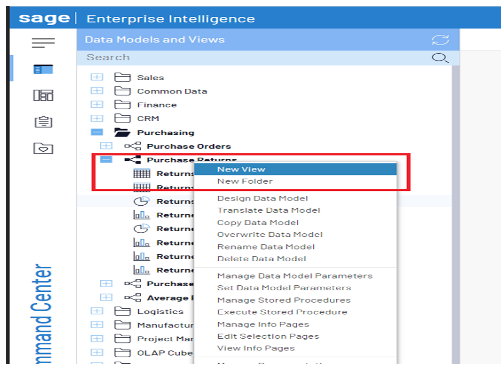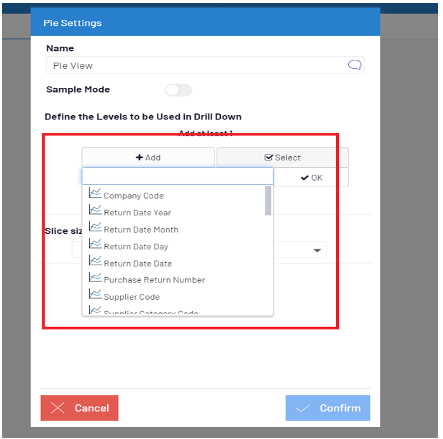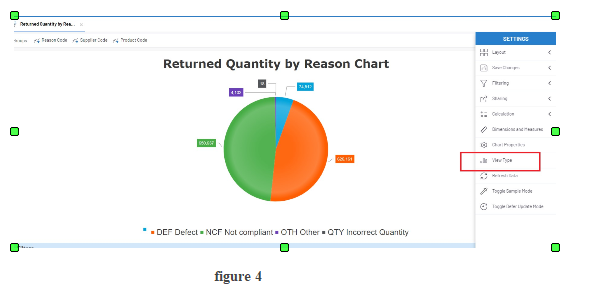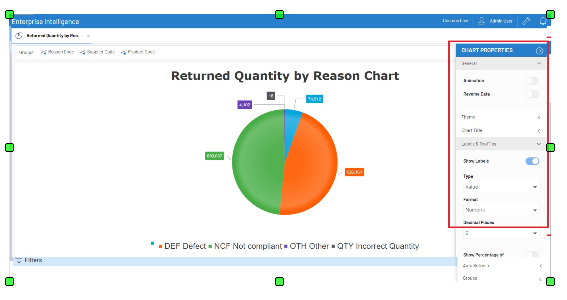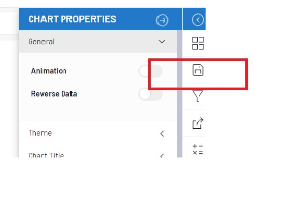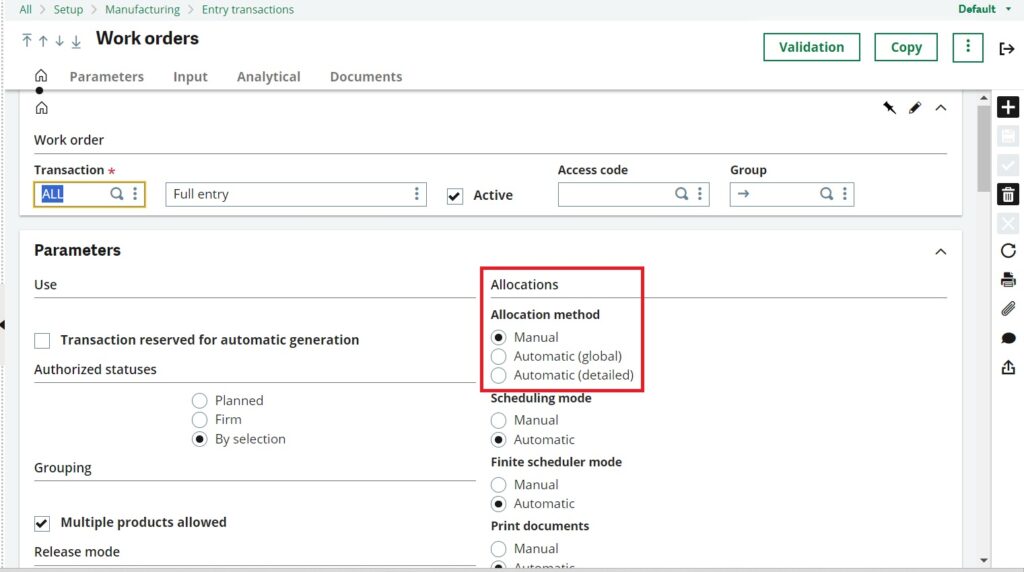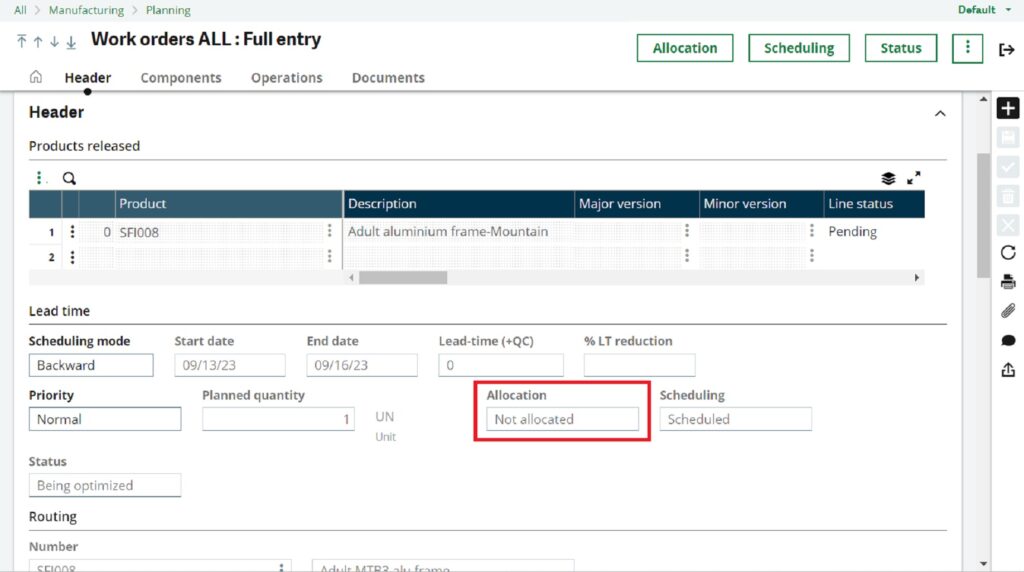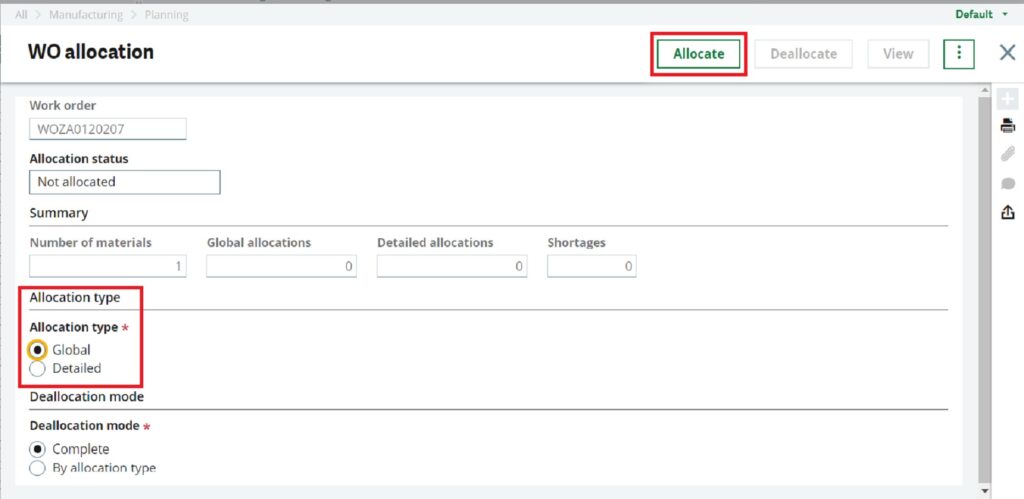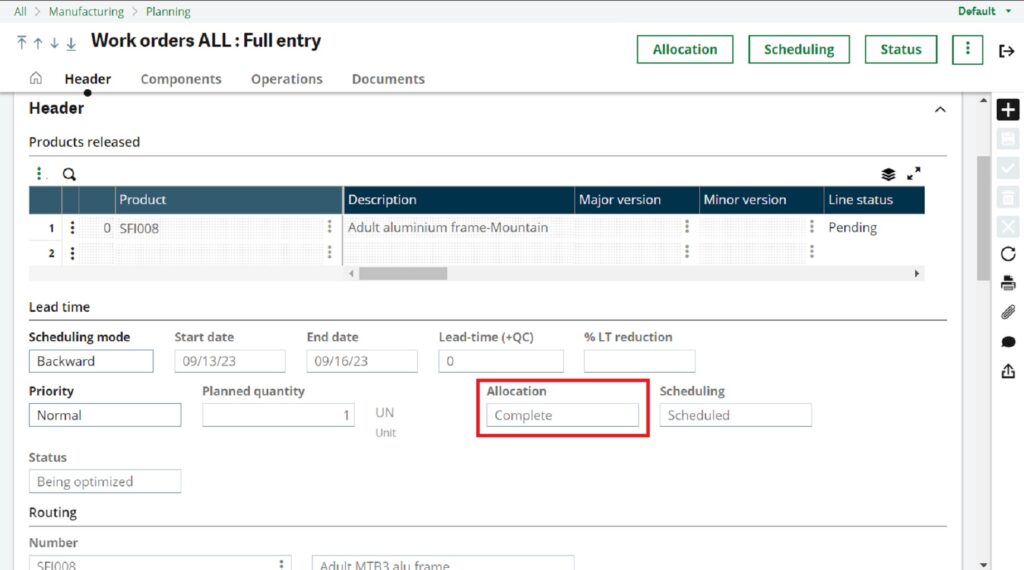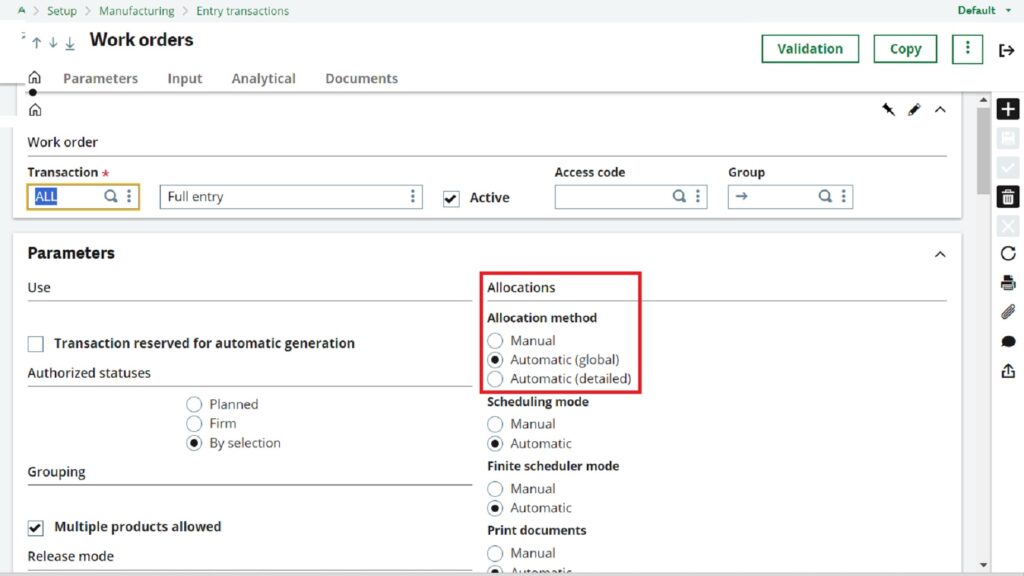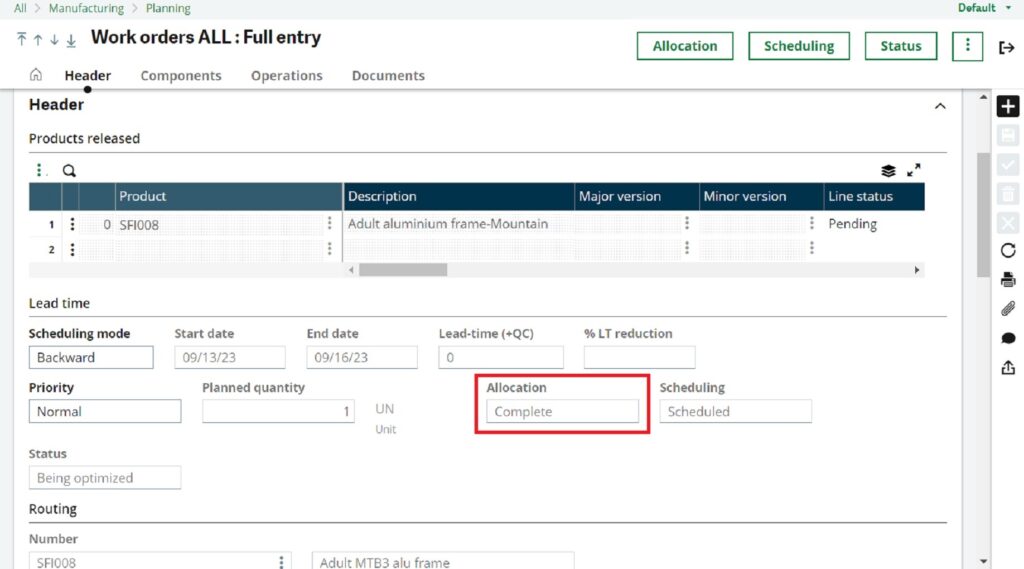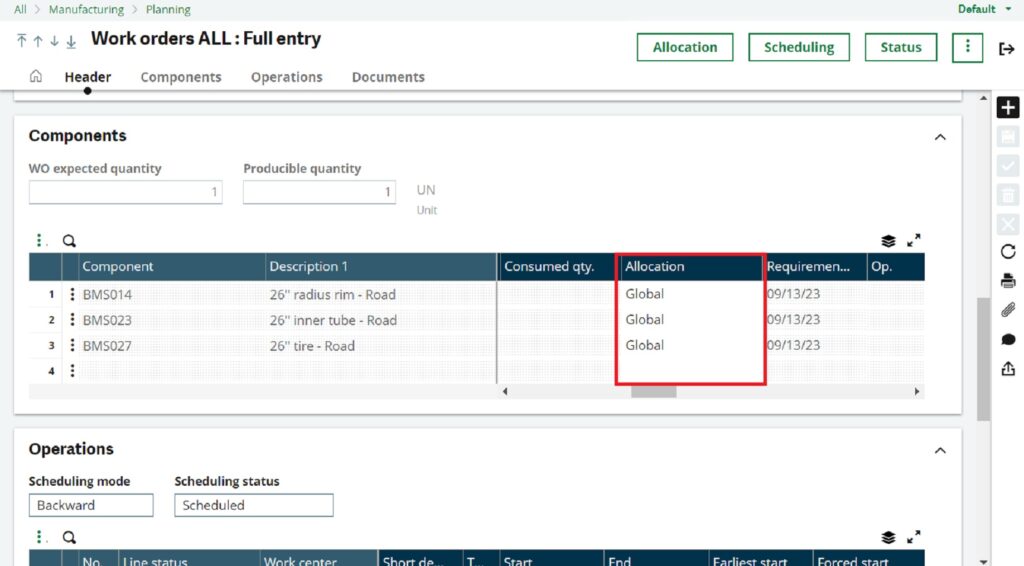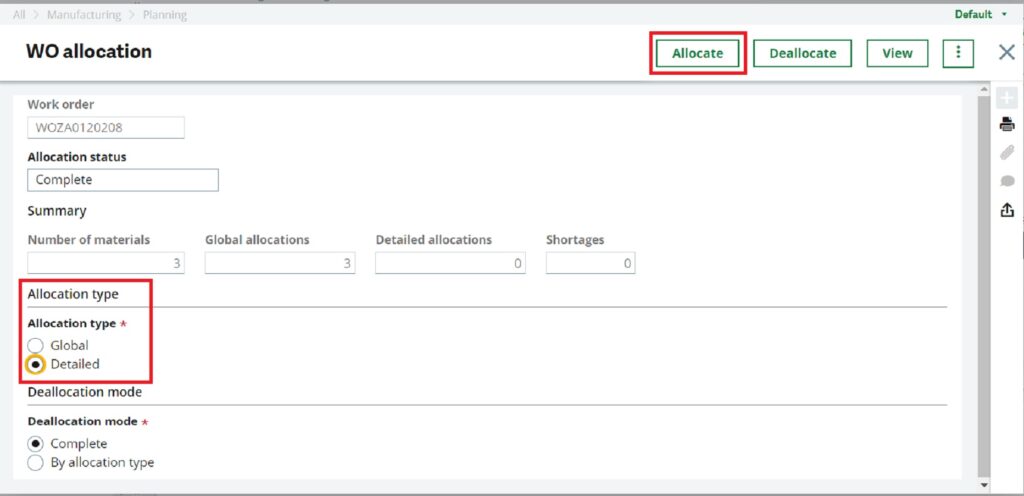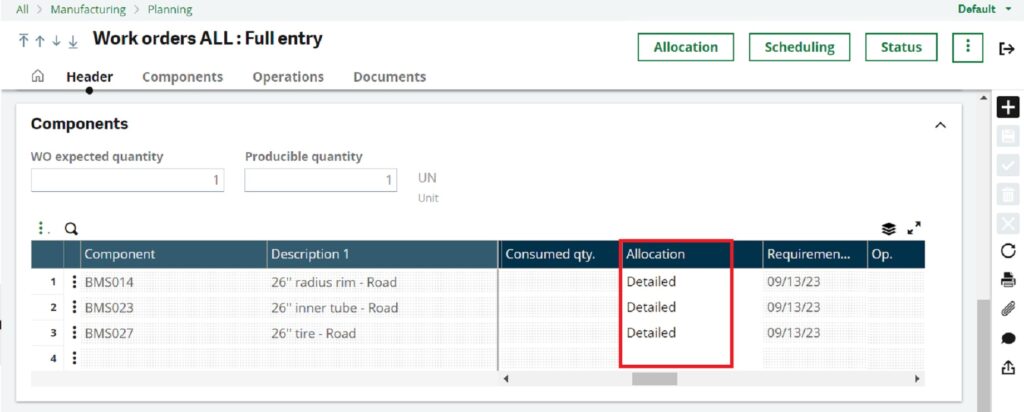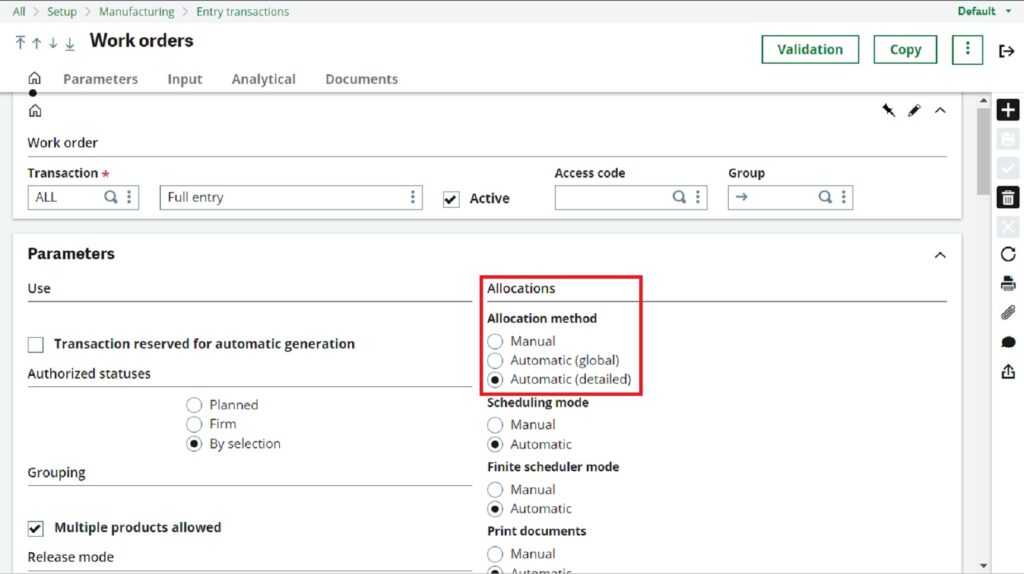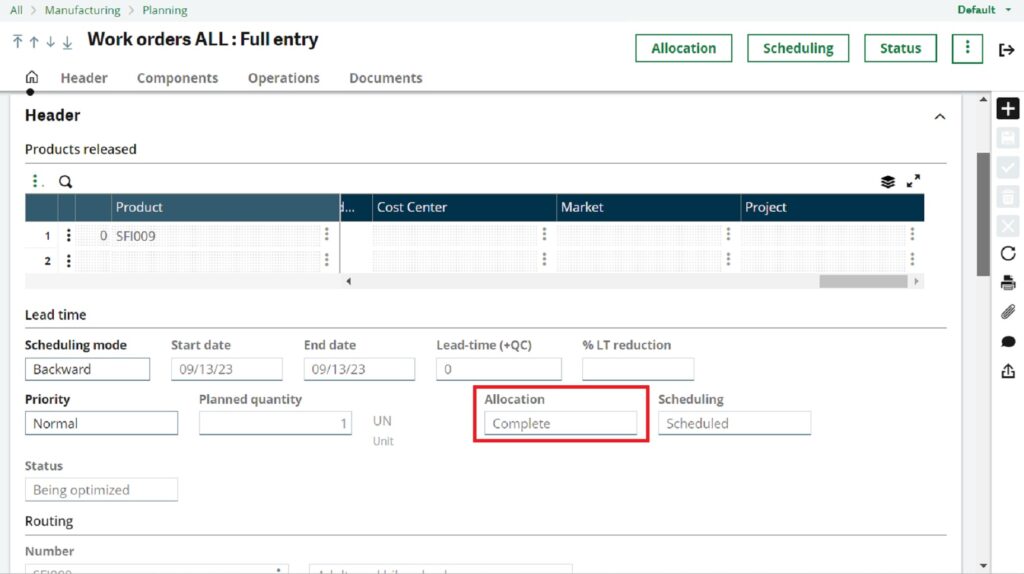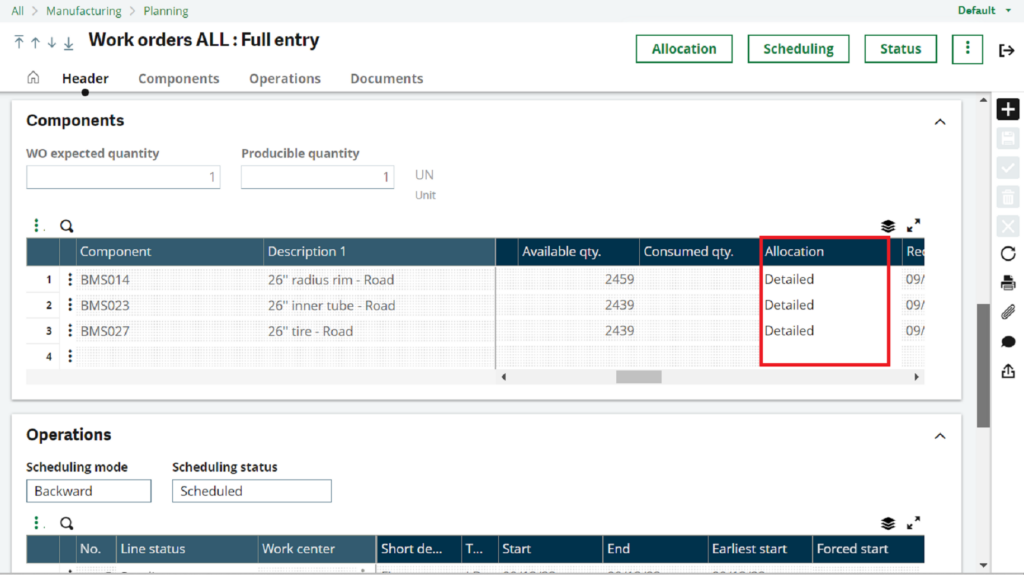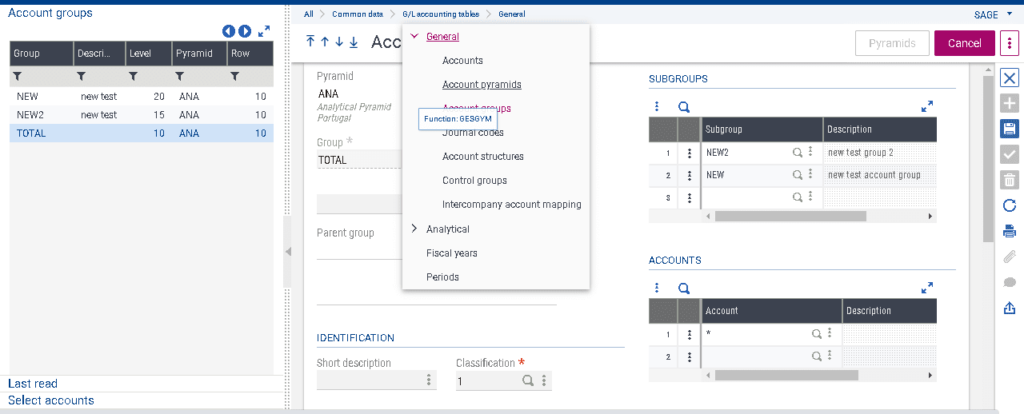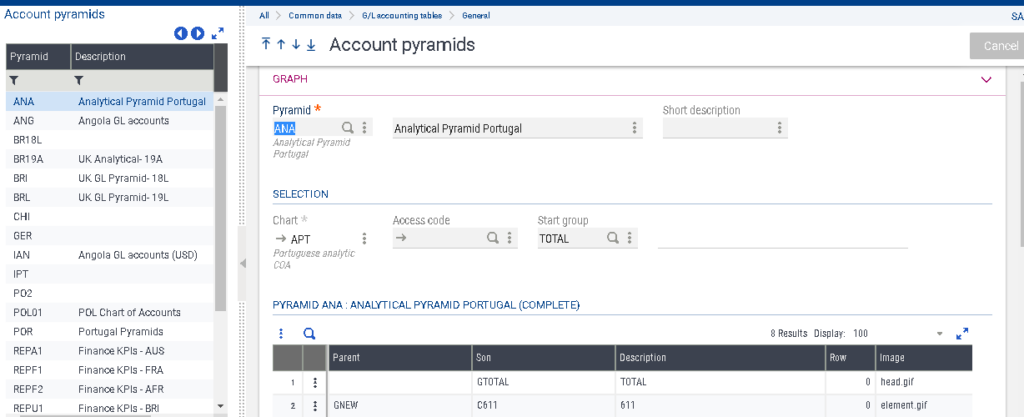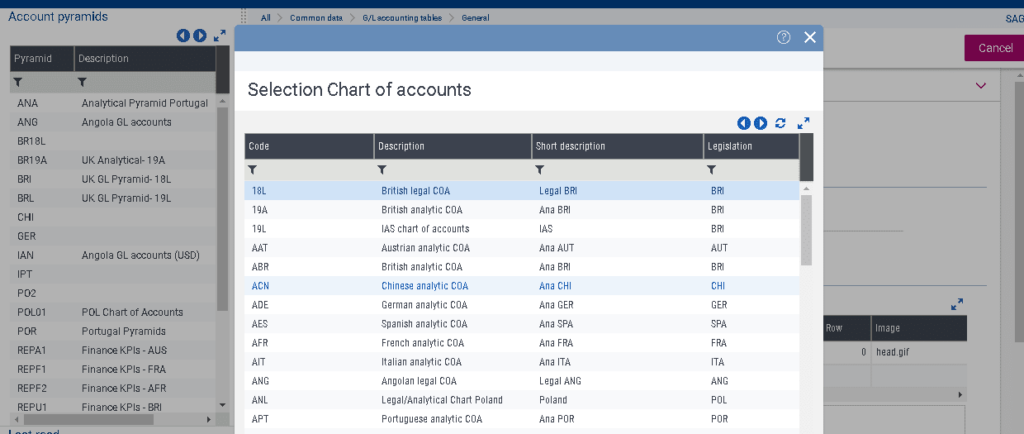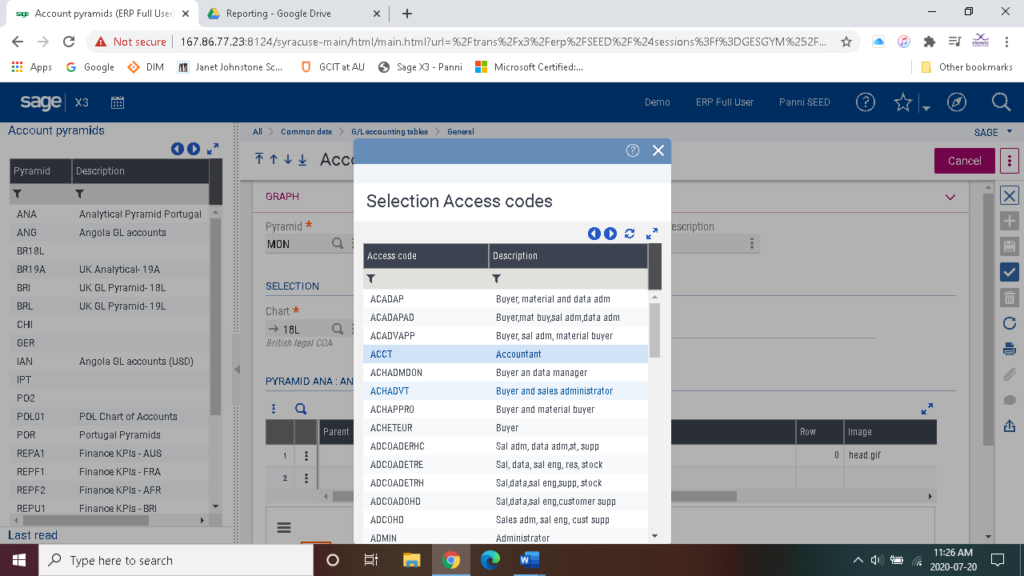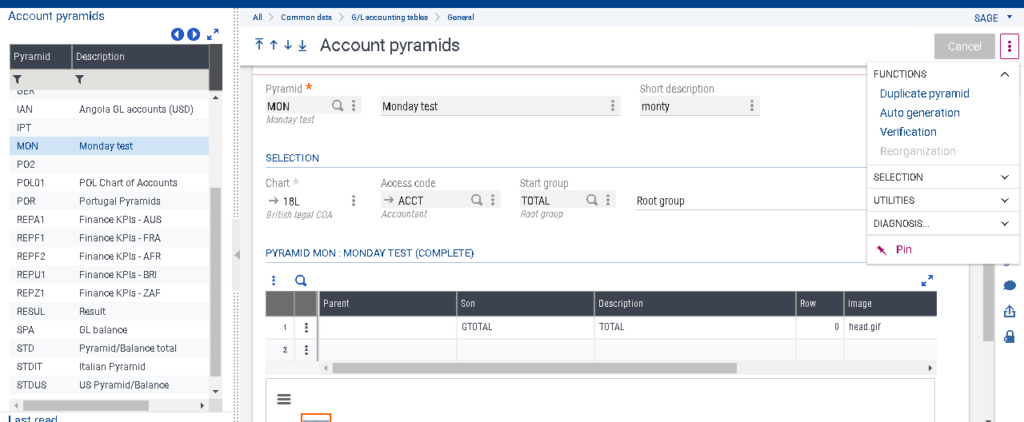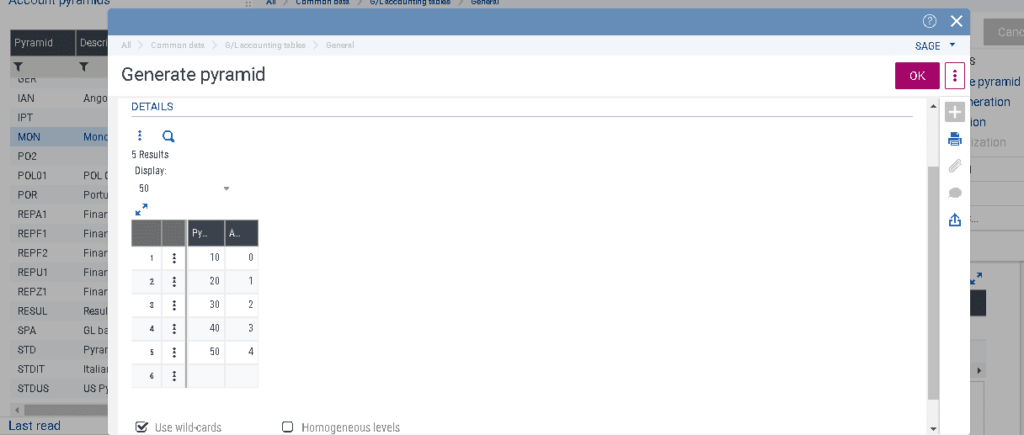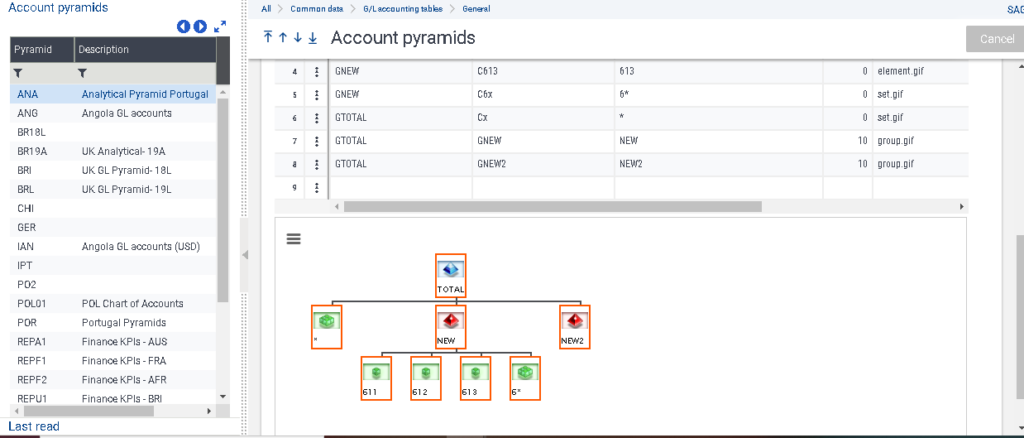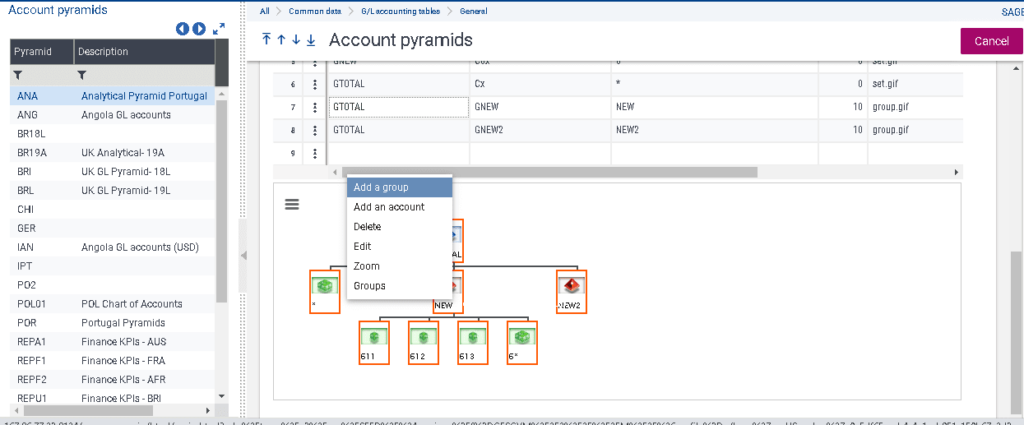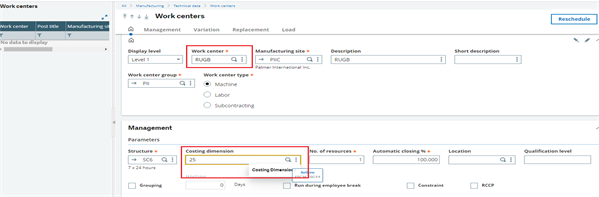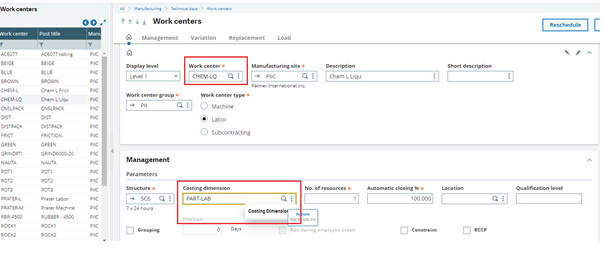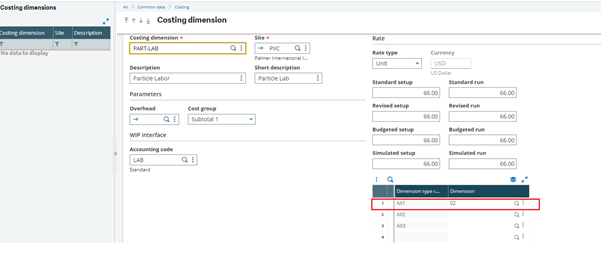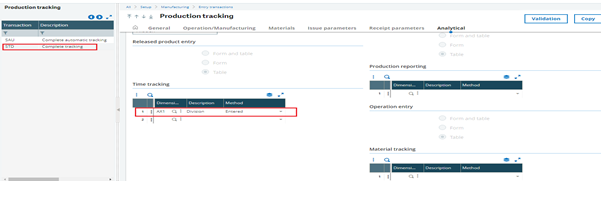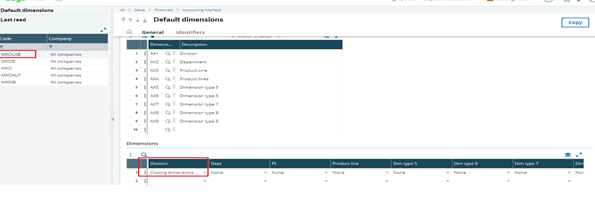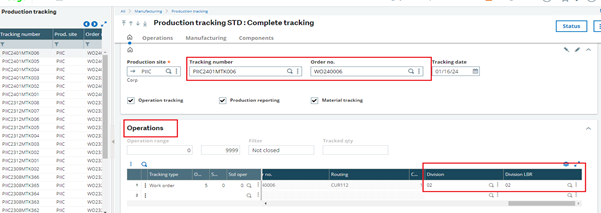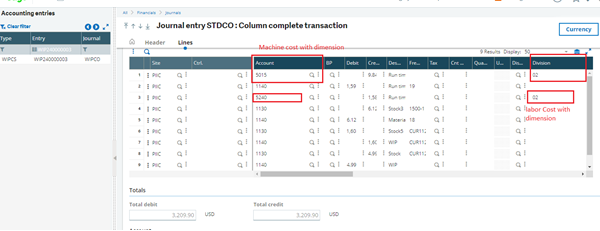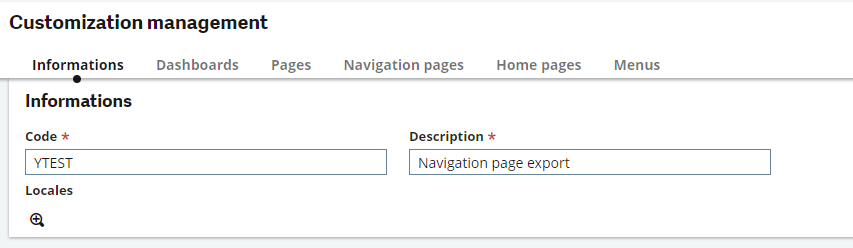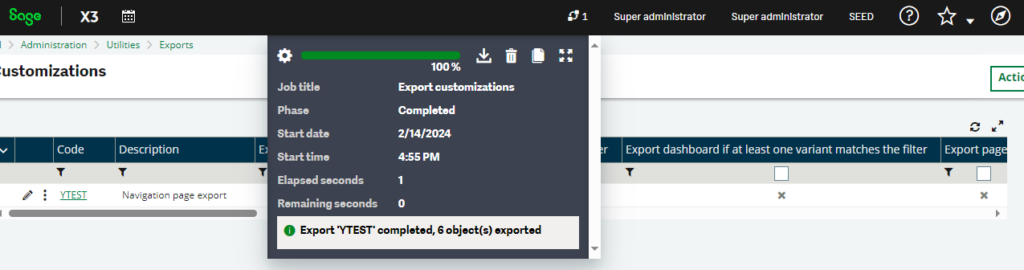Sage X3 prevents customers from obtaining a “A: Unauthorized stock status” warning by providing three quality control settings, the degree of which varies based on the setup.
Suppliers tab in the product function is where you find the most restrictive setting. As soon as a PO receipt is processed for a supplier that has their QC management set to Non-changeable control, the product will automatically default to a Q status and needs to be received in that state. You will see the notice “A: Unauthorized stock status” if you attempt to alter the Q status to an A.

The product site is the next step of the quality control limitation. Any product for this site will default to a Q status according to the setup on the product site if the QC management is set to Non-changeable control. This means that it doesn’t matter which supplier is entered on the receipt.
The least restrictive level is the Product category level. In the Quality section for the product category, the QC management can be set to Non-changeable control; however, when receiving a product, the status will default to A but it can be changed to Q.
By following the above-mentioned scenarios, the problem is readily handled.
About Us
Greytrix – a globally recognized Premier Sage Gold Development Partner is a one-stop solution provider for Sage ERP and Sage CRM needs. Being recognized and rewarded for multi-man years of experience, we bring complete end-to-end assistance for your technical consultations, product customizations, data migration, system integrations, third-party add-on development and implementation expertise.
Greytrix caters to a wide range of Sage X3 (Sage Enterprise Management) offerings – a Sage Business Cloud Solution. Our unique GUMU integrations include Sage X3 for Sage CRM, Salesforce.com and Magento eCommerce along with Implementation and Technical Support worldwide for Sage X3 (Sage Enterprise Management). Currently we are Sage X3 Implementation Partner in East Africa, Middles East, Australia, Asia. We also offer best-in-class Sage X3 customization and development services, integrated applications such as POS | WMS | Payment Gateway | Shipping System | Business Intelligence | eCommerce and have developed add-ons such as Catch – Weight and Letter of Credit for Sage X3 to Sage business partners, end users and Sage PSG worldwide.
integrations include Sage X3 for Sage CRM, Salesforce.com and Magento eCommerce along with Implementation and Technical Support worldwide for Sage X3 (Sage Enterprise Management). Currently we are Sage X3 Implementation Partner in East Africa, Middles East, Australia, Asia. We also offer best-in-class Sage X3 customization and development services, integrated applications such as POS | WMS | Payment Gateway | Shipping System | Business Intelligence | eCommerce and have developed add-ons such as Catch – Weight and Letter of Credit for Sage X3 to Sage business partners, end users and Sage PSG worldwide.
Greytrix is a recognized Sage Rockstar ISV Partner for GUMU Sage X3 – Sage CRM integration also listed on Sage Marketplace; GUMU
Sage X3 – Sage CRM integration also listed on Sage Marketplace; GUMU integration for Sage X3 – Salesforce is a 5-star app listed on Salesforce AppExchange.
integration for Sage X3 – Salesforce is a 5-star app listed on Salesforce AppExchange.
For more information on Sage X3 Integration and Services, please contact us at x3@greytrix.com. We will be glad to assist you.