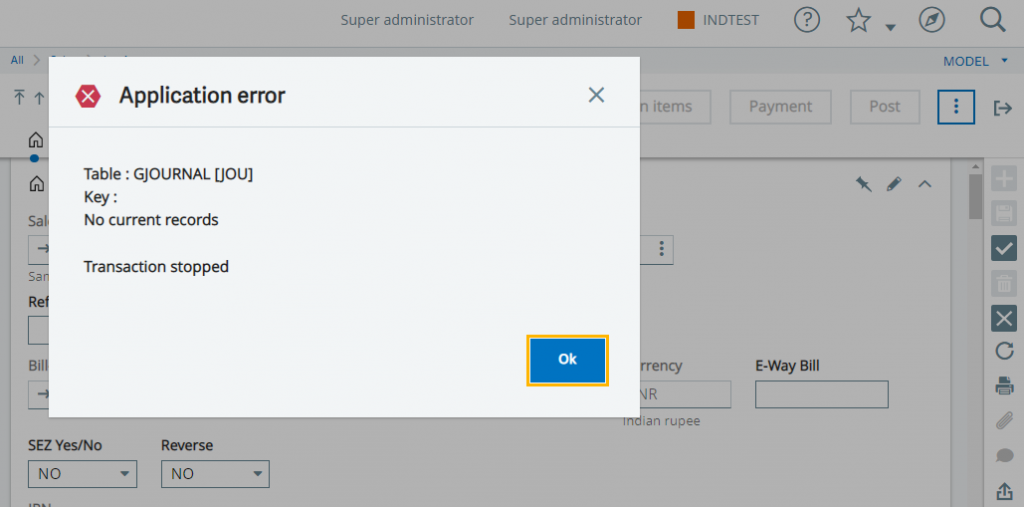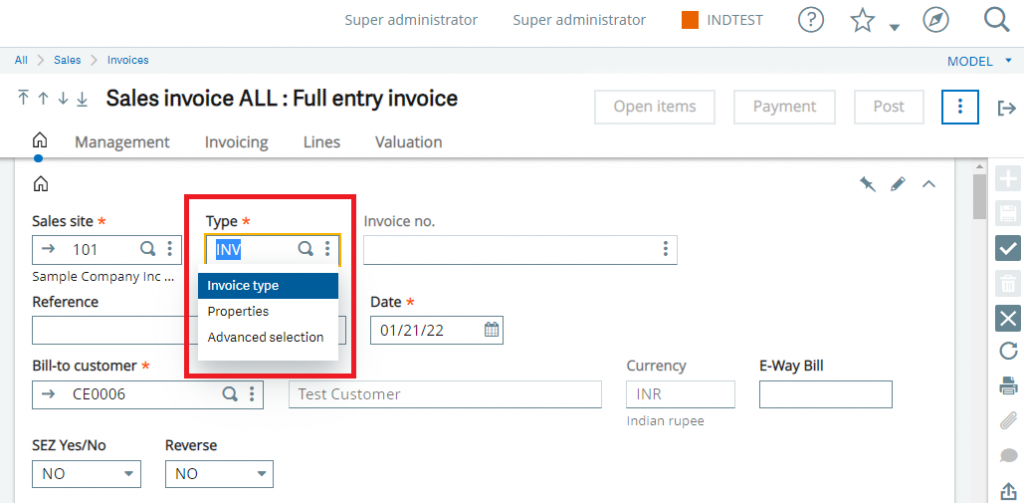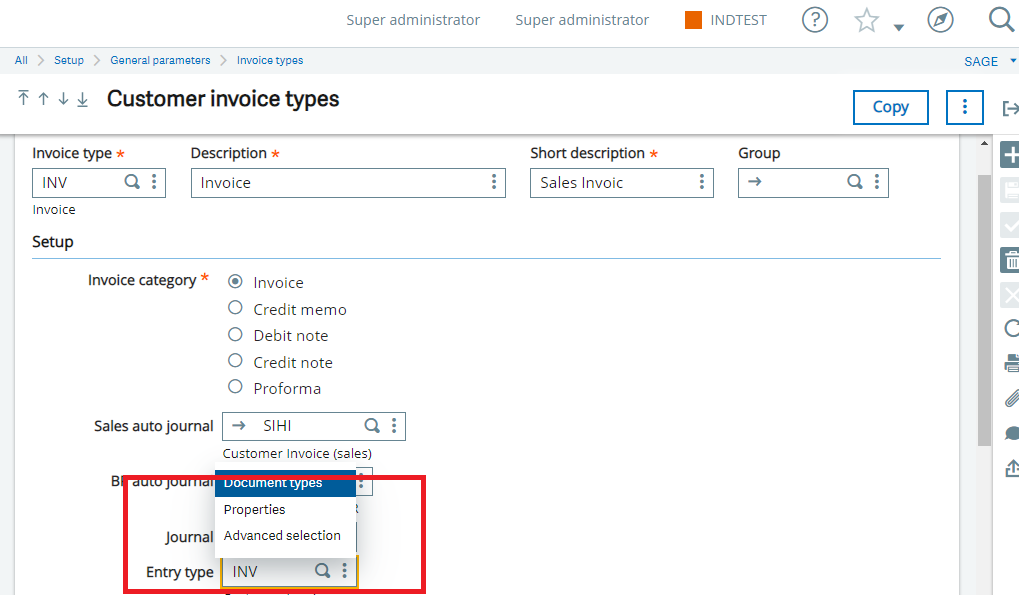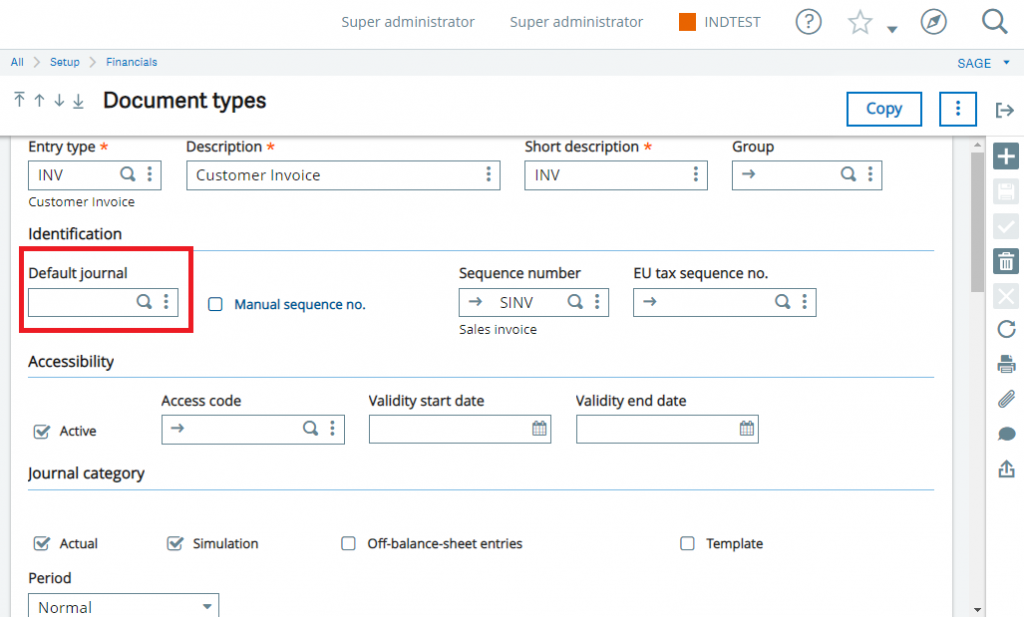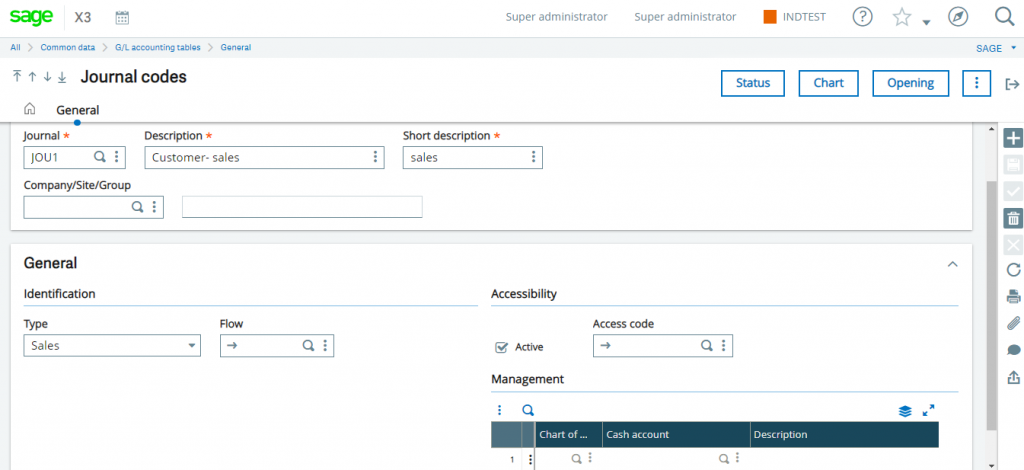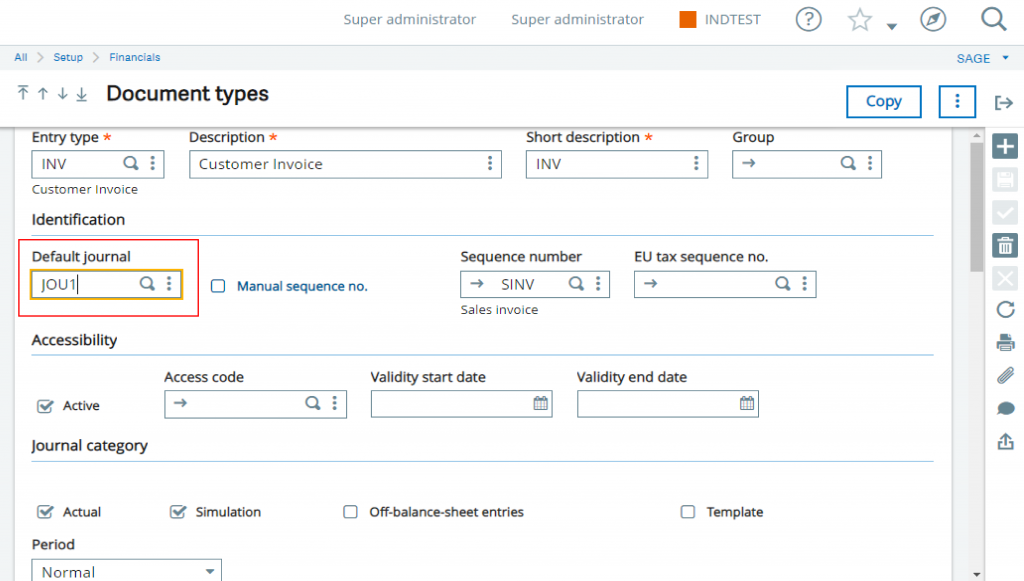Recently in Sage X3, we had got a requirement from the client to add the Location field in Physical elements screen in the Fixed Asset tab.
New Stuff: How to create process flows in Sage X3 V12
![[Fixed Asset Screen – Physical element]](http://www.greytrix.com/blogs/sagex3/wp-content/uploads/2022/01/Fixed-Asset-Screen-%E2%80%93-Physical-element-1024x340.png)
For this we first need to add the field in “PHYELT” table and later add the Location field in Physical element “PHY0” screen and global validate the window “OPHY”. Once the field is added in the window, still it does not get displayed in the screen when we open it.
![[Physical Elements Screen]](http://www.greytrix.com/blogs/sagex3/wp-content/uploads/2022/01/Physical-Elements-Screen.png)
Therefore, here then comes the concept of Classes and Representation. Further we have to add the Location field in the Class which is linked to the Physical element screen. For this we need to navigate into the Development -> Data and Parameters -> Classes. The class code is same as that of Table i.e. PHYELT. Further we scroll down to Properties tab and add the Location field to the desired location and define the order for the same and Global validate the class as shown in the below screenshot.
![[Physical Elements Class]](http://www.greytrix.com/blogs/sagex3/wp-content/uploads/2022/01/Physical-Elements-Class.png)
Now we have to add the Location field in the Representation tab i.e. navigate into Development -> Data -> Representations -> PHYELT. In this scroll down to Available Properties and add the Location field and define in block in which the field is to be displayed. In our case we will be adding the location field into “S1B1” block and define order for the field and save the changes. Once done global validate the representation screen so that changes will be reflected on the screen as shown in below screenshot.
![[Physical Elements Representation]](http://www.greytrix.com/blogs/sagex3/wp-content/uploads/2022/01/Physical-Elements-Representation.png)
Once all of these above steps are done, now we will check if the Location field is added on the Physical elements screen.
![[Field added on Physical elements screen]](http://www.greytrix.com/blogs/sagex3/wp-content/uploads/2022/01/Field-added-on-Physical-elements-screen-1024x428.png)
As you can see in the above screenshot, the Location field is now added on the Physical elements screen successfully and also data is getting saved on the screen.
About Us
Greytrix – a globally recognized and one of the oldest Sage Development Partner is a one-stop solution provider for Sage ERP and Sage CRM organizational needs. Being acknowledged and rewarded for multi-man years of experience, we bring complete end-to-end assistance for your technical consultations, product customizations, data migration, system integrations, third-party add-on development and implementation competence.
Greytrix caters to a wide range of Sage X3, a Sage Business Cloud Solution, offerings. Our unique GUMU integrations include Sage X3 for Sage CRM, Salesforce.com, Dynamics 365 CRM and Magento eCommerce along with Implementation and Technical Support worldwide for Sage X3. Currently we are Sage X3 Implementation Partner in East Africa, Middle East, Australia, Asia, US, UK. We also offer best-in-class Sage X3 customization and development services, integrated applications such as POS | WMS | Payment Gateway | Shipping System | Business Intelligence | eCommerce and have developed add-ons such as Catch – Weight and Letter of Credit and India Legislation for Sage X3 to Sage business partners, end users and Sage PSG worldwide. Greytrix Sales Commission App for Sage X3 simplifies commission calculations and postings on sales transactions.
integrations include Sage X3 for Sage CRM, Salesforce.com, Dynamics 365 CRM and Magento eCommerce along with Implementation and Technical Support worldwide for Sage X3. Currently we are Sage X3 Implementation Partner in East Africa, Middle East, Australia, Asia, US, UK. We also offer best-in-class Sage X3 customization and development services, integrated applications such as POS | WMS | Payment Gateway | Shipping System | Business Intelligence | eCommerce and have developed add-ons such as Catch – Weight and Letter of Credit and India Legislation for Sage X3 to Sage business partners, end users and Sage PSG worldwide. Greytrix Sales Commission App for Sage X3 simplifies commission calculations and postings on sales transactions.
The GUMU Cloud framework by Greytrix forms the backbone of cloud integrations that are managed in real-time for processing and execution of application programs at the click of a button.
Cloud framework by Greytrix forms the backbone of cloud integrations that are managed in real-time for processing and execution of application programs at the click of a button.
Greytrix is a recognized Sage champion ISV Partner for GUMU Sage X3 – Sage CRM integration also listed on Sage Marketplace; GUMU
Sage X3 – Sage CRM integration also listed on Sage Marketplace; GUMU integration for Sage X3 – Salesforce is a 5-star rated app listed on Salesforce AppExchange and GUMU
integration for Sage X3 – Salesforce is a 5-star rated app listed on Salesforce AppExchange and GUMU integration for Dynamics 365 CRM – Sage ERP listed on Microsoft AppSource.
integration for Dynamics 365 CRM – Sage ERP listed on Microsoft AppSource.
For more information on Sage X3 Integration and Services, please contact us at x3@greytrix.com, We would like to hear from you.