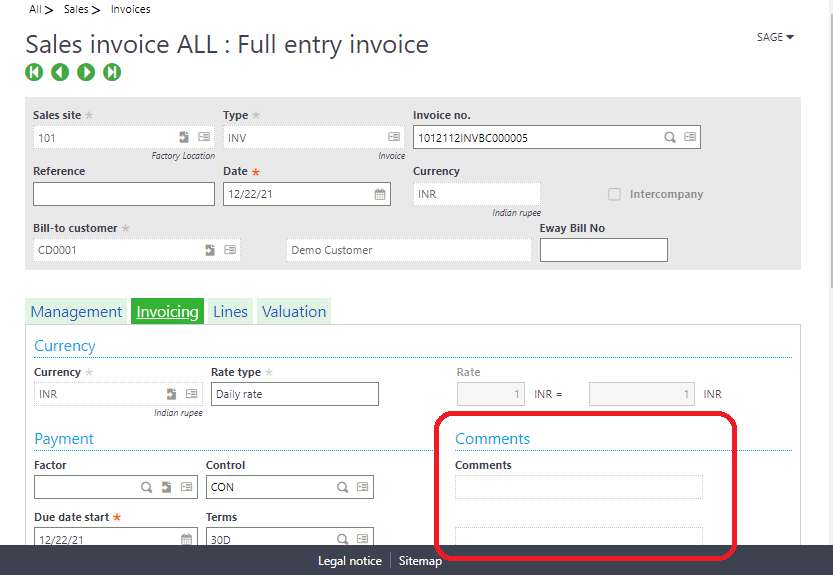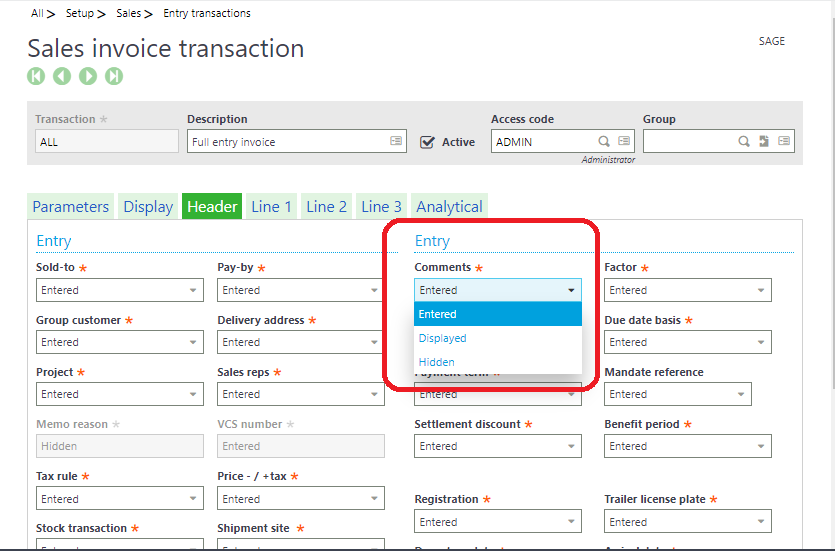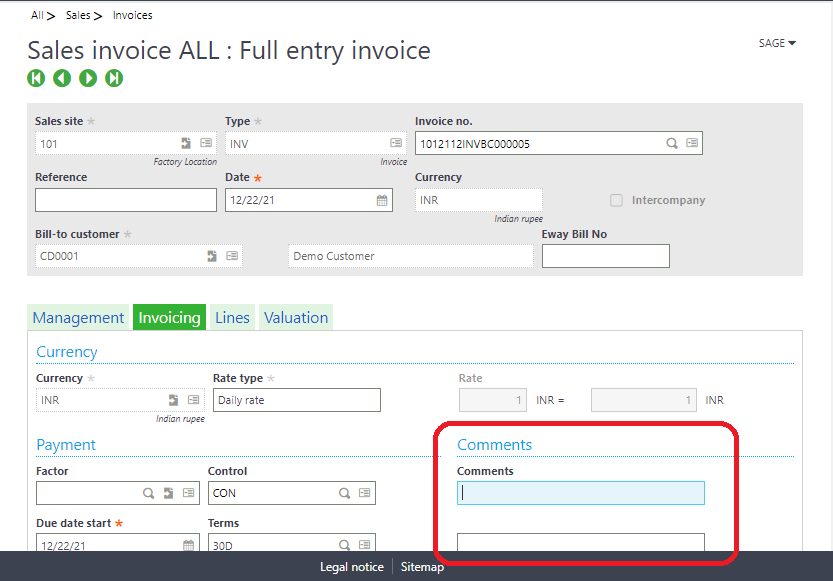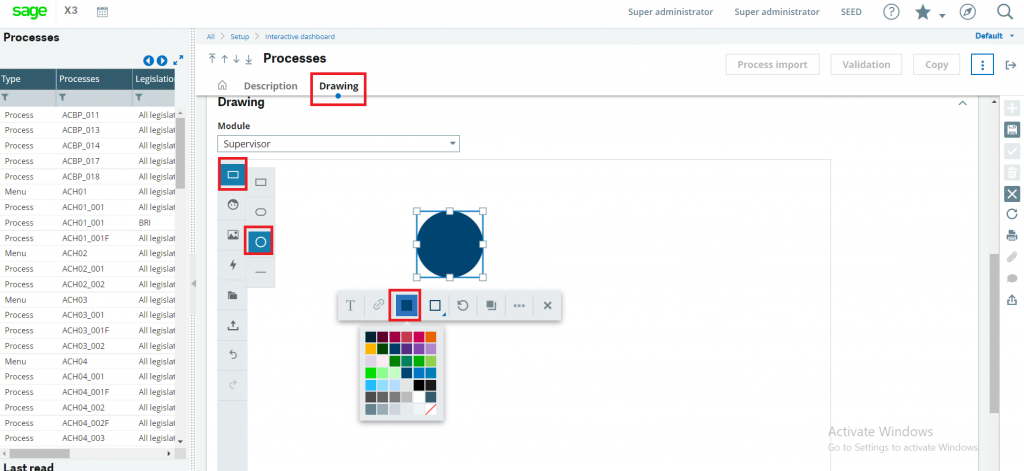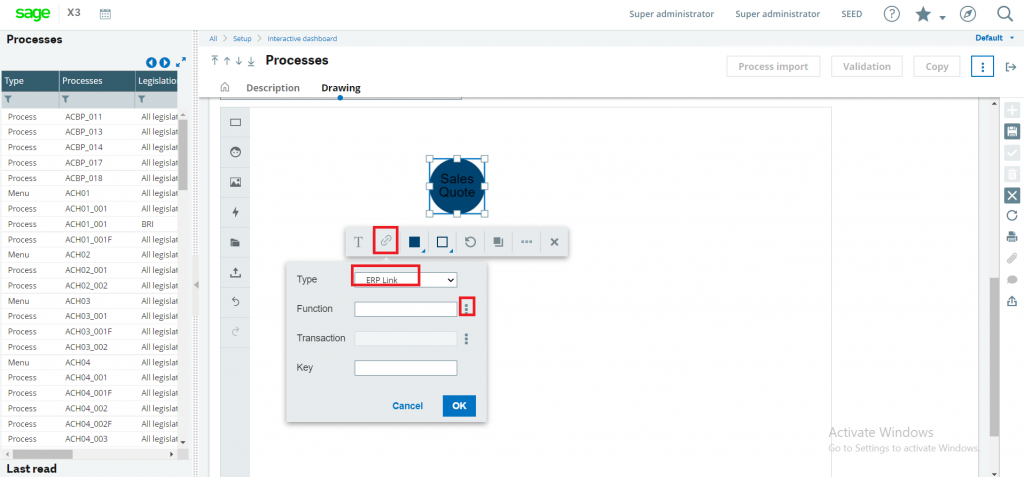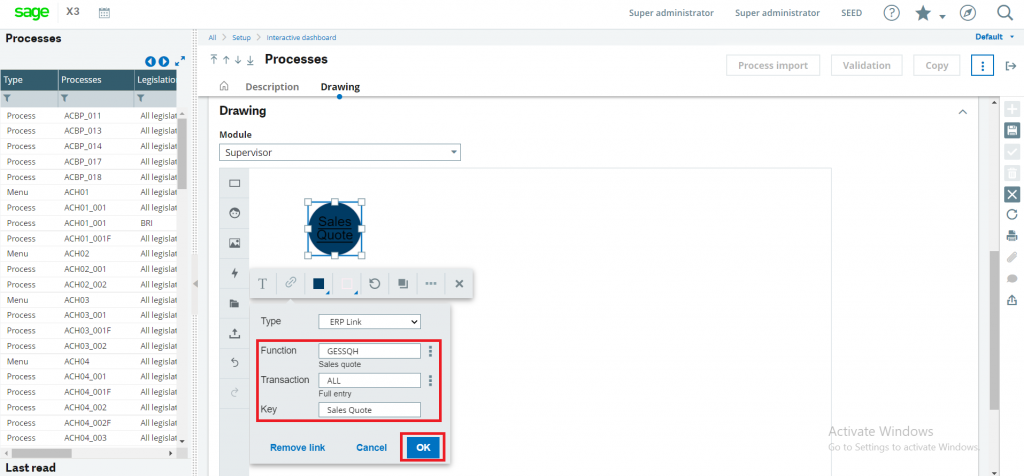In X3, we can provide restricted data access to external BPs or we can have restricted filtering on data which can be viewed by only particular Bps. Row level permission is nothing but filtering the data in a selective manner as a function or user concerned to be presented to the users when connected via other external connections. Using row level permission, we can allow users to access certain data defined in user setup.
Principles of functioning:
- There are certain role codes provided in selection list representing as an object.
- A role is associated with a list of functions for which a filter is applied on a given field.
- You can define one or more roles for a particular user.
Once this setup is done and the roles are defined for users:
- A filter is created in the object (quick select list, selection windows) on the code(s) defined in the user record.
- A control is made during the creation of the filtered fields.
- A filter can be carried out in the requester.
For example, by default user A can access all sites existing in X3 or can create new sites, too. As given in below screenshot, you can see currently user A can see/access all the sites exist in X3.
Clik here to view.
 Image may be NSFW.
Image may be NSFW.Clik here to view.

But if you want that user A should access only particular sites or you want to allow user A to create sites with certain names then you can setup the same as per below screenshot. Follow below steps for the same.
- Navigate to: Setup > Users > Users > Select user A
- Here, in permission code you have to enter object code as ‘FCY’ (site) to which you want to restrict access. In ‘key’ column you can setup the values for respective objects as here values defined are ‘AO011’ and ‘AO012’ which means user A can access/see only these two sites.
Clik here to view.
 Image may be NSFW.
Image may be NSFW.Clik here to view.

In below screenshot, you can see only sites ‘AO011’ and ‘AO012’ are accessible to user A.
Clik here to view.
 Image may be NSFW.
Image may be NSFW.Clik here to view.

Also, currently there is no existing site ‘YSITE’ which is defined below. That means user A cannot create any site except ‘YSITE’ in future. If he attempts to create any site other than this, he will get an error. For example, if user A attempts to create site ‘ZSITE’ then he will get an error as shown in below screenshot.
Clik here to view.
 Image may be NSFW.
Image may be NSFW.Clik here to view.

Thus, you can allow restricted data access associated with objects to the users.
About Us
Greytrix – a globally recognized and one of the oldest Sage Development Partner is a one-stop solution provider for Sage ERP and Sage CRM organizational needs. Being acknowledged and rewarded for multi-man years of experience, we bring complete end-to-end assistance for your technical consultations, product customizations, data migration, system integrations, third-party add-on development and implementation competence.
Greytrix caters to a wide range of Sage X3, a Sage Business Cloud Solution, offerings. Our unique GUMUImage may be NSFW.
Clik here to view. integrations include Sage X3 for Sage CRM, Salesforce.com, Dynamics 365 CRM and Magento eCommerce along with Implementation and Technical Support worldwide for Sage X3. Currently we are Sage X3 Implementation Partner in East Africa, Middle East, Australia, Asia, US, UK. We also offer best-in-class Sage X3 customization and development services, integrated applications such as POS | WMS | Payment Gateway | Shipping System | Business Intelligence | eCommerce and have developed add-ons such as Catch – Weight and Letter of Credit and India Legislation for Sage X3 to Sage business partners, end users and Sage PSG worldwide. Greytrix Sales Commission App for Sage X3 simplifies commission calculations and postings on sales transactions.
integrations include Sage X3 for Sage CRM, Salesforce.com, Dynamics 365 CRM and Magento eCommerce along with Implementation and Technical Support worldwide for Sage X3. Currently we are Sage X3 Implementation Partner in East Africa, Middle East, Australia, Asia, US, UK. We also offer best-in-class Sage X3 customization and development services, integrated applications such as POS | WMS | Payment Gateway | Shipping System | Business Intelligence | eCommerce and have developed add-ons such as Catch – Weight and Letter of Credit and India Legislation for Sage X3 to Sage business partners, end users and Sage PSG worldwide. Greytrix Sales Commission App for Sage X3 simplifies commission calculations and postings on sales transactions.
The GUMUImage may be NSFW.
Clik here to view. Cloud framework by Greytrix forms the backbone of cloud integrations that are managed in real-time for processing and execution of application programs at the click of a button.
Cloud framework by Greytrix forms the backbone of cloud integrations that are managed in real-time for processing and execution of application programs at the click of a button.
Greytrix is a recognized Sage champion ISV Partner for GUMUImage may be NSFW.
Clik here to view. Sage X3 – Sage CRM integration also listed on Sage Marketplace; GUMUImage may be NSFW.
Sage X3 – Sage CRM integration also listed on Sage Marketplace; GUMUImage may be NSFW.
Clik here to view. integration for Sage X3 – Salesforce is a 5-star rated app listed on Salesforce AppExchange and GUMUImage may be NSFW.
integration for Sage X3 – Salesforce is a 5-star rated app listed on Salesforce AppExchange and GUMUImage may be NSFW.
Clik here to view. integration for Dynamics 365 CRM – Sage ERP listed on Microsoft AppSource.
integration for Dynamics 365 CRM – Sage ERP listed on Microsoft AppSource.
For more information on Sage X3 Integration and Services, please contact us at x3@greytrix.com, We would like to hear from you.