Sage X3 gives us functionality where we can set default location and location type at product category level. If a particular category of product is available at multiple locations of sites, we can set a default location in this case and also if there is multiple categories of location (Receipt, stock, picking etc.) we can set the default location type and default location for each location category. We have already seen how to set default location at product site but in this blog we will check how we can apply this on product category.
Steps
To set default location and location type at product category we should follow the below steps.
Navigate: Common data-> Products-> Product Category
We will be able to see a default location grid here this grid remains disabled until the location management checkbox is not checked. Therefore we need to mark on the location management checkbox as shown in the below image. Once this is marked the gird gets enable.

We can see though the dedicated location grid is enabled but still we are not able to select the location or location type in the grid. This is because there is no site defined in the product category and location and location type are created for each site. Therefore, we need to define a site for the product category so that we can select the location type and location created for that particular site.
We can find field on the header named ‘storage site’, here we can set the site for the product category and then we can set the default location and location type available for the site.
Once we enter the storage site sage X3 creates a new category record with same category name and different site which means we can set multiple sites for a single category of product as shown in below figure.

Now we should be able to select the location and location site in the grid and can set them as default location for that product category. If still you don’t get any selection pop-up for selection location you need to check if there is any location available for that particular storage site.
To check if locations available navigate: COMMON DATA -> PRODUCT TABLES -> LOCATION
To check if locations type available navigate: COMMON DATA -> PRODUCT TABLES -> LOCATION TYPE
You need to find if your site has any location and if not you need to create the location for that site according to the location type.

Hence if we mark the location management check box checked and enter the storage site we will be able to set default location on product category.
About Us
Greytrix – a globally recognized and one of the oldest Sage Development Partner is a one-stop solution provider for Sage ERP and Sage CRM organizational needs. Being acknowledged and rewarded for multi-man years of experience, we bring complete end-to-end assistance for your technical consultations, product customizations, data migration, system integrations, third-party add-on development and implementation competence.
Greytrix caters to a wide range of Sage X3, a Sage Business Cloud Solution, offerings. Our unique GUMU integrations include Sage X3 for Sage CRM, Salesforce.com, Dynamics 365 CRM and Magento eCommerce along with Implementation and Technical Support worldwide for Sage X3. Currently we are Sage X3 Implementation Partner in East Africa, Middle East, Australia, Asia, US, UK. We also offer best-in-class Sage X3 customization and development services, integrated applications such as POS | WMS | Payment Gateway | Shipping System | Business Intelligence | eCommerce and have developed add-ons such as Catch – Weight and Letter of Credit and India Legislation for Sage X3 to Sage business partners, end users and Sage PSG worldwide.
integrations include Sage X3 for Sage CRM, Salesforce.com, Dynamics 365 CRM and Magento eCommerce along with Implementation and Technical Support worldwide for Sage X3. Currently we are Sage X3 Implementation Partner in East Africa, Middle East, Australia, Asia, US, UK. We also offer best-in-class Sage X3 customization and development services, integrated applications such as POS | WMS | Payment Gateway | Shipping System | Business Intelligence | eCommerce and have developed add-ons such as Catch – Weight and Letter of Credit and India Legislation for Sage X3 to Sage business partners, end users and Sage PSG worldwide.
Greytrix is a recognized Sage champion ISV Partner for GUMU Sage X3 – Sage CRM integration also listed on Sage Marketplace; GUMU
Sage X3 – Sage CRM integration also listed on Sage Marketplace; GUMU integration for Sage X3 – Salesforce is a 5-star rated app listed on Salesforce AppExchange and GUMU
integration for Sage X3 – Salesforce is a 5-star rated app listed on Salesforce AppExchange and GUMU integration for Dynamics 365 CRM – Sage ERP listed on Microsoft AppSource.
integration for Dynamics 365 CRM – Sage ERP listed on Microsoft AppSource.
For more information on Sage X3 Integration and Services, please contact us at x3@greytrix.com, We will like to hear from you.







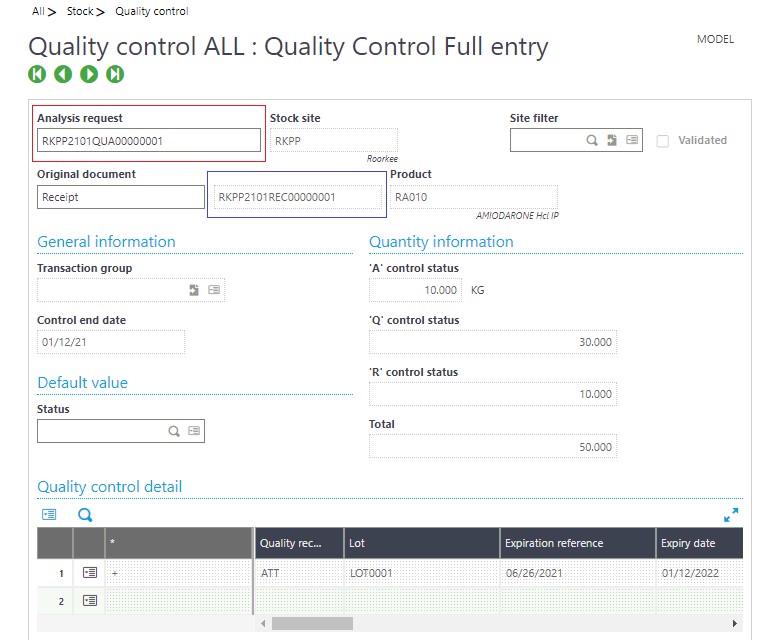
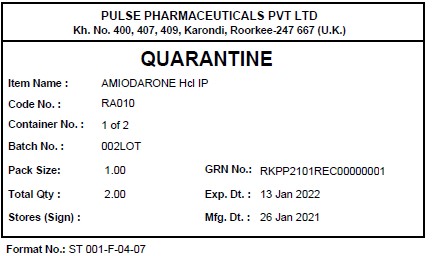
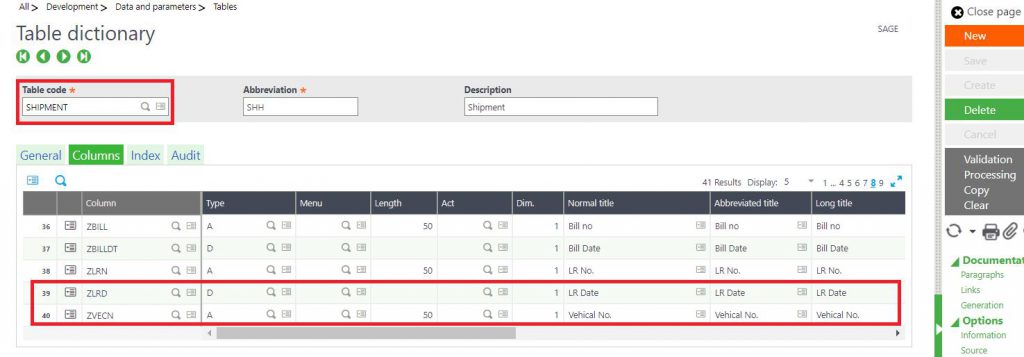
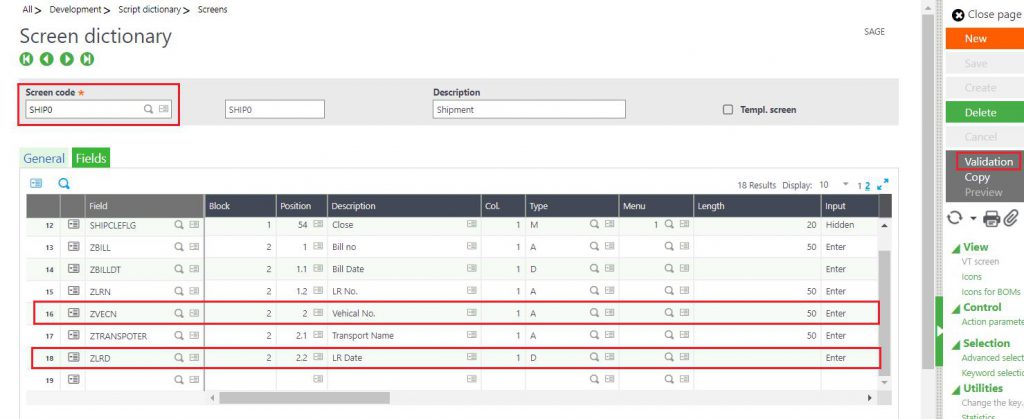
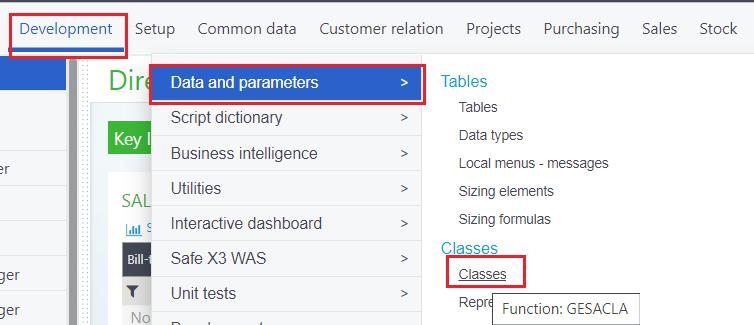
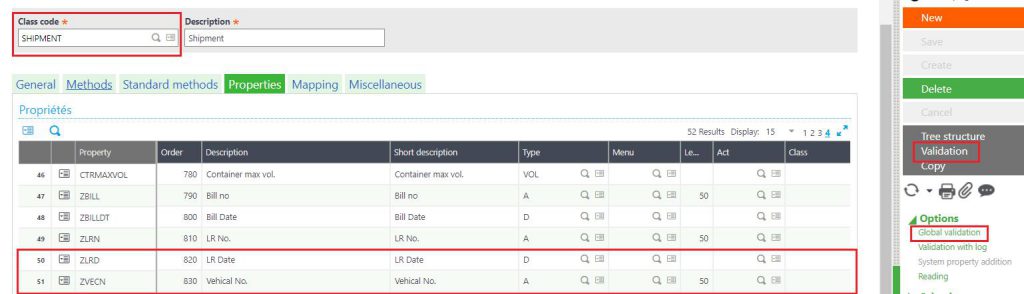























![[Accounting Cancellation option]](http://www.greytrix.com/blogs/sagex3/wp-content/uploads/2021/06/Accounting-Cancellation-option-1024x445.jpg)
![[Parameter Values path]](http://www.greytrix.com/blogs/sagex3/wp-content/uploads/2021/06/Parameter-Values-path-1024x461.jpg)
![[Invoicing Rules]](http://www.greytrix.com/blogs/sagex3/wp-content/uploads/2021/06/Invoicing-Rules-1024x461.jpg)
![[Invoice accounting cancellation parameters]](http://www.greytrix.com/blogs/sagex3/wp-content/uploads/2021/06/Invoice-accounting-cancellation-parameters-1024x461.jpg)
![[Save button]](http://www.greytrix.com/blogs/sagex3/wp-content/uploads/2021/06/Save-button-1024x461.jpg)
![[Accounting cancellation option - enabled]](http://www.greytrix.com/blogs/sagex3/wp-content/uploads/2021/06/Accounting-cancellation-option-enabled-1024x438.jpg)
![[PI 1 - Supplier Doc No and Date]](http://www.greytrix.com/blogs/sagex3/wp-content/uploads/2021/06/PI-1-Supplier-Doc-No-and-Date.jpg)
![[PI 1 - (Invoice-tax)]](http://www.greytrix.com/blogs/sagex3/wp-content/uploads/2021/06/PI-1-Invoice-tax.jpg)
![[PI 2 - Supplier Doc No and Date]](http://www.greytrix.com/blogs/sagex3/wp-content/uploads/2021/06/PI-2-Supplier-Doc-No-and-Date.jpg)
![[PI 2 - (Invoice-tax)]](http://www.greytrix.com/blogs/sagex3/wp-content/uploads/2021/06/PI-2-Invoice-tax.jpg)
![Warning message]](http://www.greytrix.com/blogs/sagex3/wp-content/uploads/2021/06/Warning-message.jpg)
![[Table]](http://www.greytrix.com/blogs/sagex3/wp-content/uploads/2021/06/table-1024x464.png)
![[Screen]](http://www.greytrix.com/blogs/sagex3/wp-content/uploads/2021/06/screen-1024x416.png)
![[Output]](http://www.greytrix.com/blogs/sagex3/wp-content/uploads/2021/06/output-1024x340.png)
![[Purchase Order screen]](http://www.greytrix.com/blogs/sagex3/wp-content/uploads/2021/06/Jun-Blog-1.png)
![[Order pre-receipt screen]](http://www.greytrix.com/blogs/sagex3/wp-content/uploads/2021/06/Jun-Blog-2-1024x428.png)
![[Order pre-receipt screen – Validation error message]](http://www.greytrix.com/blogs/sagex3/wp-content/uploads/2021/06/Jun-Blog-3-1024x447.png)
![[Order pre-receipt quantity screen]](http://www.greytrix.com/blogs/sagex3/wp-content/uploads/2021/06/Jun-Blog-4-1024x536.png)









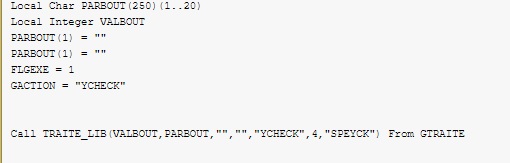
![[TDS Section - Threshold]](http://www.greytrix.com/blogs/sagex3/wp-content/uploads/2021/07/TDS-Section-Threshold-1024x465.jpg)
![[NOD194Q]](http://www.greytrix.com/blogs/sagex3/wp-content/uploads/2021/07/NOD194Q-1024x463.jpg)
![[Party Details - SD0018]](http://www.greytrix.com/blogs/sagex3/wp-content/uploads/2021/07/Party-Details-SD0018-1024x433.jpg)
![[1012107PINV00023 - 30 Lakhs]](http://www.greytrix.com/blogs/sagex3/wp-content/uploads/2021/07/1012107PINV00023-30-Lacs-1024x255.jpg)
![[1012107PINV00024 - 21 Lakhs]](http://www.greytrix.com/blogs/sagex3/wp-content/uploads/2021/07/1012107PINV00024-21-Lacs-1024x266.jpg)
![[1012107PINV00024 - TDS Base Amount]](http://www.greytrix.com/blogs/sagex3/wp-content/uploads/2021/07/1012107PINV00024-TDS-Base-Amount-1024x463.jpg)