Sometimes users may want to have a default bank account populate during Payment or Receipt entry. This allows for faster data entry processing and less chance of errors. Below are the steps that can be made to setup the payment entry so the bank account defaults from the supplier or customer.
New Stuff:- How To Set Notes For products in Sage X3 V12
The setup function of the bank accounts is used to characterize those bank accounts with which payment operations must be recorded.
The setup of payment transactions is used to define the characteristics and the operation methods of the different payment transactions used by the company:
- general characteristics: sense (receipt or expense), payment method (transfer, cheque…)
- entry screen: displayed fields, fields with mandatory entry,
- accounting stages and grouping methods: bank posting, cash posting.
STEP 1: Select the payment entry screen (RECCH).
Navigation :- All > Setup > A/P-A/R Accounting > Payment entry type
Payment/Receipt Entry function is used to:
- Enter a payment and associate it with an invoice/order,
- View all the entered payments, by payment transaction,
- Generate a journal by payment entered, or to know the grouping/posting stages that remain to be carried out,
- View all the payment journals already generated with respect to this payment.
Select the payment entry screen which you want to use for the transaction.
Then click on the Entry tab and select the Bank ‘Mandatory’ checkbox. And then Save and Validate it.
STEP 2: Select the customer or supplier for whom you want to set the default bank account.
Navigation :- All > Common Data > BPs > Customers (or Suppliers)
Select NA009 and click on the Financial Tab and then assign NA1US to the ‘Payment Bank’ field and Save it.
Here, we have taken Customer ‘NA009’ to setup the default bank account.
Then click on the Financial and then assign ‘NA1US’ to the ‘Payment Bank’ field and Save.
STEP 3: Create a Payment/Receipt.
Navigation :- All > A/P-A/R Accounting > Payments > Payment/Receipts
Create a new Cash Receipt using the RECCH payment entry screen.
Enter the ‘Site’ and ‘Customer’ for which you have setup the default bank account.
Then tab to the ‘Bank’ Field. Note the Bank Setup for the Customer will default in the field.
Here, we have entered Site ‘NA011’ and Customer ‘NA009’ and we get the bank ‘NA1US’ which we have set of that customer.
This blog helps to understand how to Setup a Default Bank Account in Sage X3.
About Us
Greytrix – a globally recognized and one of the oldest Sage Development Partner is a one-stop solution provider for Sage ERP and Sage CRM organizational needs. Being acknowledged and rewarded for multi-man years of experience, we bring complete end-to-end assistance for your technical consultations, product customizations, data migration, system integrations, third-party add-on development and implementation competence.
Greytrix caters to a wide range of Sage X3, a Sage Business Cloud Solution, offerings. Our unique GUMU integrations include Sage X3 for Sage CRM, Salesforce.com, Dynamics 365 CRM and Magento eCommerce along with Implementation and Technical Support worldwide for Sage X3. Currently we are Sage X3 Implementation Partner in East Africa, Middle East, Australia, Asia, US, UK. We also offer best-in-class Sage X3 customization and development services, integrated applications such as POS | WMS | Payment Gateway | Shipping System | Business Intelligence | eCommerce and have developed add-ons such as Catch – Weight and Letter of Credit and India Legislation for Sage X3 to Sage business partners, end users and Sage PSG worldwide.
integrations include Sage X3 for Sage CRM, Salesforce.com, Dynamics 365 CRM and Magento eCommerce along with Implementation and Technical Support worldwide for Sage X3. Currently we are Sage X3 Implementation Partner in East Africa, Middle East, Australia, Asia, US, UK. We also offer best-in-class Sage X3 customization and development services, integrated applications such as POS | WMS | Payment Gateway | Shipping System | Business Intelligence | eCommerce and have developed add-ons such as Catch – Weight and Letter of Credit and India Legislation for Sage X3 to Sage business partners, end users and Sage PSG worldwide.
Greytrix is a recognized Sage champion ISV Partner for GUMU Sage X3 – Sage CRM integration also listed on Sage Marketplace; GUMU
Sage X3 – Sage CRM integration also listed on Sage Marketplace; GUMU integration for Sage X3 – Salesforce is a 5-star rated app listed on Salesforce AppExchange and GUMU
integration for Sage X3 – Salesforce is a 5-star rated app listed on Salesforce AppExchange and GUMU integration for Dynamics 365 CRM – Sage ERP listed on Microsoft AppSource.
integration for Dynamics 365 CRM – Sage ERP listed on Microsoft AppSource.
For more information on Sage X3 Integration and Services, please contact us at x3@greytrix.com, We will like to hear from you.
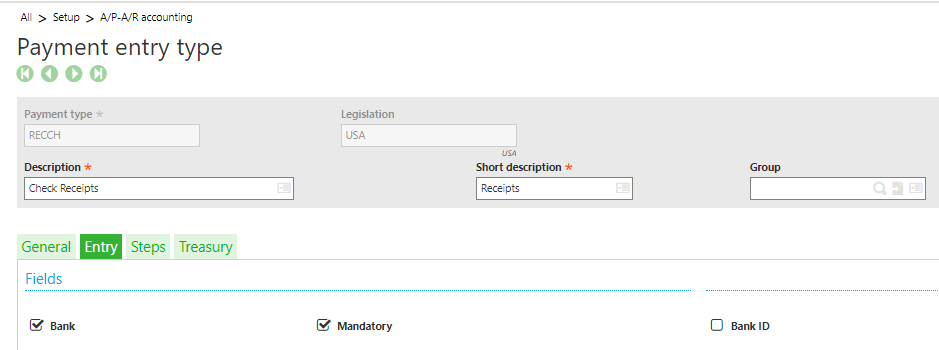
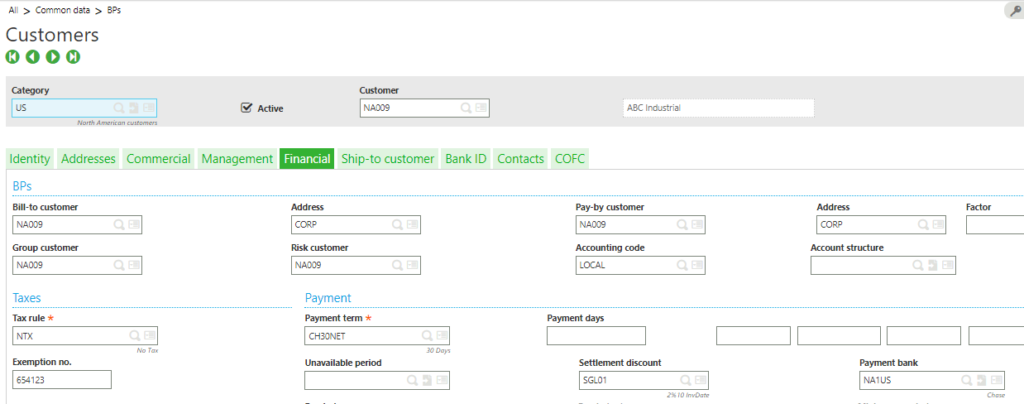
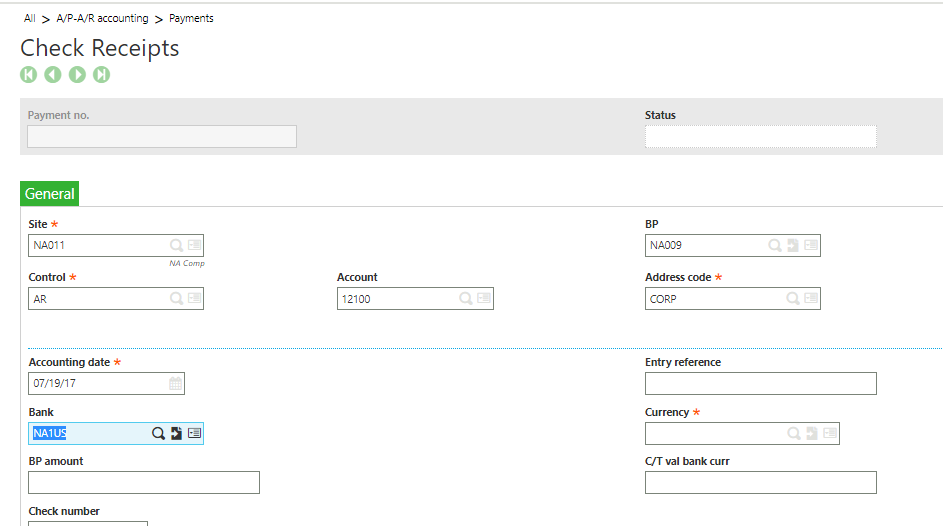












![[Product Master Screen]](http://www.greytrix.com/blogs/sagex3/wp-content/uploads/2020/11/Product-Master-Screen-1024x469.jpg)
![[Work Order]](http://www.greytrix.com/blogs/sagex3/wp-content/uploads/2020/11/Work-Order-Screen1-1024x473.jpg)
![[Sales Delivery]](http://www.greytrix.com/blogs/sagex3/wp-content/uploads/2020/11/Sales-Delivery-1024x467.jpg)
![[Product Master]](http://www.greytrix.com/blogs/sagex3/wp-content/uploads/2020/11/Product-Master.png)
![[Sales Oder]](http://www.greytrix.com/blogs/sagex3/wp-content/uploads/2020/11/Sales-Oder.png)
![[Product Selection]](http://www.greytrix.com/blogs/sagex3/wp-content/uploads/2020/11/Product-Selection-1024x580.png)





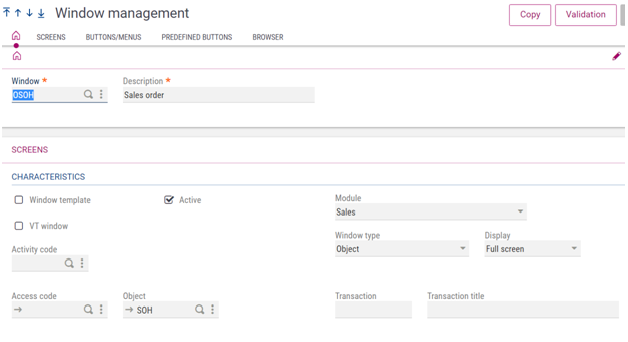
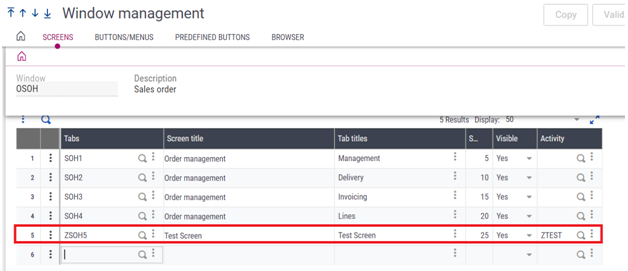

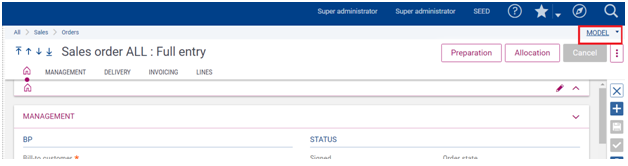



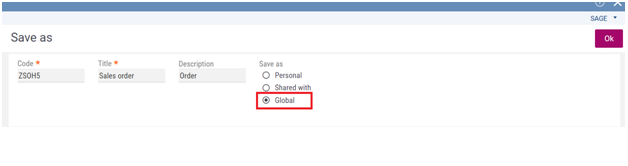














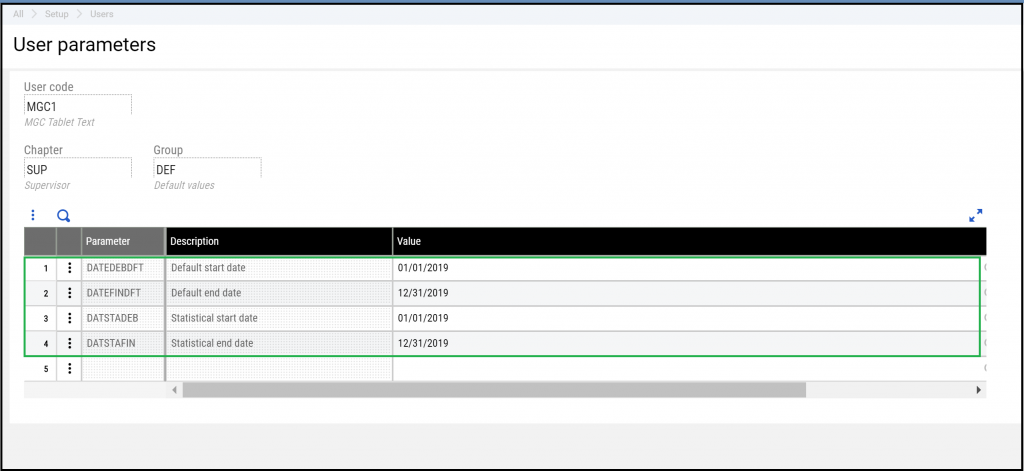
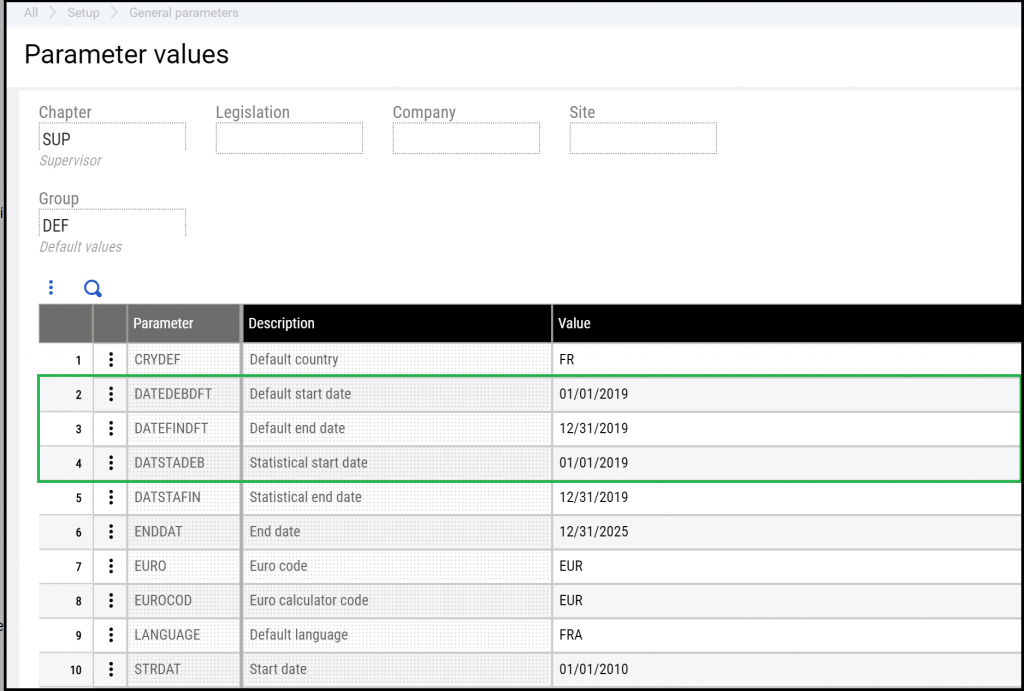
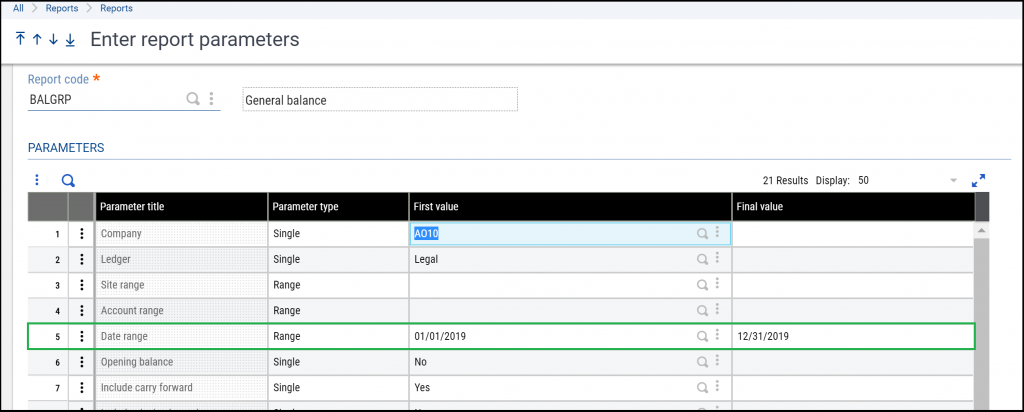
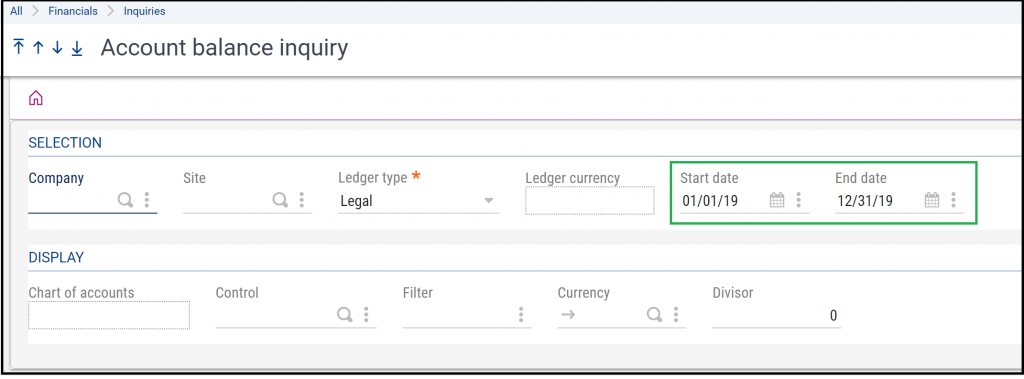
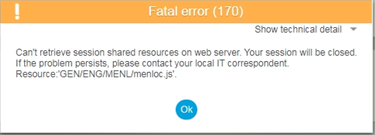





![[Warning Message]](http://www.greytrix.com/blogs/sagex3/wp-content/uploads/2020/12/Warning-Message.jpg)
![[Purchase Invoice Entry: 1012011INVBS0047]](http://www.greytrix.com/blogs/sagex3/wp-content/uploads/2020/12/Purchase-Invoice-1012011INVBS0047--1024x598.jpg)
![[Error on Purchase Invoice Screen]](http://www.greytrix.com/blogs/sagex3/wp-content/uploads/2020/12/Error-on-Invoice-creation-1024x487.jpg)
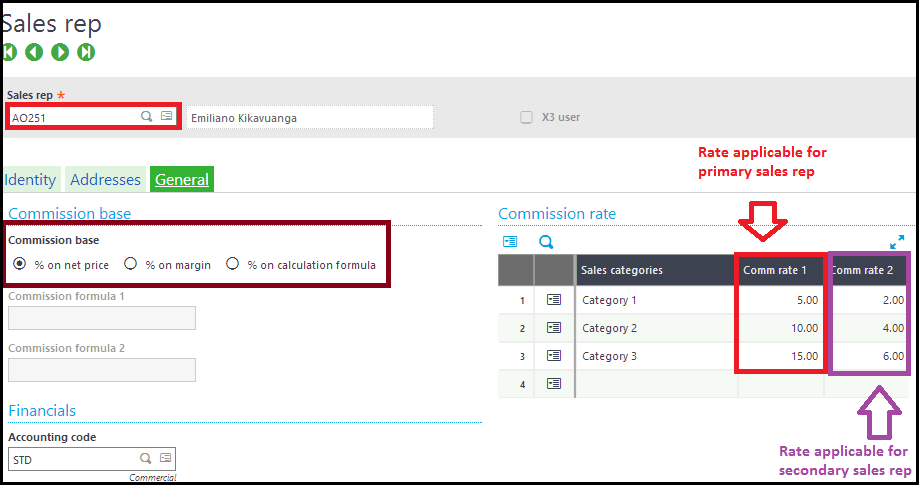
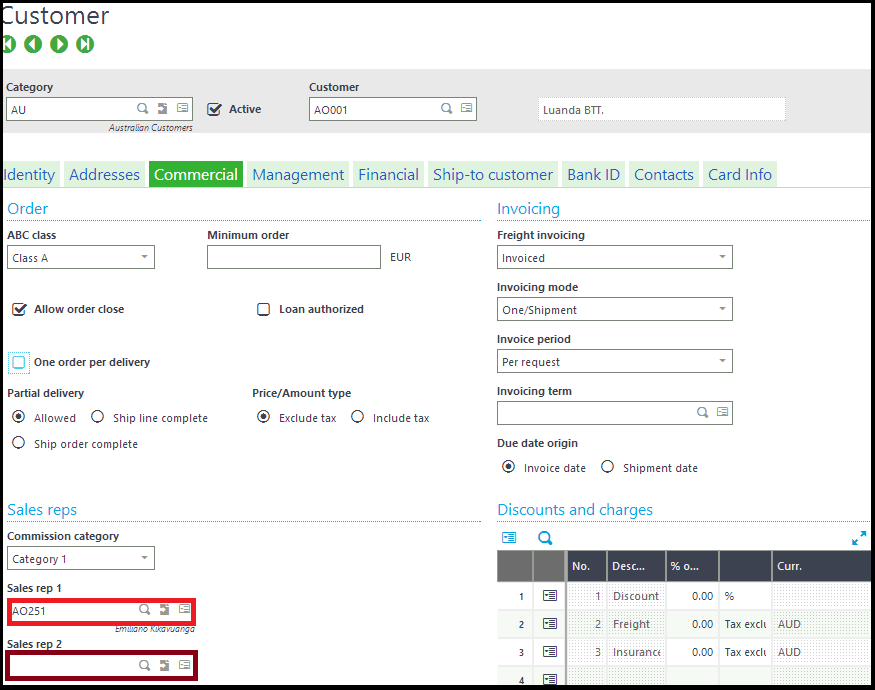
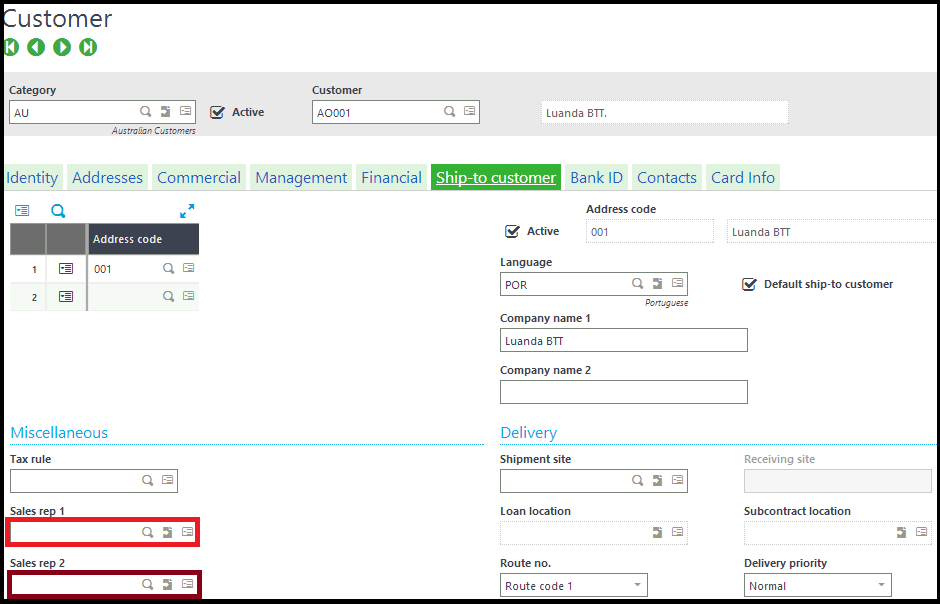
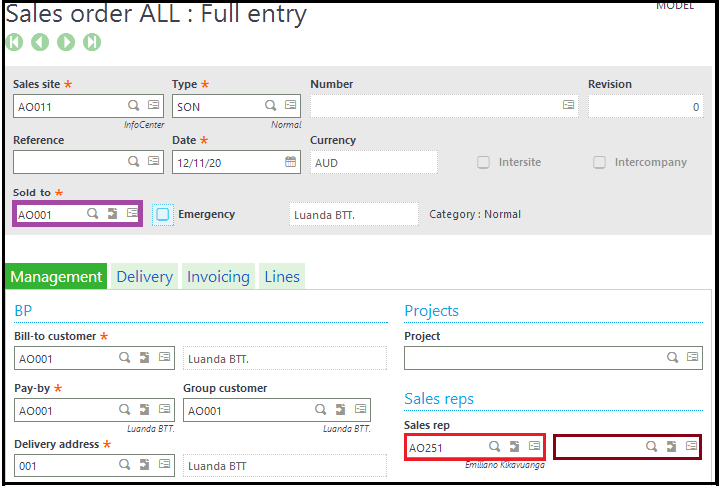
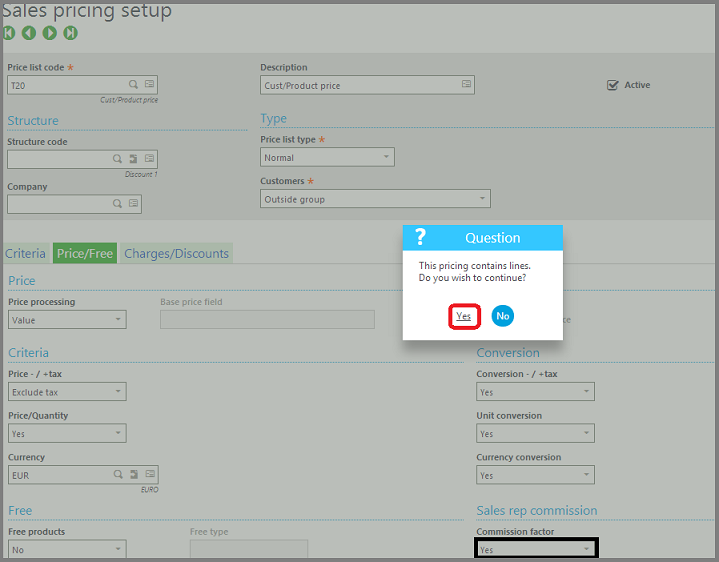
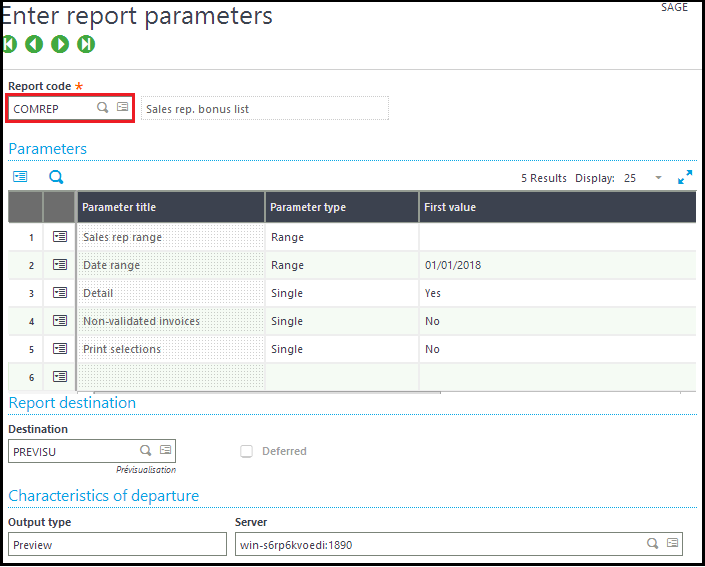












![[Purchase Receipt]](http://www.greytrix.com/blogs/sagex3/wp-content/uploads/2020/12/Purchase-Receipt-1024x428.png)
![[Purchase Invoice – Quantity not flowing in Invoice screen]](http://www.greytrix.com/blogs/sagex3/wp-content/uploads/2020/12/Purchase-Invoice-%E2%80%93-Quantity-not-flowing-in-Invoice-screen-1024x405.png)
![[Parameter Values]](http://www.greytrix.com/blogs/sagex3/wp-content/uploads/2020/12/Parameter-Values-1024x446.png)
![[Selection of Quantity Status – A, Q, R]](http://www.greytrix.com/blogs/sagex3/wp-content/uploads/2020/12/Selection-of-Quantity-Status-%E2%80%93-A-Q-R-1024x452.png)
![[Purchase Invoice – Quantity flowing in Invoice screen]](http://www.greytrix.com/blogs/sagex3/wp-content/uploads/2020/12/Purchase-Invoice-%E2%80%93-Quantity-flowing-in-Invoice-screen-1024x419.png)