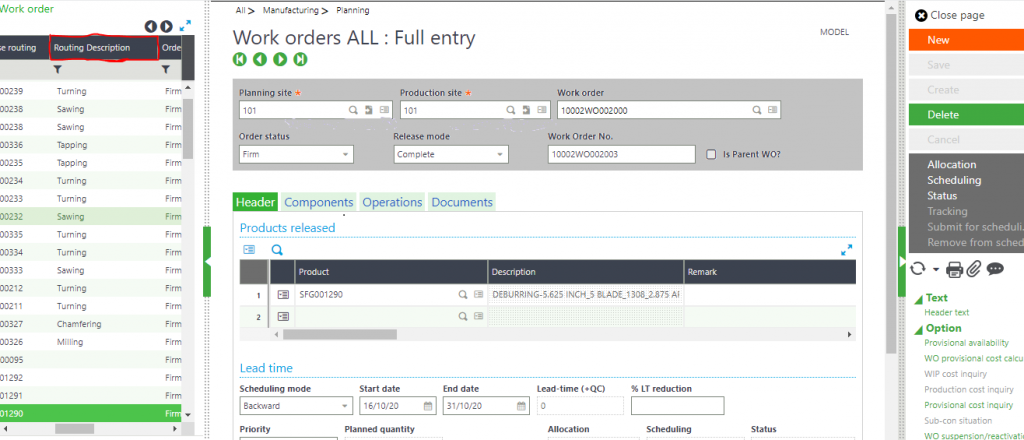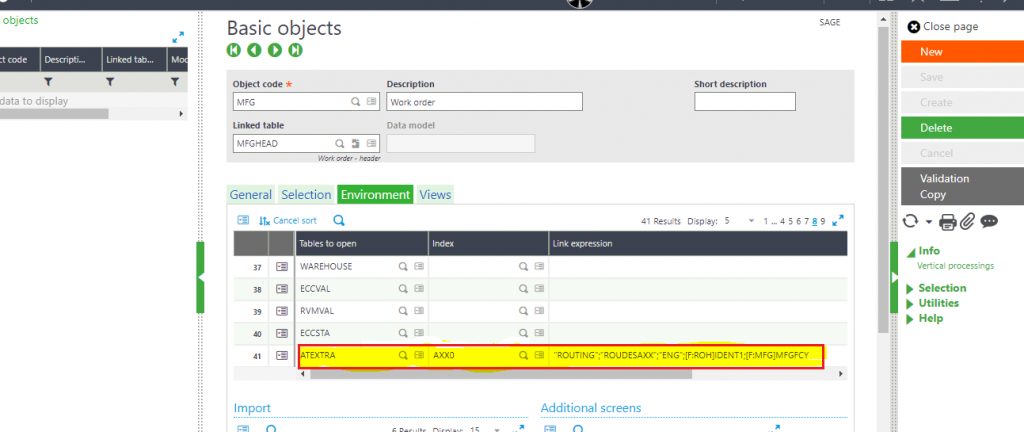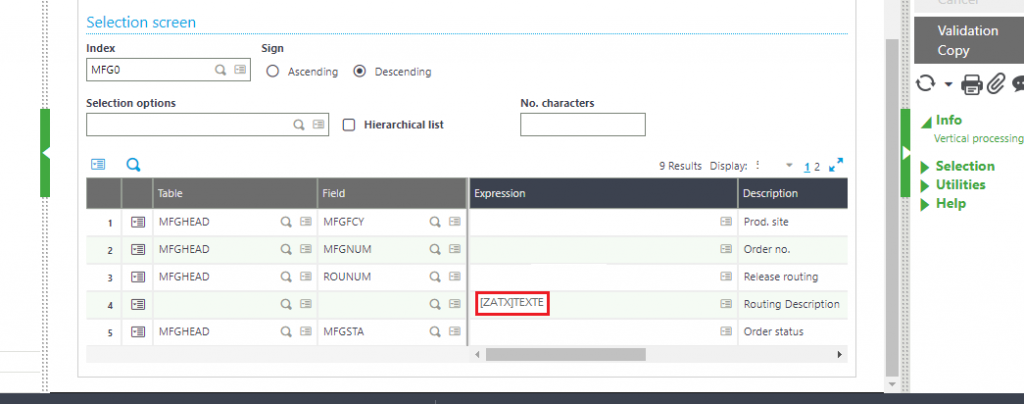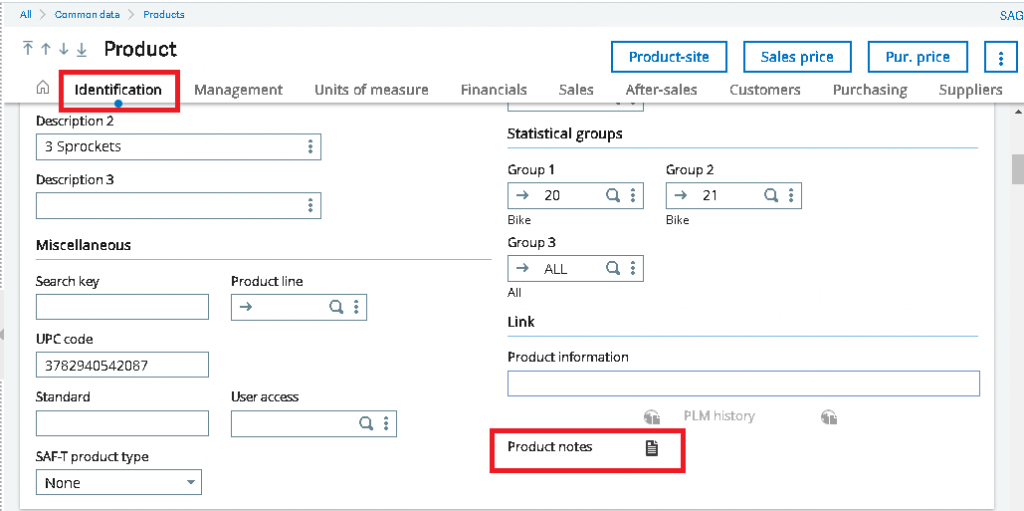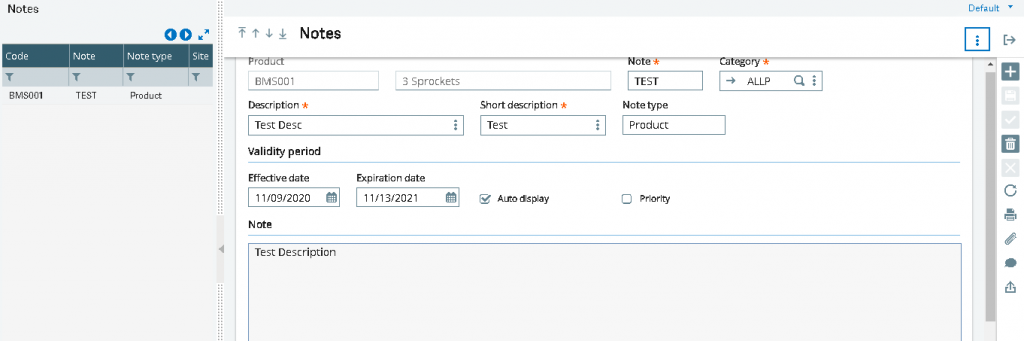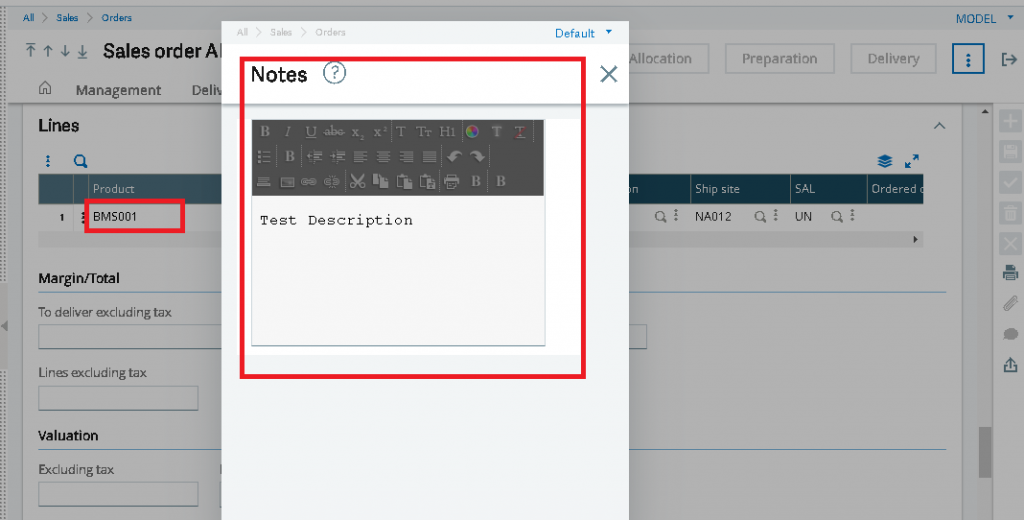Sometimes, it happens we need to insert description for particular line in any transaction using import template and the standard just allows limited text in line text entry like for around 194 characters. We can increase this number of characters by doing few changes in import/export template of that particular transaction.
Consider example for a sales invoice transaction and template as shownbelow :
Navigation to All -> Setup -> Usage -> Import/Export templates
Select “SIH” as template code

Consider the sample text for line text entry
Sample text :The youth who got that must have felt as if he were perusing a railroad time-table. Good mental exercise Never, never use that argument. To cause your reader or correspondent unnecessary mental labor is the greatest of all blunders in business English. The more patience he spends in getting at your thought, the less he will have for your proposition. Let us turn that alleged sentence into a paragraph. There are several versions that might be made. Here is one.I have your inquiry of June ninth. You ask first about the stenographer and type-writer examinations next spring. [Here let him answer that inquiry. You inquire also as to local appointments in connection with the conducting of Civil Service examinations. The route examinations are conducted by the various district secretaries. The others are held at the different places of examination by post-office employees
If we import from standard template we will be able to see below number of characters in Line text entry as shown in screenshot below

Out of 865 characters the file got imported with only 194 characters in length.
How to increase number of characters :
Navigate to All -> Setup -> Usage -> import/export template
Select the template, here “SIH” is the template code as shown in below screenshots.

Go to fields section, you will be able to see Line text fields as shown below

Add new fields for Line text in template as shown below :

Now consider the same sample text,
“The youth who got that must have felt as if he were perusing a railroad time-table. Good mental exercise Never, never use that argument. To cause your reader or correspondent unnecessary mental labor is the greatest of all blunders in business English. The more patience he spends in getting at your thought, the less he will have for your proposition. Let us turn that alleged sentence into a paragraph. There are several versions that might be made. Here is one.I have your inquiry of June ninth. You ask first about the stenographer and type-writer examinations next spring. [Here let him answer that inquiry. You inquire also as to local appointments in connection with the conducting of Civil Service examinations. The route examinations are conducted by the various district secretaries. The others are held at the different places of examination by post-office employees”
Add it in the import file you are using as shown below.

Open Line text entry as shown below :

Imported text in line text entry :

This blog helps us to increase number of characters in line text entry in any transaction. It will work for any transaction template which consists of Line text entry field. We can increase more number of characters by adding more fields as per requirement.
About Us
Greytrix – a globally recognized and one of the oldest Sage Development Partner is a one-stop solution provider for Sage ERP and Sage CRM organizational needs. Being acknowledged and rewarded for multi-man years of experience, we bring complete end-to-end assistance for your technical consultations, product customizations, data migration, system integrations, third-party add-on development and implementation competence.
Greytrix caters to a wide range of Sage X3, a Sage Business Cloud Solution, offerings. Our unique GUMU integrations include Sage X3 for Sage CRM, Salesforce.com, Dynamics 365 CRM and Magento eCommerce along with Implementation and Technical Support worldwide for Sage X3. Currently we are Sage X3 Implementation Partner in East Africa, Middle East, Australia, Asia, US, UK. We also offer best-in-class Sage X3 customization and development services, integrated applications such as POS | WMS | Payment Gateway | Shipping System | Business Intelligence | eCommerce and have developed add-ons such as Catch – Weight and Letter of Credit and India Legislation for Sage X3 to Sage business partners, end users and Sage PSG worldwide.
integrations include Sage X3 for Sage CRM, Salesforce.com, Dynamics 365 CRM and Magento eCommerce along with Implementation and Technical Support worldwide for Sage X3. Currently we are Sage X3 Implementation Partner in East Africa, Middle East, Australia, Asia, US, UK. We also offer best-in-class Sage X3 customization and development services, integrated applications such as POS | WMS | Payment Gateway | Shipping System | Business Intelligence | eCommerce and have developed add-ons such as Catch – Weight and Letter of Credit and India Legislation for Sage X3 to Sage business partners, end users and Sage PSG worldwide.
Greytrix is a recognized Sage champion ISV Partner for GUMU Sage X3 – Sage CRM integration also listed on Sage Marketplace; GUMU
Sage X3 – Sage CRM integration also listed on Sage Marketplace; GUMU integration for Sage X3 – Salesforce is a 5-star rated app listed on Salesforce AppExchange and GUMU
integration for Sage X3 – Salesforce is a 5-star rated app listed on Salesforce AppExchange and GUMU integration for Dynamics 365 CRM – Sage ERP listed on Microsoft AppSource.
integration for Dynamics 365 CRM – Sage ERP listed on Microsoft AppSource.
For more information on Sage X3 Integration and Services, please contact us at x3@greytrix.com, We will like to hear from you.


![[Production Tracking Screen]](http://www.greytrix.com/blogs/sagex3/wp-content/uploads/2020/09/PT-1024x537.jpg)
![[Quality Control Screen – Q Status]](http://www.greytrix.com/blogs/sagex3/wp-content/uploads/2020/09/Q-Status-1024x539.jpg)
![[WO Close screen – Error Message]](http://www.greytrix.com/blogs/sagex3/wp-content/uploads/2020/09/Error-Message-1024x606.jpg)
![[Quality Control Screen – A Status]](http://www.greytrix.com/blogs/sagex3/wp-content/uploads/2020/09/A-Status-1024x545.jpg)
![[WO Status - Closed]](http://www.greytrix.com/blogs/sagex3/wp-content/uploads/2020/09/Closed-1024x613.jpg)
![[Sales Invoice screen]](http://www.greytrix.com/blogs/sagex3/wp-content/uploads/2020/09/Sales-Invoice-final1-1024x627.png)
![[Screen dictionary for SIH1]](http://www.greytrix.com/blogs/sagex3/wp-content/uploads/2020/09/Sales-Invoice-final2-1024x396.png)
![[Sales Invoice screen after modification]](http://www.greytrix.com/blogs/sagex3/wp-content/uploads/2020/09/Sales-Invoice-final3-1024x588.png)
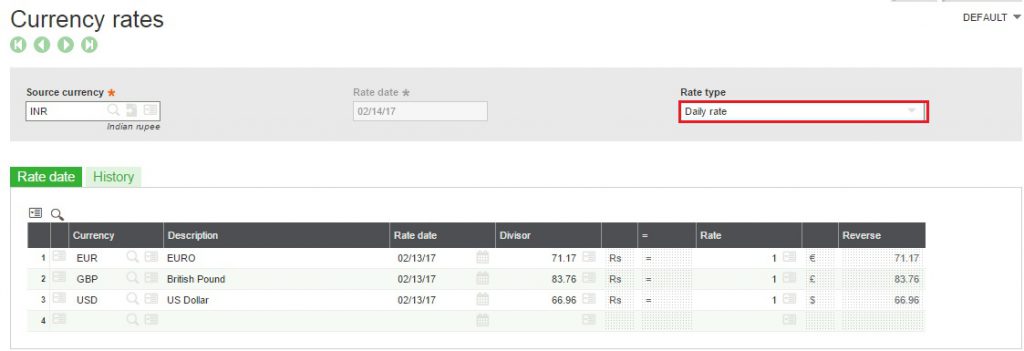
![[Type: Monthly Rate]](http://www.greytrix.com/blogs/sagex3/wp-content/uploads/2020/09/Monthly-Rate-1024x309.jpg)


















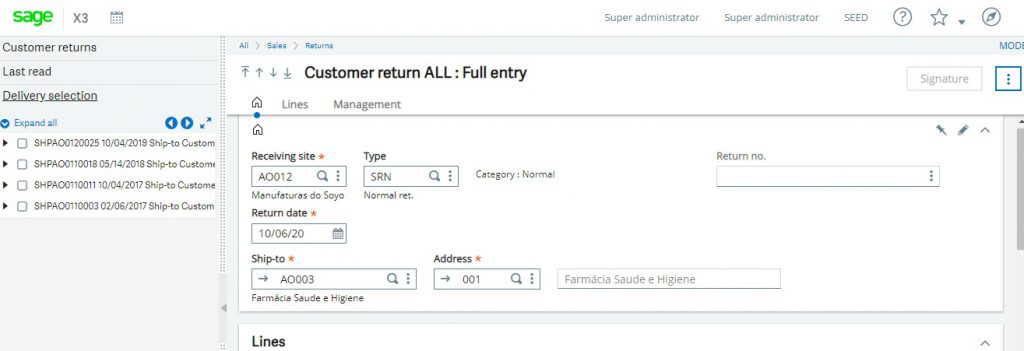
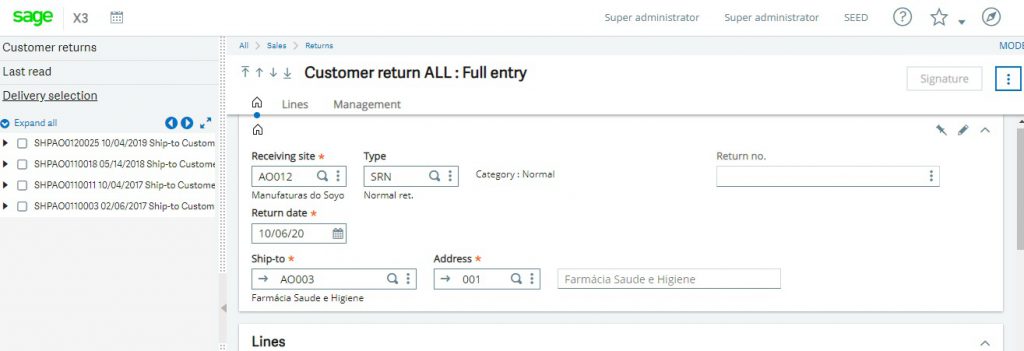

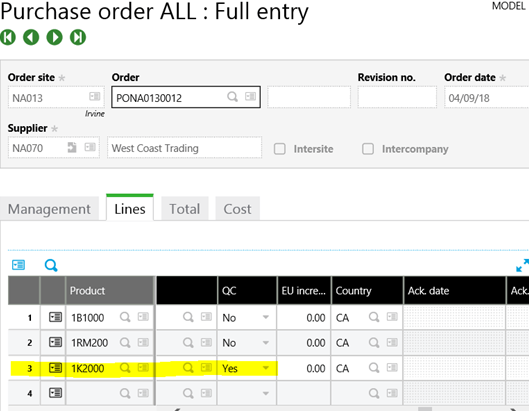
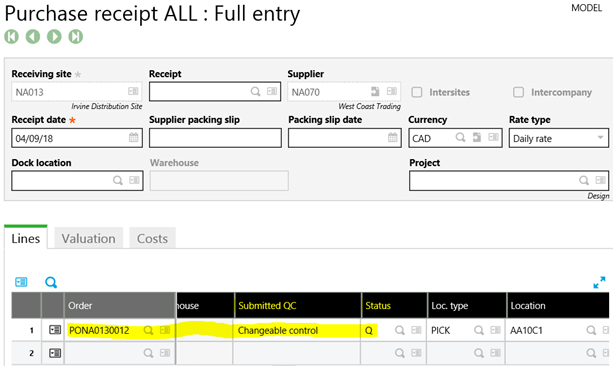

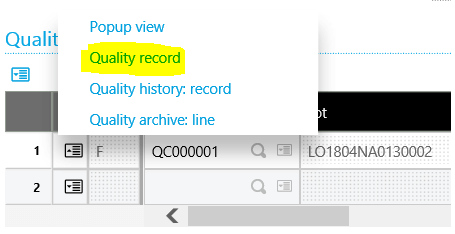
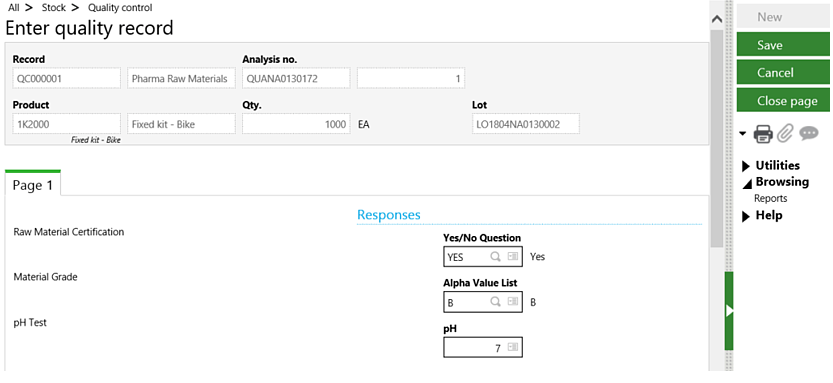
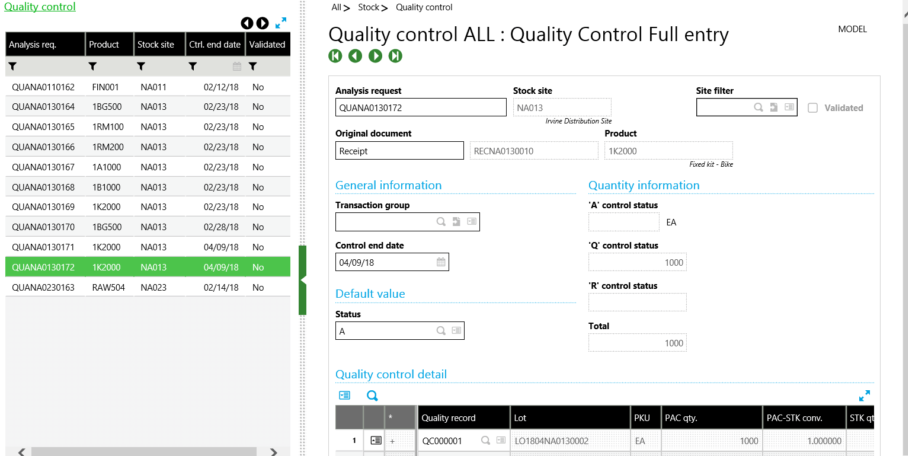


![[No currency exchange rate error on Payment screen]](http://www.greytrix.com/blogs/sagex3/wp-content/uploads/2020/10/Error-1024x469.jpg)
![[Currency Rate]](http://www.greytrix.com/blogs/sagex3/wp-content/uploads/2020/10/Currency-Rate-1024x468.jpg)
![[Payment Number - SPIN2010101000001]](http://www.greytrix.com/blogs/sagex3/wp-content/uploads/2020/10/Payment-Entry-1024x467.jpg)

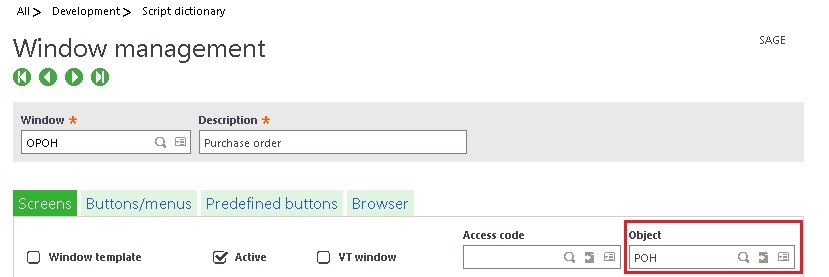
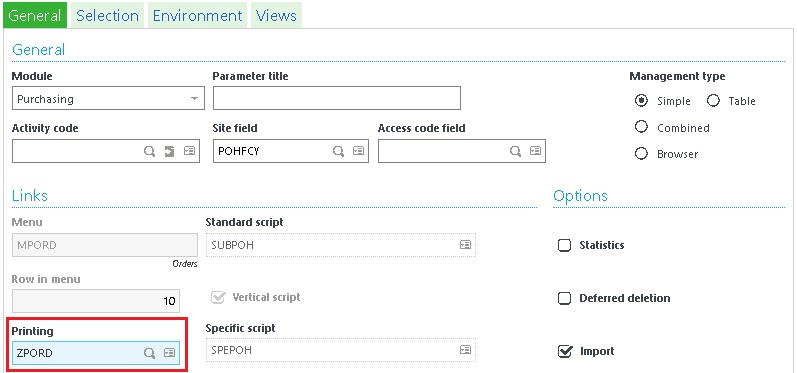
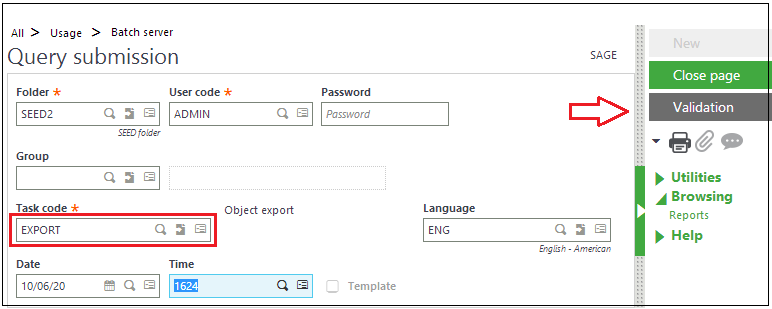

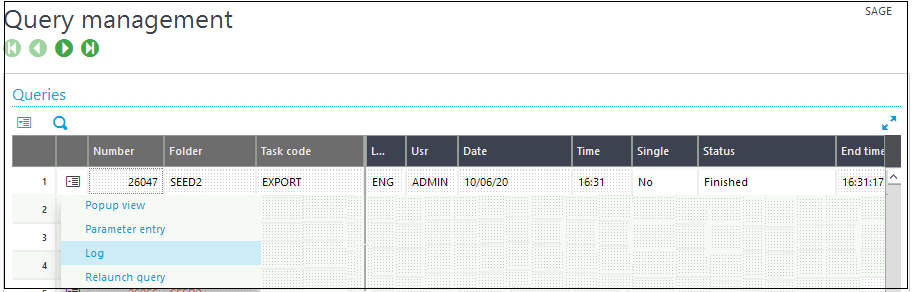
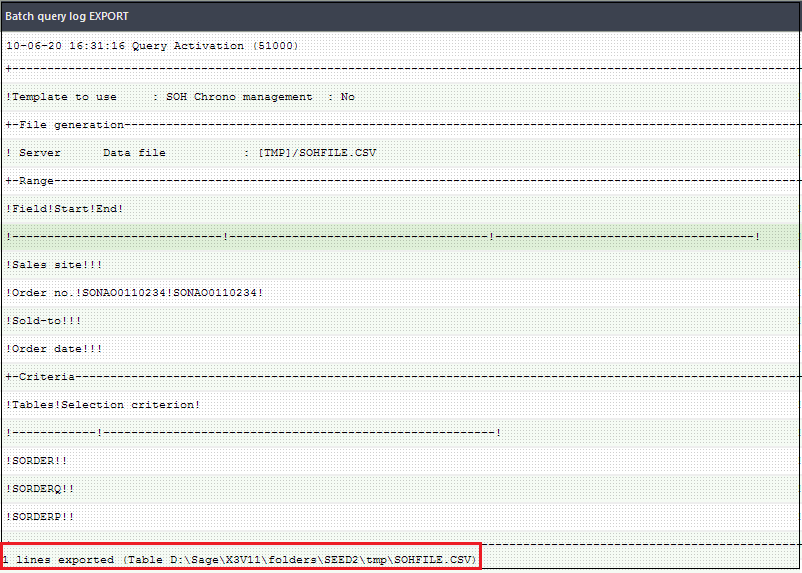
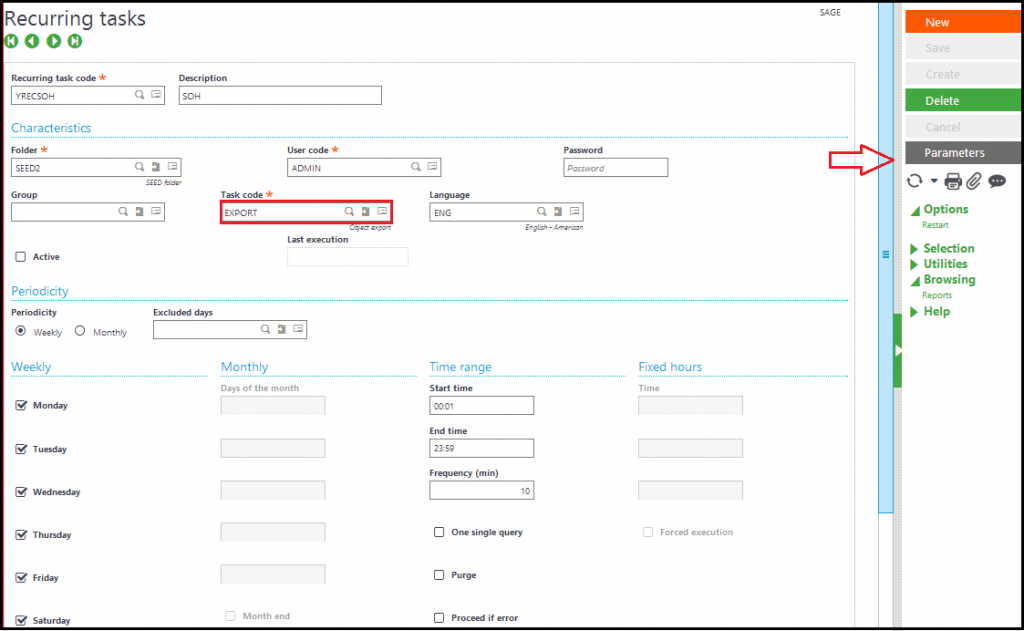
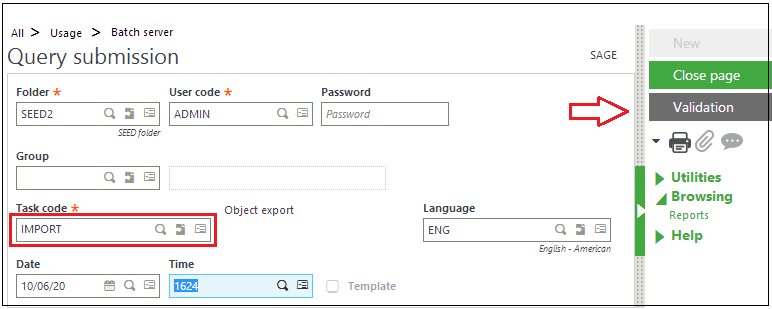
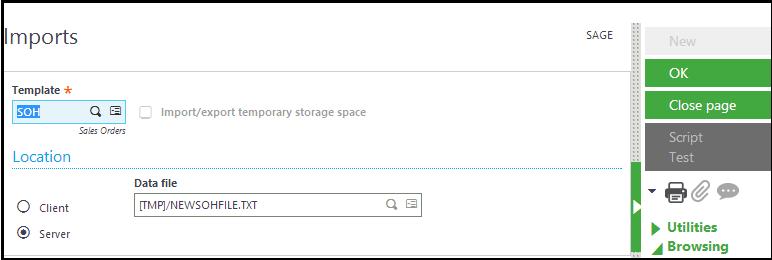
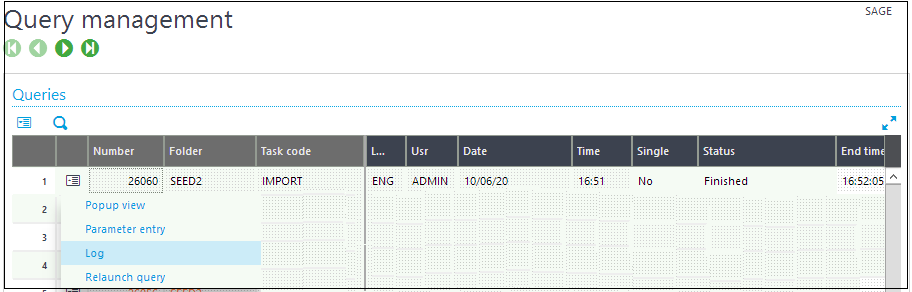
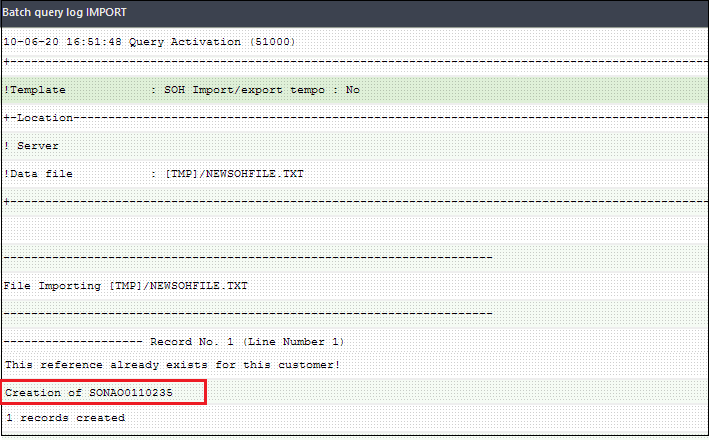
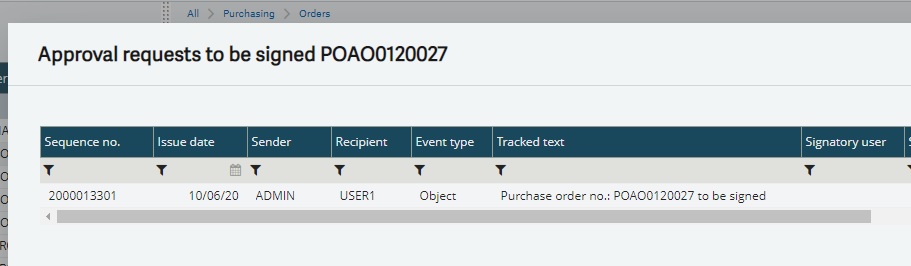
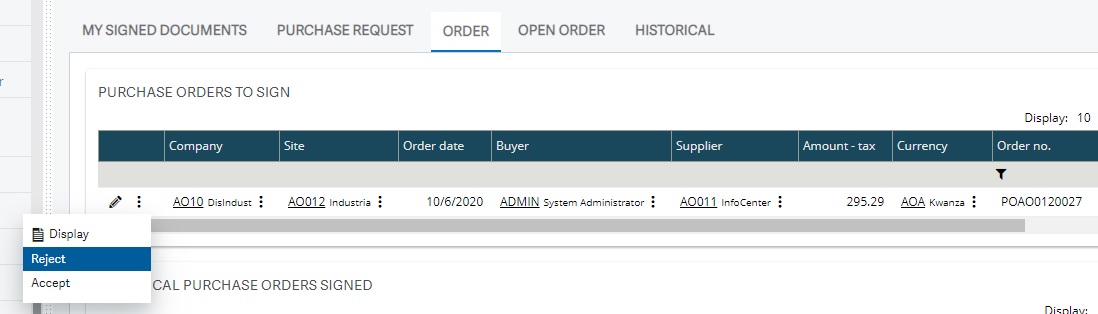
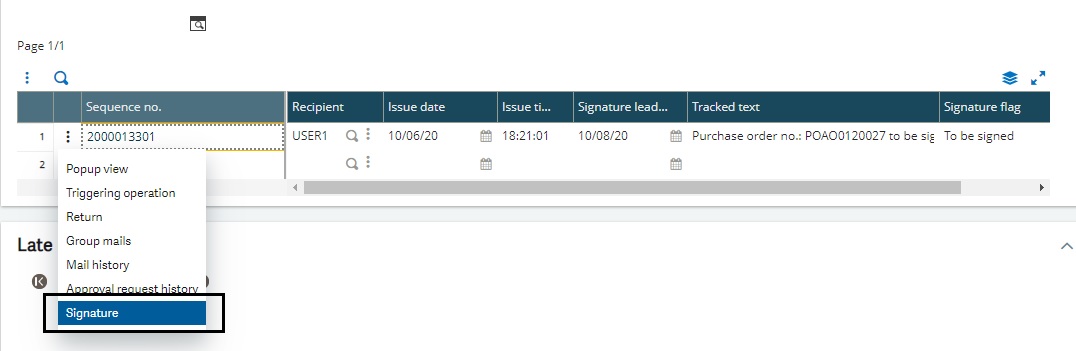



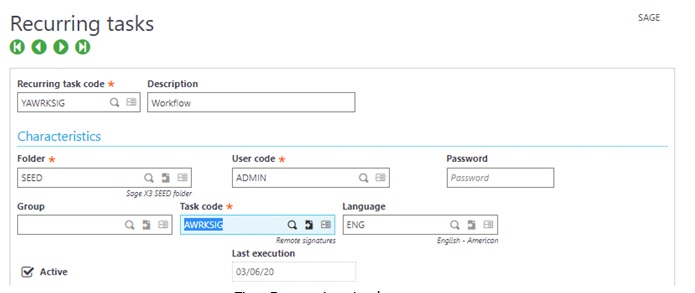
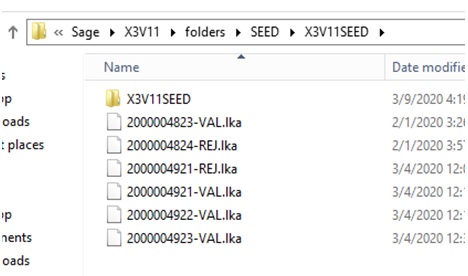
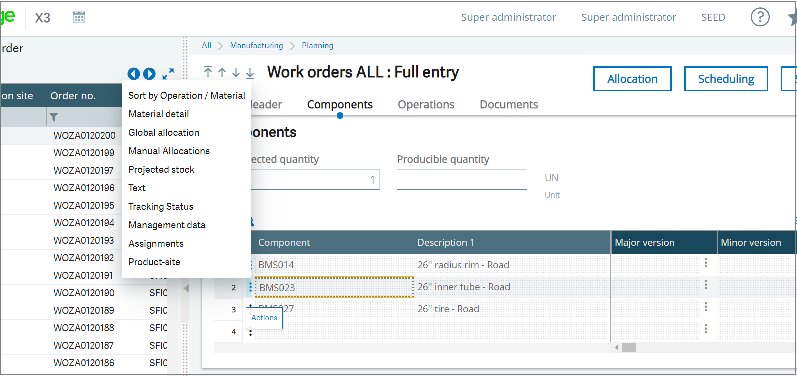
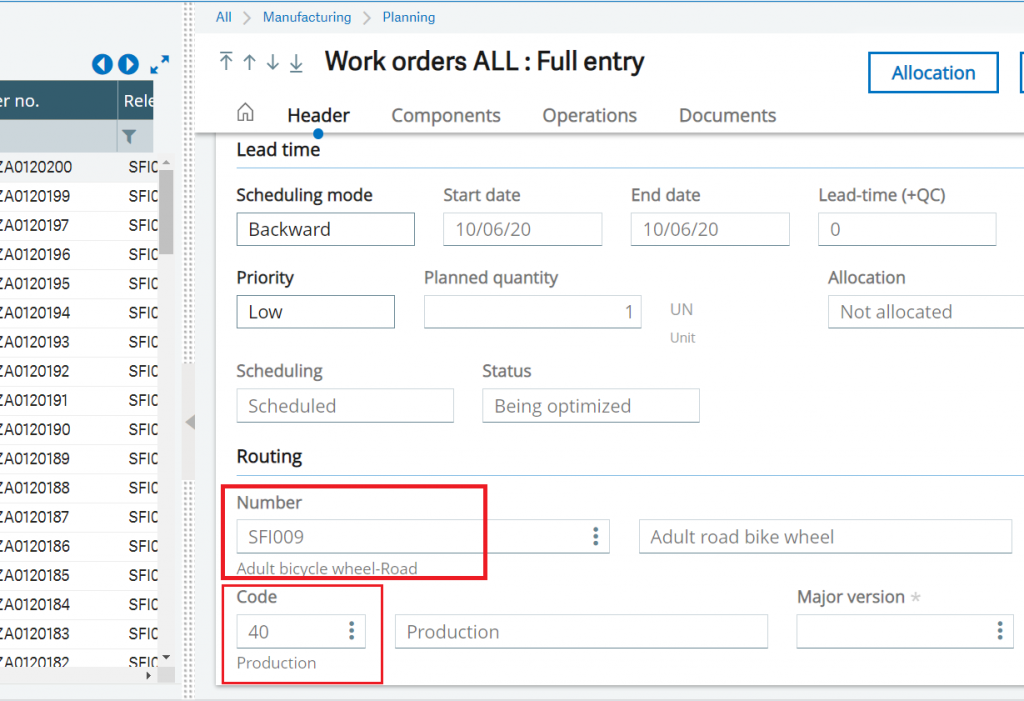
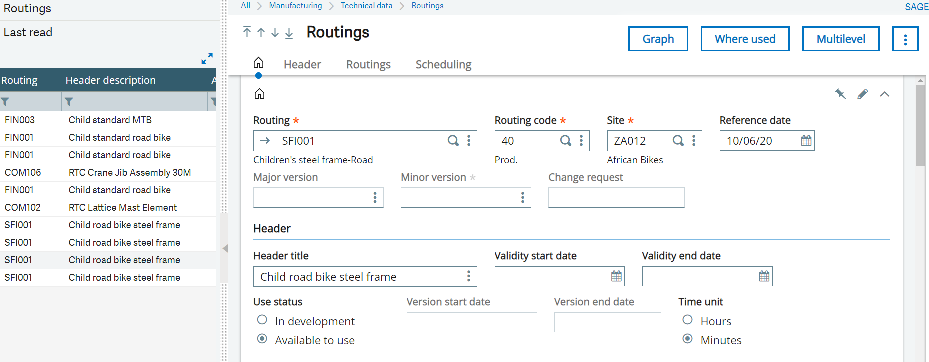
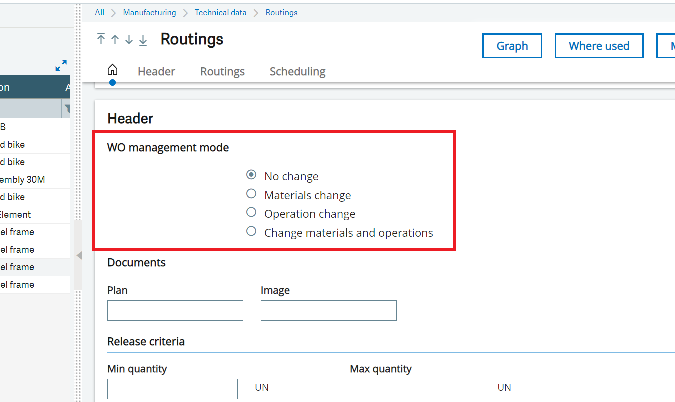
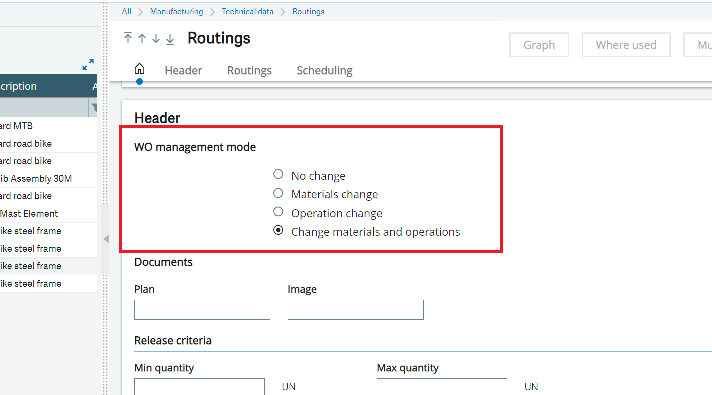
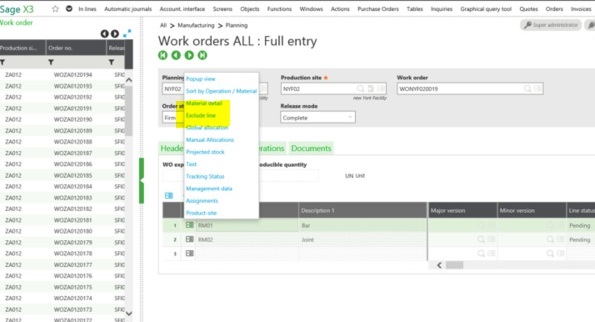
![[Sample Sales Invoice]](http://www.greytrix.com/blogs/sagex3/wp-content/uploads/2020/10/Sample-Sales-Invoice.png)
![[Warning message on credit note]](http://www.greytrix.com/blogs/sagex3/wp-content/uploads/2020/10/Warning-message.png)