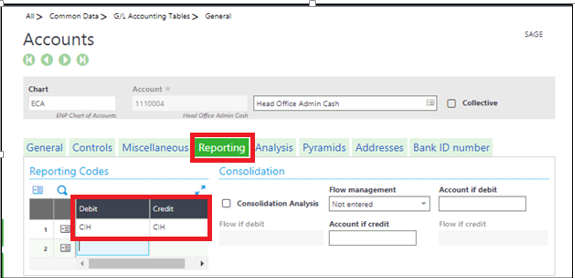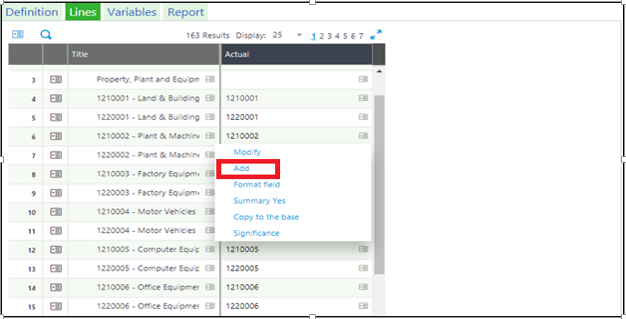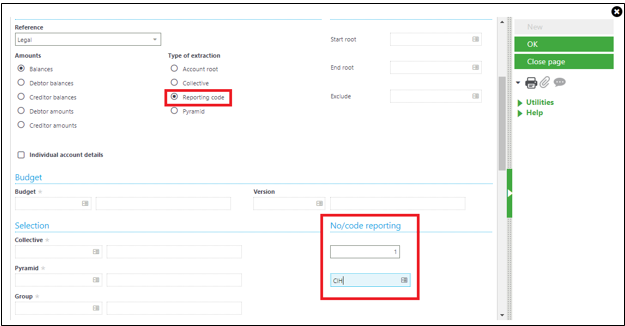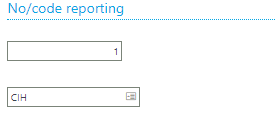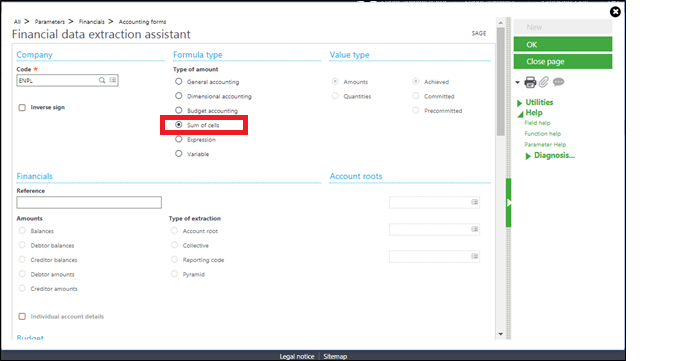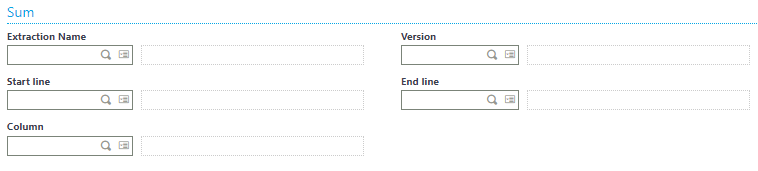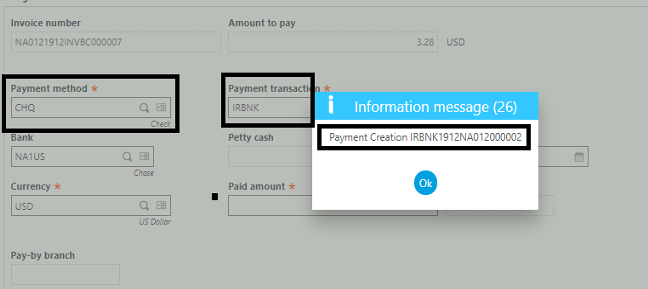This feature is used when the user wants to upload the company logo or need to update the existing logo on the ESS portal.
For adding a new logo and to update the existing logo, a user needs to access the same screen.
Only admin users can access this page.
The Prerequisites before uploading the Logo are as follows: –
- Dimensions required for uploading the logo are: 80*47 px
- The logo name must be: logo.gif
Steps for adding/ updating the company logo: –
1. ESS Portal Homepage:
Navigation: – Access the portal > click on “?”option > click on Tools > Custom files.
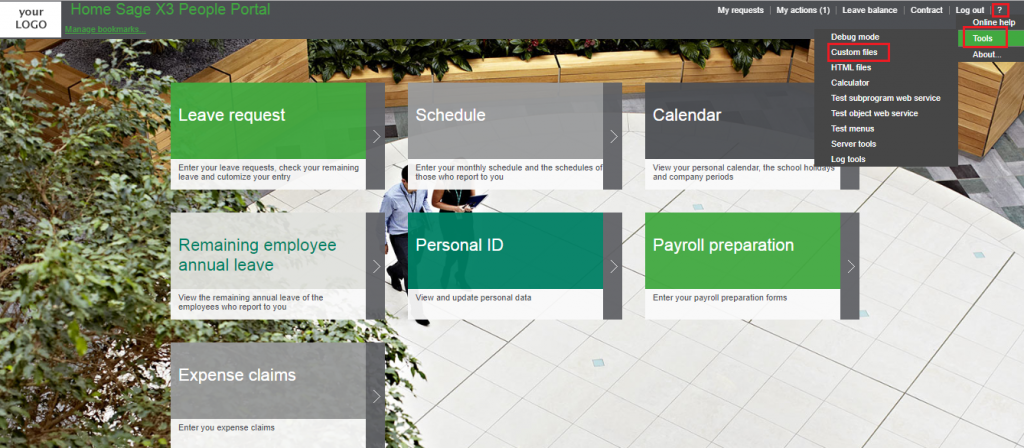
If there is no default folder available in Root folder, then system will ask you to create the folder, click on Yes to create the folder as shown below.
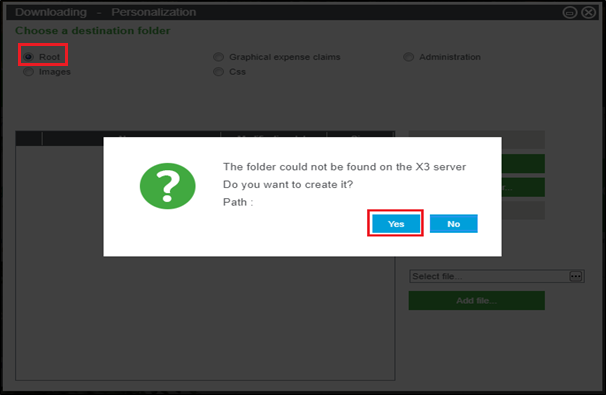
2. Select Images option from destination folder
Note: – If there is no default folder available in Images folder, then system will ask you to create the folder, click on Yes to create the folder as shown below
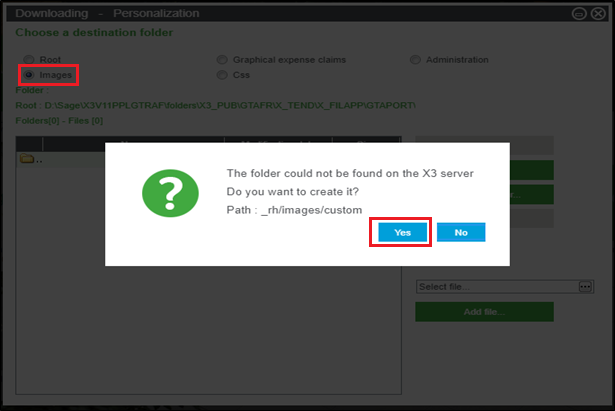
3. Click on select file option
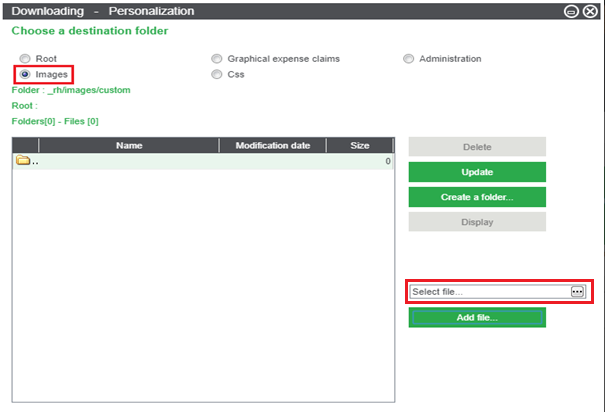
4. Select the image file from the drive as shown below, after selecting the image click on the Open button.
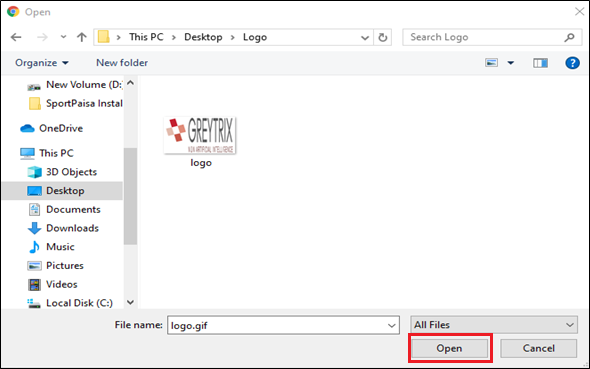
5. Click on Add file button.
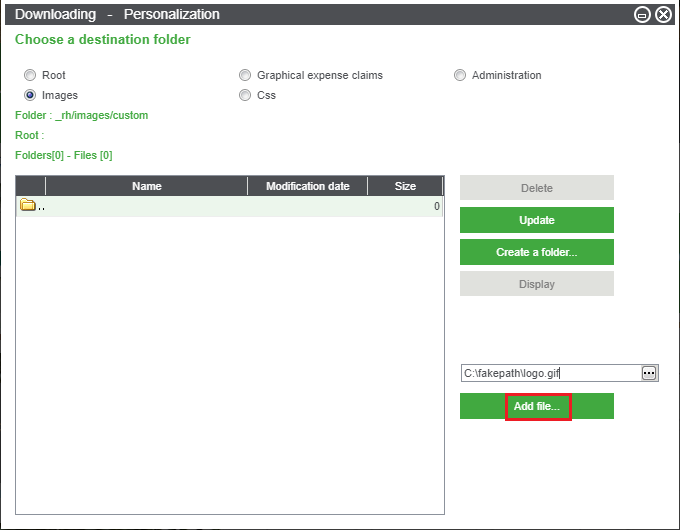
6. Once you have added the file, system will give a pop-up click on Yes button
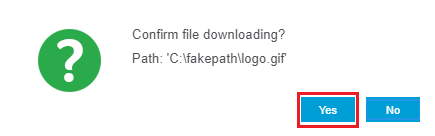
7. Logo file will get added as shown below
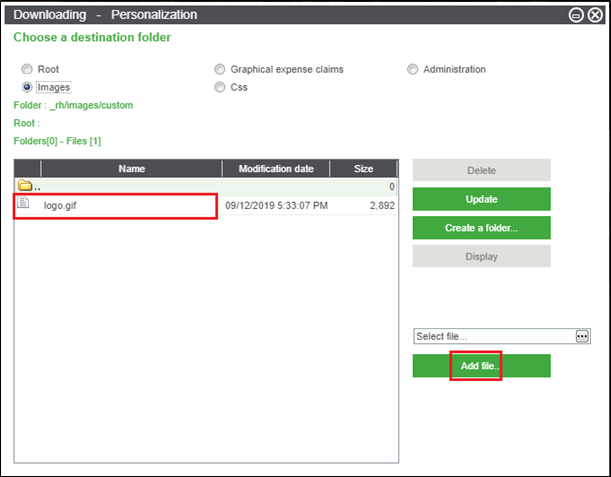
Log out from the ESS portal and log in again for changes to get effective in the portal.
Company Logo will get displayed in the highlighted area as shown below.
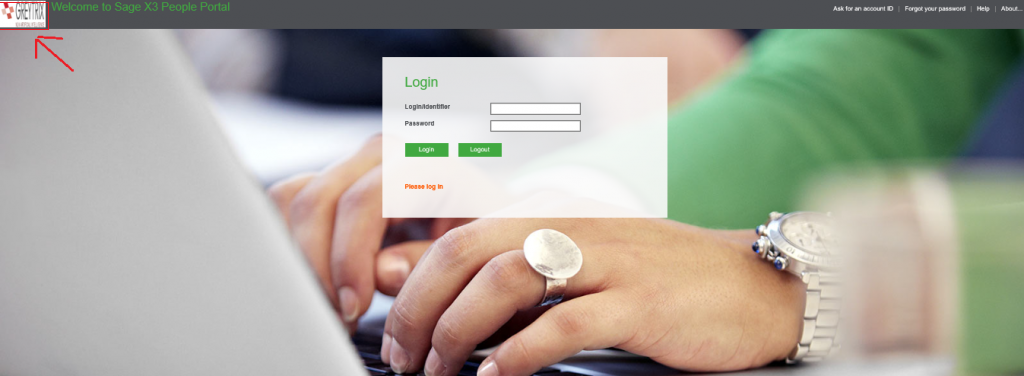
So this is how the company logo can be added/updated by the admin users.
About Us
Greytrix Africa is a leading Implementation, Reselling and Consulting partner for Sage X3, Sage 300, Enterprise Management HR (Sage X3 People) & Sage CRM based out of Nairobi, Kenya in East Africa region catering to Tanzania, Ethopia, Middle East, Australia and Asia businesses.
Greytrix Africa offers professional services such as Implementation & configuration, Business Process Analysis, Project Management, Customization, Integrations & Migrations, Technical support and Onsite resource augmentation along with enhancements within Sage X3,Enterprise Management HR (Sage X3 People), Sage CRM and Sage 300 (Accpac) across various industry verticals like Process Manufacturing (Food & Beverages, Chemical), Discrete manufacturing (Automotive, Textile & Apparel), Non Profit, Health-care Industry and Services Industry (Financial , Software & Engineering).
For more information on Sage X3 Consulting Services, please contact us at sales@greytrix.com.We will be glad to assist you.
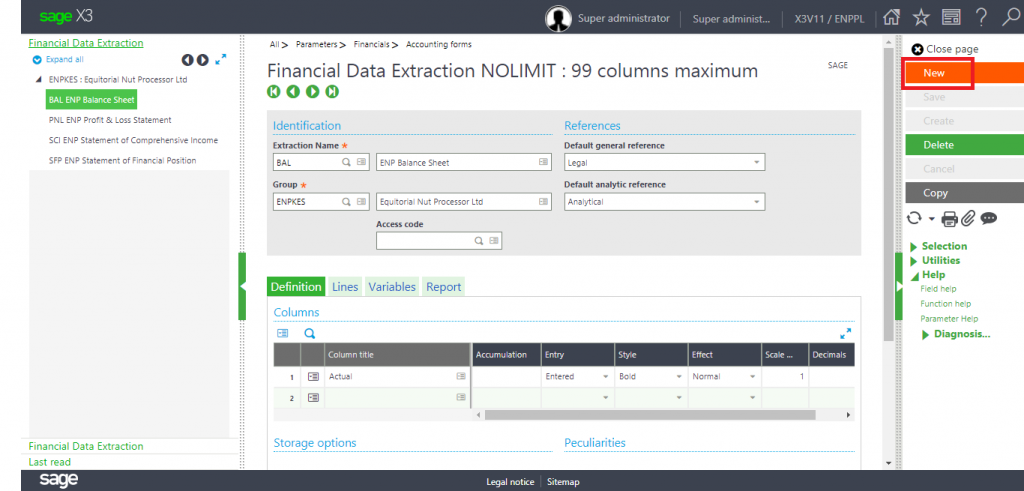
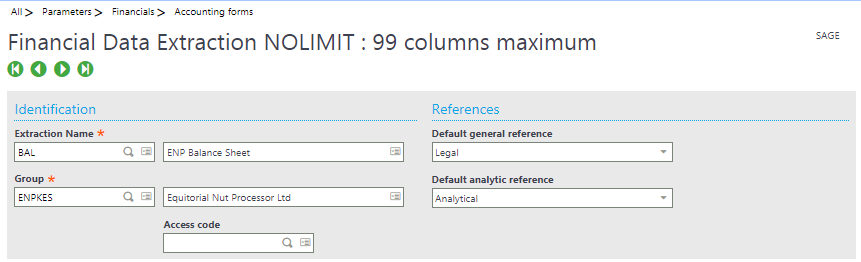
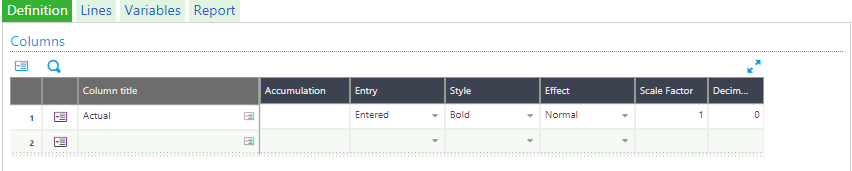
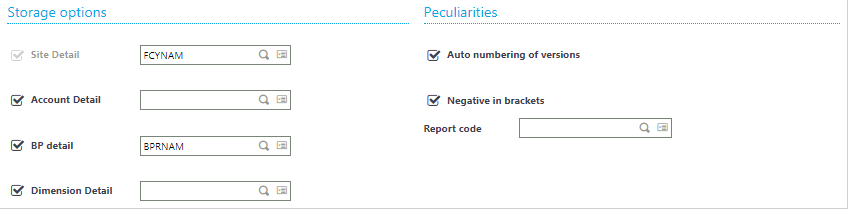

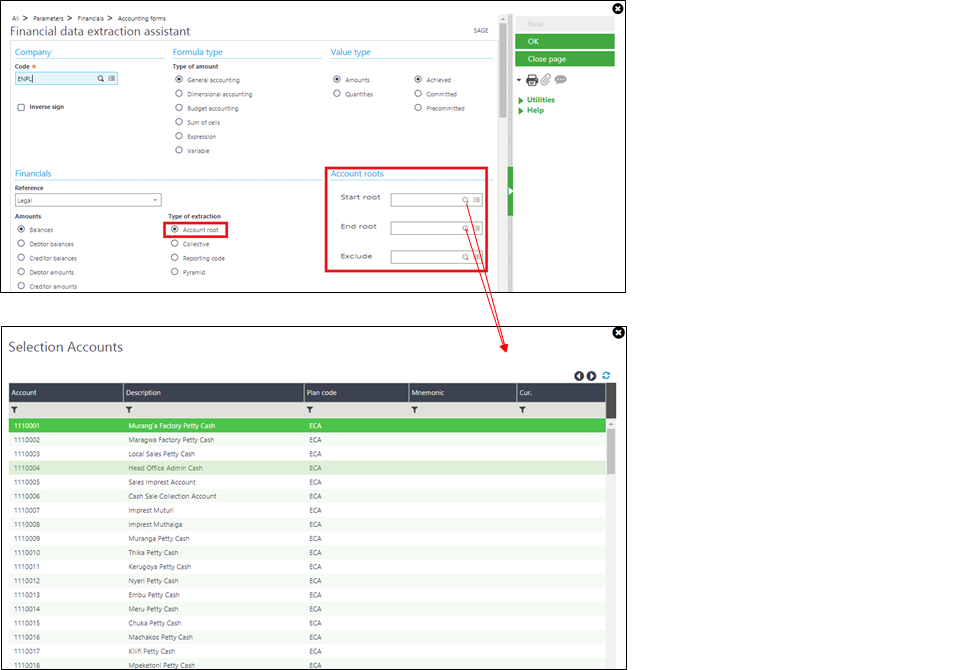
 integrations include
integrations include