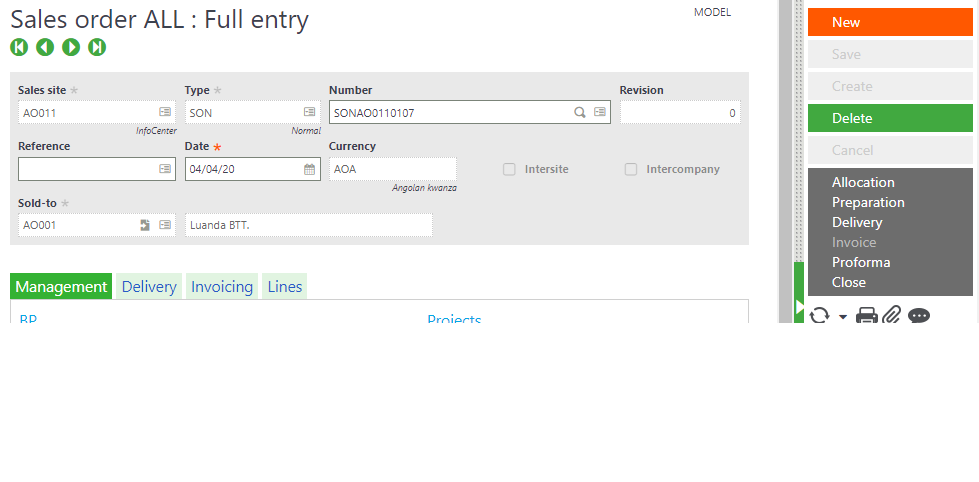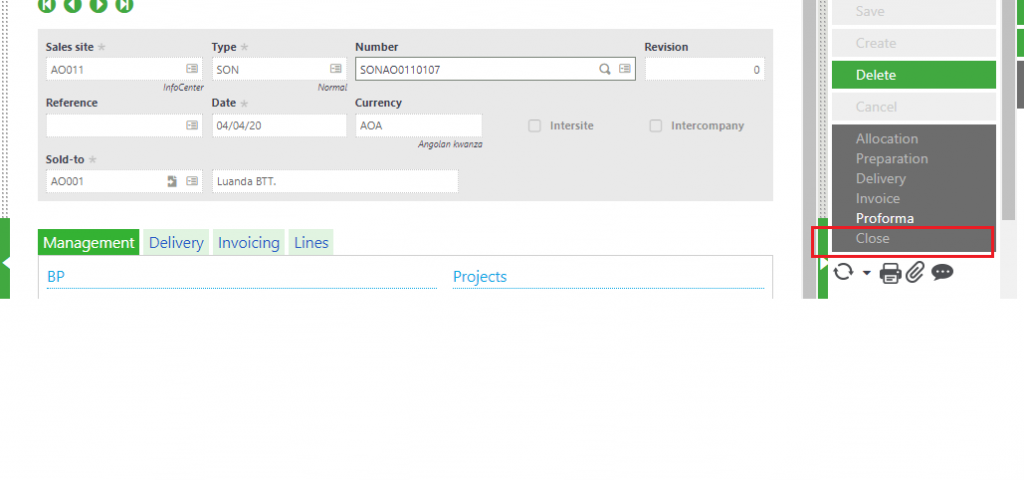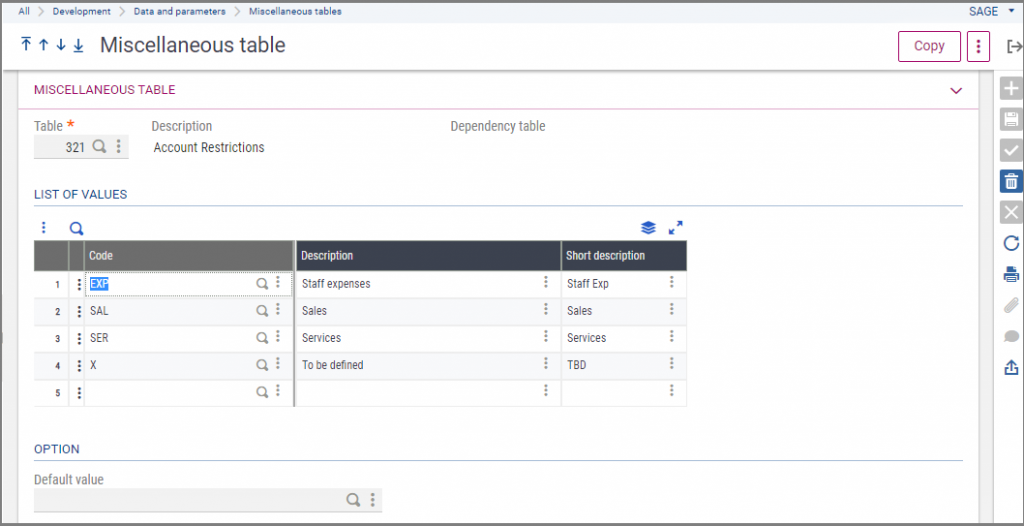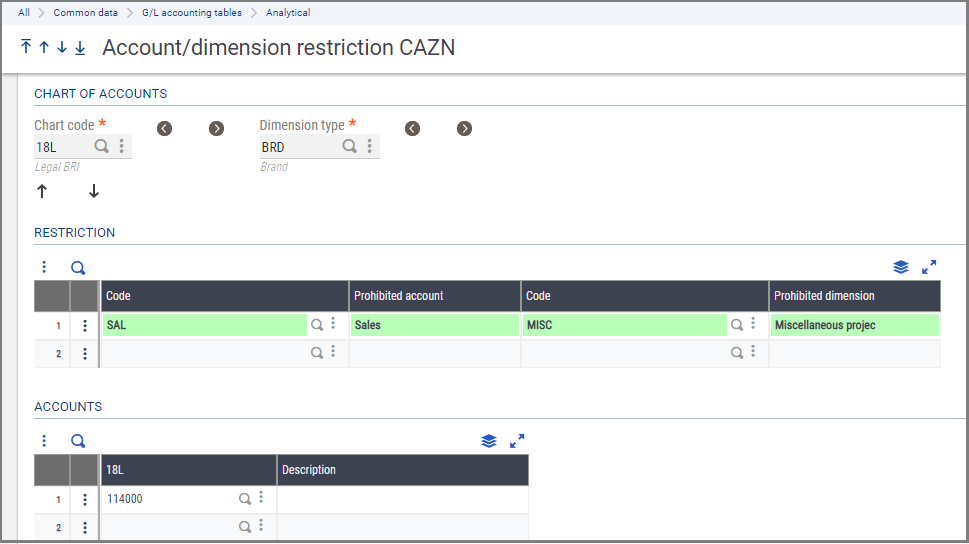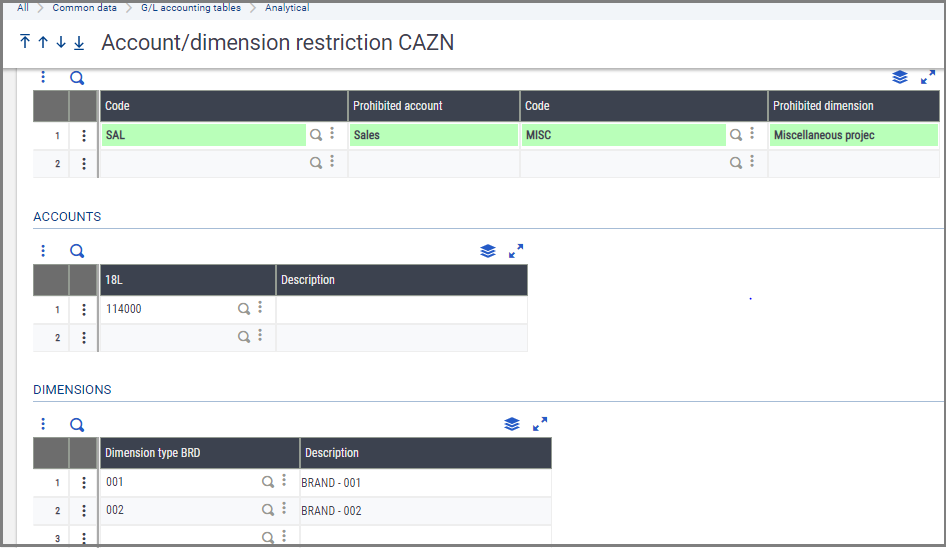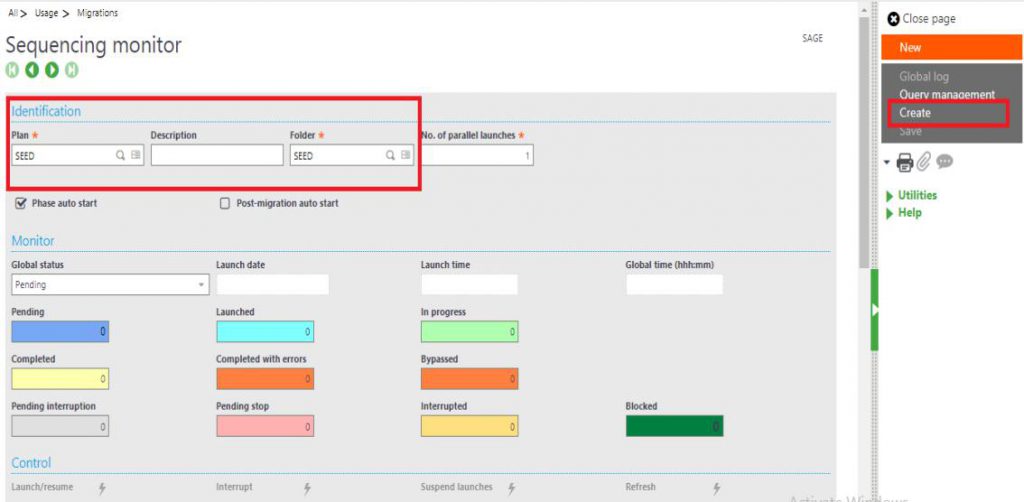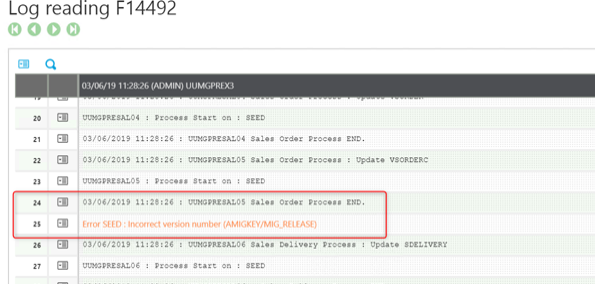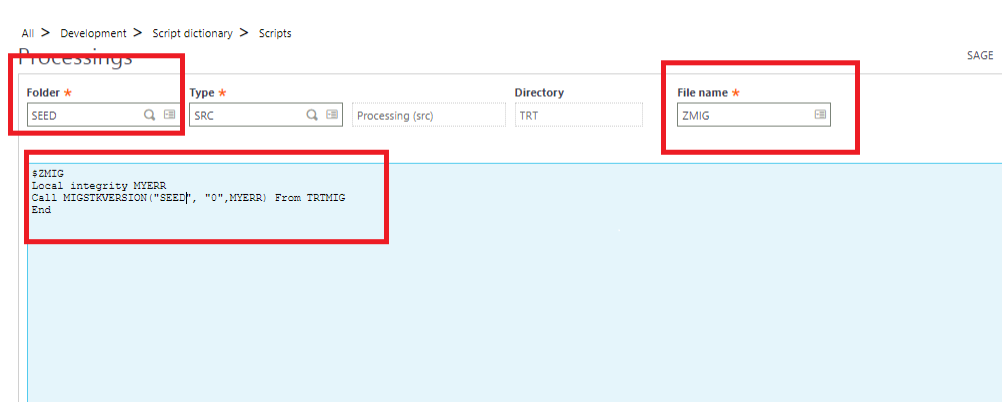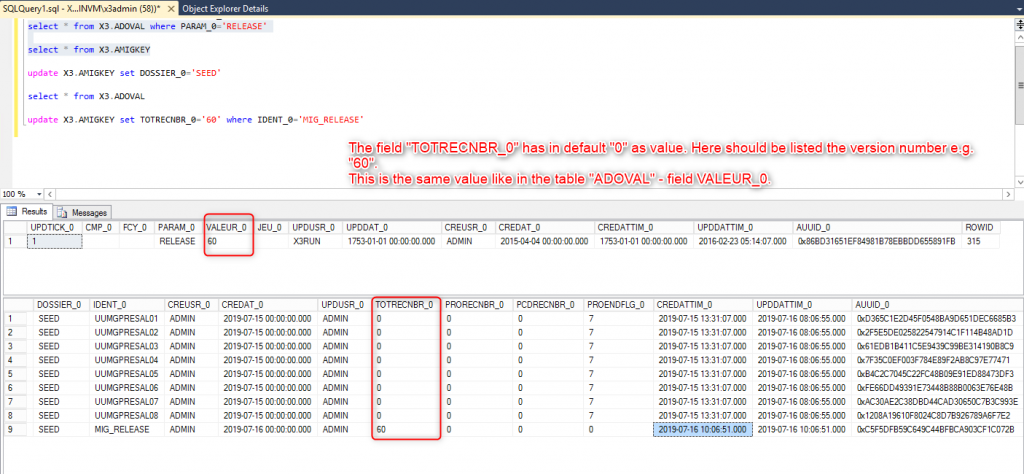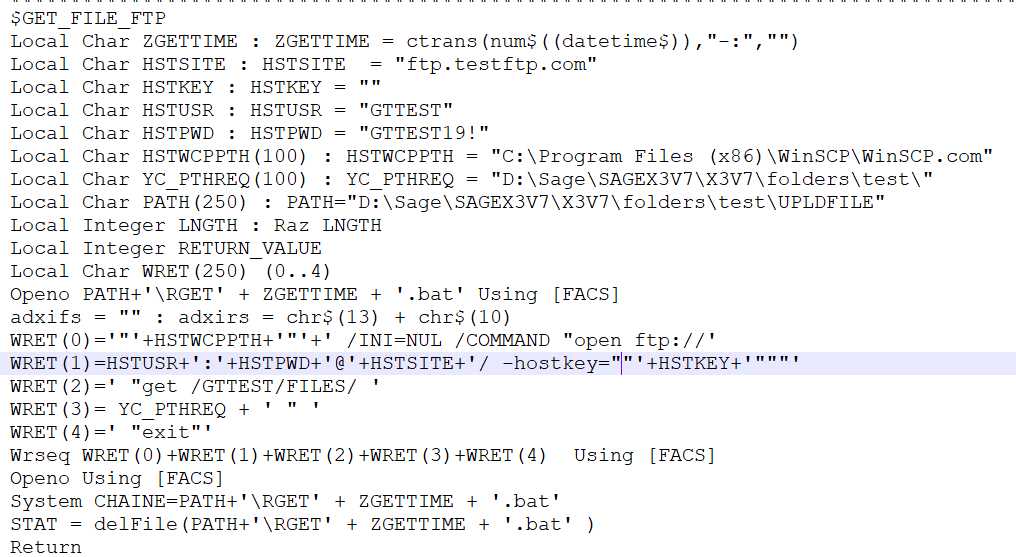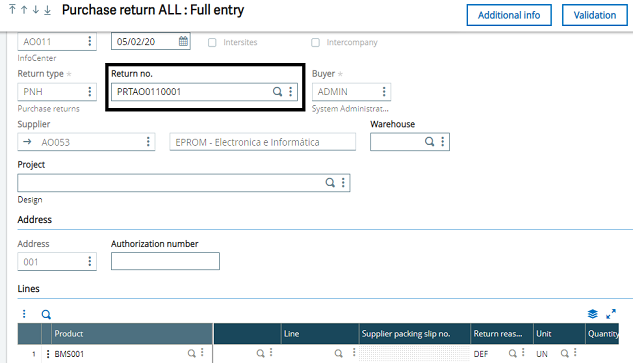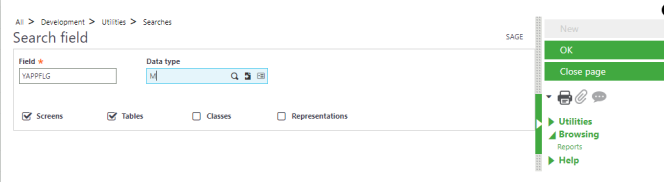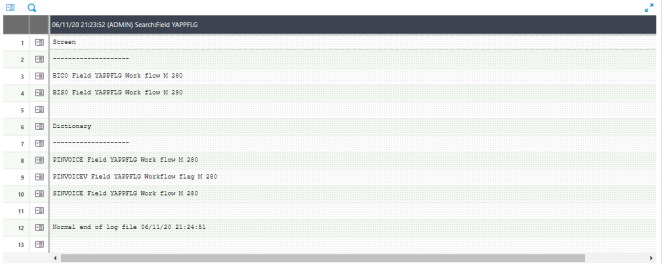We can add a new Language in X3 by using following steps. Let’s consider the new language as ‘Chinese Traditional language’.
STEP 1: Switch to X3 Folder. Navigate Development -> Data and parameters -> Local Menu-messages. Add a new Local Menu message in (Chapter 201) for Chinese Traditional language as shown in below screenshot and save the Local menu message.
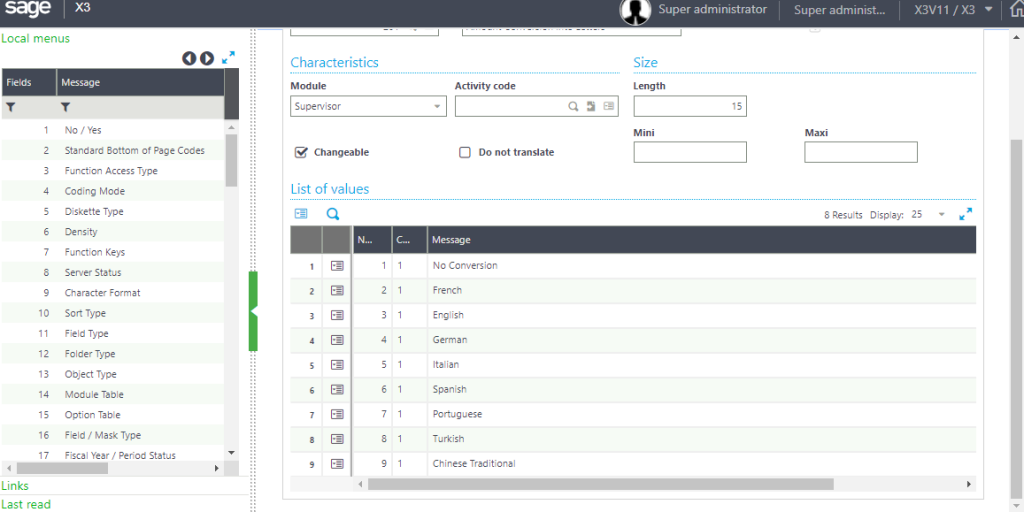
STEP 2: Navigate Common data -> Common tables -> Languages. Find the Chinese Traditional language in the list of languages and open the drop-down list for Conversion field, we can see the previously added local menu i.e. (Chinese Traditional) can be seen. Select the Conversion as Chinese Traditional.
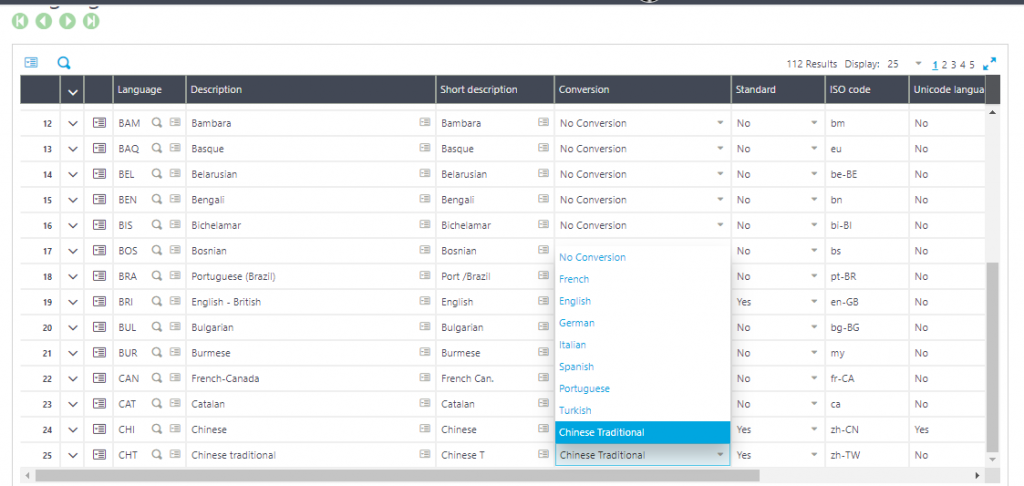
Also, set fields Standard and Connection Language as ‘Yes’, as shown in below screenshot:
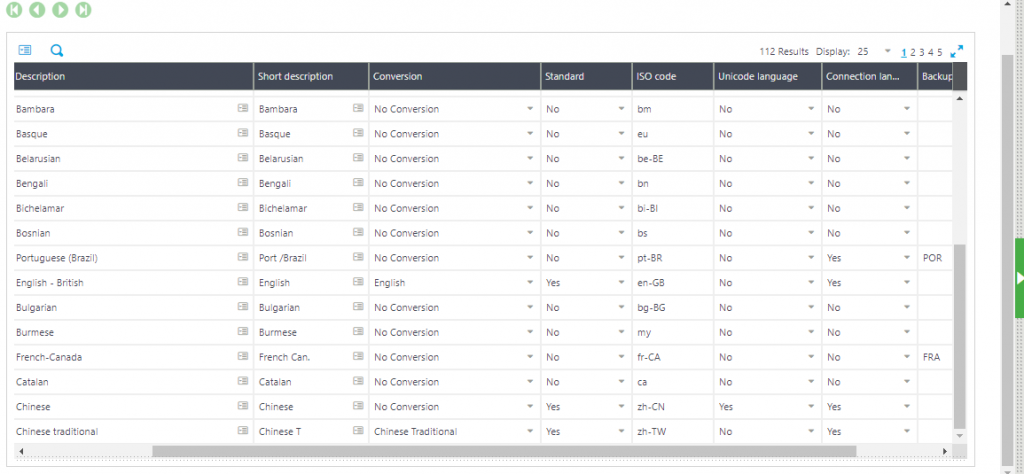
STEP 3: Navigate Administration -> Administration -> Settings -> Locales. Add New Regional Preference and search for Chinese Traditional language.
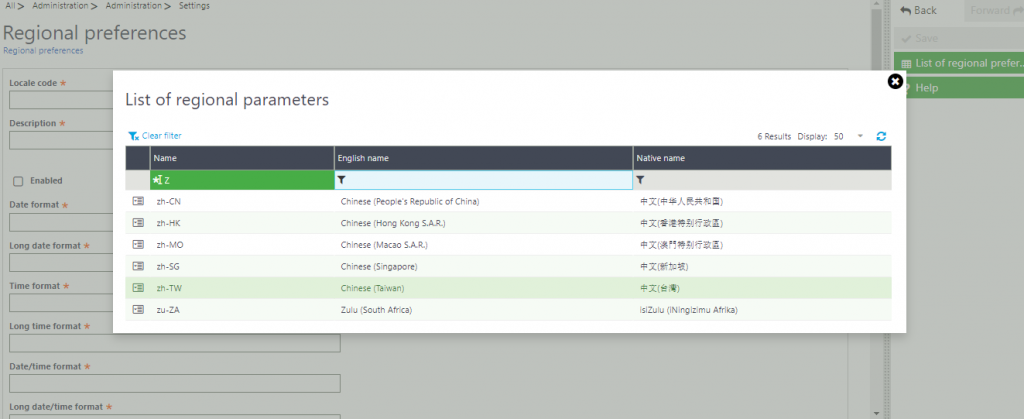
Keep it ‘Enabled’ as shown in below screenshot:
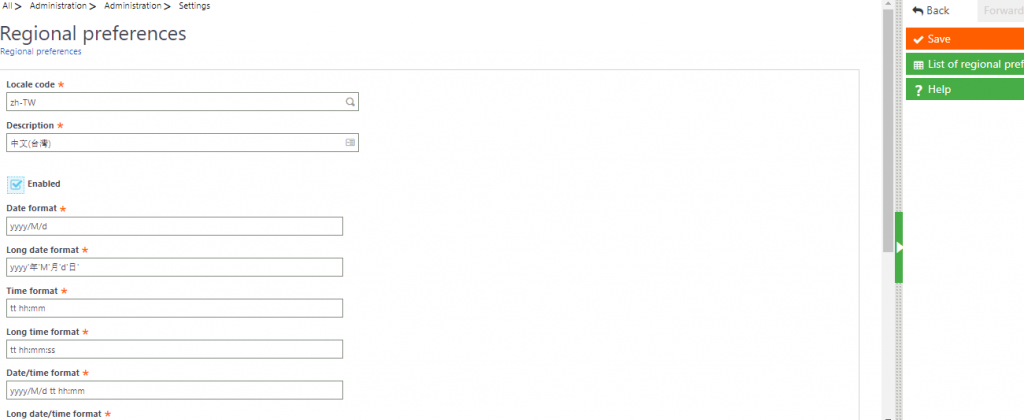
Set Number decimal separator as ‘.(dot)’ and Number group separator as ‘,(comma)’.
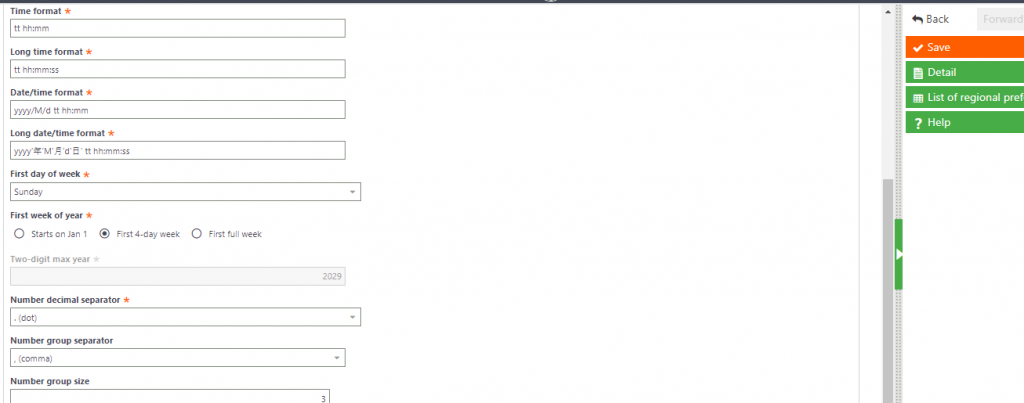
STEP 4: Navigate Setup -> General Parameters -> Folders.
Select a folder from the Left list let’s consider ‘SEED’ Folder.Add the Chinese Traditional language in ‘Languages’ block in ‘Initialize’ tab and add Legislation for the language in ‘Legislation’ block as shown in below screenshots:
Save the changes and Perform Validation of the Folder.
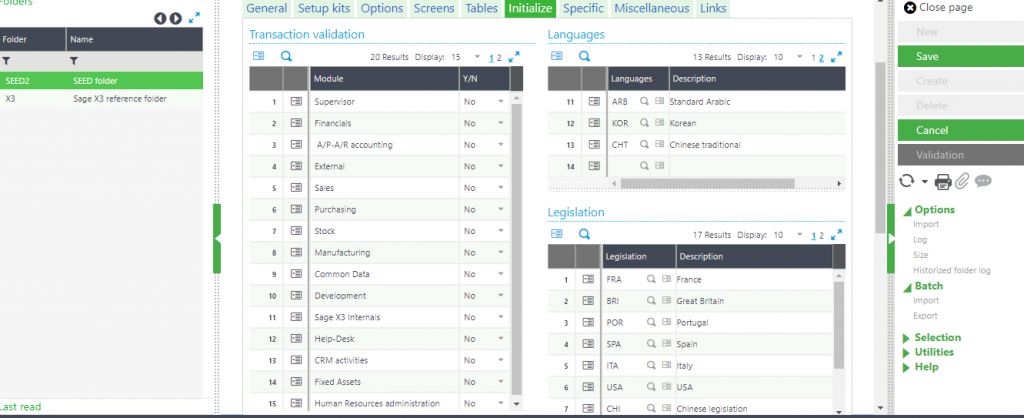
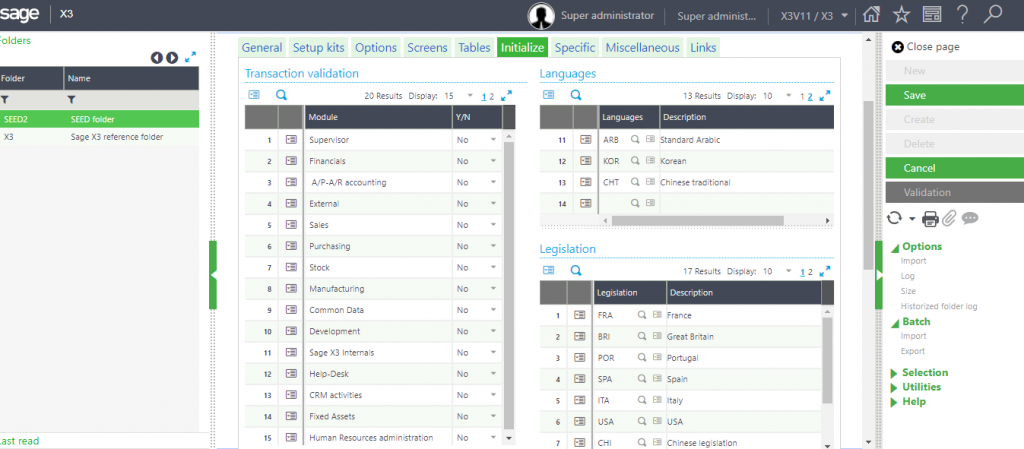
Now, we can see the added Language as shown in below screenshot and it is available for further use.
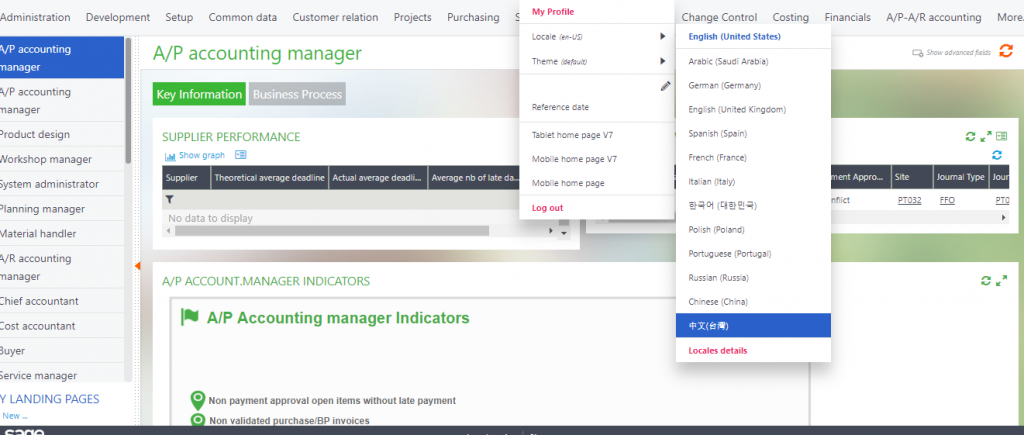
About Us
Greytrix – a globally recognized Premier Sage Gold Development Partner is a one-stop solution provider for Sage ERP and Sage CRM needs. Being recognized and rewarded for multi-man years of experience, we bring complete end-to-end assistance for your technical consultations, product customizations, data migration, system integrations, third-party add-on development and implementation expertise.
Greytrix caters
to a wide range of Sage X3 (Sage Enterprise Management) offerings – a
Sage Business Cloud Solution. Our unique
GUMU integrations include Sage
X3 for Sage CRM, Salesforce.com
and Magento
eCommerce along
with Implementation and Technical Support worldwide for Sage
X3 (Sage Enterprise Management). Currently we are Sage
X3 Implementation Partner in East Africa, Middles East,
Australia, Asia. We also offer best-in-class Sage
X3 customization and development services, integrated
applications such as POS
| WMS
| Payment
Gateway | Shipping
System | Business
Intelligence | eCommerce
and have developed add-ons such as Catch
– Weight and Letter
of Credit for Sage X3 to Sage business partners, end users and
Sage PSG worldwide.
integrations include Sage
X3 for Sage CRM, Salesforce.com
and Magento
eCommerce along
with Implementation and Technical Support worldwide for Sage
X3 (Sage Enterprise Management). Currently we are Sage
X3 Implementation Partner in East Africa, Middles East,
Australia, Asia. We also offer best-in-class Sage
X3 customization and development services, integrated
applications such as POS
| WMS
| Payment
Gateway | Shipping
System | Business
Intelligence | eCommerce
and have developed add-ons such as Catch
– Weight and Letter
of Credit for Sage X3 to Sage business partners, end users and
Sage PSG worldwide.
Greytrix
is a recognized Sage
Rockstar ISV Partner for GUMU Sage X3 – Sage CRM integration
also listed on Sage
Marketplace; GUMU
Sage X3 – Sage CRM integration
also listed on Sage
Marketplace; GUMU integration for Sage X3 – Salesforce is a 5-star app listed on
Salesforce
AppExchange.
integration for Sage X3 – Salesforce is a 5-star app listed on
Salesforce
AppExchange.
For more information on Sage X3 Integration and Services, please contact us at x3@greytrix.com. We will be glad to assist you.