As 2017 nears its end, we take a moment to summarize, compile and bring to you the top stories that shaped Greytrix in the year 2017 making it not just a global ERP – CRM solutions provider but offering solutions that assist businesses in being a step closer to their customers. Greytrix with a transcending knowledge base has been providing tips and tutorials, insights on the various Sage accounting solutions such as Sage ERP – (Sage X3 | Sage 300 | Sage 100 | Sage 500) and customer relationship management solutions that include (Sage CRM | Salesforce), how businesses can gain a 360 degree view of their accounting, sales, marketing, operations by their very own bi-directional data integration framework – GUMU![™]() .
.
Discover the 10 most popular articles that people visited over and over in the year 2017 to understand more about the expanse of Greytrix in the domain of ERP – CRM covering topics such as Sage Summit 2017, the newly developed Sage X3 add-ons: Catch Weight and Letter of Credit, the benefits of ERP CRM integration, and how businesses can make optimum use of the Sage CRM with Greytrix Business Manager.![greytrix top 10 stories]()
1) Rockstar ISV
Greytrix on-boards the Sage Global Rockstar ISV Program for GUMU![™]() Sage CRM – Sage X3 Integration – the highest accolade for ISV partners from Sage making it easy for Sage partners, customers and employees to implement, access and support business with the powerful products by the ISV. Greytrix GUMU
Sage CRM – Sage X3 Integration – the highest accolade for ISV partners from Sage making it easy for Sage partners, customers and employees to implement, access and support business with the powerful products by the ISV. Greytrix GUMU![™]() connector for Sage X3 – Sage CRM with the Rockstar status in Sage integration area provides seamless and 360° integrations for better business operations, customer acquisition, nurturing and retention. Read More
connector for Sage X3 – Sage CRM with the Rockstar status in Sage integration area provides seamless and 360° integrations for better business operations, customer acquisition, nurturing and retention. Read More
2) Greytrix Sage X3 v11
With competition intensifying the ERP software market, Sage has been persistent in offering versatile and multi-faceted tools that assist small, medium and large enterprises to effectively manage their business. What does the new version of Sage X3 – version 11 will bring to your business? Read More
3) Sage CRM 2017 Version
Customer Relationship Management (CRM) is amongst the most valuable systems that businesses can implement. Enterprises have realized that the fastest way to increase sales and profits is by investing in CRM and using it to put the customer at the heart of their business. Get insights on what does the new Sage CRM 2017 version has in store for your customers. Read More
4) Sage X3 Add-ons: Catch Weight | Letter of Credit
Sage X3 ERP – is the choice of next-generation enterprise’s to stay ahead of the competition. However, going beyond ERP and looking at the broader perspective of any business, understanding the reason and objective of an ERP for unique requirements of your business and aligning the best infrastructure of ERP application becomes the necessity. Explore the new additions in the Sage X3 segment, and get insights on the benefits of using Catch Weight and Letter of Credit to address specific business challenges with extended functionalities. Read More
5) Sage CRM Project Manager Compatible with the new Sage CRM 2017
This article focuses on consolidating business processes onto a single application i.e. Sage CRM, which already has capabilities to link your marketing automation, case management, and nurture leads. Sage CRM can also expand into different areas of the business to help acquire a new customer, cross-sell and engage with them to nurture and manage internal business operations. Read More
6) Sage Summit 2017
This year, Sage entrenched its roots wider and deeper by revamping into series of local events, by evolving their annual Sage Summit conference into multiple events, named as “Sage Summit Tour”. Greytrix took this opportunity to introduce our Reseller Partners and customers, the enhanced performance capabilities of our award winning GUMU![™]() framework crafted to empower your business. Read More
framework crafted to empower your business. Read More
7) Sage Live Fixed Assets
With the recent listing in Sage Marketplace, Greytrix Fixed Assets add-on for Sage Live is the first unique add-on developed to simplify asset accounting by seamlessly integrating it with your Sage Live accounting software. Read More
8) Sage CRM Business Manager
This article focuses on consolidating business processes onto a single application i.e. Sage CRM, which already has capabilities to link your marketing automation, case management, and nurture leads. Sage CRM can also expand into different areas of the business to help acquire a new customer, cross-sell and engage with them to nurture and manage internal business operations. Read More
9) The Benefits of ERP – CRM Integration
Today, businesses desire agility to address customer needs. To capitalize on the speed to fulfill customer’s growing needs, enterprises are moving beyond traditional business models and looking forward to engrain integration intelligence into their IT systems. Businesses use various management systems such as ERP, CRM, HCM, Sales, HRMS and email for smooth business operations. However, due to their distinctive architecture, they are widely used as independent systems which lead to the biggest blockade to an agile business – Storage and Data flow. How can businesses advance further with GUMU![™]() integrated ERP – CRM system? Read More
integrated ERP – CRM system? Read More
10) Playlist for GUMU![™]() Installation and Configuration for Sage X3 – Sage CRM
Installation and Configuration for Sage X3 – Sage CRM
Taking a step further in addressing the installation and configuration needs for Sage X3 and Sage CRM, Greytrix has come up with a playlist that covers all the important parameters and requirements for installing the GUMU![™]() connector and its configuration at both the Sage CRM side and the Sage X3 side. Click here to watch the installation and configuration video of GUMU
connector and its configuration at both the Sage CRM side and the Sage X3 side. Click here to watch the installation and configuration video of GUMU![™]() connector for Sage CRM and Sage X3.
connector for Sage CRM and Sage X3.






 IMG: Product screen
IMG: Product screen




 .
.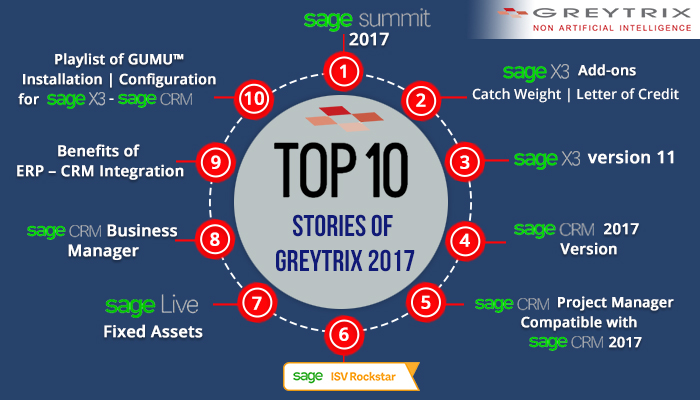

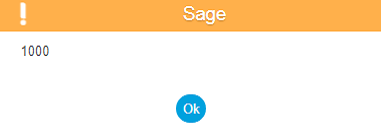
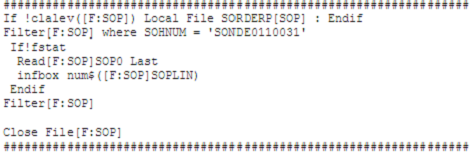
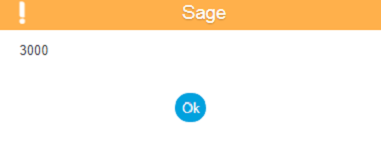

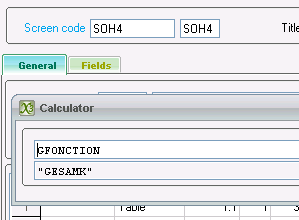
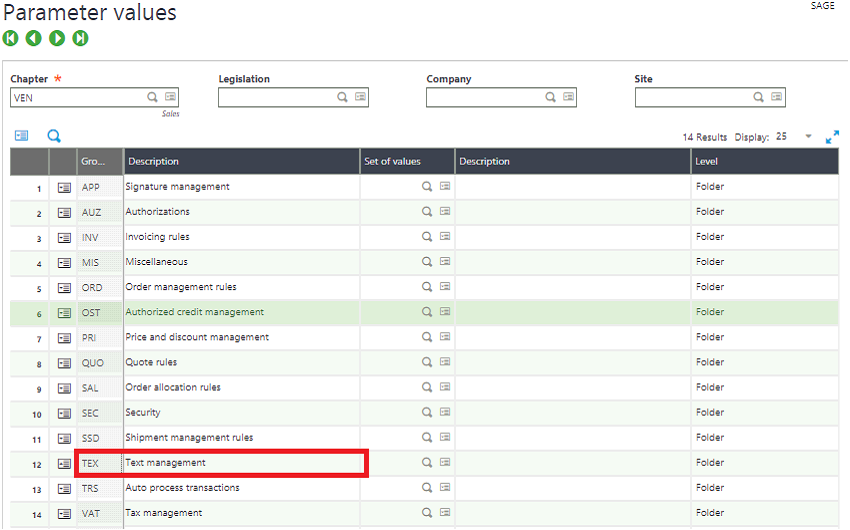
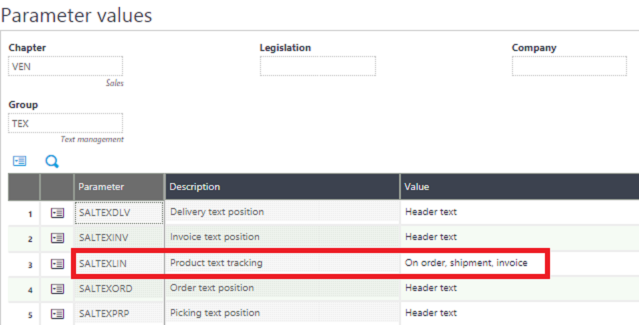
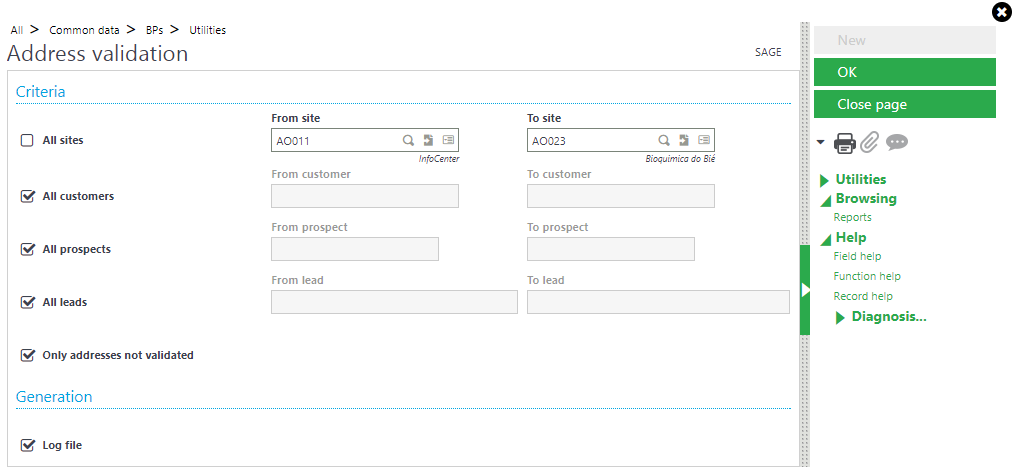





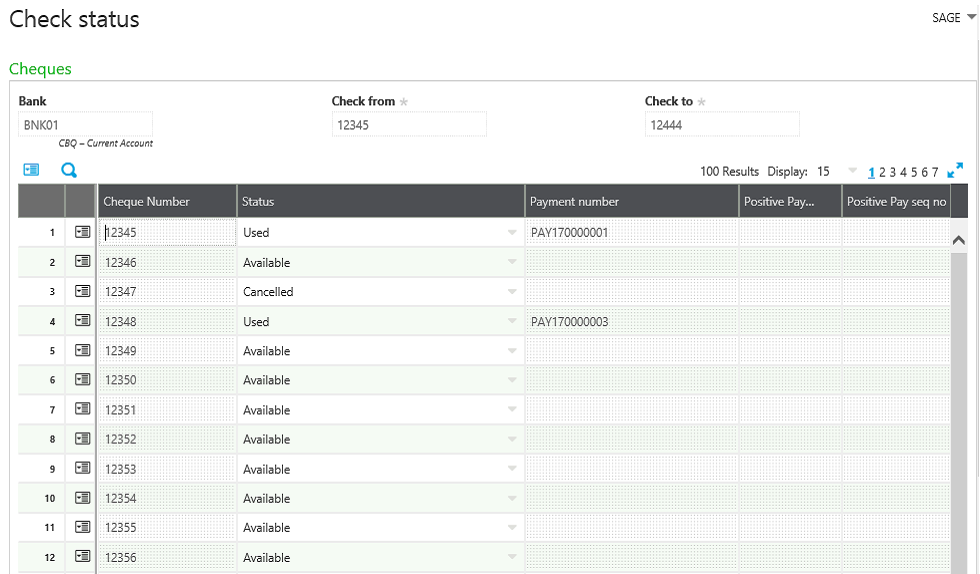













 1.2 Advance selection window
1.2 Advance selection window
