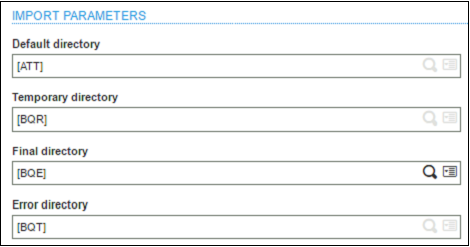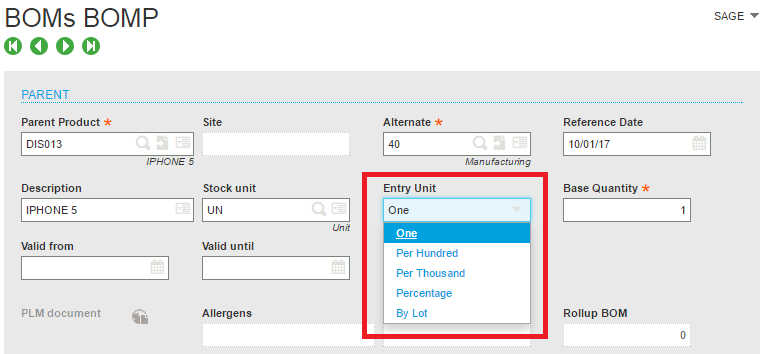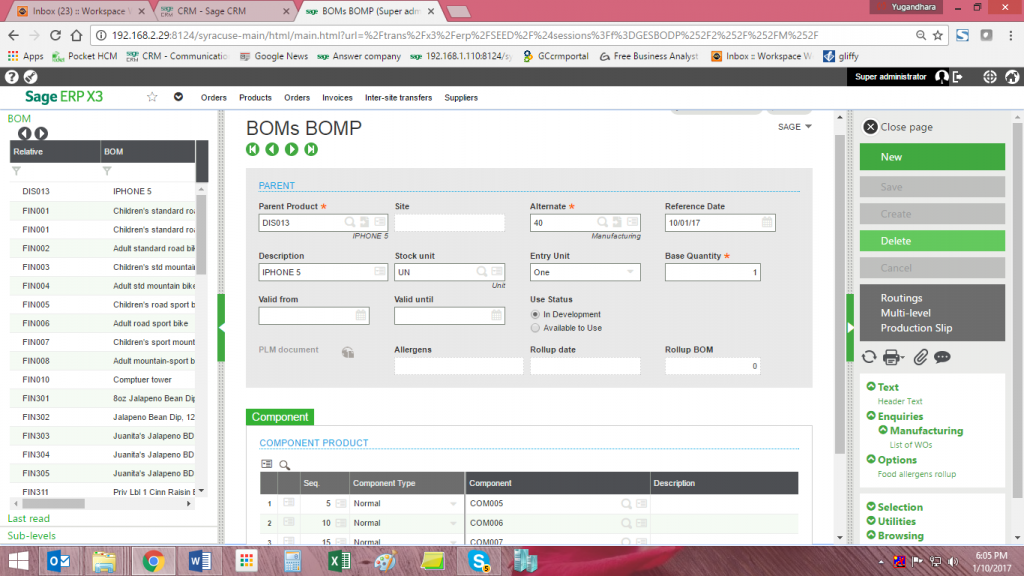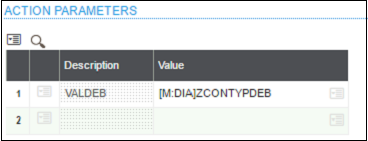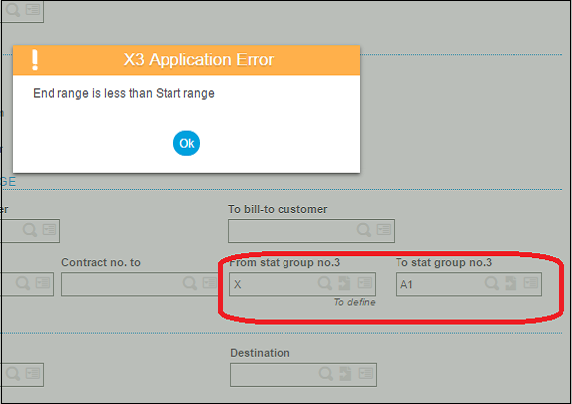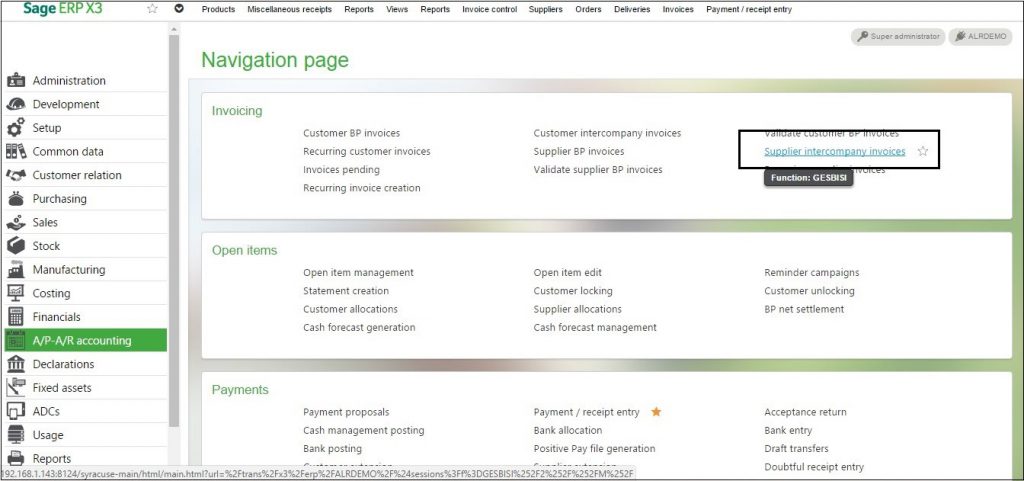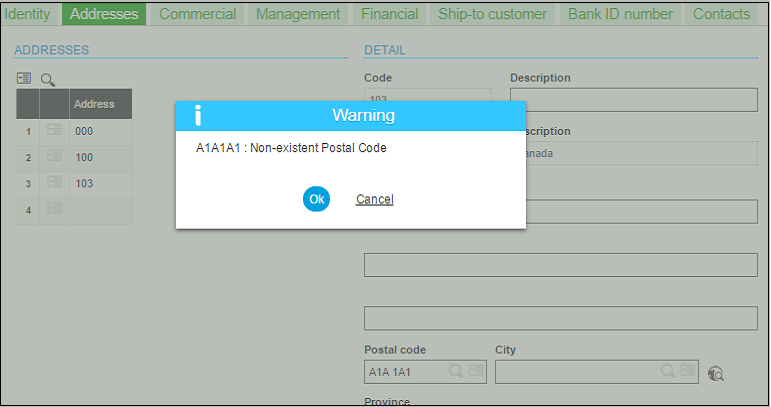If we want to enable the Lot No in packages screen we need to perform below setup.
In the Product → Product site → Management tab we have option packaging stock which needs checked.

After performing the above flag option we will be able to view allocated Lot no in packaging screen which is present in the Shipment Detail line.
Below is the Shipment screen in which lot is allocated for the product.

When creation is complete we will be able to view the lot allocation in the packaging screen as below.

If we will not set flag of stock, we will not be able to view the allocated lot in the packaging screen.
Hope this helps.
About Us:
Greytrix is one stop solution provider for Sage ERP and Sage CRM needs. We provide complete end-to-end assistance for your technical consultations, product customizations, data migration, system integrations, third party add-on development and implementation expertise.
Greytrix have some unique solutions of Sage X3’s integration with Sage CRM, Salesforce.com and Magento eCommerce. It also offers best-in-class Sage X3 customization and development services to Sage business partners, end users, and Sage PSG worldwide.
For more information on Sage X3 Integration and Services, please contact us at x3@greytrix.com .We will be glad to assist you.
Also read:




 This Search result can also be seen in Graphical format
This Search result can also be seen in Graphical format