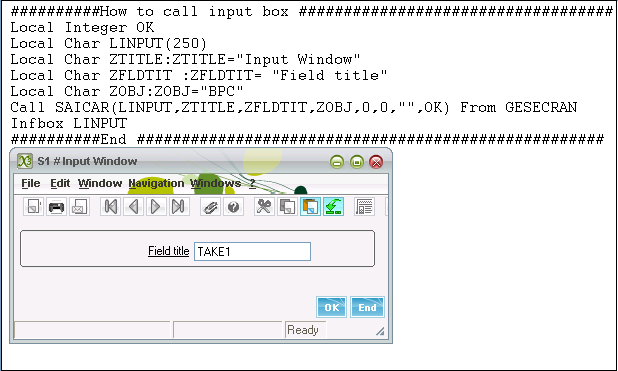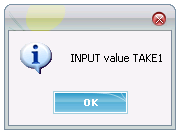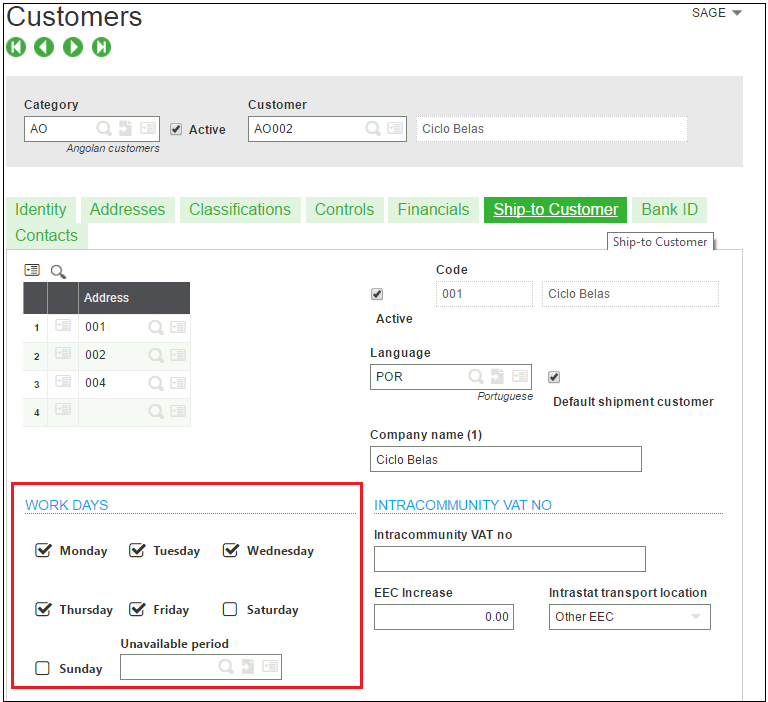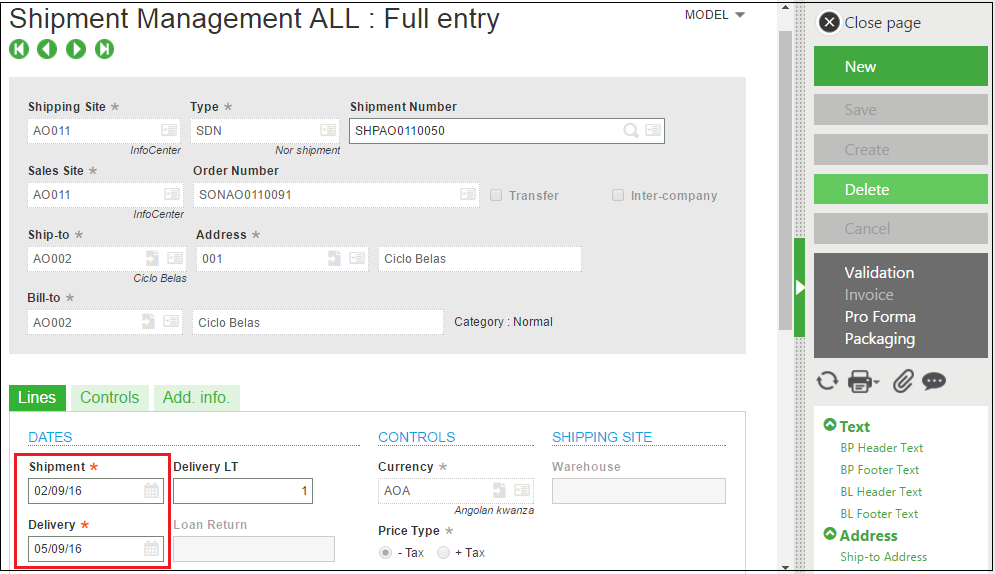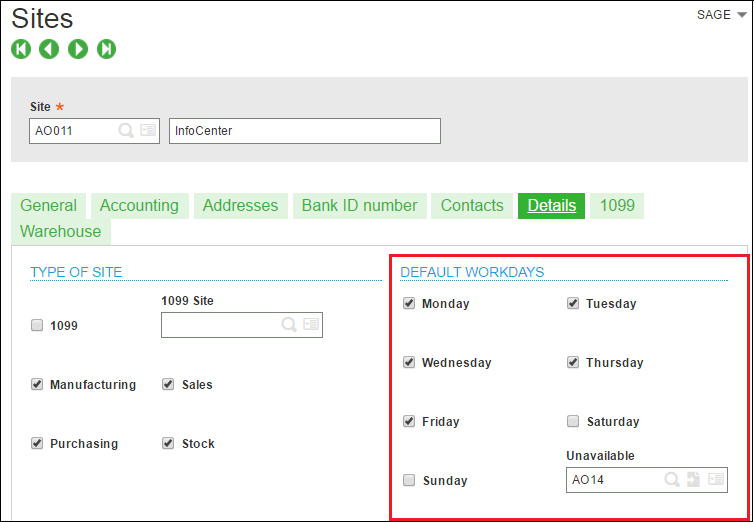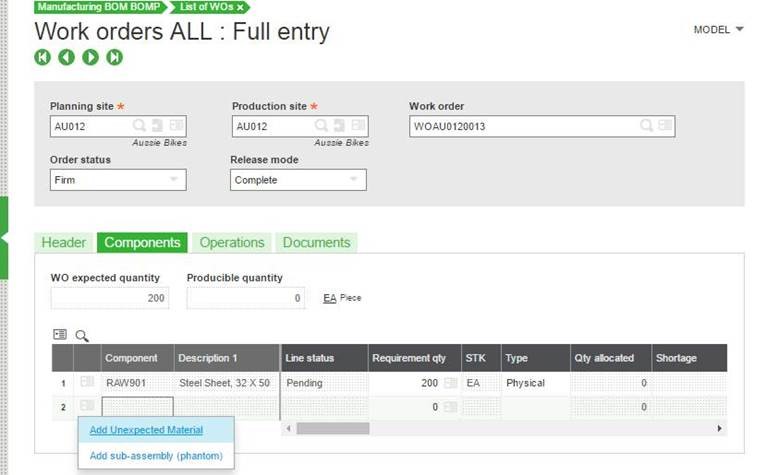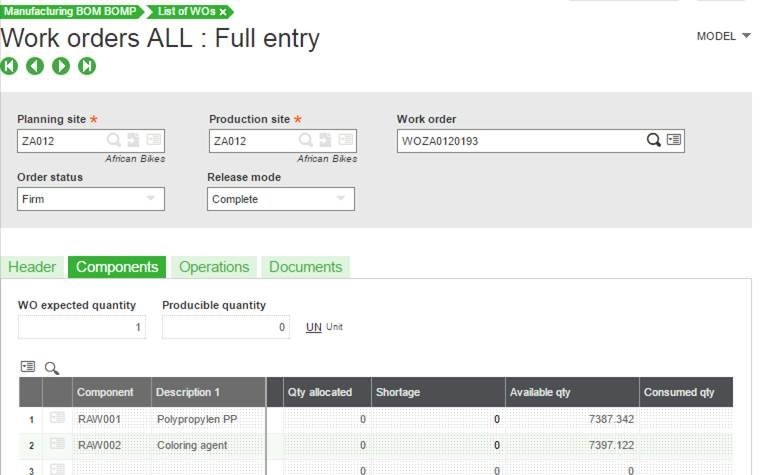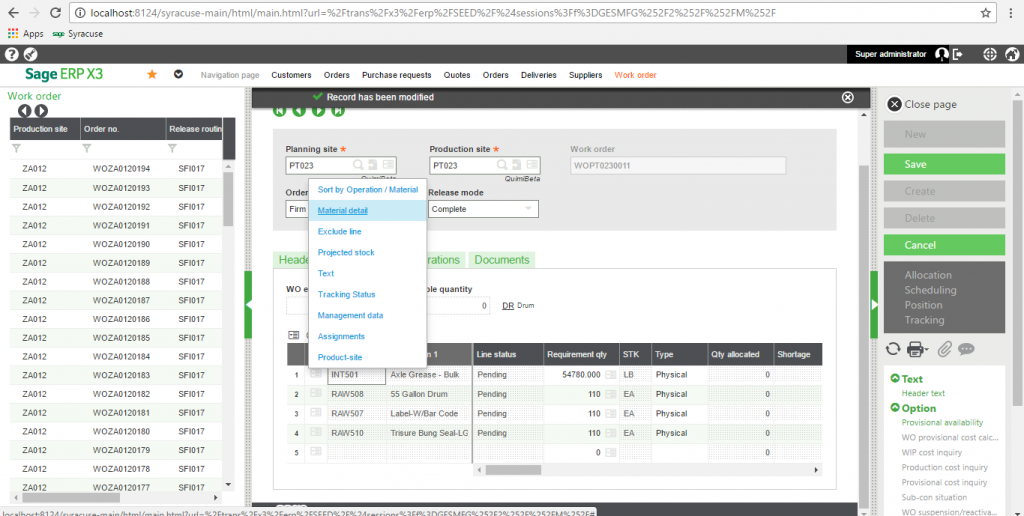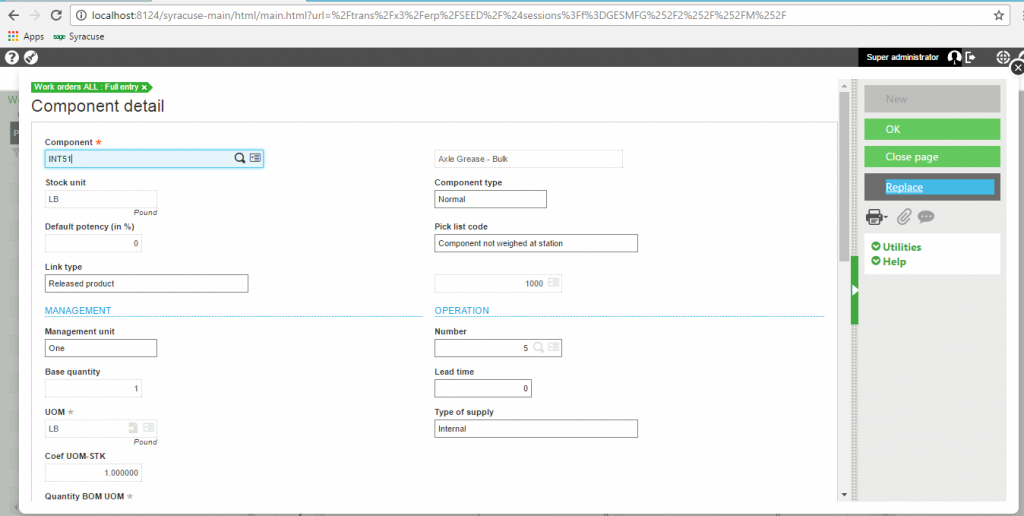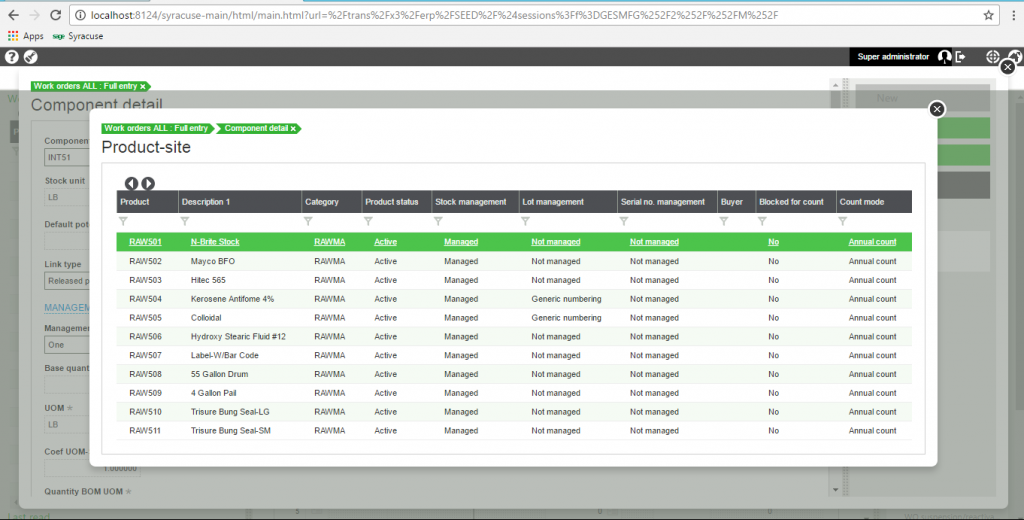You may come across the situation where you have to find the last date of any month whether it is 30, 31, 28 or 29. To do so we can take help of EOMONTH function.
Syntax:
eomonth(DATE_EXPR)
DATE_EXPR is an expression returning a date value.
Consider following example where we have to find out the last date of month February.
Above code will give as an output as
Hope this helps!
About Us
Greytrix is one stop solution provider for Sage ERP and Sage CRM needs. We provide complete end-to-end assistance for your technical consultations, product, system integrations, third party add-on development and implementation expertise.
Greytrix have some unique solutions of Sage X3’s integration with Sage CRM, Salesforce.com and Magento eCommerce. It also offers best-in-class Sage X3 customization and development services to Sage business partners, end users, and Sage PSG worldwide.
For more information on Sage X3 Integration and Services, please contact us at x3@greytrix.com .We will be glad to assist you.
Other Related Blogs:
– Get Year in a Date for Sage X3 version 7
– Know Month Name from the Given Date
– How to get number of day and name from date