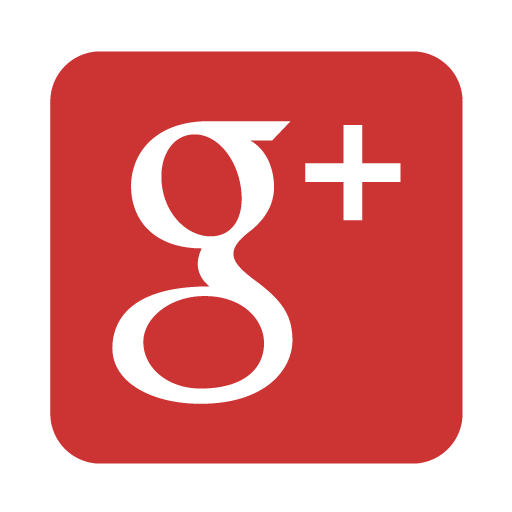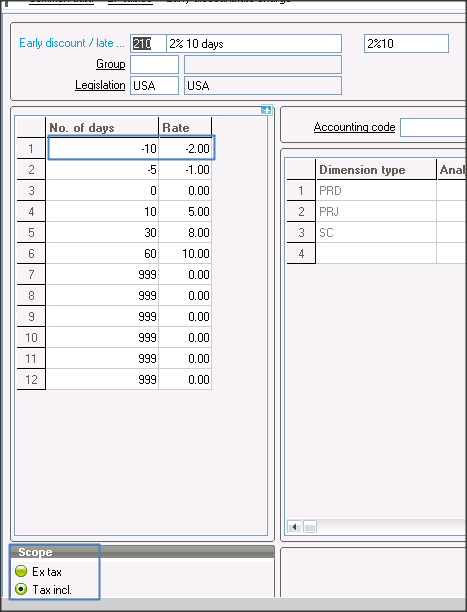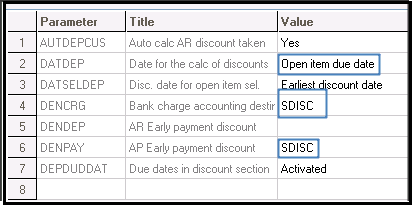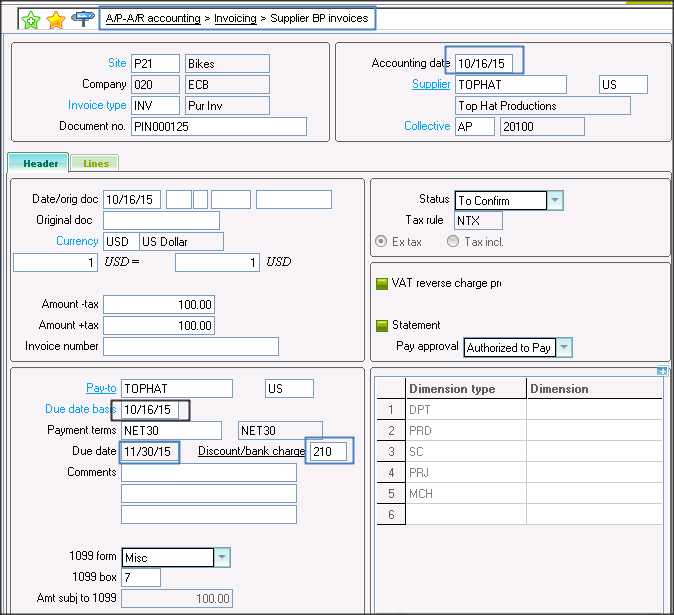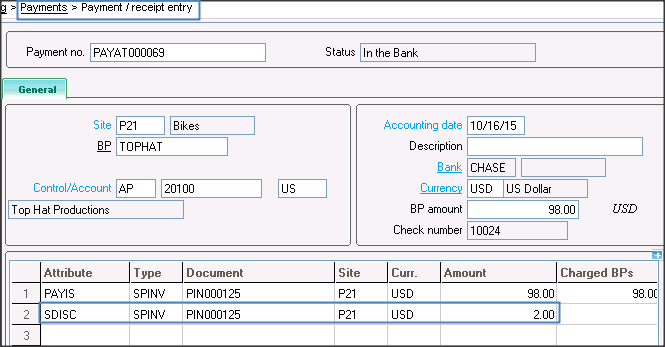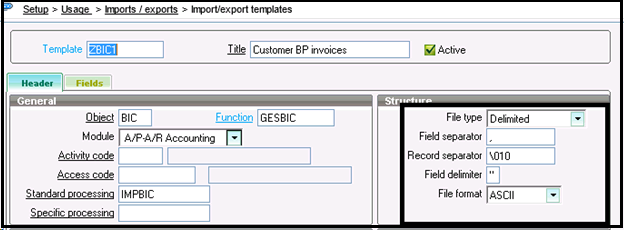Many a time we have a situation, wherein reports would have to be generated for a group of companies, or a group of sites from different companies or different companies and a combination of sites from different companies. It will be a complex grid which can be summarized in the example as below:
We have company ‘A’, whose headquarters are in the USA. It is configured to have three different sites, A1, A2, and A3 for purchase, manufacturing and sales respectively. It has branches in China (B), India(C), Australia (D), New Zealand (E), the UK (F) and France (G). The same configuration – one site each for purchase, manufacturing and sales respectively. So, we have B1, B2 and B3 for China, C1, C2 and C3 for India, D1, D2, D3 for Australia, e1, E2 and E3 for New Zealand, F1,F2, F3 for the UK and finally G1, G2 and G3 for France.
As can be seen above, these facilities are in different continents of the world, and each has its own site for manufacturing, purchase and sales. The management would like to have reports which would consolidate all the purchases for all the sites, the sales for all the sites, manufacturing for all the sites, company information as per the continents and for the entire group as a whole. A pictorial representation for the requirements can be summarized as below:
We have the continent wise break-up as follows:
The management would also like to have the entire group reporting as a whole!
Sage X3 has an in-built feature of grouping of companies. Using this feature, we can create reporting companies which will constitute of either the individual sites or the companies or a combination of both. The ledger used for this sites will be the analytical ledger.
Whenever specific reports are to be generated for the above combination, we can select the above reporting companies in the report generation screen. Since the sites and the companies are linked together in the setup, the correct data will reflect in the report.
If you are looking for tailor made features to enhance your Sage ERP X3 functionality and experience. Greytrix is your right choice.
Greytrix have some unique solutions of Sage ERP X3’s integration with Sage CRM, Salesforce.com and Magento Ecommerce. It also offers best-in-class Sage ERP X3 customization and development services to Sage ERP X3 business partners, end users, and Sage PSG worldwide.
For more information on Sage ERP X3 Integration and Services, please contact us at x3@greytrix.com .We will be glad to assist you.