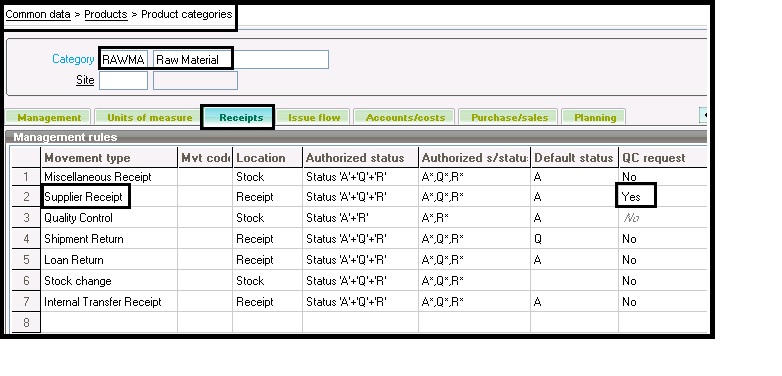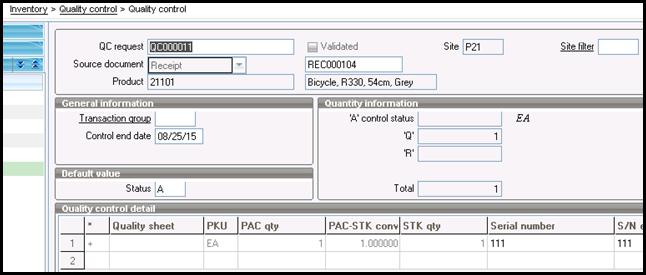Growing automotive industry has ensured growth of peripheral businesses for new and used car dealerships, spare and add on parts’ manufacturing and sales, etc.. One such niche peripheral business is running a Vehicle refurbishing company which caters to new vehicle customization, used vehicle refurbishment and accident repair. This is a booming lucrative business with multiple patrons of customized cars with advanced features and customized interiors and exteriors.
Like all businesses, they need to stay profitable, maintain a reputation and a brand image. It is also critical to control costs, manage raw-material, reduce turnaround times, reduce re-work and rejection and eliminate waste. In the rapidly changing business dynamics many vehicle customization and re-furbishing requirements are received offshore and are agreed upon via emails and web-sites.
Sage X3 ERP encompasses a comprehensive list of features which ensures that it is well equipped to set-up a system that would replicate the generic physical process of any vehicle refurbishing company. This along with minimum customization is a recipe for successful customer engagement and extraordinary/exceptional service experience.
Some functionalities of successfully implemented vehicle refurbishing company’s custom life-cycle with a combination of inherent Sage X3 ERP features along with add-on customizations are as follows:
Generation of a Quote: Standard Sage X3 ERP provides the necessary functionality to generate Quotes based of certain parameters. It provides ability to customize this feature by capturing specific parameters and enabling automated quote calculation. This can further generate Quotes that will be explored for specific business process requirements.
Recording Sales Orders: Standard Sage X3 ERP enables recording of orders either as an extension of the Quote or as a standalone Sale.
Setting up Approval Workflows: Sage X3 ERP workflow feature can be used to setup reviews and approvals by relevant personnel as part of the Sales and Implementation process.
Allocation and tracking of work progress: Customized Workflows can be created to enable allocation of work to specific personnel and track the progress of work.
Configuring Production instructions: Defining and selecting of BOM along with routing information will enable the system to understand the list of processes that needs to be executed for a particular order vis-à-vis another order and calculating the associated cost for the same.
Job-production and Production packing: Sage X3 ERP Production tracking functionality can be used to track the production output and consumption of raw-material.
Generating Installation and Shipping Notifications, Quality Assurance, Packaging, Shipping: Sage X3 ERP standard workflow, QC, Packaging and Delivery creation functionality maps directly to these functionalities.
Invoicing and Payments: Sage X3 ERP has inherent features to generate and track the invoices along with payments made. Both pre-payments and payments against invoices via all forms like Credit Cards, Bank transfers, cash etc. can be recorded.
Sage X3 ERP is the tool that enables the extended automotive industry businesses to meet the needs of a demanding market. Reduction in inventory costs, elimination of scrap and waste, and at the same time ensuring optimum utilization of the smaller specialized workforce can be handled with Sage X3 ERP for Vehicle Refurbishing companies
If you are looking for tailor made features to enhance your Sage ERP X3 functionality and experience , Greytrix is your right choice.
Greytrix have some unique solutions of Sage ERP X3’s integration with Sage CRM, Salesforce.com and Magento Ecommerce. It also offers best-in-class Sage ERP X3 customization and development services to Sage ERP X3 business partners, end users, and Sage PSG worldwide.
For more information on Sage ERP X3 Integration and Services, please contact us at x3@greytrix.com .We will be glad to assist you.