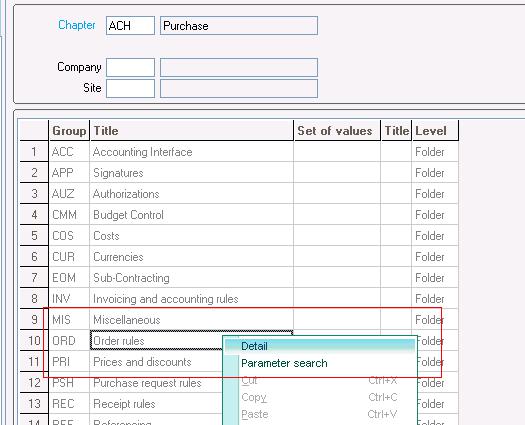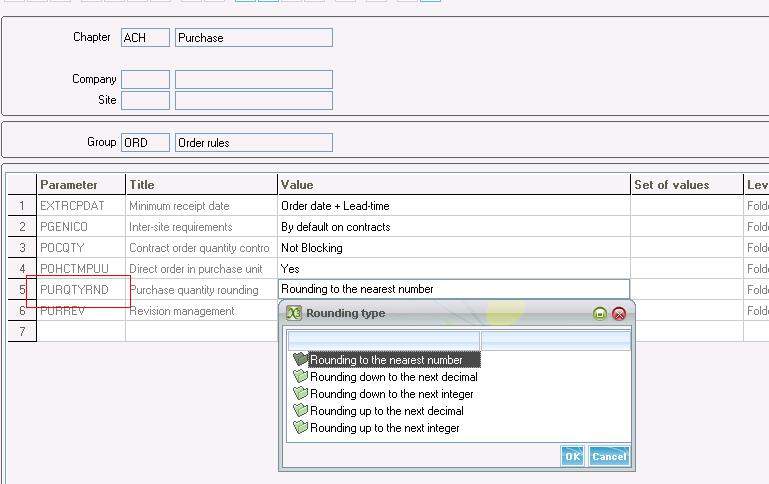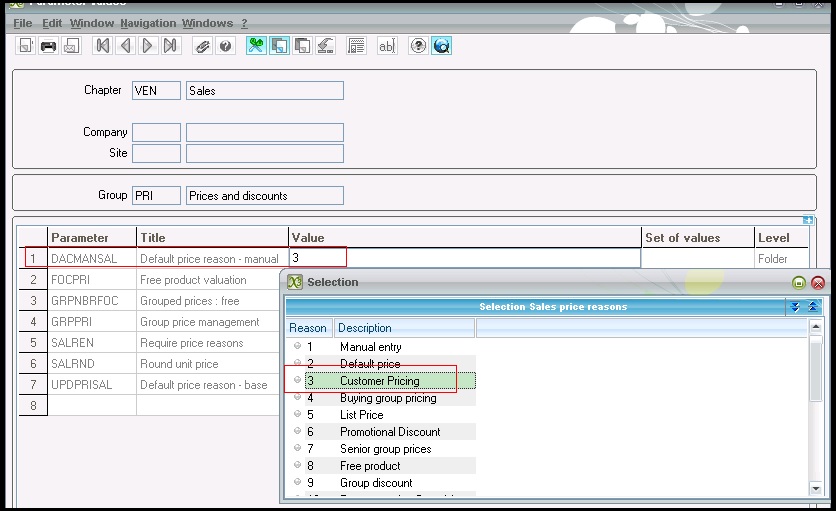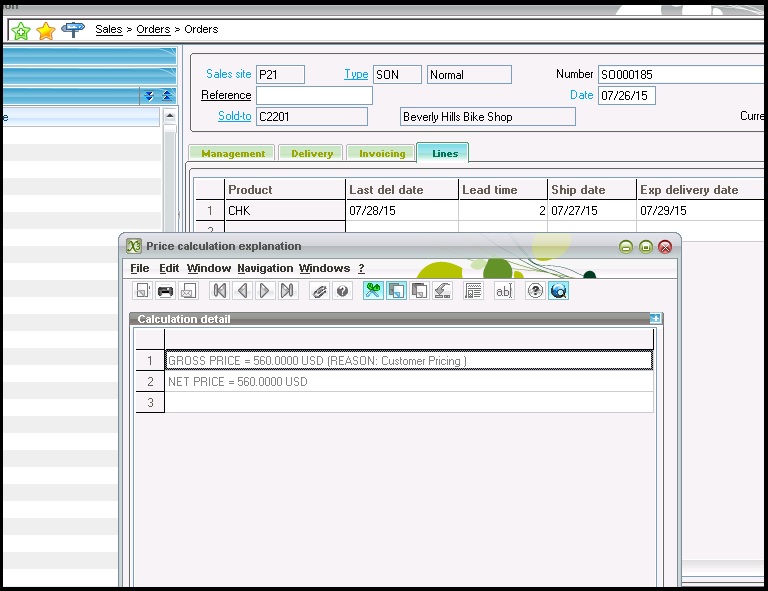In Sage X3, screen validation is frequent task which developers often do. We can validate Sage X3 screen through code.
New Stuff: How to apply a new License in Sage X3 V7
“Setmok” is used to validate or invalidate a screen.
Syntax for Setmok is given in below example:
# forcing validated status
Setmok [STO] with 1
In order to optimize response times, actions on the field are no longer executed when a screen is considered valid.
A screen is valid after the “Actzo” and “Affzo” instructions on the mask class.
Conversely, the Actzo and Affzo instructions on rank(s) or field(s) do not alter the validity status of the mask.
A screen is invalid as soon as a field has been modified, or after the “effzo” instruction.
If in a particular case, this procedure is undesirable, a screen may be validated or invalidated by the instruction “Setmok”.
If the parameter “exp” is equivalent to 0 (example 1), the screen will be considered invalid and the field checks will be performed.
If the parameter “exp” is other than 0 (example 3), the screen will be considered valid and the field checks will not be performed. This will improve performance.
Also Read:
1. How to find the current source file name
2. How to open Sage ERP X3 Code file in eclipse folder in version 7
3. Copying processing files from one folder to another
4. Deleting a file from a directory
5. How to get the number of records which is deleted by Delete Command