In Sage X3, we may come across a situation where we need to create query tool by adding fields from the table also while adding field we may get the below error as shown in fig 3.
Step1 :- To create query tool Go To -> Set up -> Usage -> Reports -> Query tools.
Create first query code and keep the active check box enable and then in field tab add Table and fields as shown in fig1.In Representation block we can select from drop down list here we have selected character and graph.

Step 2 :- While adding fields. In Graph type (as shown in below fig 2) there should atleast one value type field (here we have taken YLINE which is line number) and one description type field (here we have taken the field YBP as description which is BP). We can add multiple fields in value type but we cannot add multiple description type . As shown in Fig 2.

It is not possible to add more than one description type field in Graph Type which is alphanumeric data type . We may come across one error as shown in fig 3 i.e. There already is description type field.
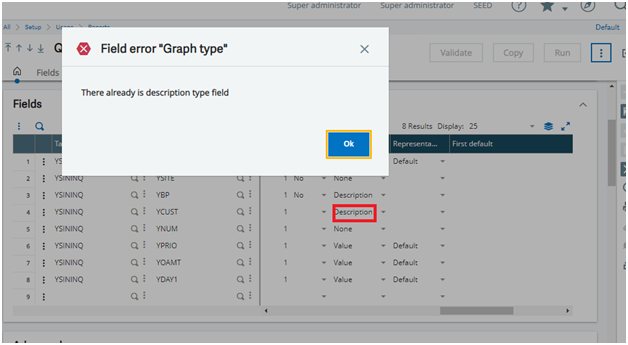
So we need to change this graph type to None by clicking on drop downlist. Therefore, we can now add multiple fields with alphanumeric data type by keeping the graph type to None.(i.e shown in fig 4).We should also add atleast value type field like YOAMT is amount type field having data type is based on currency .We may add many graph type having value also when we add value type the Representation block automatically sets to Default. So the graph is designed on the bases of graph type i.e value .
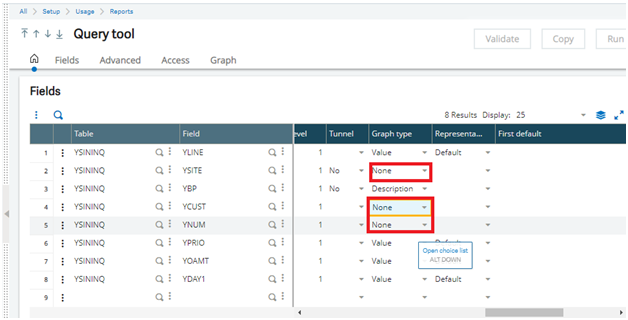
Step 3:- We can also the graph type we have set the Default Graph—Bars. There are many option in Default graph like line type,Bar type etc.

Now we can click on VALIDATE button , once it is validated we can click on RUN button to see the desired output. As shown in fig 5. Here graph varies according to the amount and at the bottom we get the description which we have set in graph type. That is why we require we set the graph type as value, description and none.

Once we have created the query tool we can now use them to create Landing Pages i.e (Home pages) in Sage X3. For creating home pages we need to create the Menu items .
Go To -> All ->Administration -> Authorising -> Pages -> Menu Items -> Create menu items
Once we have created the menu item now we can add them in Home pages .
Go To -> All -> Administration -> Authorising -> Home Pages
This blog will help to create query tool as well solve the above error as shown on above fig 3.
About Us
Greytrix – a globally recognized and one of the oldest Sage Gold Development Partner is a one-stop solution provider for Sage ERP and Sage CRM organizational needs. Being acknowledged and rewarded for multi-man years of experience, we bring complete end-to-end assistance for your technical consultations, product customizations, data migration, system integrations, third-party add-on development and implementation competence.
Greytrix caters to a wide range of Sage X3, a Sage Business Cloud Solution, offerings. Our unique GUMU integrations include Sage X3 for Sage CRM, Salesforce.com, Dynamics 365 CRM and Magento eCommerce along with Implementation and Technical Support worldwide for Sage X3. Currently we are Sage X3 Implementation Partner in East Africa, Middle East, Australia, Asia, US, UK. We also offer best-in-class Sage X3 customization and development services, integrated applications such as POS | WMS | Payment Gateway | Shipping System | Business Intelligence | eCommerce and have developed add-ons such as Catch – Weight and Letter of Credit and India Legislation for Sage X3 to Sage business partners, end users and Sage PSG worldwide.
integrations include Sage X3 for Sage CRM, Salesforce.com, Dynamics 365 CRM and Magento eCommerce along with Implementation and Technical Support worldwide for Sage X3. Currently we are Sage X3 Implementation Partner in East Africa, Middle East, Australia, Asia, US, UK. We also offer best-in-class Sage X3 customization and development services, integrated applications such as POS | WMS | Payment Gateway | Shipping System | Business Intelligence | eCommerce and have developed add-ons such as Catch – Weight and Letter of Credit and India Legislation for Sage X3 to Sage business partners, end users and Sage PSG worldwide.
Greytrix is a recognized Sage champion ISV Partner for GUMU Sage X3 – Sage CRM integration also listed on Sage Marketplace; GUMU
Sage X3 – Sage CRM integration also listed on Sage Marketplace; GUMU integration for Sage X3 – Salesforce is a 5-star rated app listed on Salesforce AppExchange and GUMU
integration for Sage X3 – Salesforce is a 5-star rated app listed on Salesforce AppExchange and GUMU integration for Dynamics 365 CRM – Sage ERP listed on Microsoft AppSource.
integration for Dynamics 365 CRM – Sage ERP listed on Microsoft AppSource.
For more information on Sage X3 Integration and Services, please contact us at x3@greytrix.com, We will like to hear from you.



















