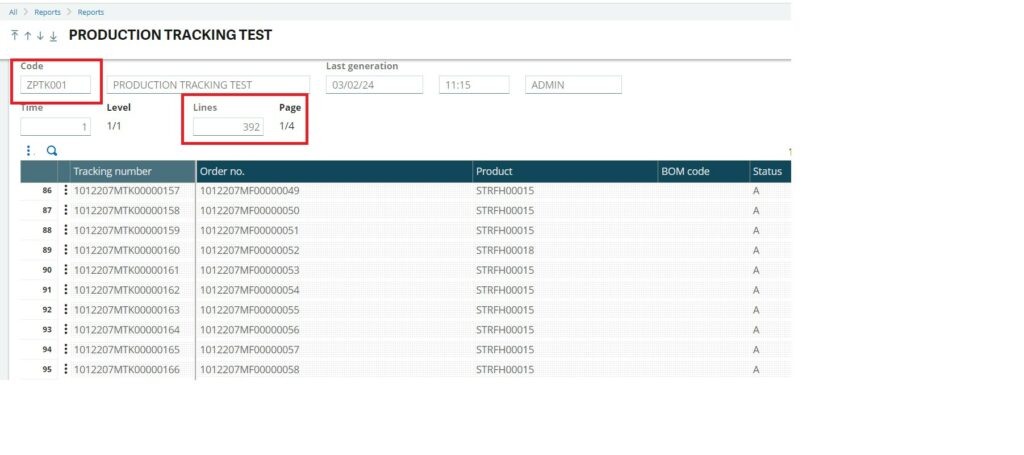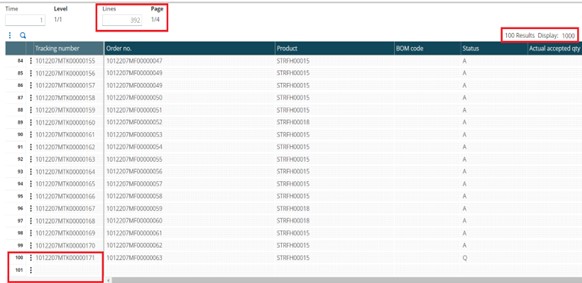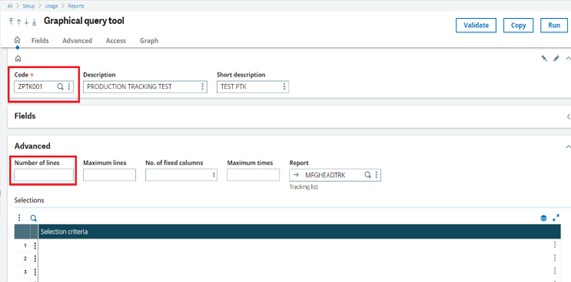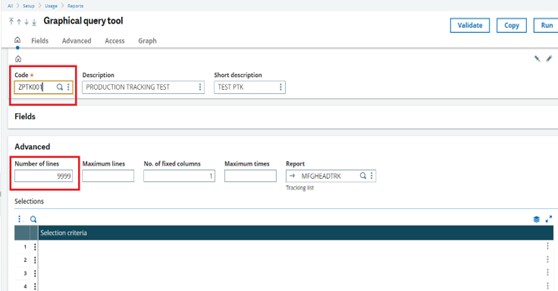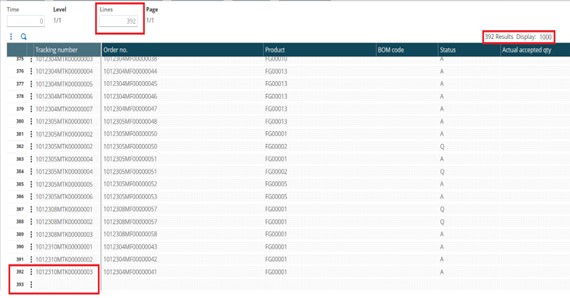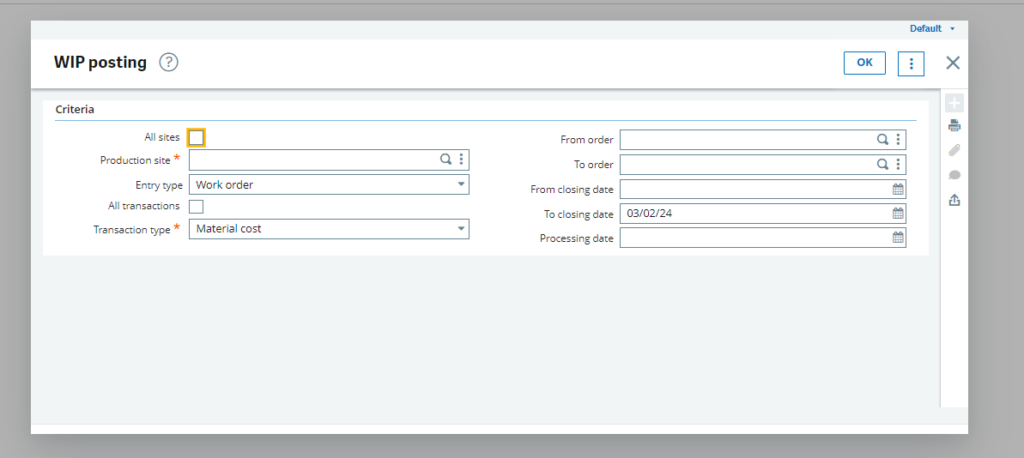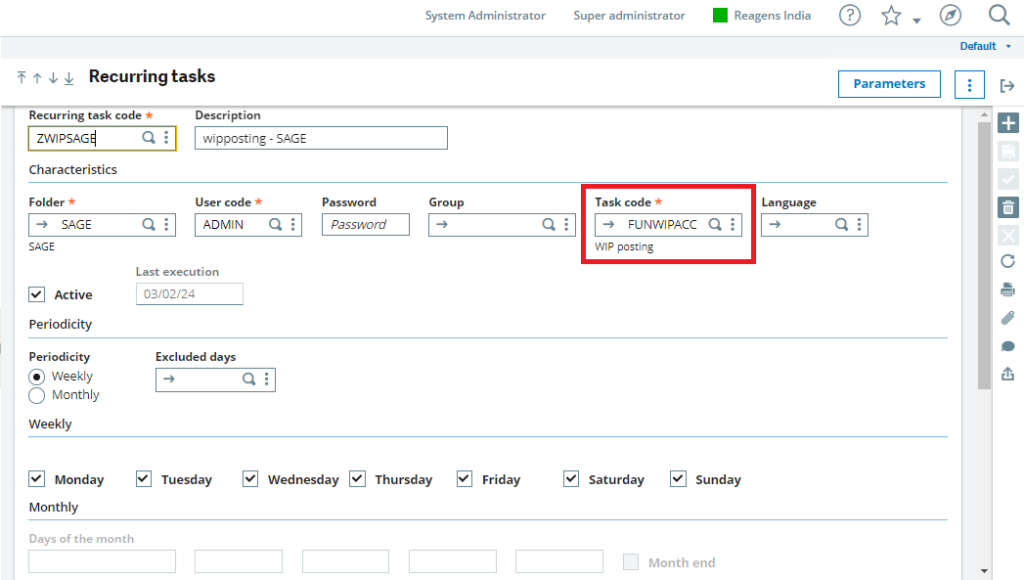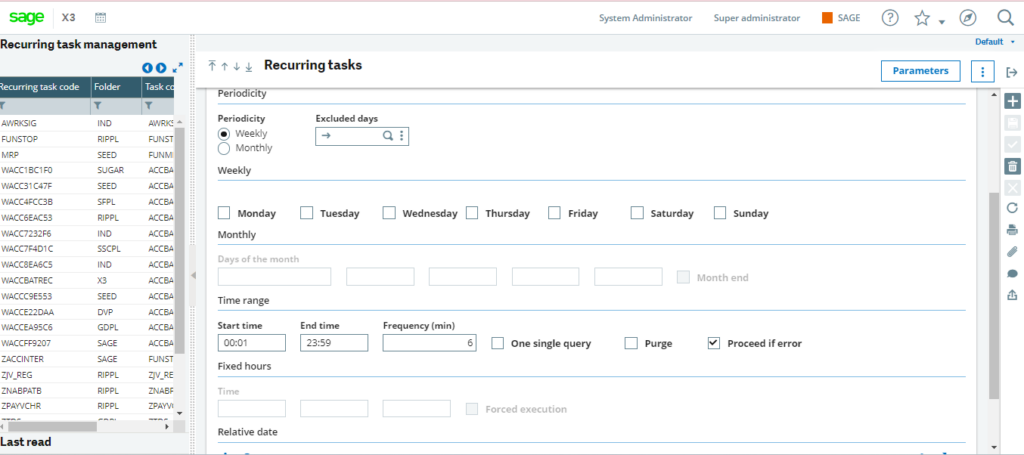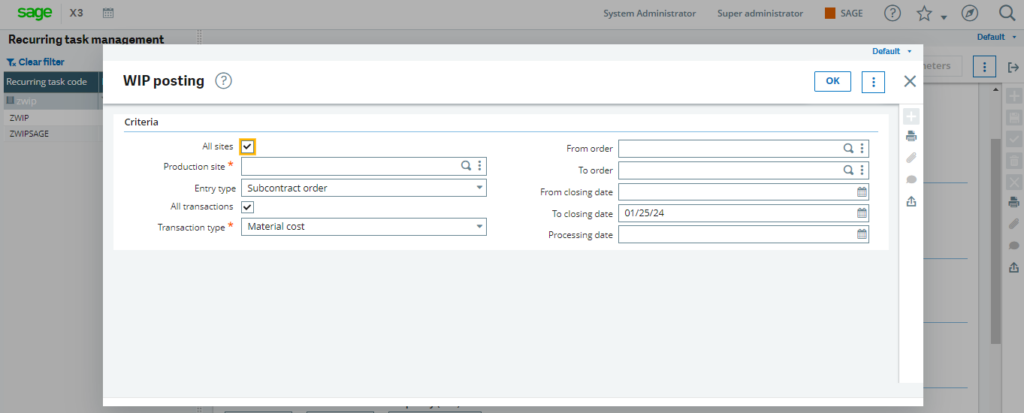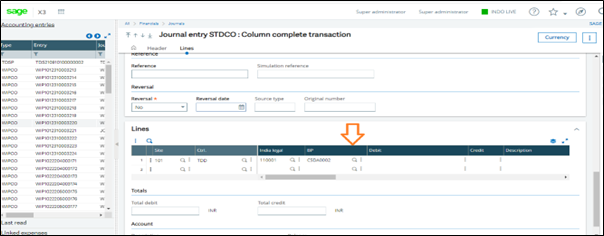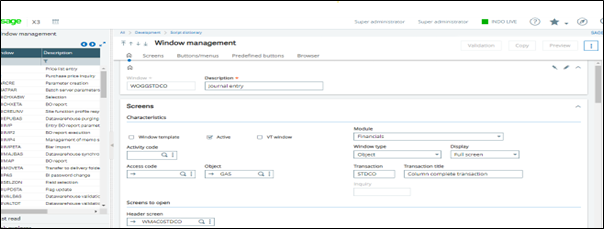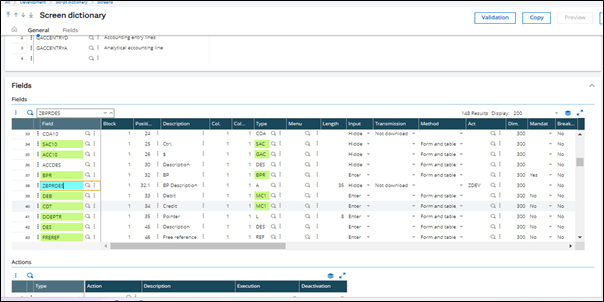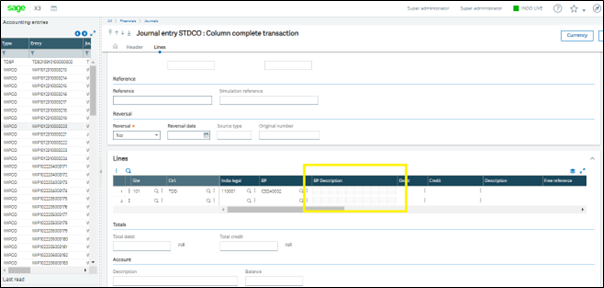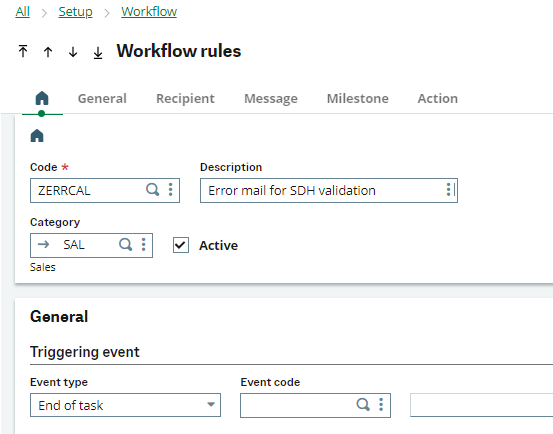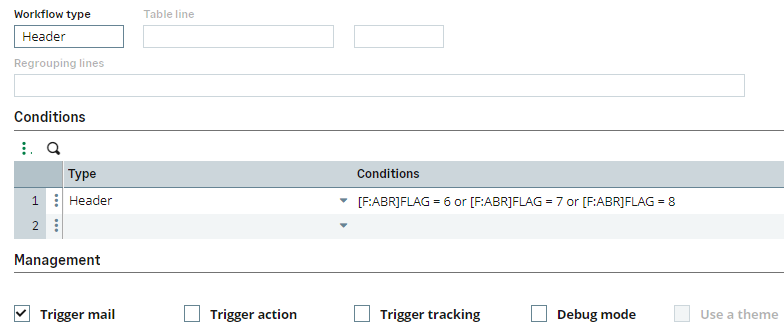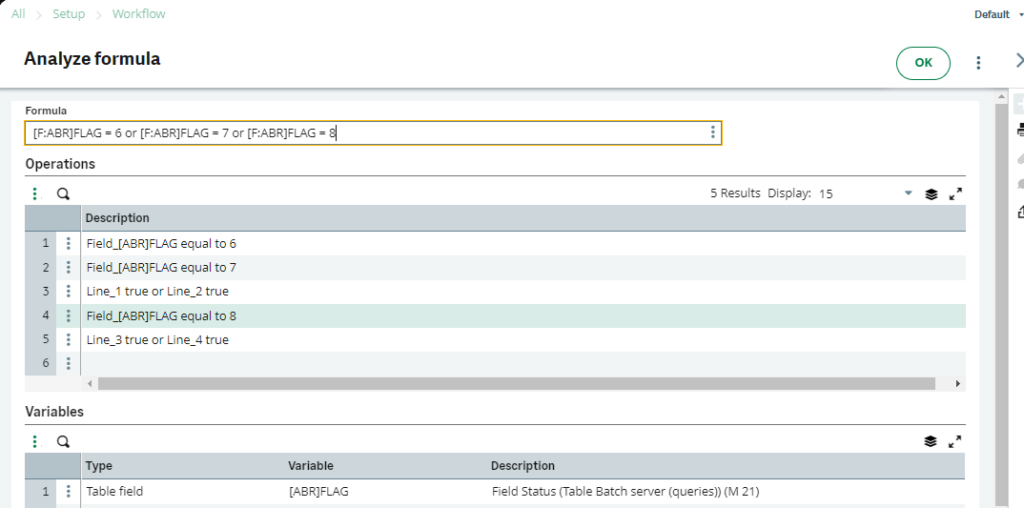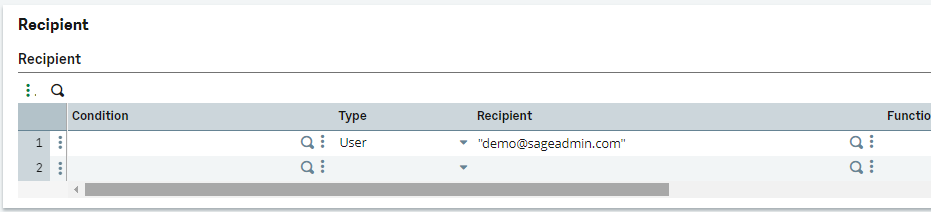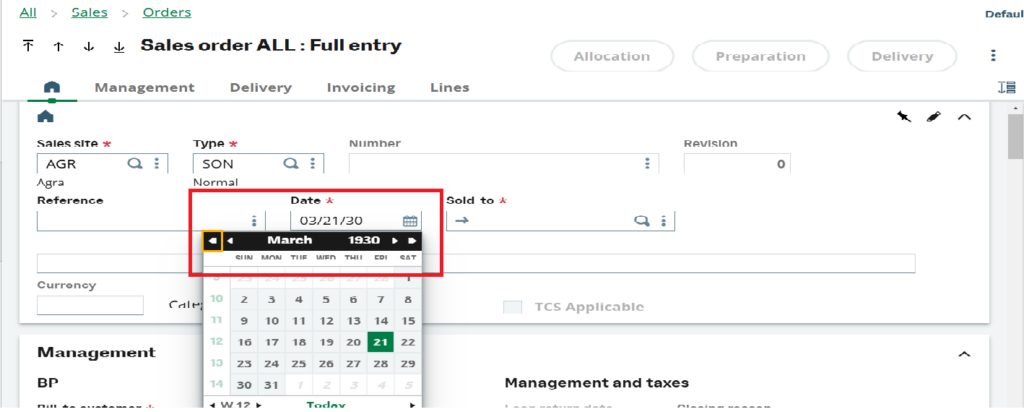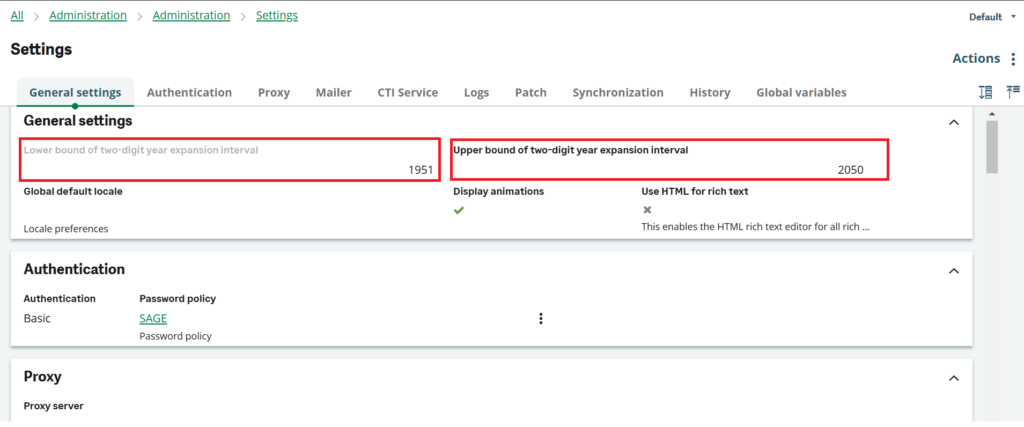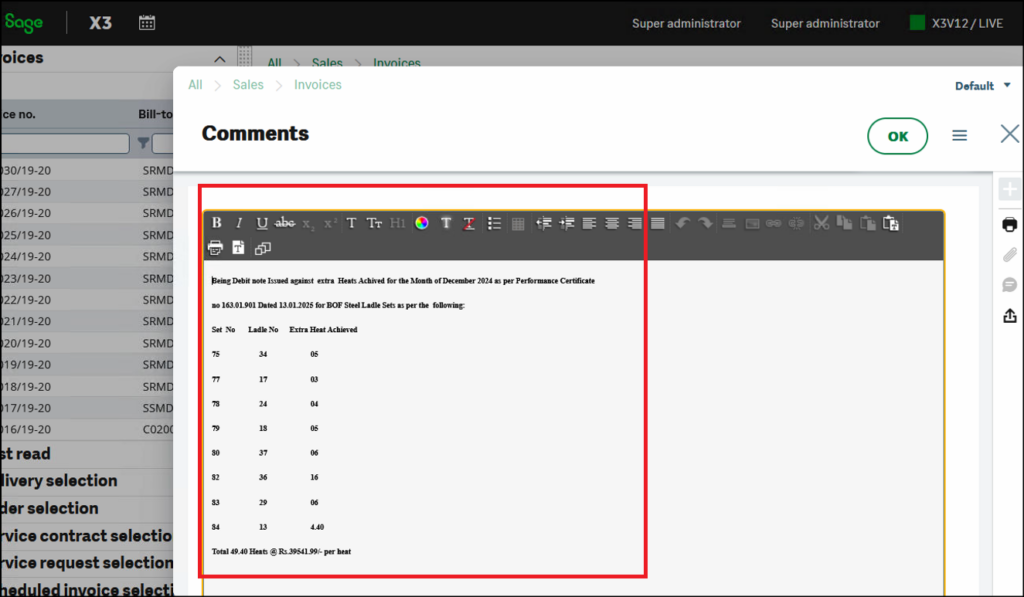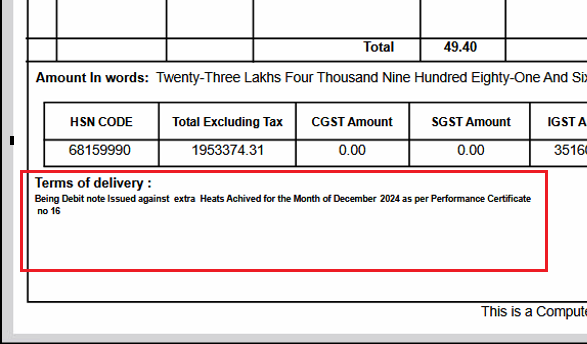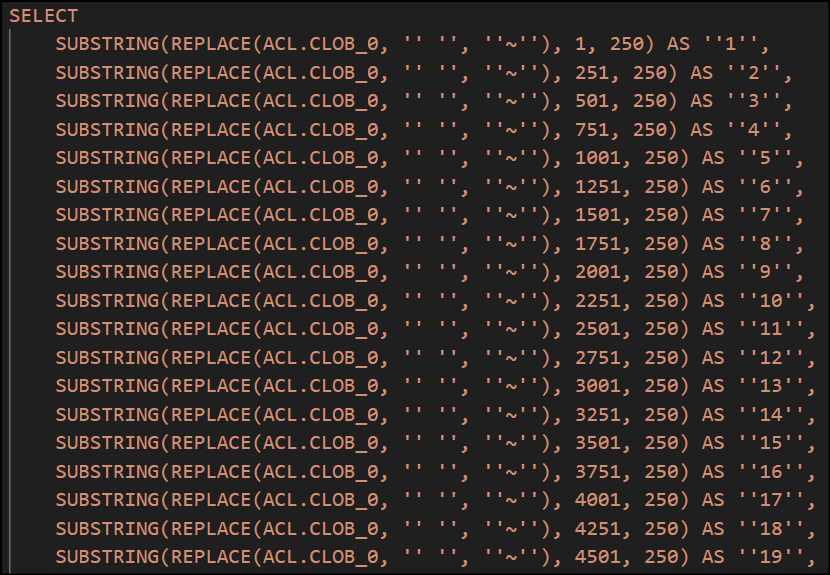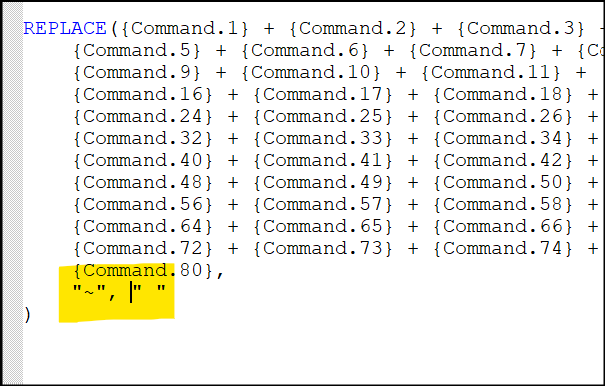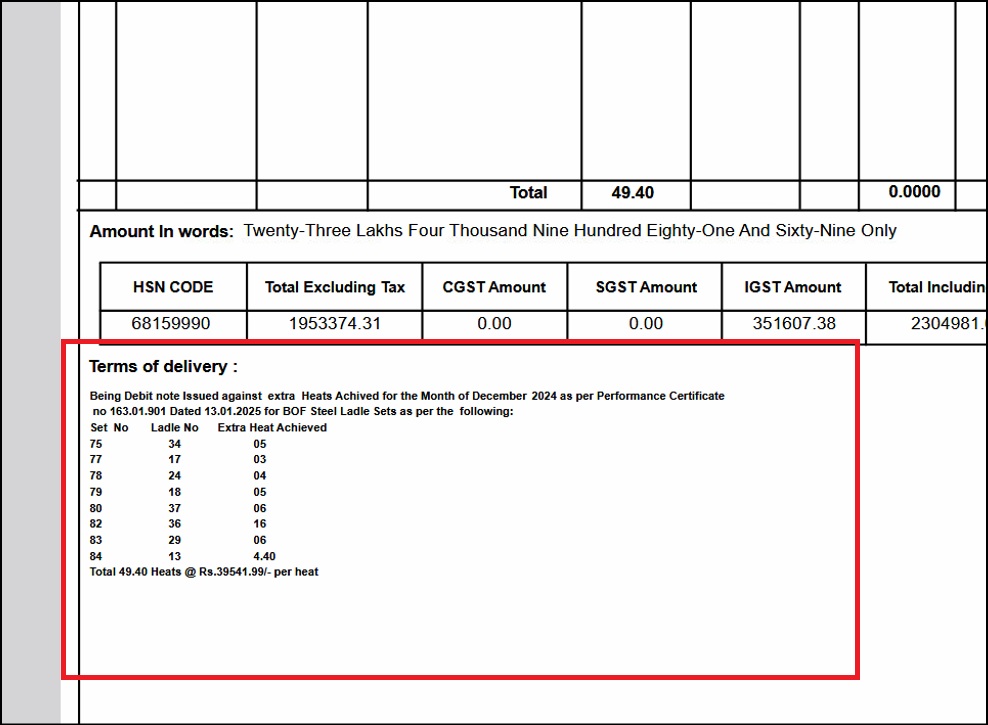In Sage X3, there are various modules, each equipped with standard reports for almost every screen, and these reports are developed using Crystal Reports. Additionally, we have the capability to create customized reports to meet specific client needs, especially in the context of Indian legislation. For these specialized reports, we utilize SQL as the data source.
Recently, we encountered a situation where a client was using an Oracle database. To ensure the seamless generation of Indian legislation reports for this client, we developed Crystal Reports that are based on the Oracle database server. Crystal Reports, being a popular Windows-based report writer solution, allowed us to create reports with ease by connecting to various data sources, including Oracle databases, with minimal coding requirements. Here are the general steps we followed to create Crystal Reports with Oracle queries in Sage X3:
Step1: Create an Oracle Query:
- To begin, create a custom Oracle query that retrieves the necessary data for your report.
- Utilize parameters to filter and customize the data displayed in the report.
- It’s important to note that the syntax for passing parameters in an Oracle query differs from that in SQL.
- When working with parameters in Oracle queries, use curly braces with a question mark, as shown below:
- {?FOLDER}
- If you have multiple parameters to include in your WHERE condition, you can specify them in your query as follows: {?StartDate}’ and ‘ {?EndDate}’
New stuff:- Error ‘@X3.TRTGLOBIENS$adx(1427) Error 56 Date Error Incorrect’ prompted while opening FA screen in Sage X3
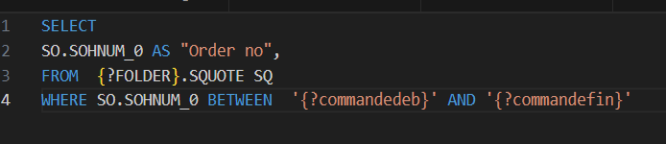
Step 2: Adding the Query and Mapping Parameters in Crystal Reports:
- Adding the Query:
-Start by adding the previously created Oracle query to your Crystal Report.
-Ensure to mention the names of parameters used in the query in the parameter list, as shown in Figure 2 for reference. - Parameter Values:
-Crystal Reports will prompt you for parameter values before executing the report.
-You can enter the desired values for these parameters or link them to other fields or formulas within Crystal Reports. - Adding Parameters to the Report:
-Following this, you should add the parameters to the Crystal Report in the parameter fields under the field explorer, as illustrated in Figures 3A and 3B.
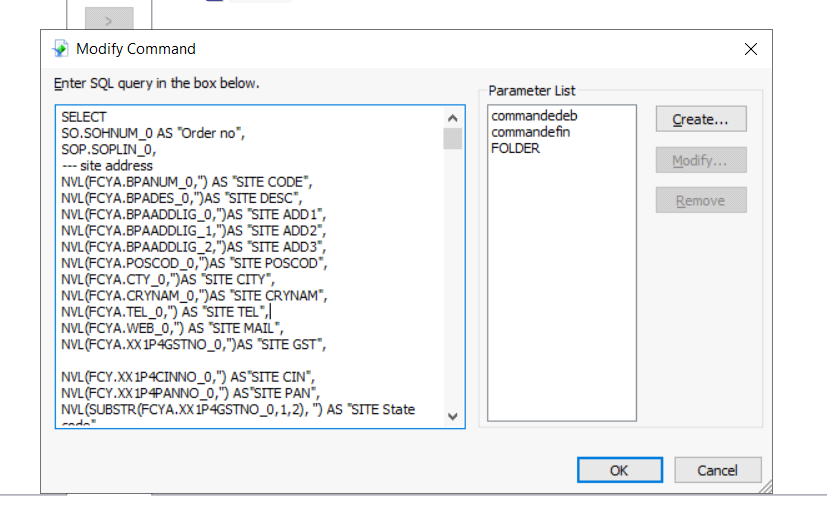
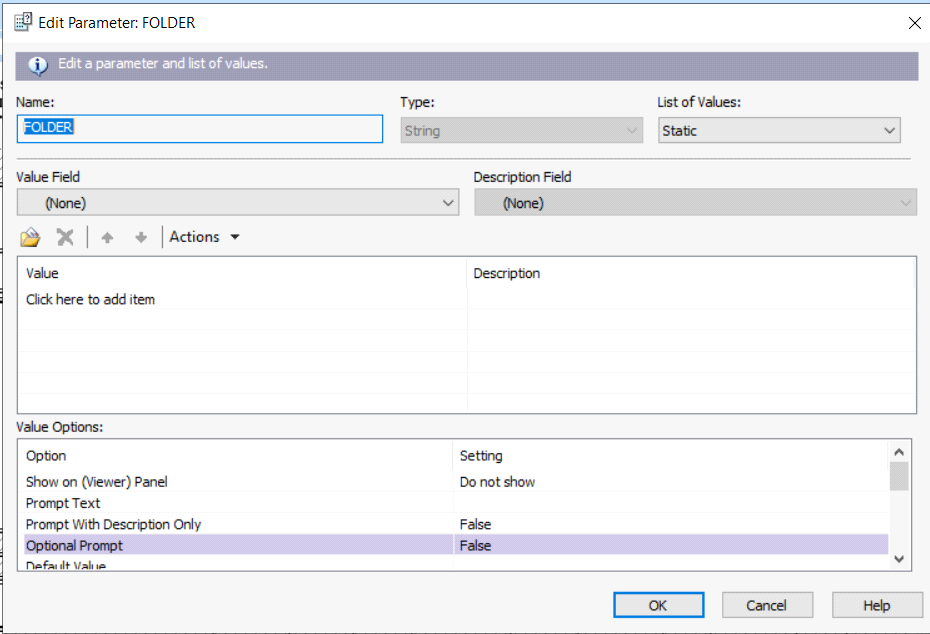
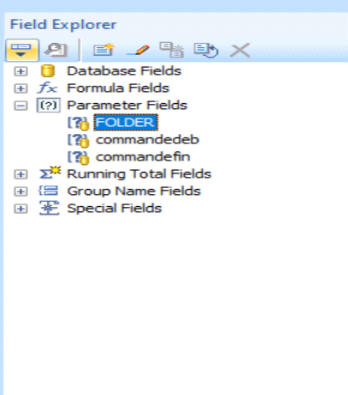
This is how we add the oracle query in crystal report.
About Us
Greytrix – a globally recognized and one of the oldest Sage Development Partners is a one-stop solution provider for Sage ERP and Sage CRM organizational needs. Being acknowledged and rewarded for multi-man years of experience and expertise, we bring complete end-to-end assistance for your technical consultations, product customizations, data migration, system integrations, third-party add-on development, and implementation competence.
Greytrix has some unique integration solutions developed for Sage CRM with Sage ERPs namely Sage X3, Sage Intacct, Sage 100, Sage 500, and Sage 300. We also offer best-in-class Sage ERP and Sage CRM customization and development services to Business Partners, End Users, and Sage PSG worldwide. Greytrix helps in the migration of Sage CRM from Salesforce | ACT! | SalesLogix | Goldmine | Sugar CRM | Maximizer. Our Sage CRM Product Suite includes addons like Greytrix Business Manager, Sage CRM Project Manager, Sage CRM Resource Planner, Sage CRM Contract Manager, Sage CRM Event Manager, Sage CRM Budget Planner, Gmail Integration, Sage CRM Mobile Service Signature, Sage CRM CTI Framework.
Greytrix is a recognized Sage Champion Partner for GUMU Sage X3 – Sage CRM integration listed on Sage Marketplace and Sage CRM – Sage Intacct integration listed on Sage Intacct Marketplace. The GUMU
Sage X3 – Sage CRM integration listed on Sage Marketplace and Sage CRM – Sage Intacct integration listed on Sage Intacct Marketplace. The GUMU Cloud framework by Greytrix forms the backbone of cloud integrations that are managed in real-time for the processing and execution of application programs at the click of a button.
Cloud framework by Greytrix forms the backbone of cloud integrations that are managed in real-time for the processing and execution of application programs at the click of a button.
For more information on our integration solutions, please contact us at sage@greytrix.com. We will be glad to assist you.
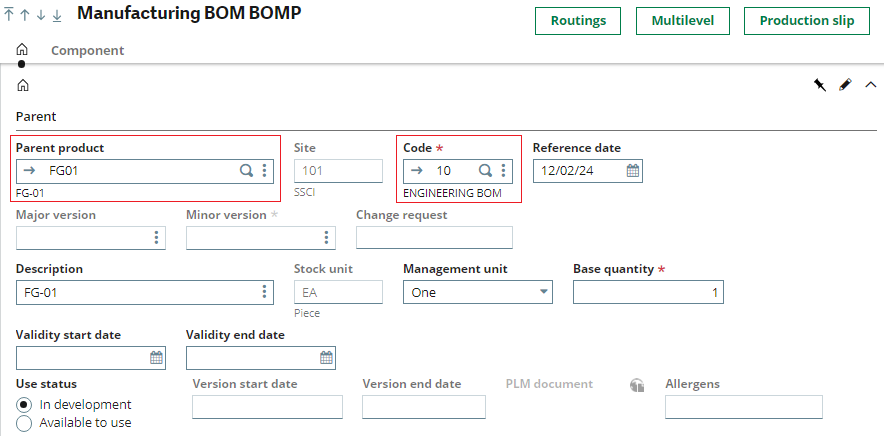
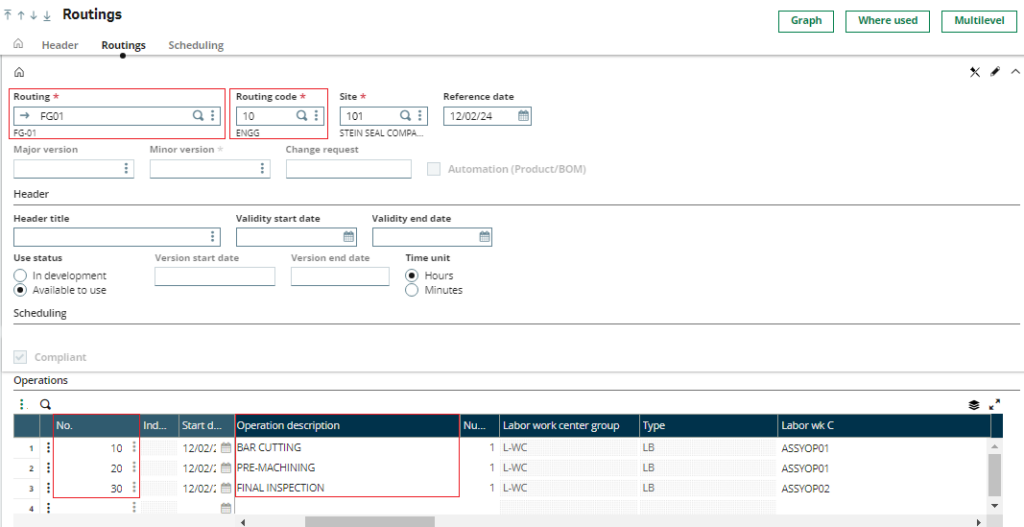
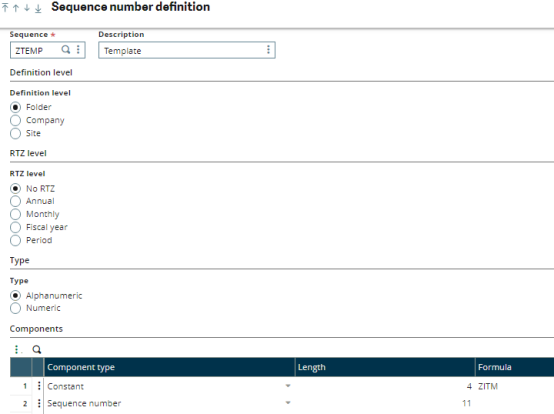
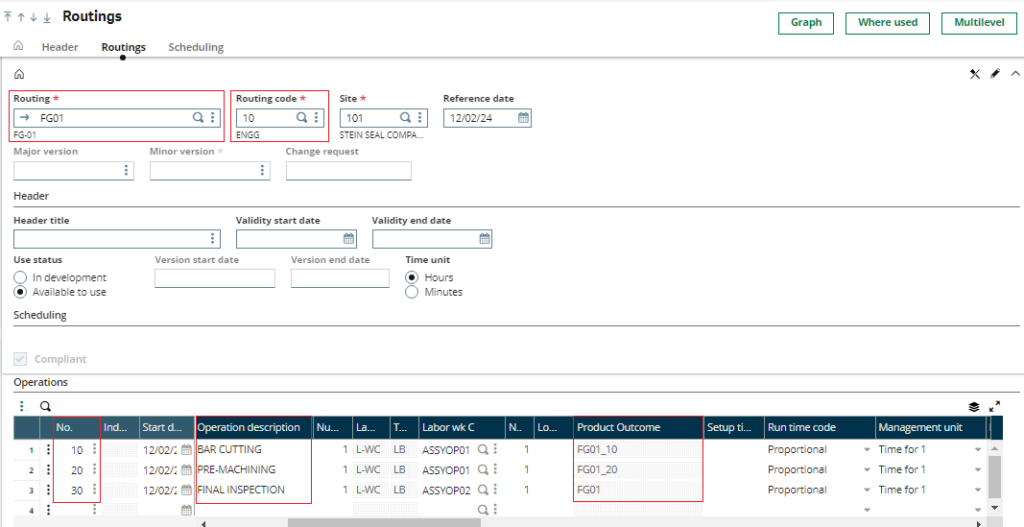


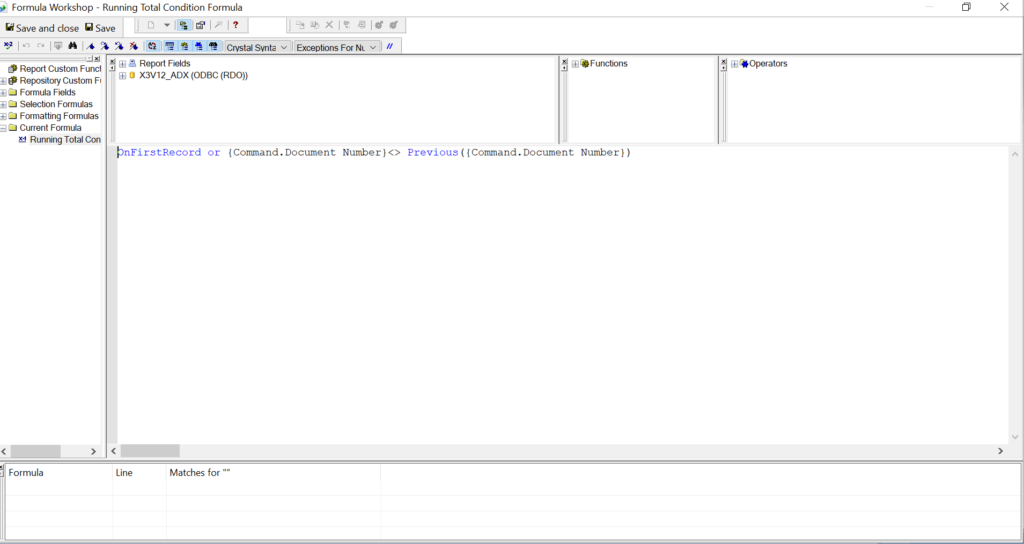
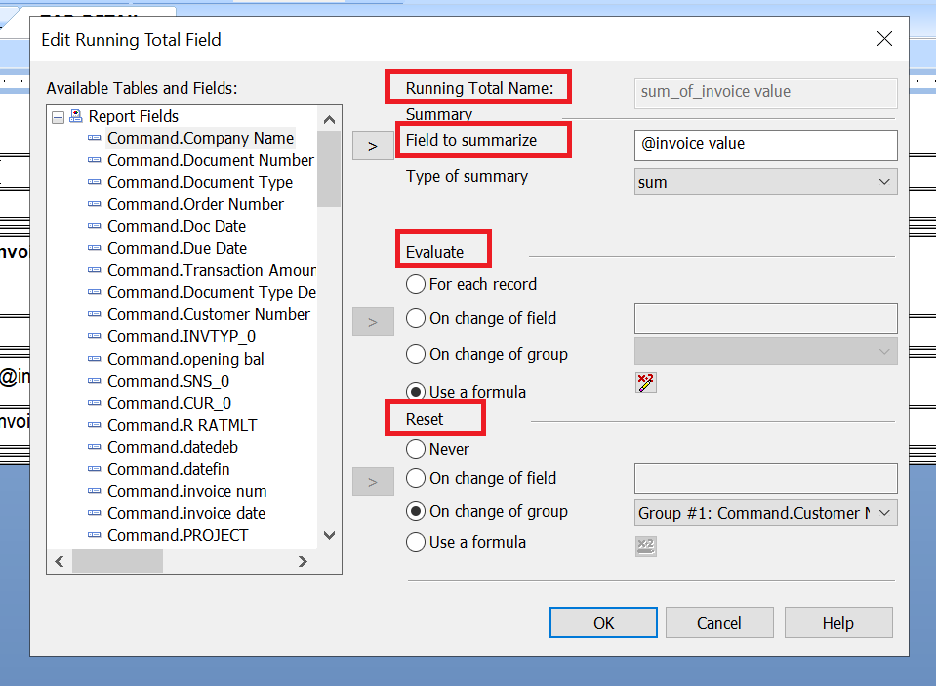
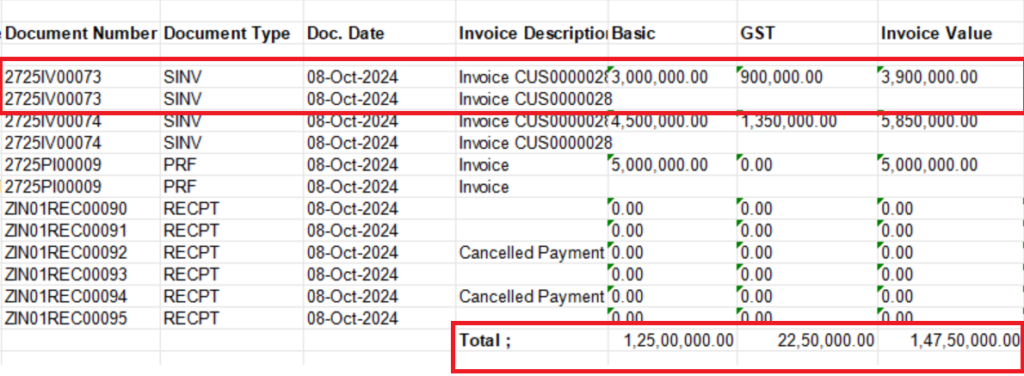
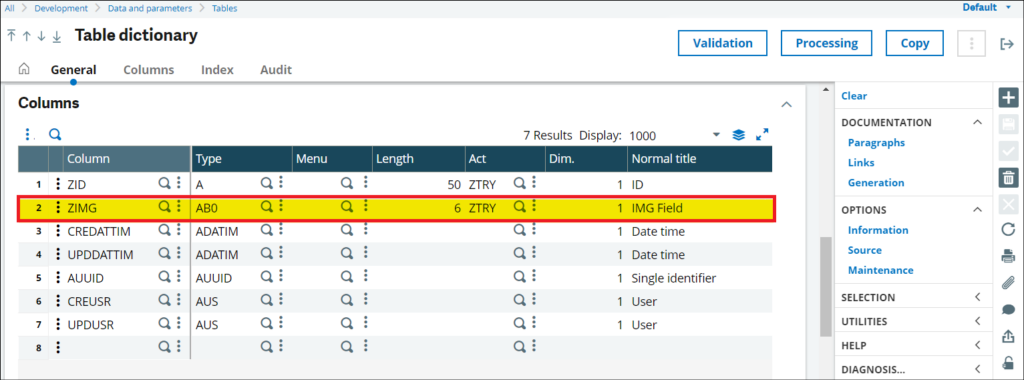
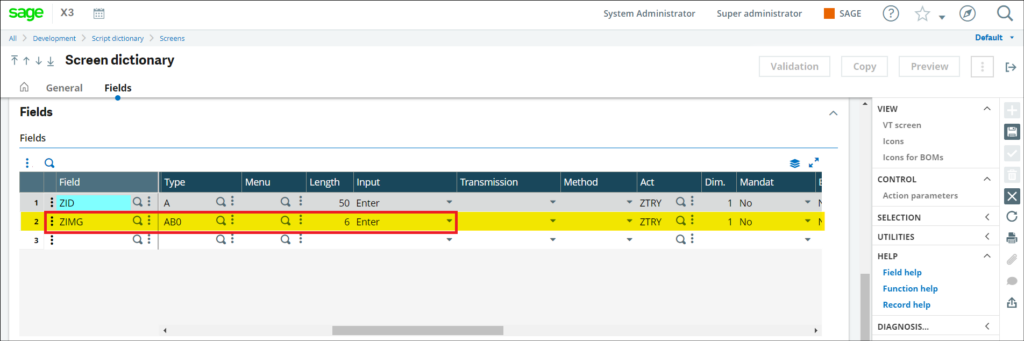
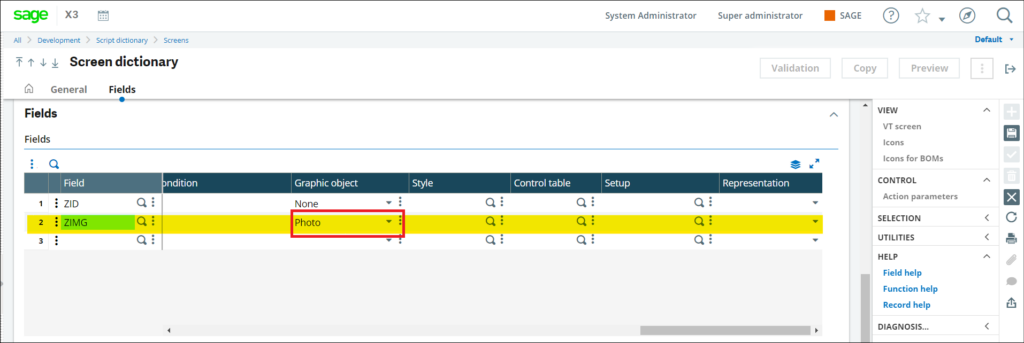
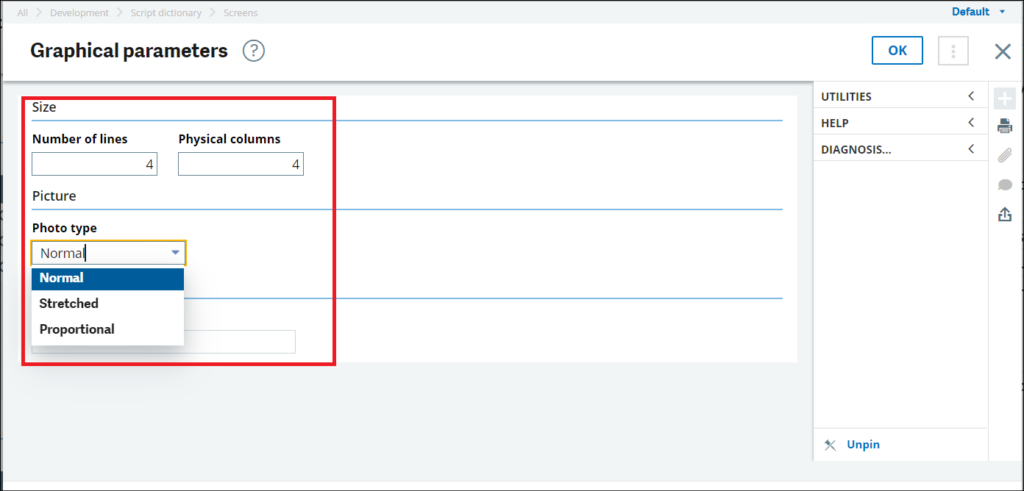

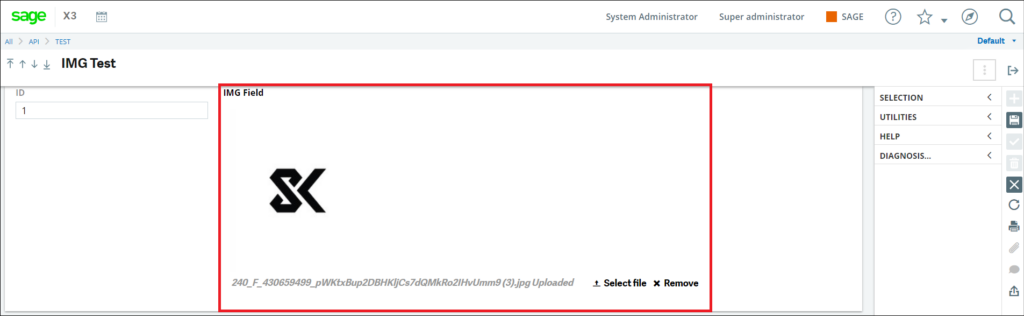




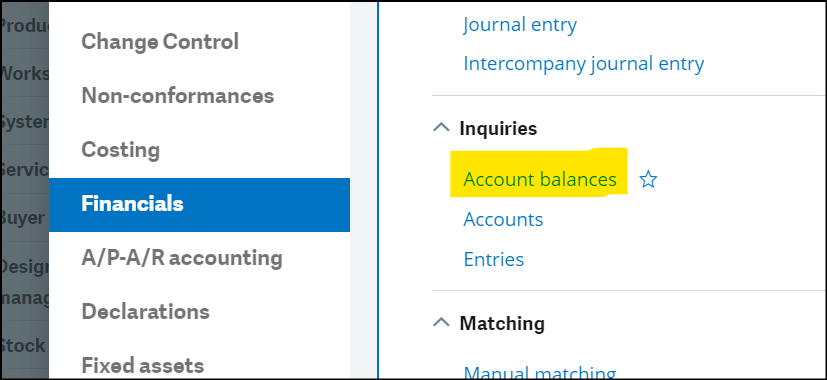
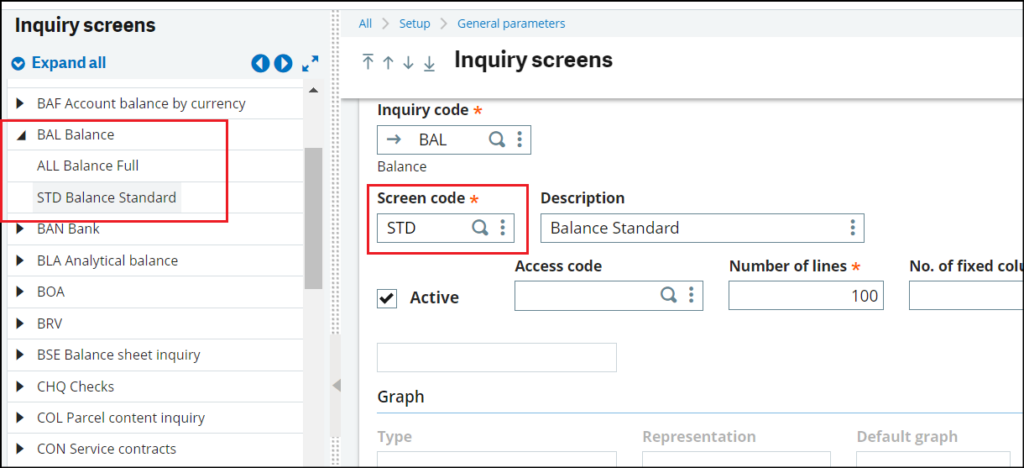
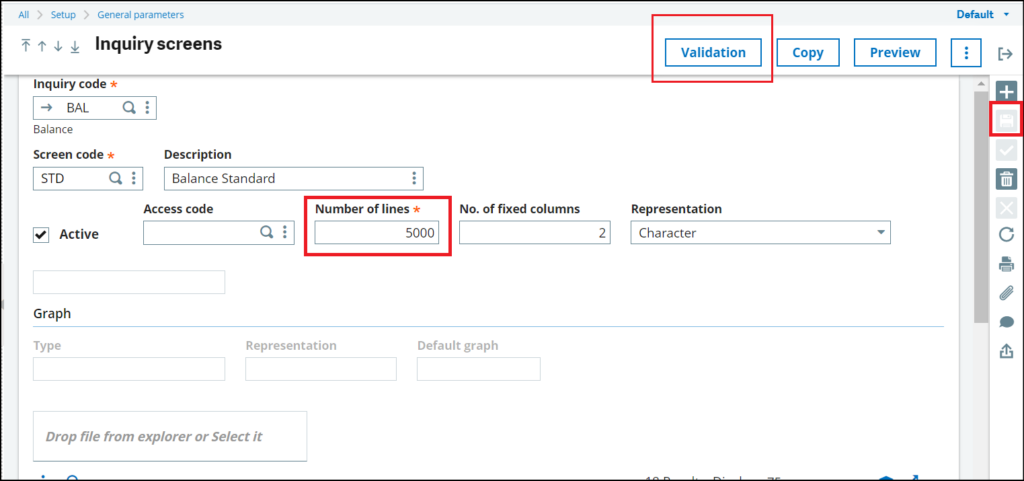
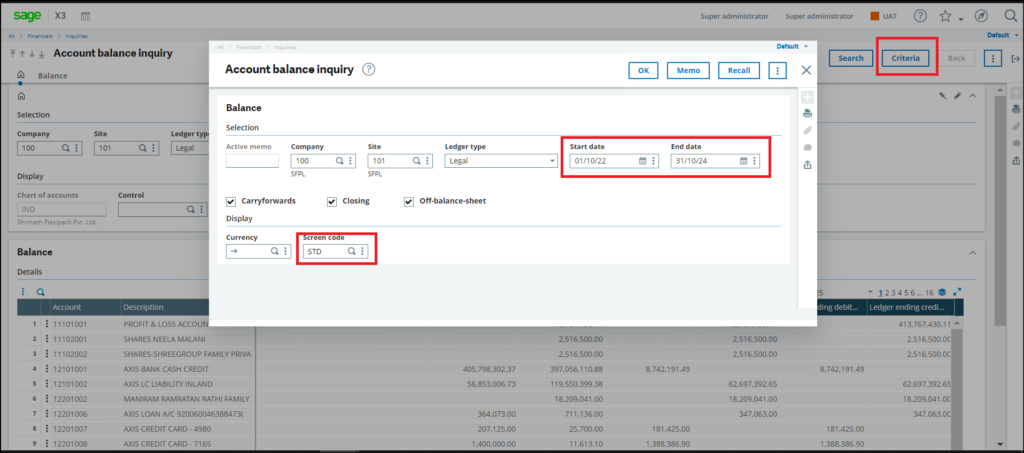



![[Fig 1. Location Inquiry screen]](http://www.greytrix.com/blogs/sagex3/wp-content/uploads/2024/11/Fig-1.-Location-Inquiry-screen-1.jpg)
![[Fig 2. Location Type Master – RFG01 Type]](http://www.greytrix.com/blogs/sagex3/wp-content/uploads/2024/11/Fig-2.-Location-Type-Master-RFG01-Type-1.jpg)
![[Fig 3. Location Type Master – RFG02 Type]](http://www.greytrix.com/blogs/sagex3/wp-content/uploads/2024/11/Fig-3.-Location-Type-Master-RFG02-Type-1.jpg)
![[Fig 4. Manufacturing Dashboard]](http://www.greytrix.com/blogs/sagex3/wp-content/uploads/2024/11/Fig-4.-Manufacturing-Dashboard-1024x462.jpg)