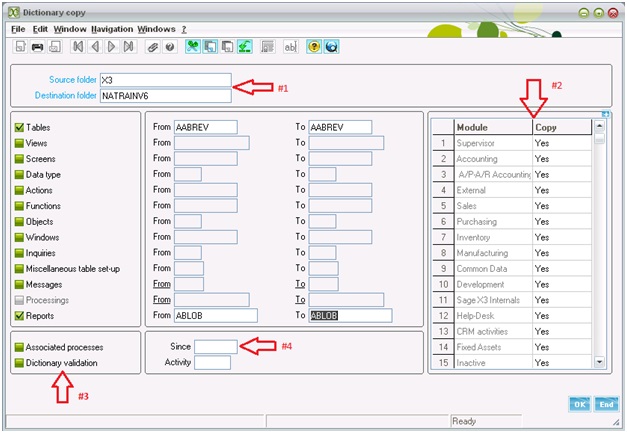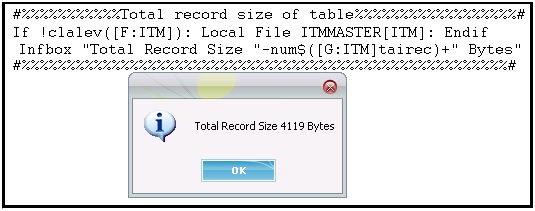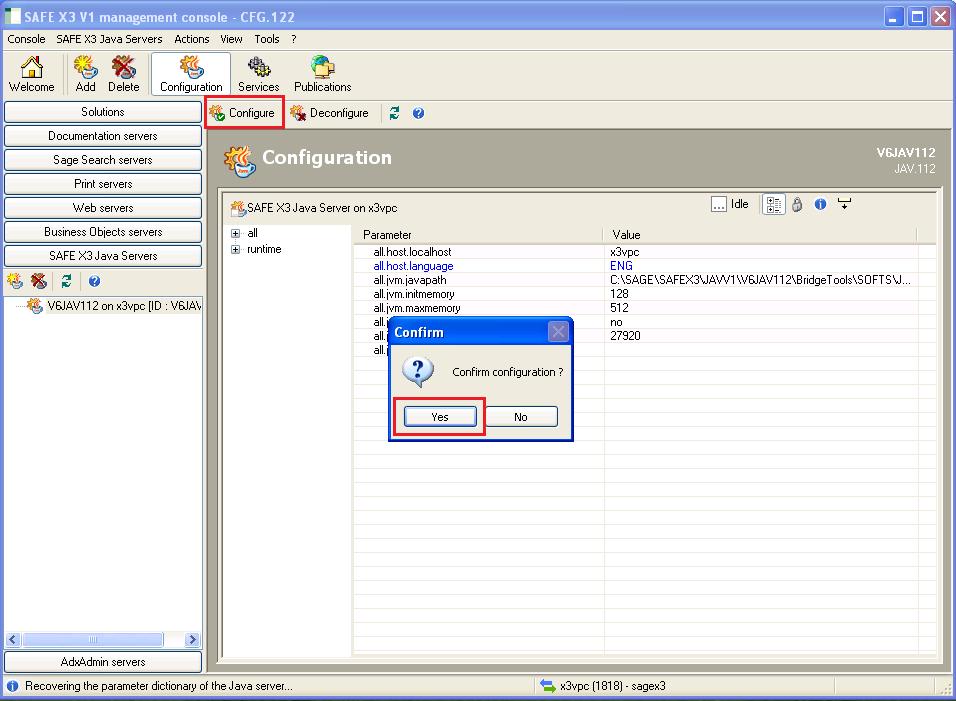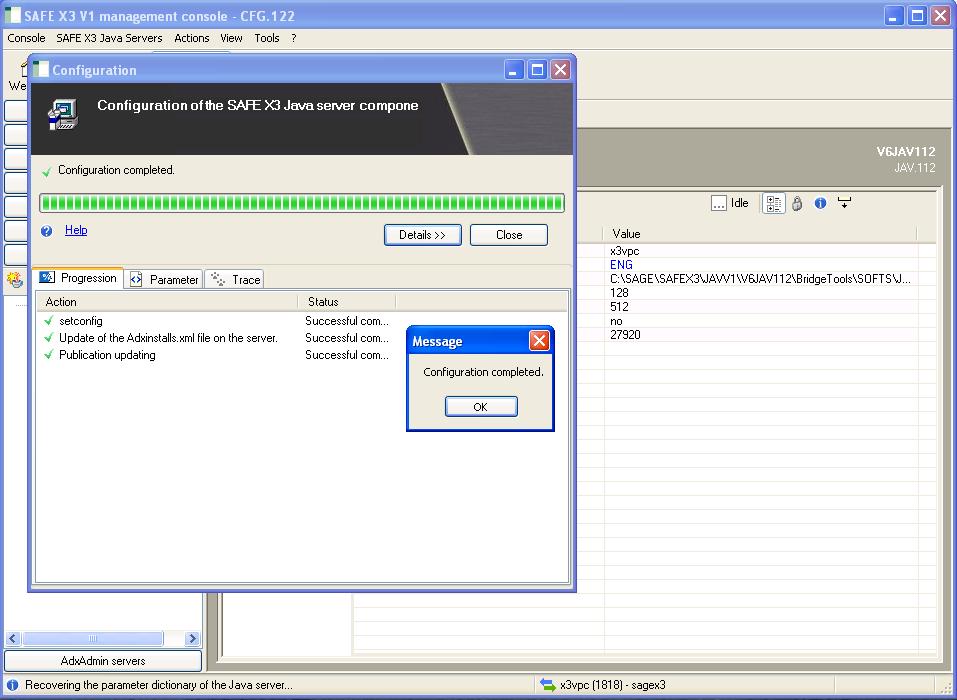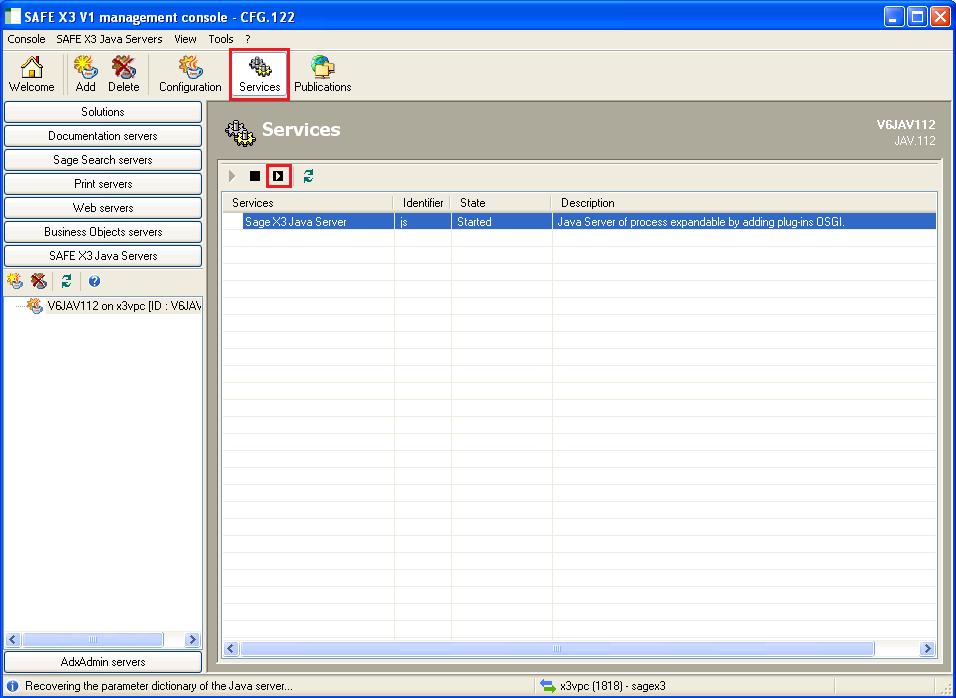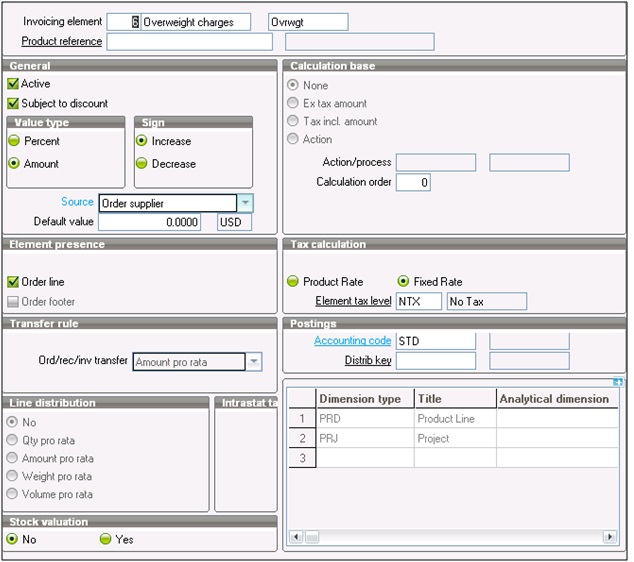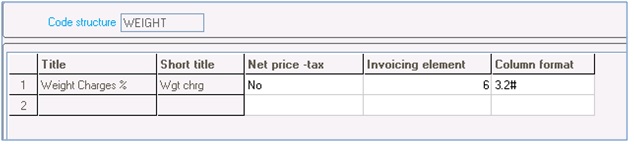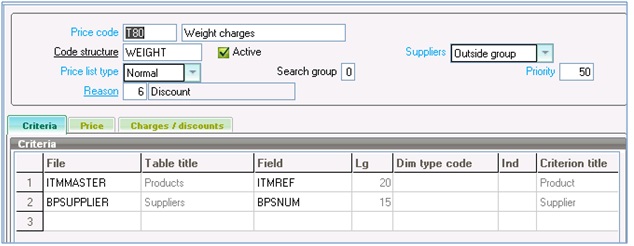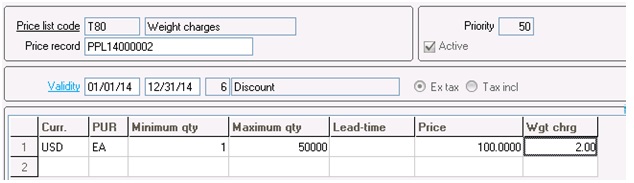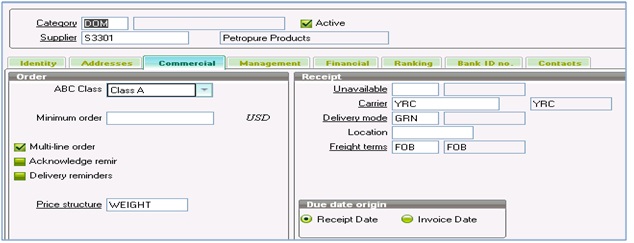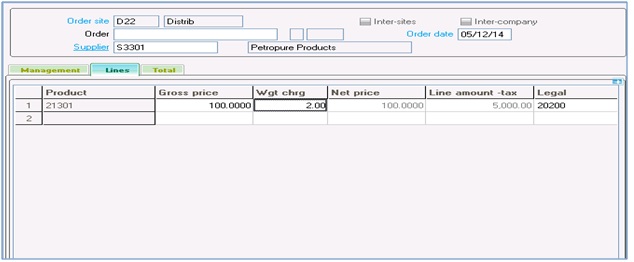In one of our last blogs we had seen saw the use of Calculator in X3. Going further, we will now throw more light on the use and functionality of Calculator.
Firstly, we can open the calculator by pressing “Alt+Ctrl+k”.
Calculator can be used to find the order of execution of the Actions on any event like a particular button click. At the Calculator prompt, type a formula sigma(GTEST=0,1,0) and press enter. It will activate the GTEST variable which will then display all the action to be executed in order on any event and will continue to do so unless you turn off GTEST parameter.
To turn off GTEST, type sigma(GTEST=0,-1,-1). You can also exit X3 to turn off the parameter. Setting this parameter is specific to the user logged in and will not affect other users.
There are certain number of functions accessible via right click in a Calculator, like:
- History: This function is used to display the recent formulas entered by the user.
- Decimal: This function is used to define the number of decimals to be used when displaying the result (0 to 24).
- Formula editor: This function is used to call the formula editor, to aid the user in the construction of the calculation formula.
- Variable classes: This function is used to give access to certain debug functions (display of a class, the table list and open masks).
Also Read:
Activate Debugger in Crystal Report
Diagonistic/Debugging Tool in Sage ERP X3