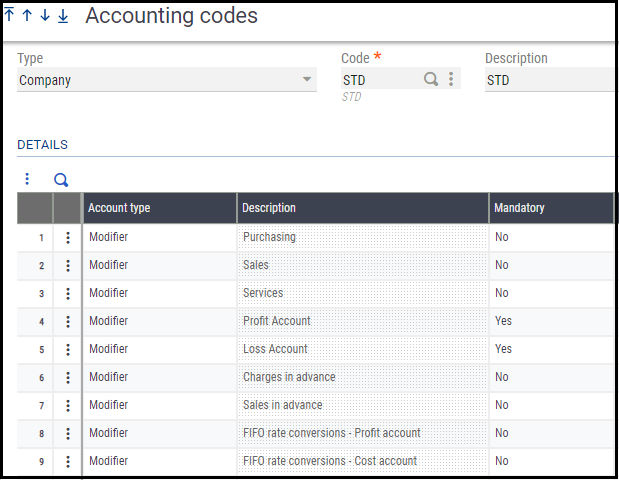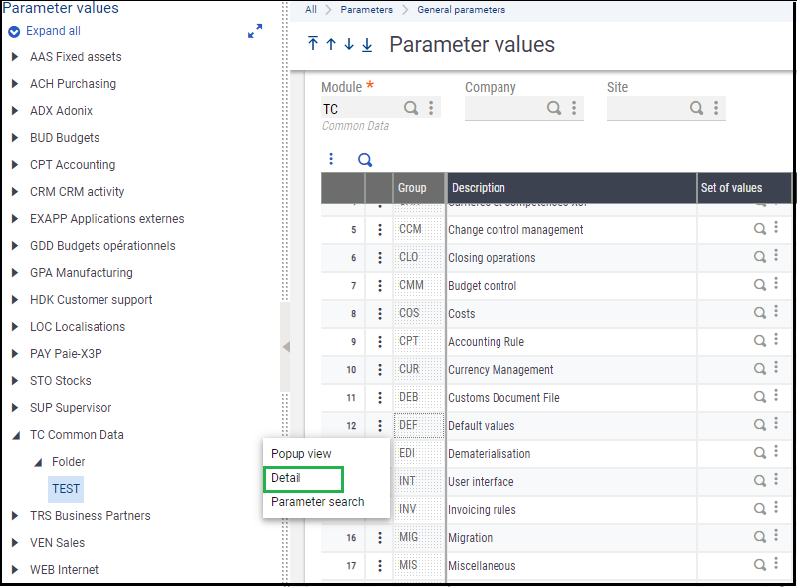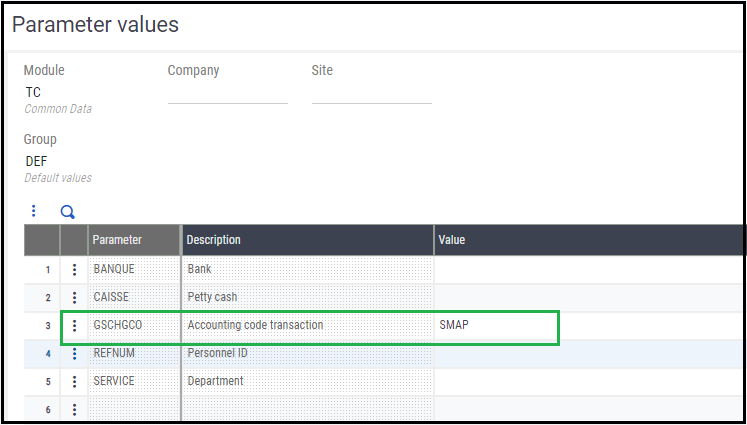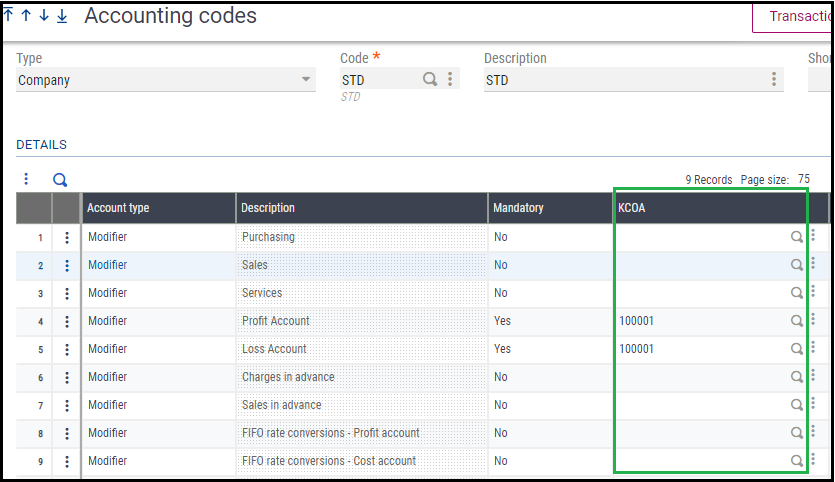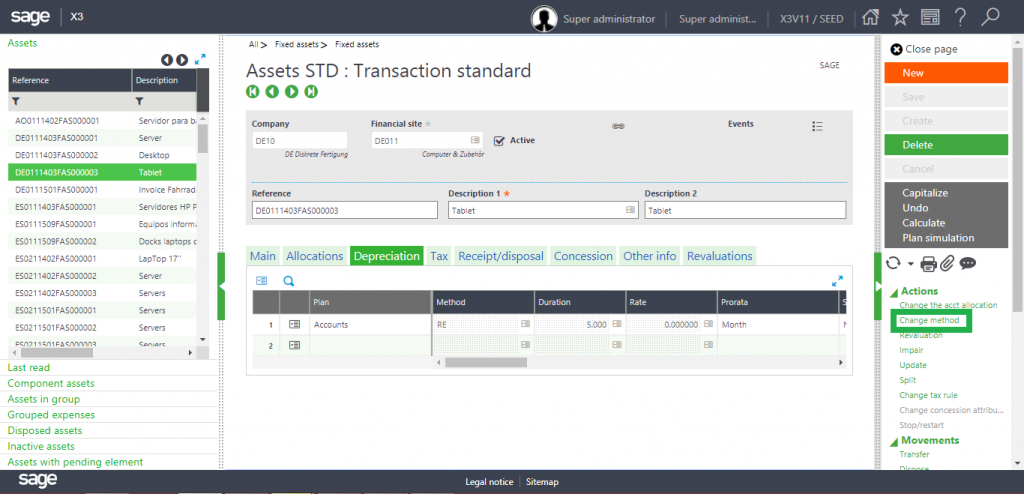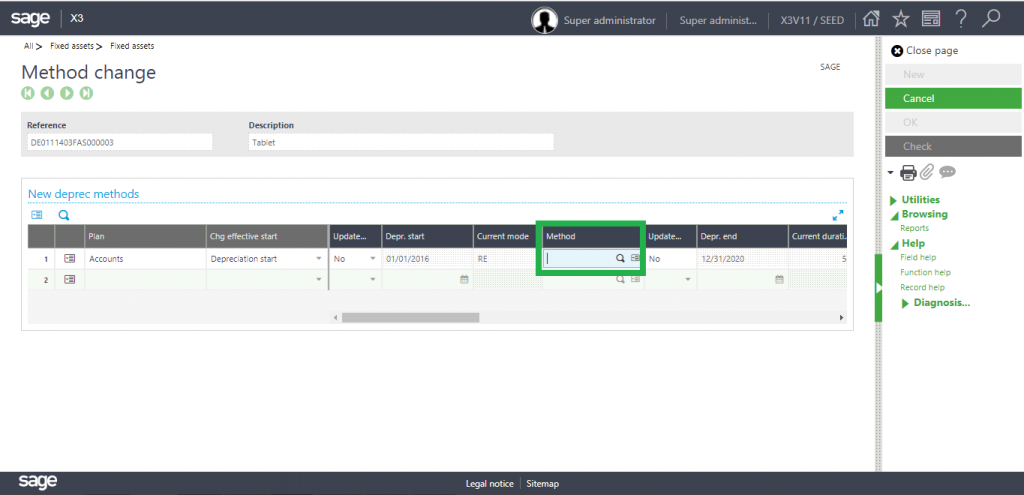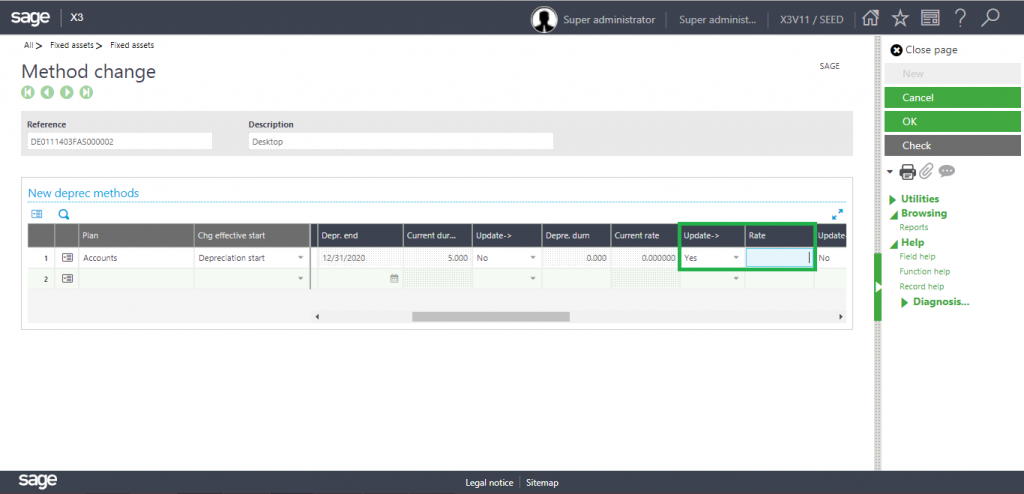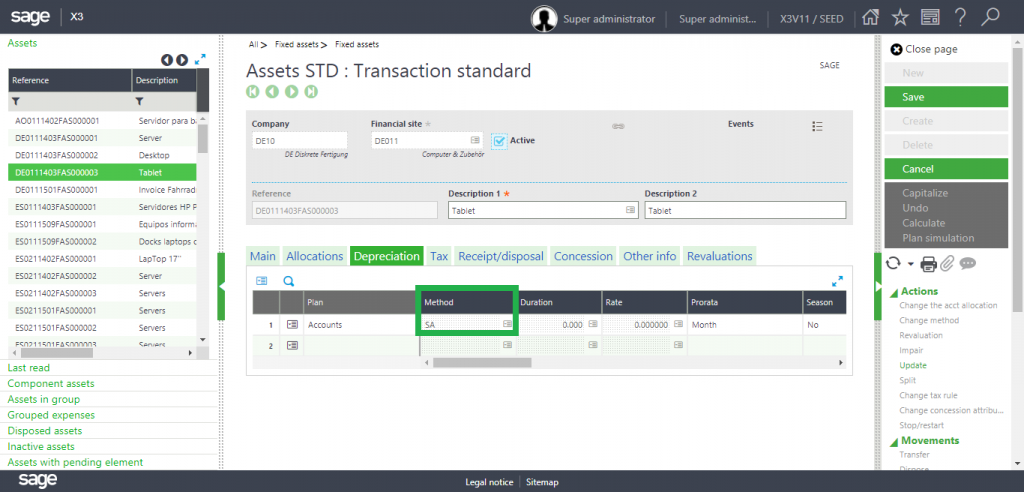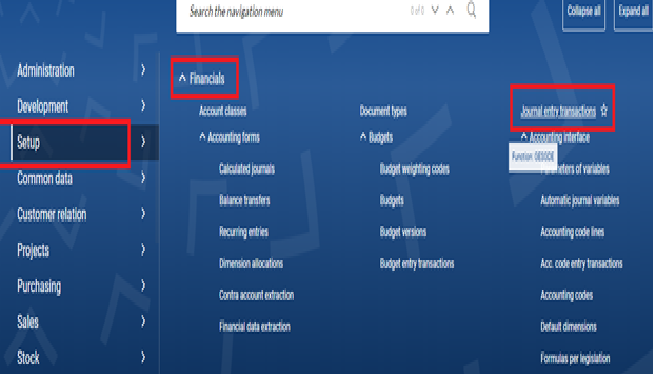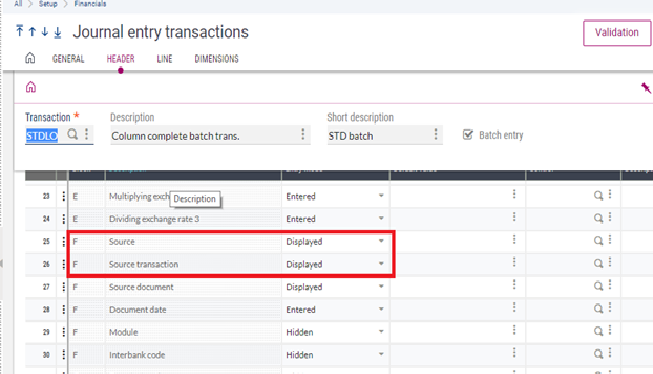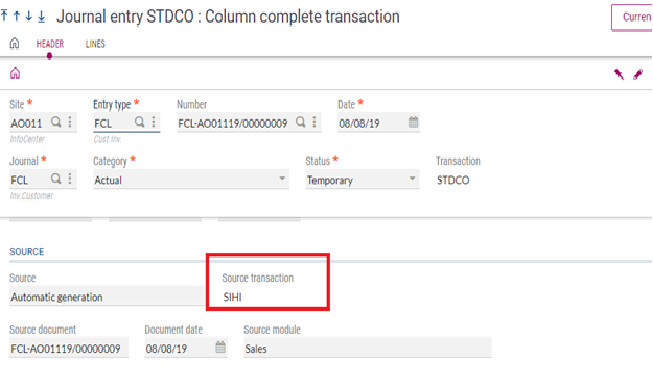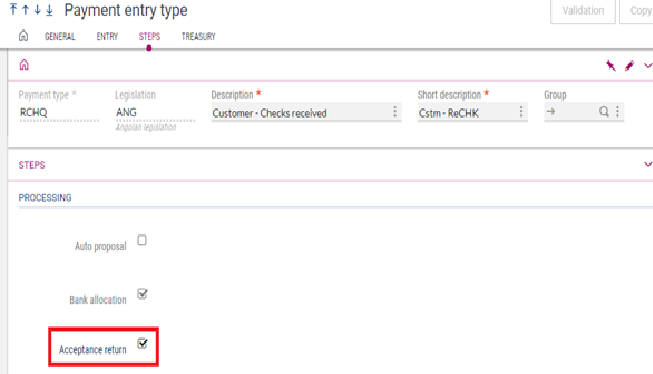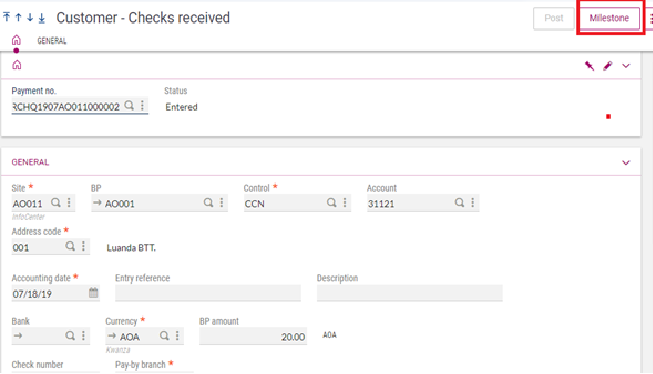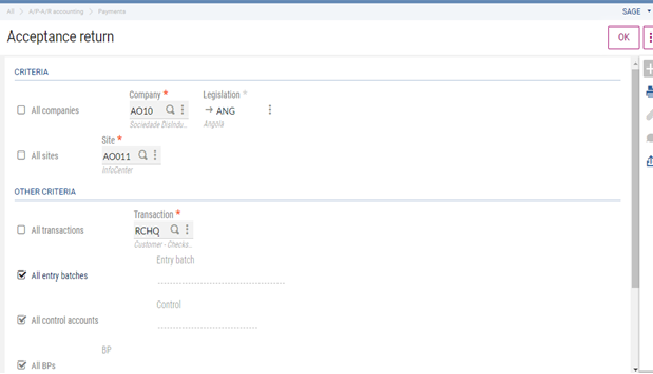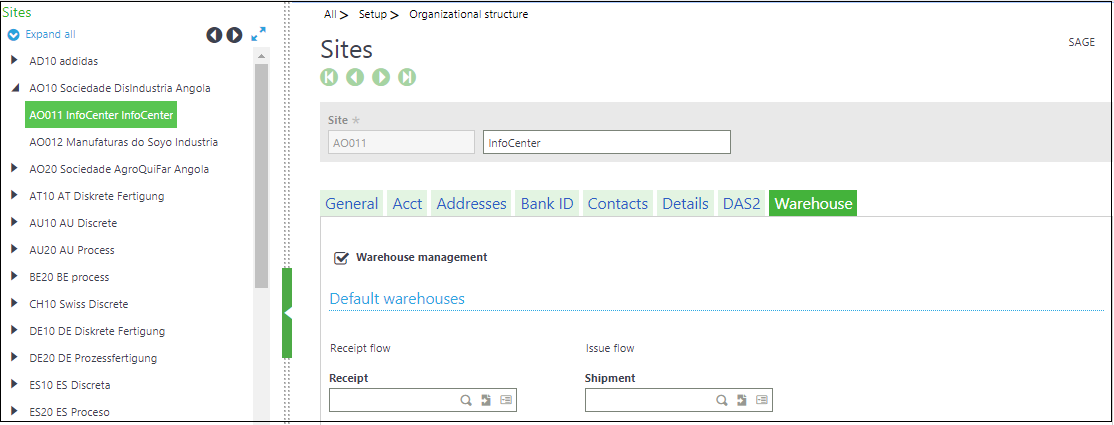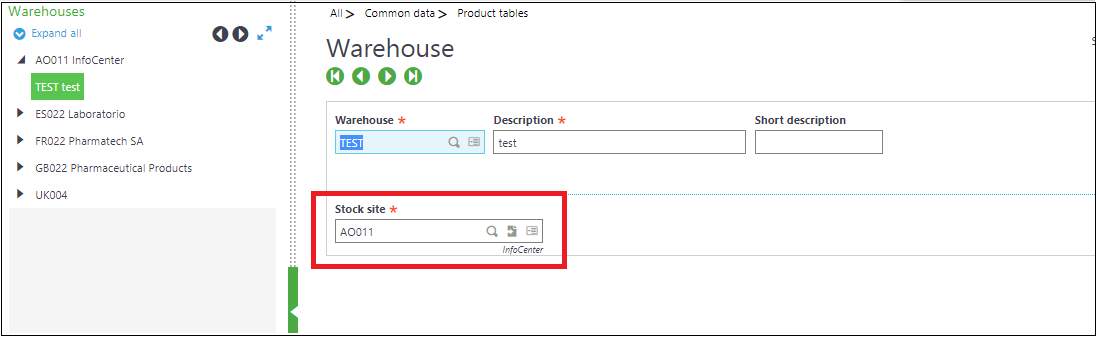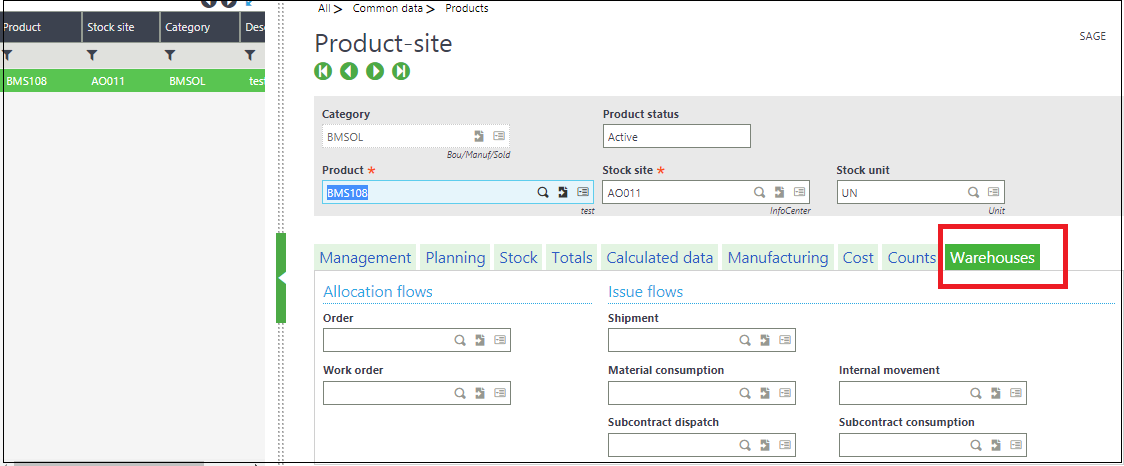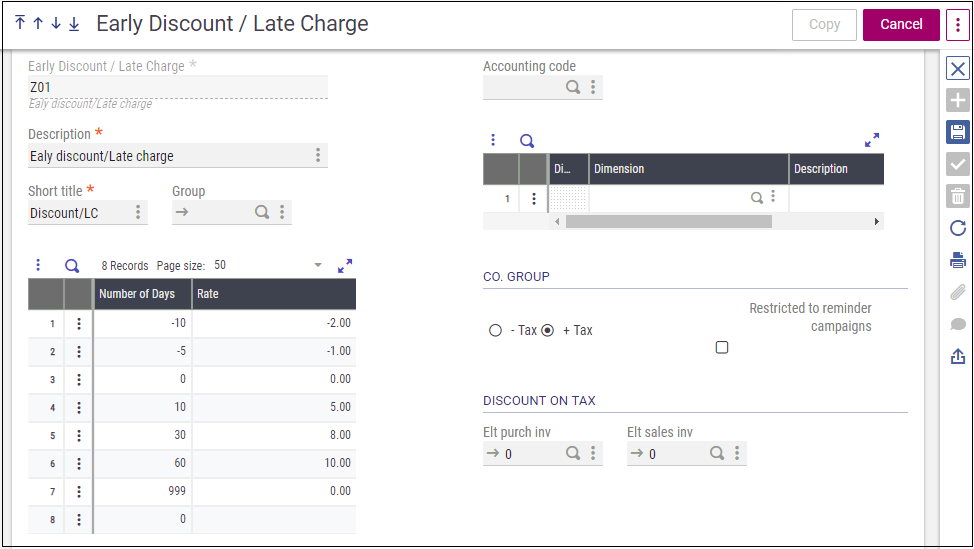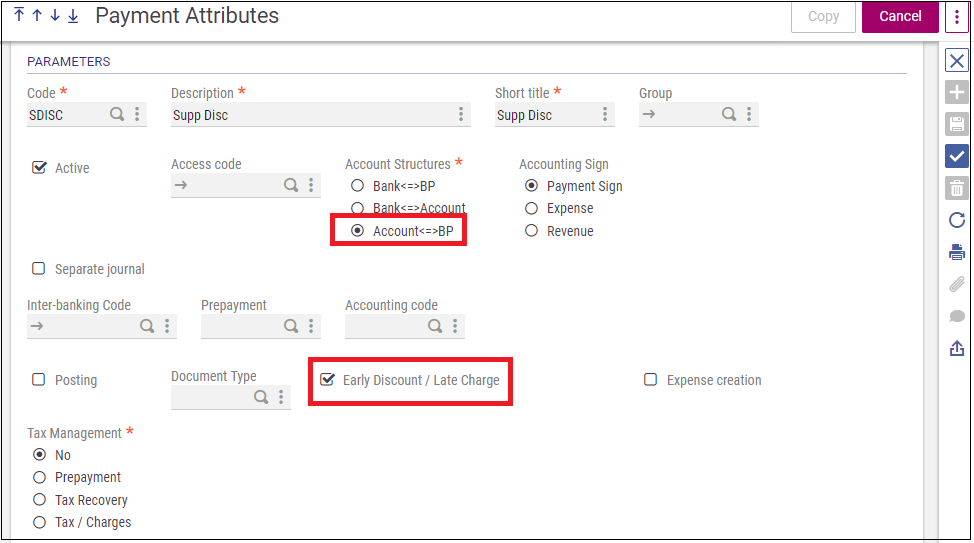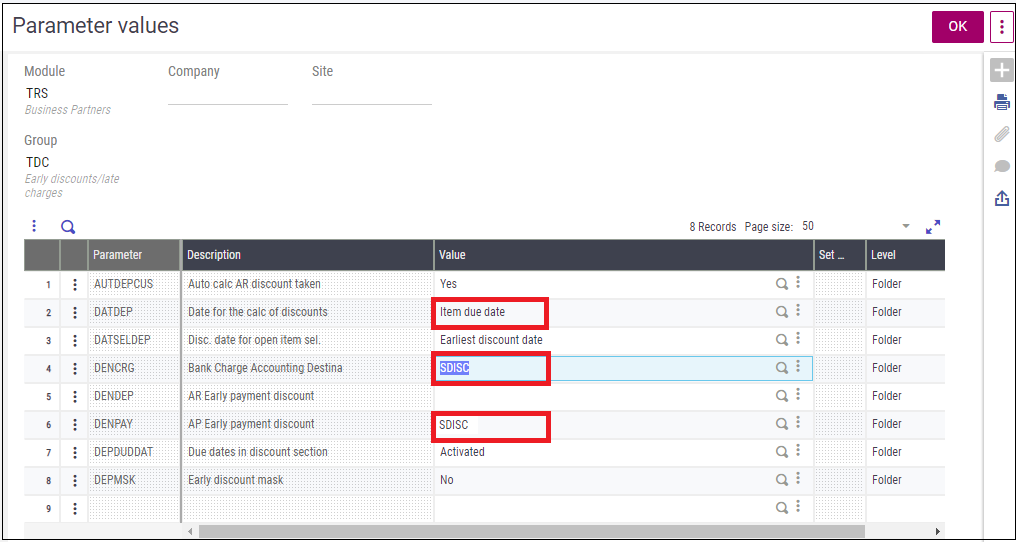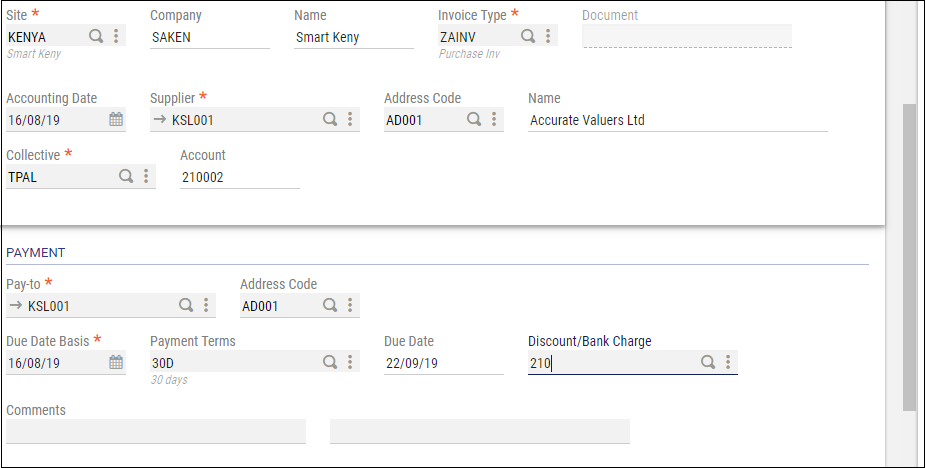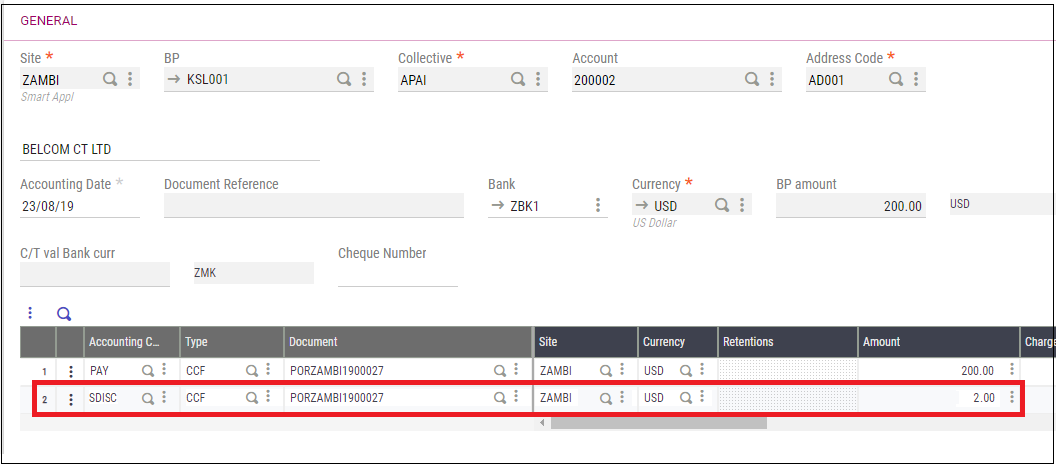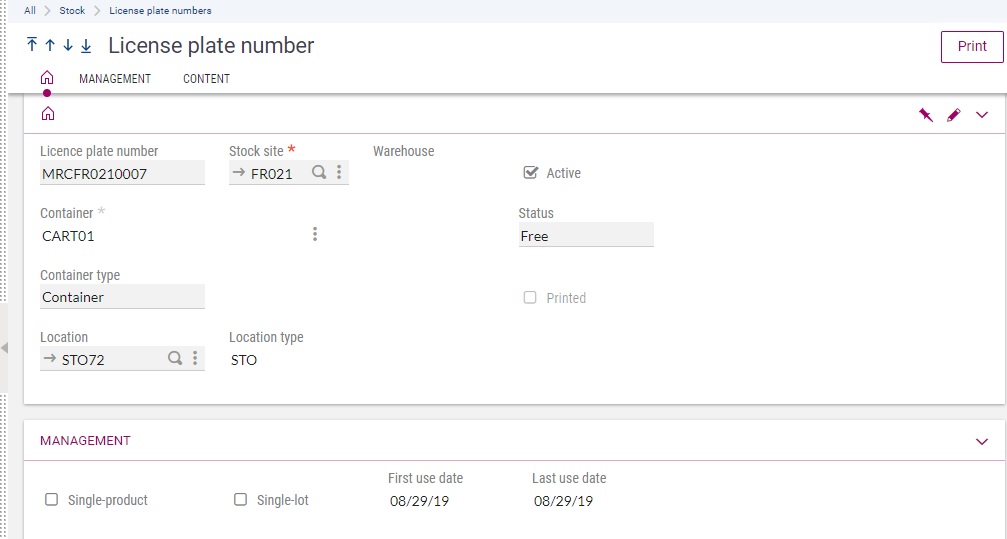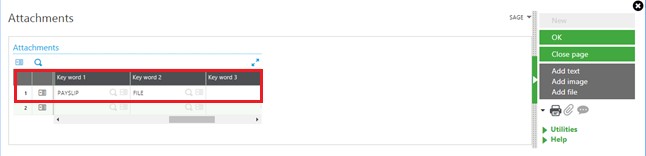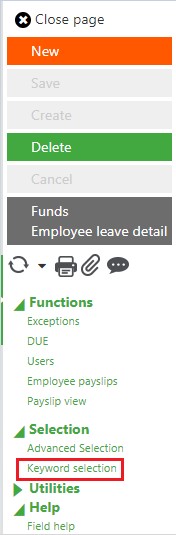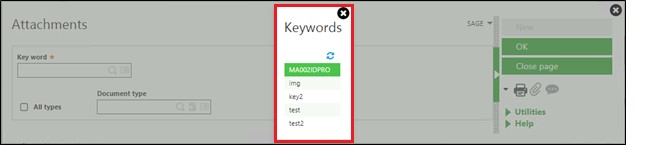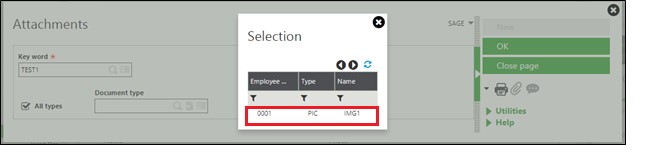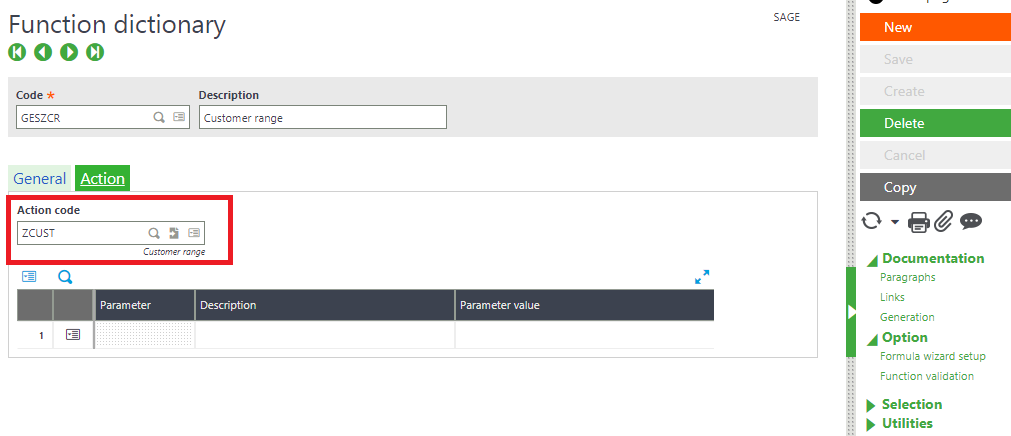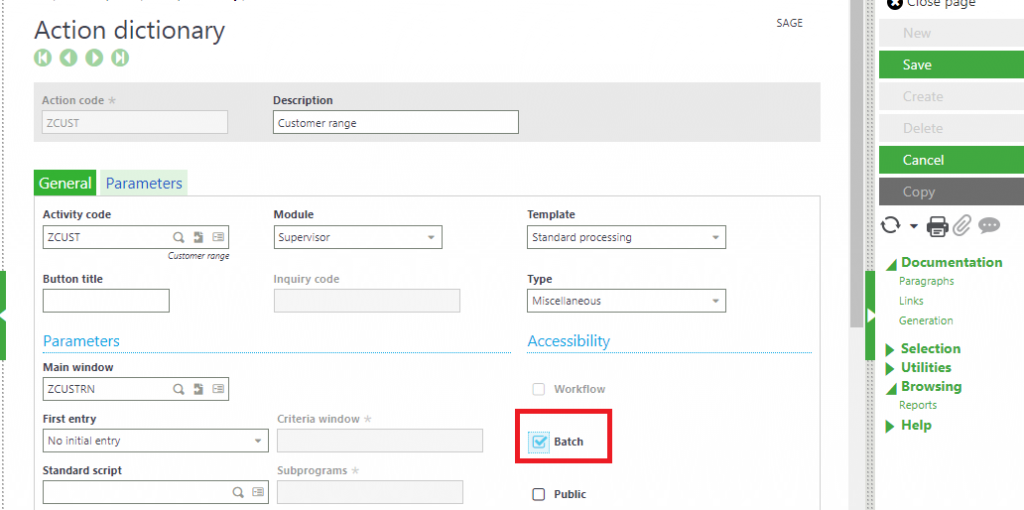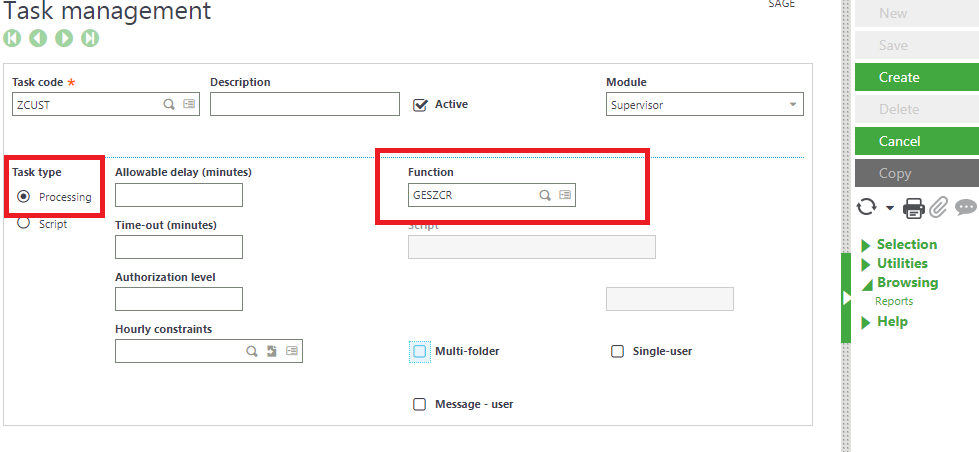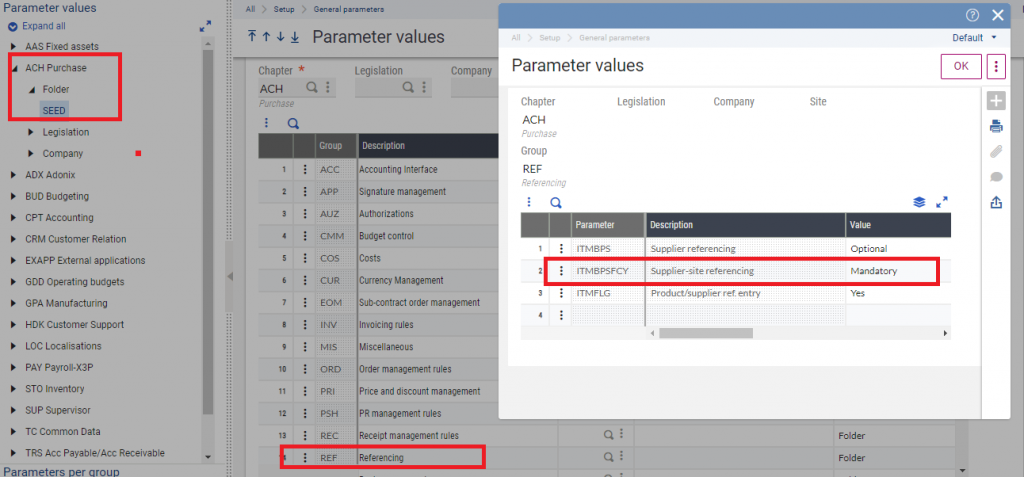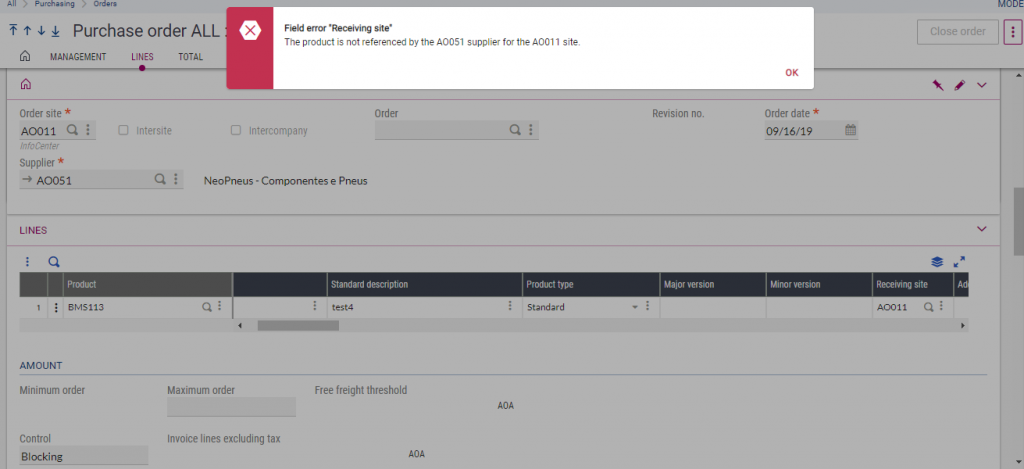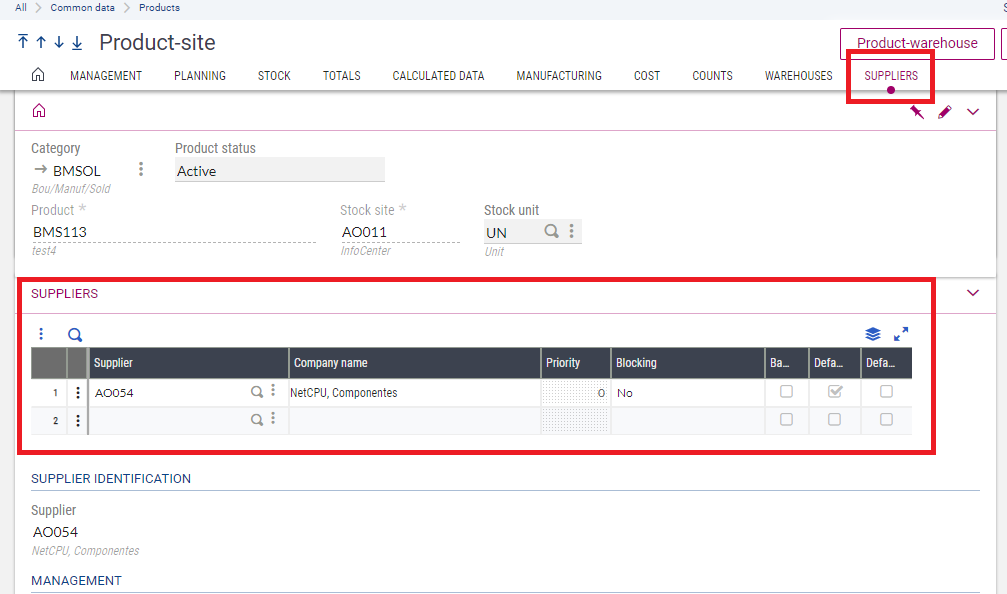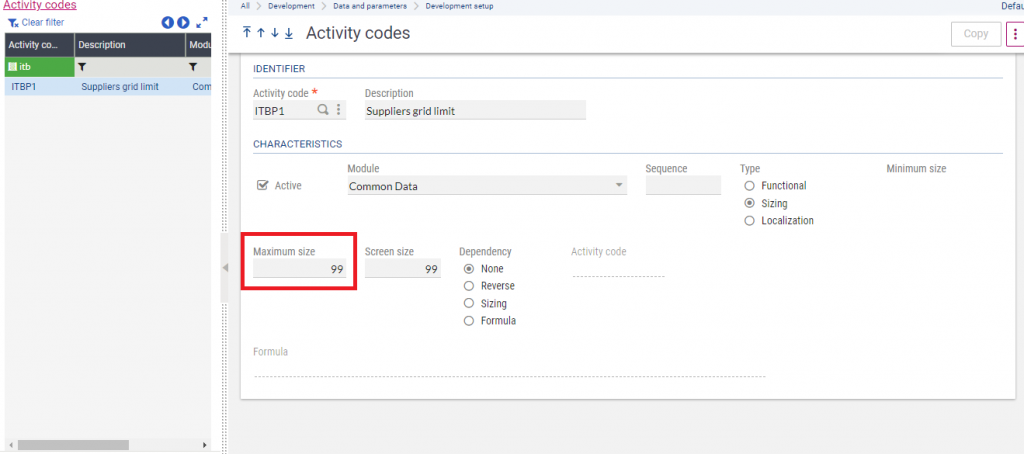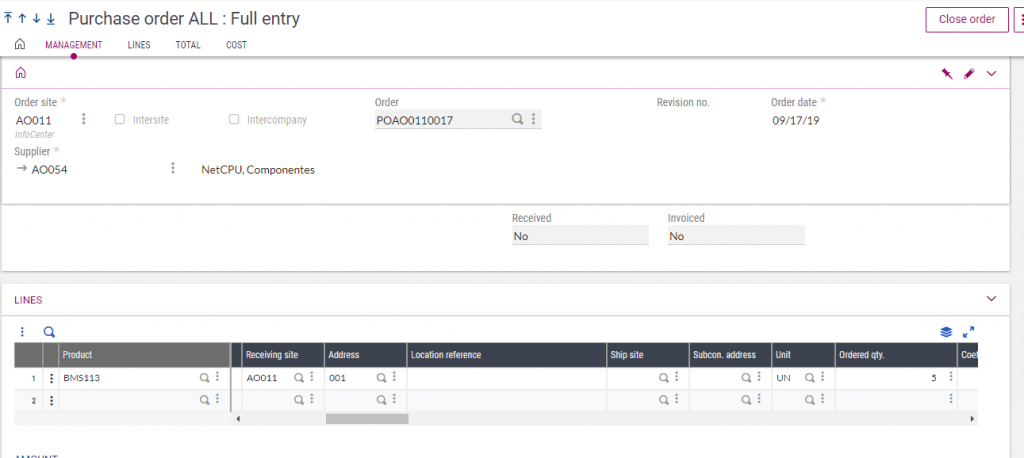Food and beverage industry is
slowly gaining strength in the regions of Africa making it one of the leading
industries for attractive opportunities in terms of business. Africa has the
most diverse food and cuisine structure on the planet. Its $ 313 billion food
and beverage markets are projected to reach $ 1 trillion by 2030 which suggests
a tremendous scope for the developing African economy.
A food and beverage industry should be well equipped to tackle the challenges of managing industry specific requirements like Orders, inventory and production while keeping the total cost of ownership low. Food companies also deal with some of the most volatile supply and demand in business because of the struggle to anticipate demand, leading to wasted stock or lost sales from understocking. Greytrix Africa with a track record of proven success with industry leaders, addresses the challenges of food and process manufacturing industries with Sage X3– an ERP software suite that includes integrated functionality for financial management, sales, customer service, distribution, inventory, manufacturing, and business intelligence.
![Sage X3 Food and Beverage Industry]() Top 10 reasons Sage X3 can be a boon for your business
Top 10 reasons Sage X3 can be a boon for your business
- Lot
traceability and Recall Management
Real time Lot
traceability and Recall management is crucial for industries dealing with food
and beverage due to the high risk of perishability. Sage X3 ensures a sustained
flow of information concerning the sourcing, processing, transportation and
storage of food products. It allows you to allocate and capture Lot numbers at
the time of receiving, associated with the vendor numbers. Auto generating Lot
numbers for finished goods ensures accurate Lot traceability and Recall
management. It provides both forward and backward traceability across the
supply chain with automated recall functions.
- Pricing
and Contract Management
Sage X3 includes
enterprise specific functionalities such as pricing and contract management. A
robust solution for advanced order fulfillment and inventory allocation, Sage
X3 also has provisions for shipping and routing operations. This improves
visibility and enhances management by standardizing the associated processes.
It also increases the financial visibility through monitoring and controlling
processes for tracking, forecasting, profitability and managing customer
demands.
One of the most
essential aspect of food and beverage industries is ensuring the quality of the
final food products as it can impact the overall status of your business. Sage
ERP X3 has strong quality control functionalities that allow for separation and
inspection of products by providing quality rules by item or group within the
system. All test results are recorded and maintained together with production
history.
- Procurement
of Raw Materials
The advanced
planning and control capabilities of Sage X3 provides real time and historical
information for the procurement of raw materials to manage inventory levels,
costs, reduce waste and shorten the final product development cycle. Sage X3
enables you to efficiently manage variability for continuous flow or batch
process manufacturing. It helps you to predict anticipated yields by the
comparison of planned inputs to the planned output and filling these
specifications prior to initiating a production event.
Adhering to food
and safety compliance is essential for running a successful food and beverage
industry. Failure to comply by the rules can lead to serious financial and
operational lowdown. Sage X3 equips users with a detailed overview of the
enterprise operations to perform informed actions with regulatory protocols and
enables automated compliance related tasks for swift supply chain processes.
- Single
and multi-site management
Sage X3 removes
the complexity of running a business from different locations by unifying
processes in one single instance. Since the food manufacturing industries cater
to different locations and obtain resources from warehouses at different sites,
Sage X3- is flexible with multiple entities, multiple sites, multiple
legislations and currencies effectively which allows to manage intercompany
site transfers, inter entity transactions and consolidated group accounting
& reporting without hassles. It’s multi-tiered, scalable system ensures a
single deployment for all locations without the need of additional
technologies.
- Workflow
and Automation Alerts
Sage X3
streamlines processes by automating credit holds, purchase orders, support
requests, invoices, and contracts. It allows you to move data between
applications and create custom integrations for resource intensive manual
processes. Reports can be scheduled and automated in the requested format,
configure other reports to auto run according to the business priorities.
- Reporting
and Business Analytics
Unlock key
business insights with the simple and flexible reporting solution Sage X3. It
provides businesses with meaningful key business insights by saving time and
allowing control over business processes to meet the demand and supply needs of
the food and beverage industries. The users obtain a detailed overview of the
processes which provides them with added ability to easily drill down into the
details thus, ensuring constant flow of information.
So, whether you are a business
considering an upgrade to your existing ERP or planning to install your first
ERP solution, your success will be highly dependent on identifying business
management solutions that have a strong foundation of food and beverage
processing industry and can meet your specific requirements with minimum
customizations. Sage X3 ERP is a responsive, agile and flexible solution that
provides critical business intelligence and management functionalities supporting
transparency of processes. Greytrix Africa addresses the challenges faced by
the Food and Beverage industries with detailed reports and charts by analyzing
the industry pattern and chalking out a plan with the special ingredient for
success. The latest technological standards in Sage X3 readily adapt to the regulatory
norms and business priorities over the years thus, growing with you as your
business flourishes with ease.
About Us
Greytrix Africa is a leading Implementation, Reselling and Consulting partner for Sage X3 (Sage Enterprise Management), Sage 300, Sage Enterprise Management HR (Sage X3 People) & Sage CRM based out of Nairobi, Kenya in East Africa region catering to Tanzania, Ethopia, Middle East, Australia and Asia businesses.
Greytrix Africa offers professional services such as Implementation & configuration, Business Process Analysis, Project Management, Customization, Integrations & Migrations, Technical support and Onsite resource augmentation along with enhancements within Sage X3 (Sage Enterprise Management), Sage Enterprise Management HR (Sage X3 People), Sage CRM and Sage 300 (Accpac) across various industry verticals like Process Manufacturing (Food & Beverages, Chemical), Discrete manufacturing (Automotive, Textile & Apparel), Non Profit, Health-care Industry and Services Industry (Financial , Software & Engineering).
For more information on Sage X3 Consulting Services, please contact us at sales@greytrix.com.We will be glad to assist you.




 integrations include Sage X3 for Sage CRM, Salesforce.com and Magento eCommerce along with Implementation and Technical Support worldwide for Sage X3 (Sage Enterprise Management). Currently we are Sage X3 Implementation Partner in East Africa, Middles East, Australia, Asia. We also offer best-in-class Sage X3 customization and development services, integrated applications such as POS | WMS | Payment Gateway | Shipping System | Business Intelligence | eCommerce and have developed add-ons such as Catch – Weight and Letter of Credit for Sage X3 to Sage business partners, end users and Sage PSG worldwide.
integrations include Sage X3 for Sage CRM, Salesforce.com and Magento eCommerce along with Implementation and Technical Support worldwide for Sage X3 (Sage Enterprise Management). Currently we are Sage X3 Implementation Partner in East Africa, Middles East, Australia, Asia. We also offer best-in-class Sage X3 customization and development services, integrated applications such as POS | WMS | Payment Gateway | Shipping System | Business Intelligence | eCommerce and have developed add-ons such as Catch – Weight and Letter of Credit for Sage X3 to Sage business partners, end users and Sage PSG worldwide. Sage X3 – Sage CRM integration also listed on Sage Marketplace; GUMU
Sage X3 – Sage CRM integration also listed on Sage Marketplace; GUMU integration for Sage X3 – Salesforce is a 5-star app listed on Salesforce AppExchange.
integration for Sage X3 – Salesforce is a 5-star app listed on Salesforce AppExchange.