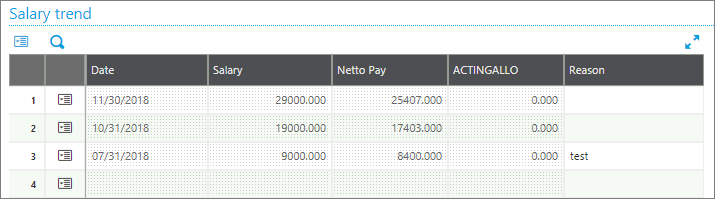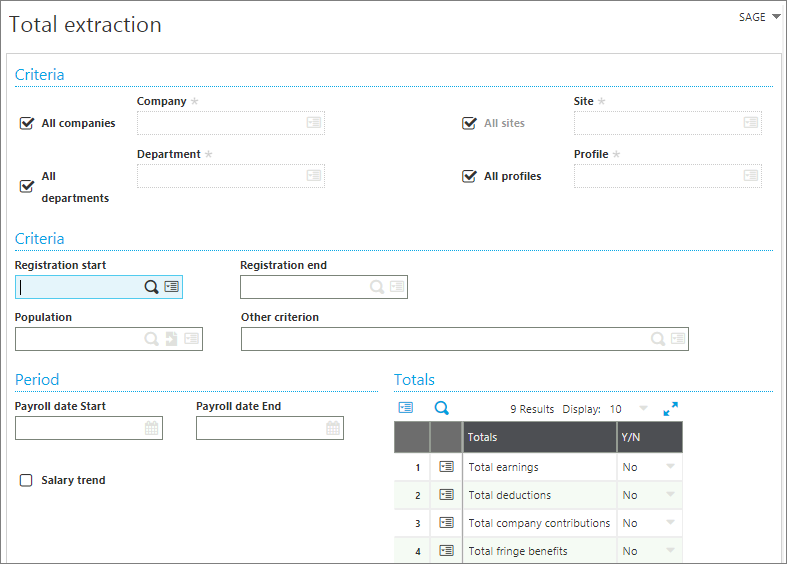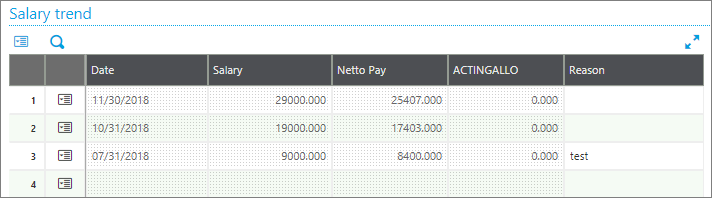In any programming language, error handling is important to assure the application fails safely union. There are different ways to popup error message to users. One of the ways is using Errbox function. We can use Errbox function to display error. The syntax is as follows:
der all possible error conditions, expected and unexpected. Sage X3 also supports error handling The error management in Sage X3, is done by Onerrgo instruct.
Syntax :
[Local] Errbox exprg_list [Titled title_exp]
where,
exprg_list : List of generalized expressions separated by the comma (,)
title_exp : Alphanumeric expression of the box title
Example:
Lets look at the following example for better understanding: Here, we are trying to access a file which does not exist.

Output:

Hope this helps!
About Us
Greytrix – a globally recognized Premier Sage Gold Development Partner is a one-stop solution provider for Sage ERP and Sage CRM needs. Being recognized and rewarded for multi-man years of experience, we bring complete end-to-end assistance for your technical consultations, product customizations, data migration, system integrations, third-party add-on development and implementation expertise.
Greytrix caters to a wide range of Sage Enterprise Management (Sage X3) offerings – a Sage Business Cloud Solution. Our unique GUMU integrations include Sage Enterprise Management (Sage X3) for Sage CRM, Salesforce.com and Magento eCommerce along with Implementation and Technical Support worldwide for Sage Enterprise Management (Sage X3). Currently we are Sage Enterprise Management Implementation Partner in East Africa, Middles East, Australia, Asia. We also offer best-in-class Sage X3 customization and development services, integrated applications such as POS | WMS | Payment Gateway | Shipping System | Business Intelligence | eCommerce and have developed add-ons such as Catch – Weight and Letter of Credit for Sage Enterprise Management to Sage business partners, end users and Sage PSG worldwide.
integrations include Sage Enterprise Management (Sage X3) for Sage CRM, Salesforce.com and Magento eCommerce along with Implementation and Technical Support worldwide for Sage Enterprise Management (Sage X3). Currently we are Sage Enterprise Management Implementation Partner in East Africa, Middles East, Australia, Asia. We also offer best-in-class Sage X3 customization and development services, integrated applications such as POS | WMS | Payment Gateway | Shipping System | Business Intelligence | eCommerce and have developed add-ons such as Catch – Weight and Letter of Credit for Sage Enterprise Management to Sage business partners, end users and Sage PSG worldwide.
Greytrix is a recognized Sage Rockstar ISV Partner for GUMU Sage Enterprise Management – Sage CRM integration also listed on Sage Marketplace; GUMU
Sage Enterprise Management – Sage CRM integration also listed on Sage Marketplace; GUMU integration for Sage Enterprise Management – Salesforce is a 5-star app listed on Salesforce AppExchange.
integration for Sage Enterprise Management – Salesforce is a 5-star app listed on Salesforce AppExchange.
For more information on Sage X3 Integration and Services, please contact us at x3@greytrix.com. We will be glad to assist you.