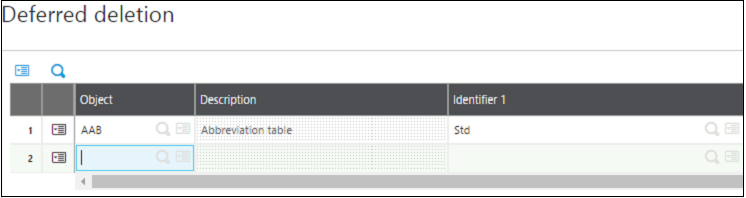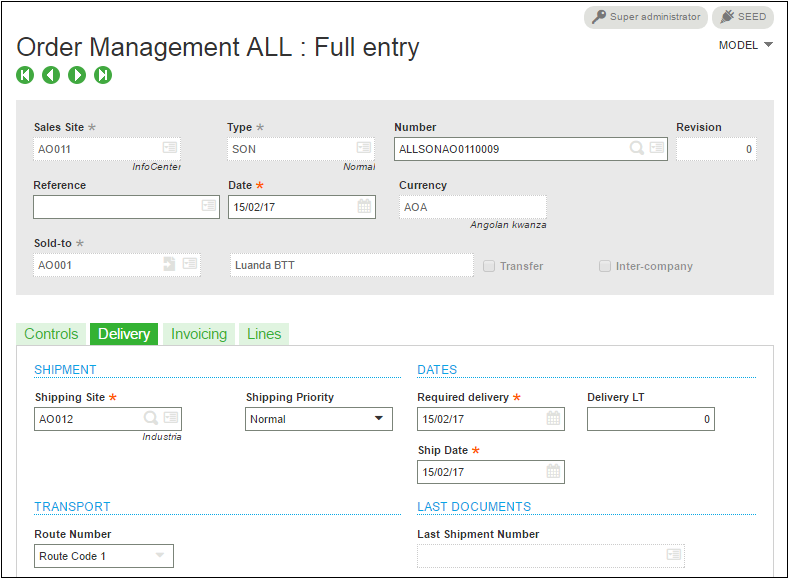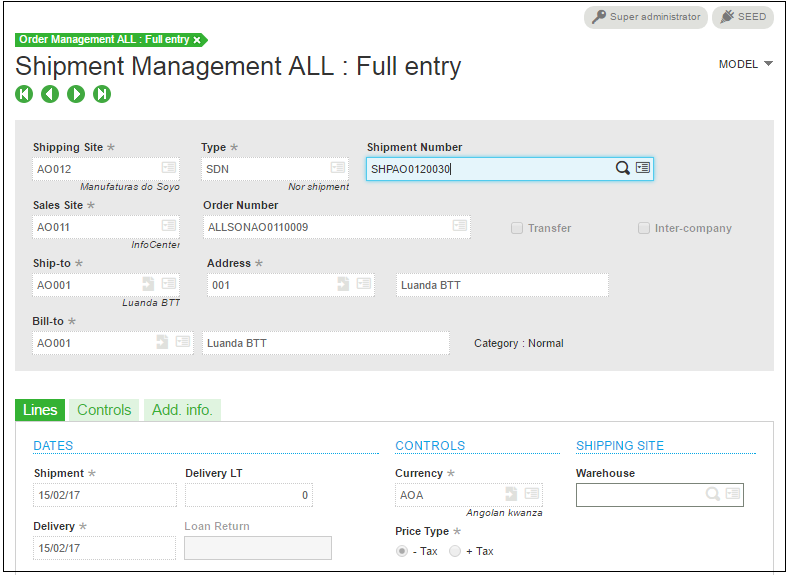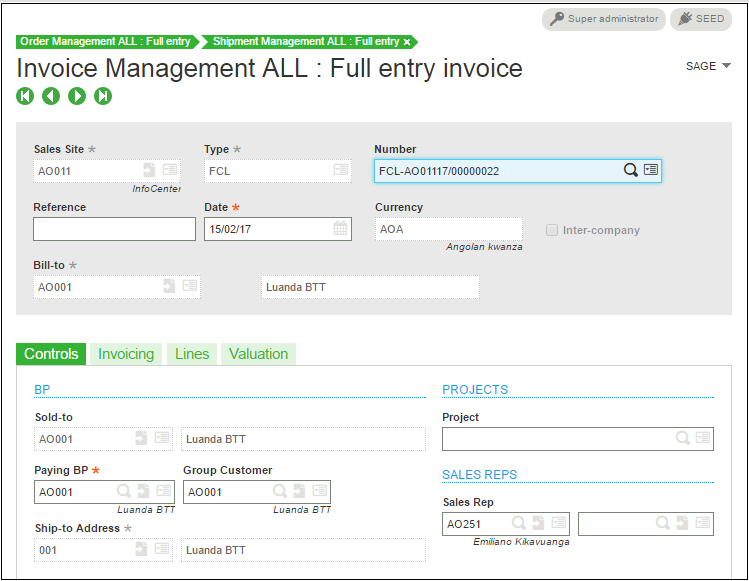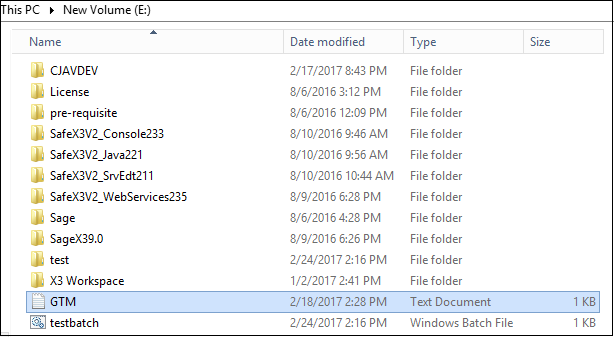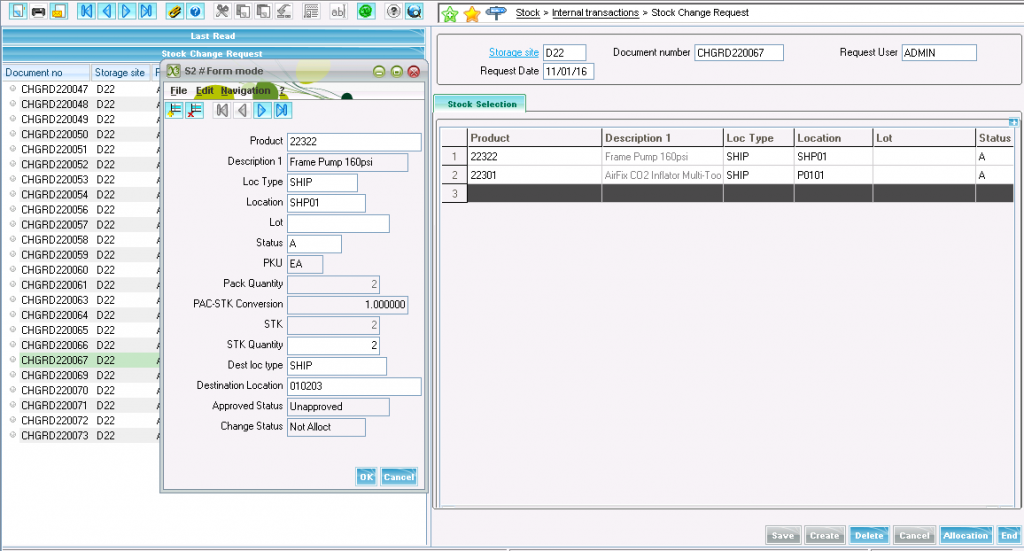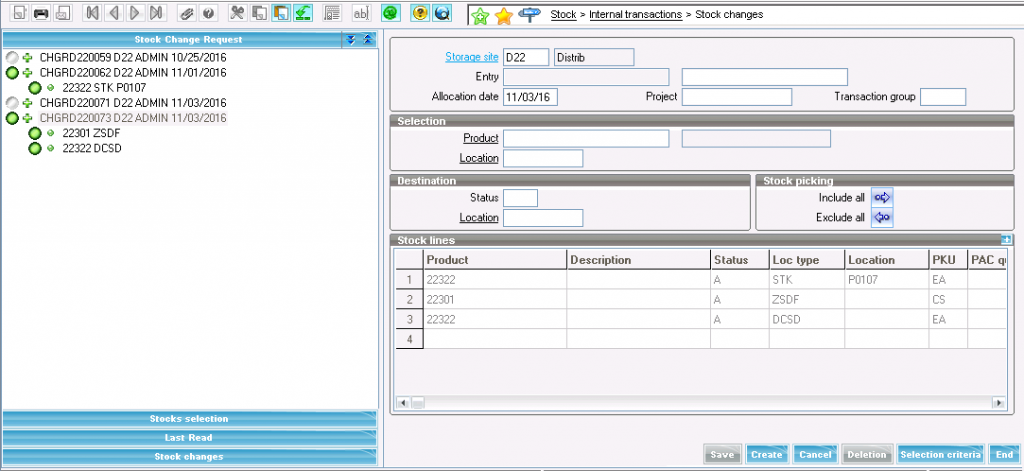clasiz returns the size of the buffers used by Adonix in its variable class management. The class is given in the first parameter by its abbreviation or internal number. The second parameter determines the “OBJects” for which the function returns the size in bytes.
These are the possible values for this parameter and corresponding buffer:
0 -> Memory used by Adonix to manage the class
1 -> Buffer used by Adonix to store the values of the variables of the class
2 ->Buffer allocated by Adonix to manage the class
With a numeric expression, the internal number (used by Adonix) corresponds to the line number in the list of variable classes displayed in the debugger, and starts with one (1). No error is returned when a parameter does not correspond to a single accessible class, since clasiz returns the value zero (0).
The result of the function is of the Integer type.
Syntax:
clasiz(< class | num_exp >, buf_exp)
Example:
# Memory size used by Adonix to manage the [V] class
Infbox num$(clasiz([V], 0))
Hope this blog helps!
Hope this blog helps!
Also Read:
- Set-ups and Process flow for Multi-level MRP in Sage X3 V7
- How to Create Manual Transaction Number for Purchase Order and Purchase Receipt
About Us
Greytrix is one stop solution provider for Sage ERP and Sage CRM needs. We provide complete end-to-end assistance for your technical consultations, product customizations, data migration, system integrations, third party add-on development and implementation expertise.
Greytrix have some unique solutions of Sage X3’s integration with Sage CRM, Salesforce.com and Magento eCommerce. It also offers best-in-class Sage X3 customization and development services to Sage business partners, end users, and Sage PSG worldwide.
For more information on Sage X3 Integration and Services, please contact us at x3@greytrix.com . We will be glad to assist you.