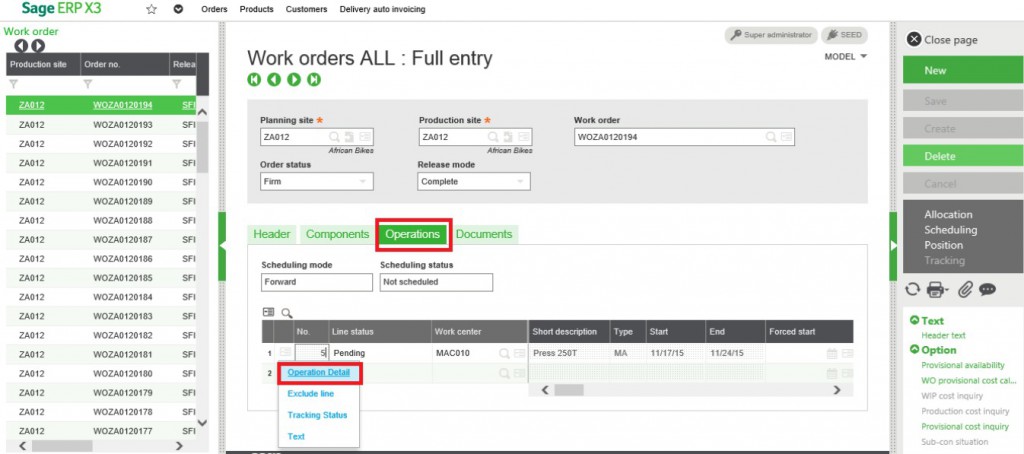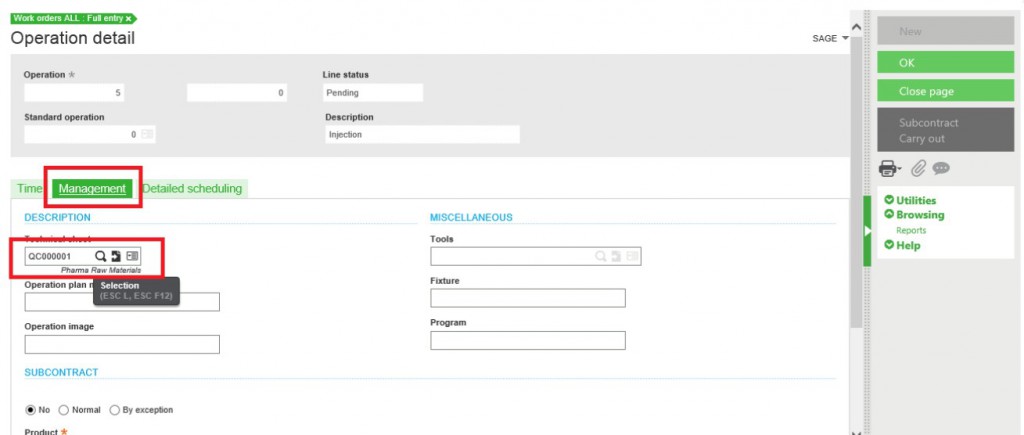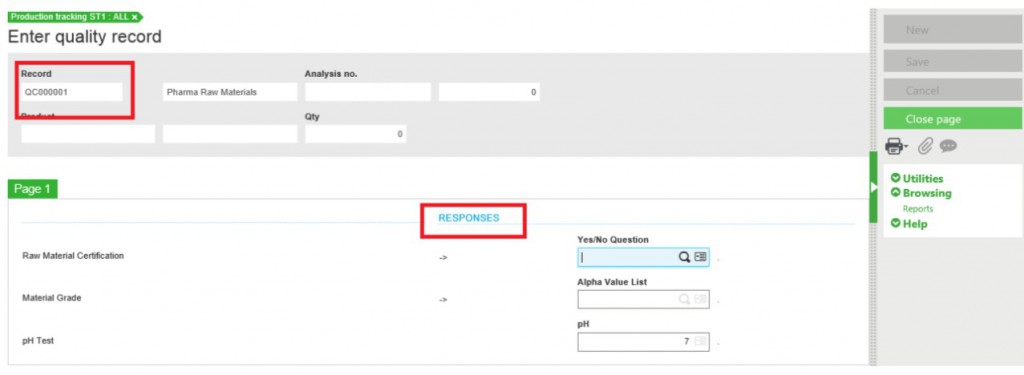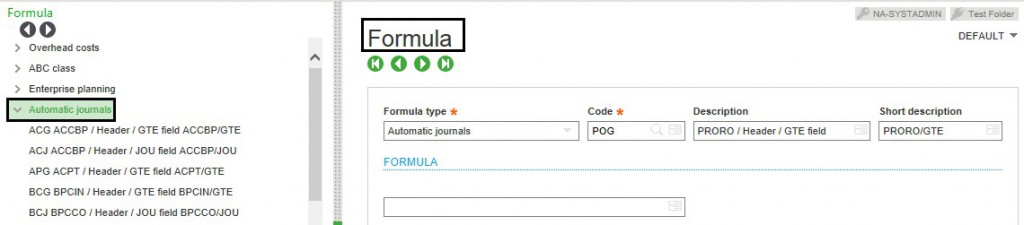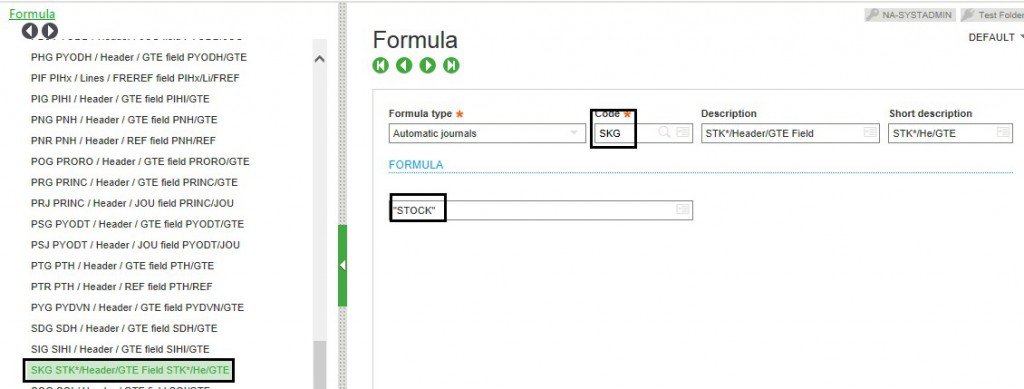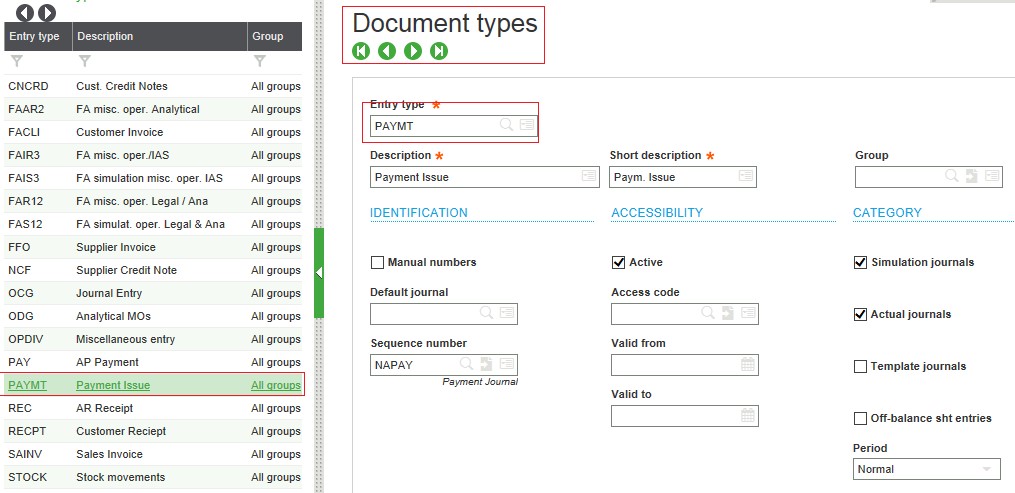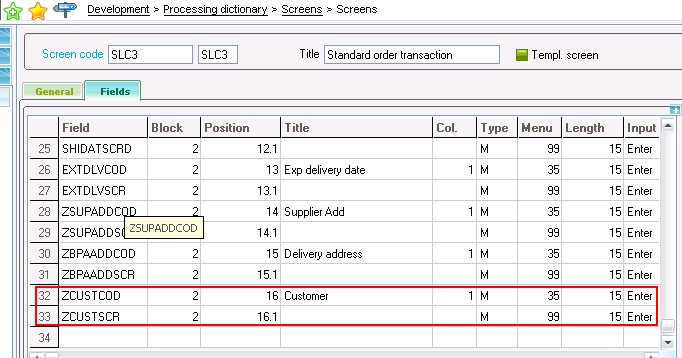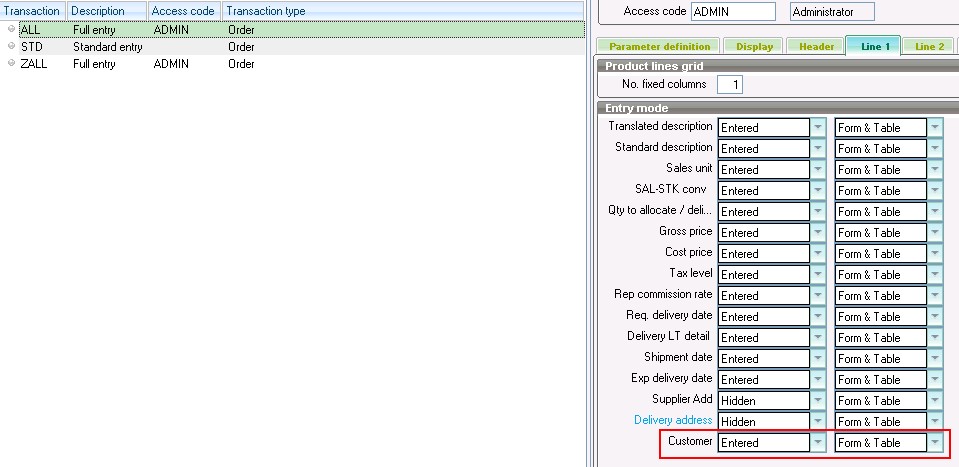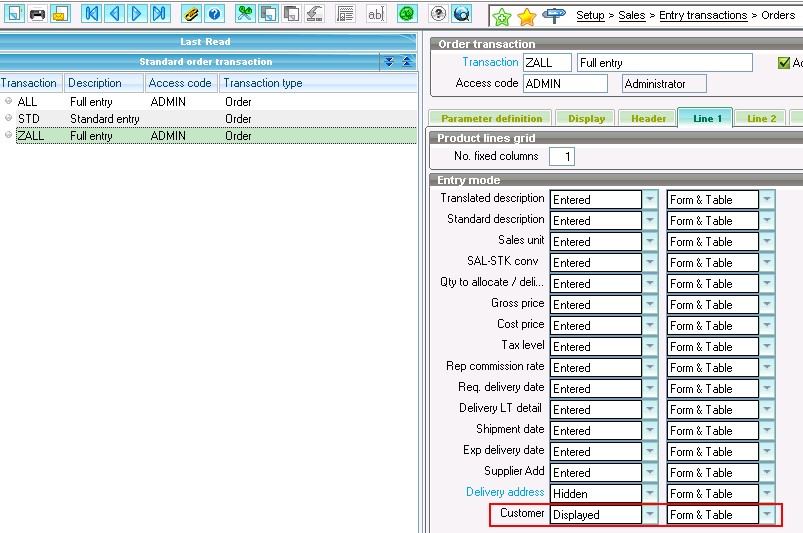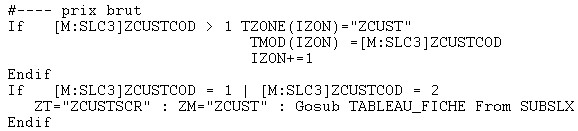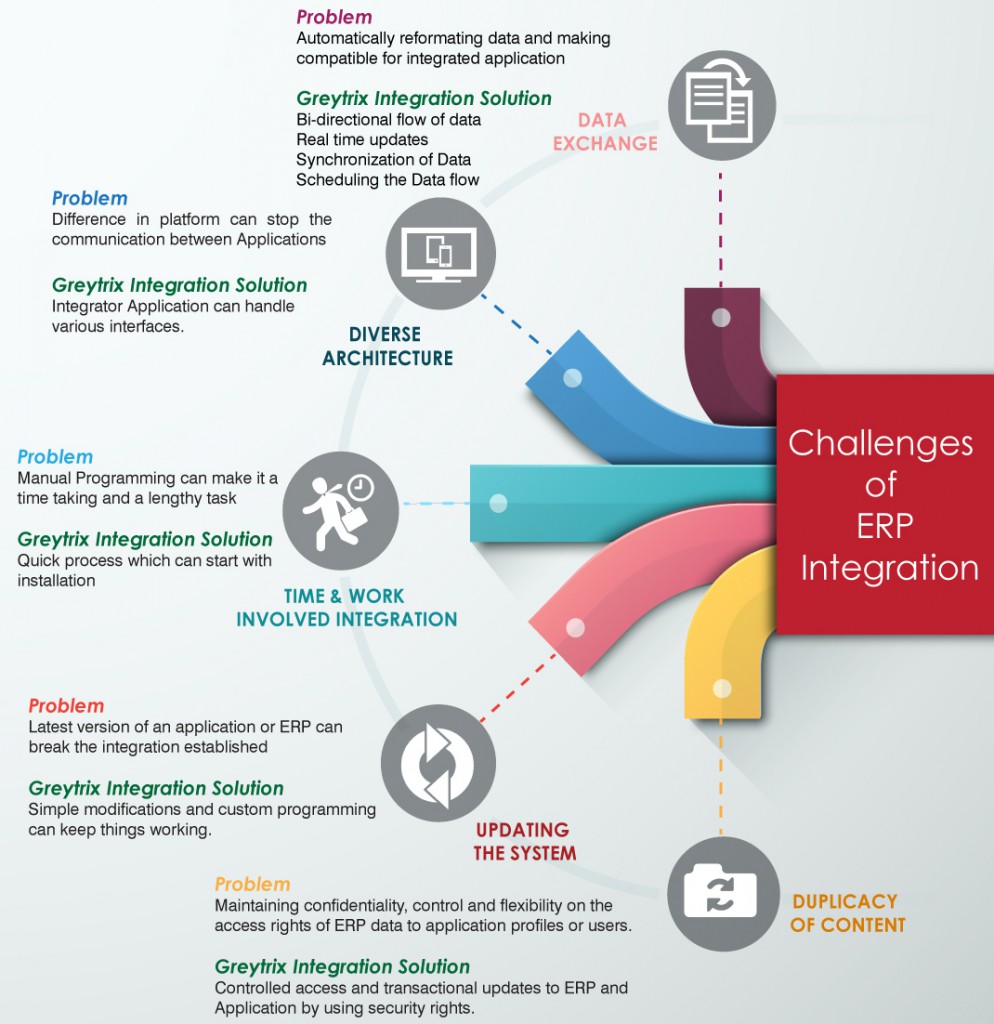We may come across a scenario where we want to display message in new line, X3 has a function to achieve this.”chr$” function converts a numerical value in an ascii character, syntax as below.
Syntax:
chr$( exp_ent ).
“chr$” returns a character whose ascii code corresponds to the argument (if there is a corresponding ascii code).It is the converse function of function ascii. The result type is Char.
Chr$(13) is the carriage return (Newline), It is closely associated with line feed and newline.
Below is the snippet for the same.
Hope this blog helps!
About Us
Greytrix is one stop solution provider for Sage ERP and Sage CRM needs. We provide complete end-to-end assistance for your technical consultations, product customizations, data migration, system integrations, third party add-on development and implementation expertise.
Greytrix have some unique solutions of Sage X3’s integration with Sage CRM, Salesforce.com and Magento eCommerce. It also offers best-in-class Sage X3 customization and development services to Sage business partners, end users, and Sage PSG worldwide.
For more information on Sage X3 Integration and Services, please contact us at x3@greytrix.com .We will be glad to assist you.
Other Related Blogs