As we all know, generally after adding fields in screens, we globally validate window of that screen and we are able to see the new added field in that screen. But in inquiry screens, it is little different.
In this we will see how we add new field in inquiry screen and how we can solve if field not visible in that inquiry screen.
Consider the List of Orders Inquiry screen of Sales Module. As you can see below Sales order table where Change user (UPDUSR) field is already present.
Navigate All -> Development -> Data and parameters -> Tables
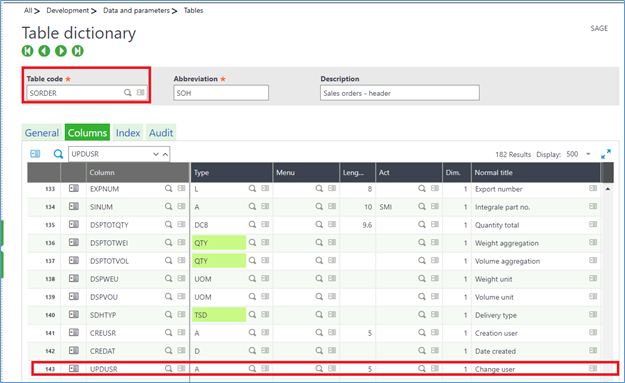
Navigate All -> Development -> Script dictionary -> Screens
We will add this field in Inquiry screen of List of Orders and Validate the screen.
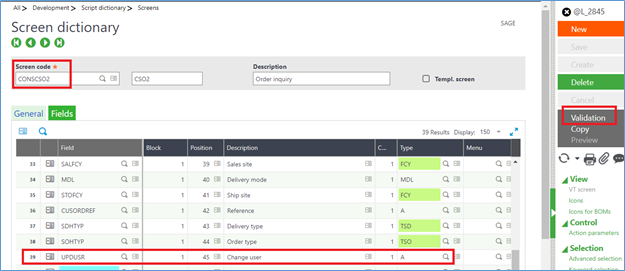
Navigate All -> Development -> Script dictionary -> Windows
Select the window and Click on Global Validation.
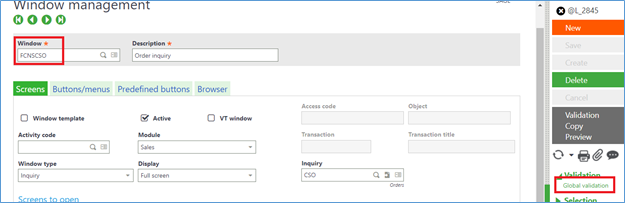
After Global validation , Navigate to Sales -> Inquiries -> Orders -> List of Orders,
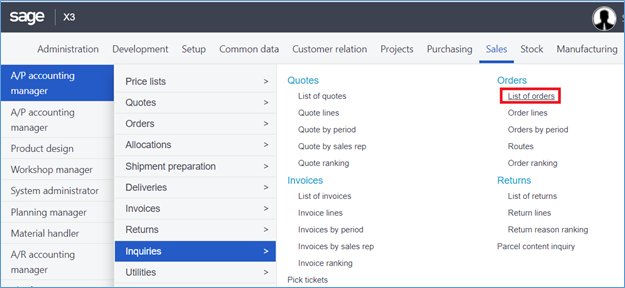
It can be seen below that the new field added in the inquiry screen is NOT visible although we globally validated the window.
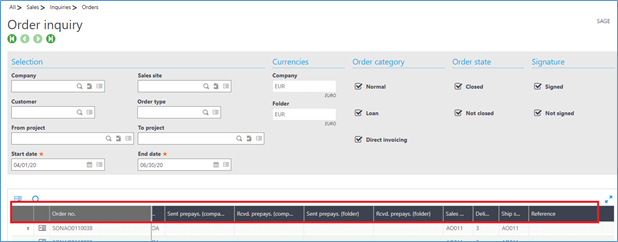
So to make the new added field visible, we need to Navigate Setup -> General parameters -> Invoice Types -> Inquiry screens.
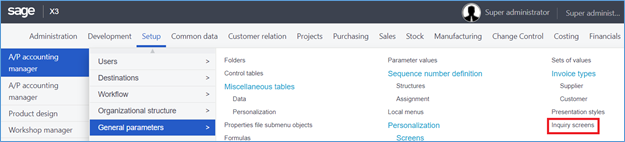
Click on list of orders and search for the inquiry code you want. Here, CSO and Screen code STD.
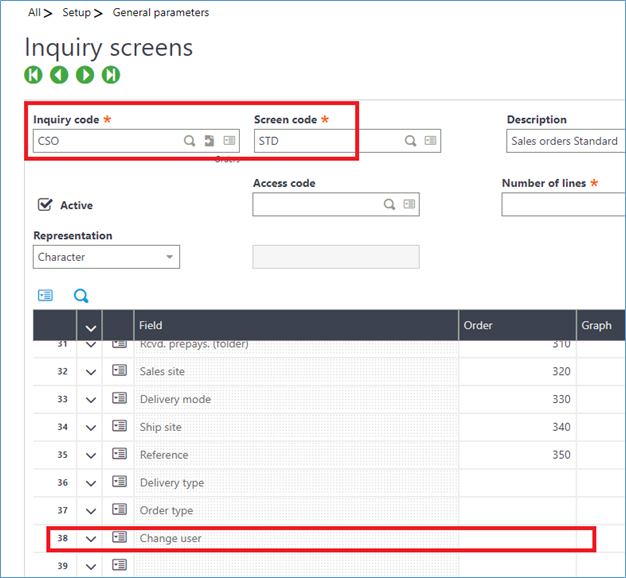
We can see that the new field added i.e. change user , the Order is blank . So we will add 360 as the last Order used is 350 as seen in above screenshot and Click on Save Button.
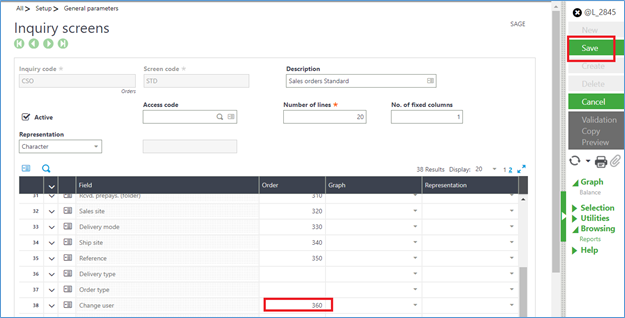
Click on Validation
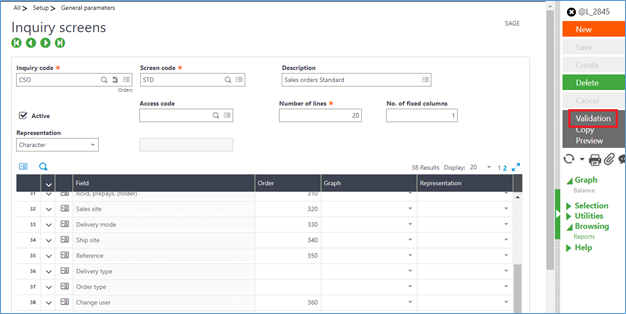
After validation Navigate to List of orders screen, you will be able to see the new field added in the inquiry screen i.e. Change user field here.
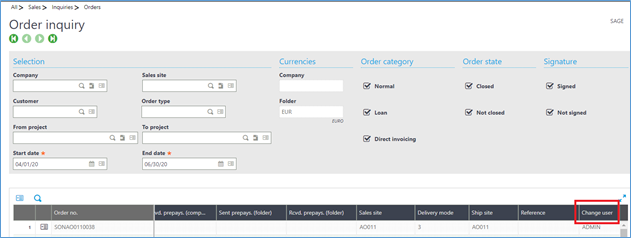
This is how we can make visible new field added in Inquiry screen if not visible.
About Us
Greytrix – a globally recognized and one of the oldest Sage Gold Development Partner is a one-stop solution provider for Sage ERP and Sage CRM organizational needs. Being acknowledged and rewarded for multi-man years of experience, we bring complete end-to-end assistance for your technical consultations, product customizations, data migration, system integrations, third-party add-on development and implementation competence.
Greytrix caters to a wide range of Sage X3, a Sage Business Cloud Solution, offerings. Our unique GUMU integrations include Sage X3 for Sage CRM, Salesforce.com, Dynamics 365 CRM and Magento eCommerce along with Implementation and Technical Support worldwide for Sage X3. Currently we are Sage X3 Implementation Partner in East Africa, Middle East, Australia, Asia, US, UK. We also offer best-in-class Sage X3 customization and development services, integrated applications such as POS | WMS | Payment Gateway | Shipping System | Business Intelligence | eCommerce and have developed add-ons such as Catch – Weight and Letter of Credit and India Legislation for Sage X3 to Sage business partners, end users and Sage PSG worldwide.
integrations include Sage X3 for Sage CRM, Salesforce.com, Dynamics 365 CRM and Magento eCommerce along with Implementation and Technical Support worldwide for Sage X3. Currently we are Sage X3 Implementation Partner in East Africa, Middle East, Australia, Asia, US, UK. We also offer best-in-class Sage X3 customization and development services, integrated applications such as POS | WMS | Payment Gateway | Shipping System | Business Intelligence | eCommerce and have developed add-ons such as Catch – Weight and Letter of Credit and India Legislation for Sage X3 to Sage business partners, end users and Sage PSG worldwide.
Greytrix is a recognized Sage champion ISV Partner for GUMU Sage X3 – Sage CRM integration also listed on Sage Marketplace; GUMU
Sage X3 – Sage CRM integration also listed on Sage Marketplace; GUMU integration for Sage X3 – Salesforce is a 5-star rated app listed on Salesforce AppExchange and GUMU
integration for Sage X3 – Salesforce is a 5-star rated app listed on Salesforce AppExchange and GUMU integration for Dynamics 365 CRM – Sage ERP listed on Microsoft AppSource.
integration for Dynamics 365 CRM – Sage ERP listed on Microsoft AppSource.
For more information on Sage X3 Integration and Services, please contact us at x3@greytrix.com, We will like to hear from you.