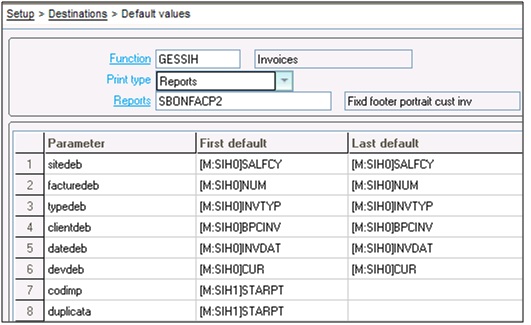When launching a print option from an X3 function, it can be interesting to propose default values to the launch setups.
This function is used to store values by default for the print setups as a function of the launch context (identified by a function code). A print means printing a Crystal Reports report, launching a request, an SQL query, or an export.
New Stuff : How to set minimum Purchase Order Quantity
To assign a default values navigate to: Setup > Destination > Default Values.
Please refer the below screen shot.
Here just follow the below steps:
1) Select the function in which the Report needs to be printed.
2) Select Print Type as ‘Reports’.
3) Enter the name of your report. Like here I used ‘Fixed footer portrait customer Invoice’.
4) Select the Parameter value from the selection for which you want to set Default Values. These values are the one which are defined at the time of Report Creation under ‘Parameter Definition’ Tab.
5) In ‘first Default’ and ‘Last Default’ columns, we need to give the field name which are holding the respective values.
6) Now just click on Create button. The default values to your report for particular function are assigned now.
We can print a single Report for different functions and with different default values.
Hope this Helps!!
Also Read:
1) How to include crystal report with patch in x3
2) Adding Crystal Report In X3
3) Activate Crystal Debugger in Sage ERP X3
4) Print Codes in Sage X3
5) How to attach the Report to the Window in X3