In some industries the company wants to migrate the data from lower version to higher version in Sage X3. Every company wants to upgrade the system functionally or data on the higher version. For that we run some per-migration script. At that time, we will get Error: ‘Incorrect version No (AMIGKEY/MIG_RELEASE)’. With the help of some SQL queries and script we can solve this error.
For Pre-Migration utility follow the below step:
Navigate To: Usage >> Migration >> Sequencing monitor
- Enter plan and Select the folder for which folder you want to execute the Pre-Migration script. And click on create button as shown in below figure.
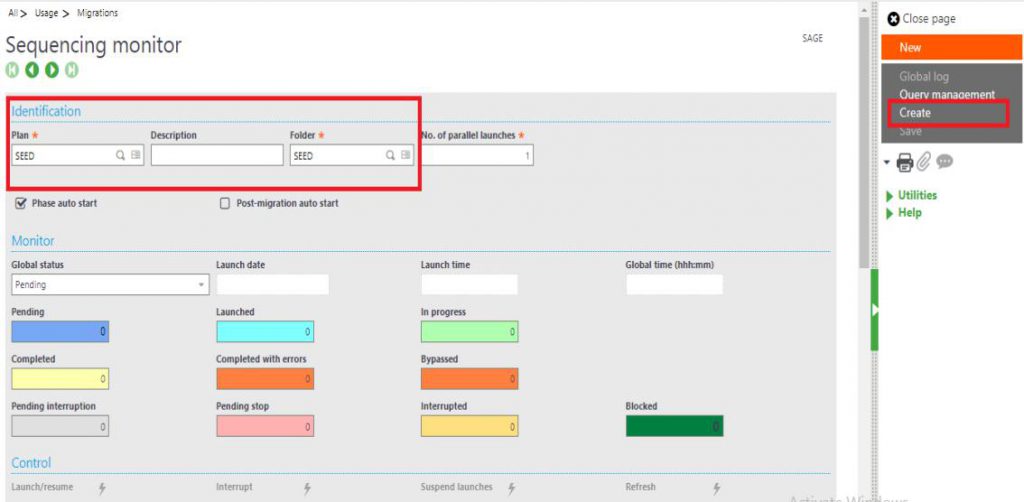
While executing the script you will get Error:’Incorrect version No (AMIGKEY/MIG_RELEASE)’ as shown in below figure.
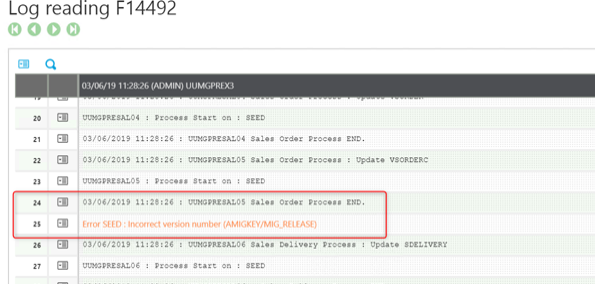
In the X3-folder in the table AMIGKEY a row with the information about the X3 version is missing.
You have to add it first via Script Editor. Then you have to add a value with the missing info about the version
This information is required when executing the pre-scripts for migration. If this information is missing, the error message mentioned above is displayed when executing the script UUMGPREX3.
You have to add it first via Script Editor. Then you have to add a value with the missing info about the version.
Now you have to run these following queries in database:
select * from X3.ADOVAL where
PARAM_0=’RELEASE’
…………….Query 1
select * from X3.AMIGKEY
……………. Query 2
Refer the below screenshot for the same:

Step 1 – Create a row for the info with IDENT_0 = MIG_RELEASE
- Call Script Editor in the folder to be migrated new name e.g. “ZMIG”
- Insert the script below – Run the compilation
$ZMIG
Local integrity MYERR
Call MIGSTKVERSION(“Folder_Name”, “0”,MYERR) From TRTMIG
End
Execute the following script with the corresponding folder name e.g. SEED.
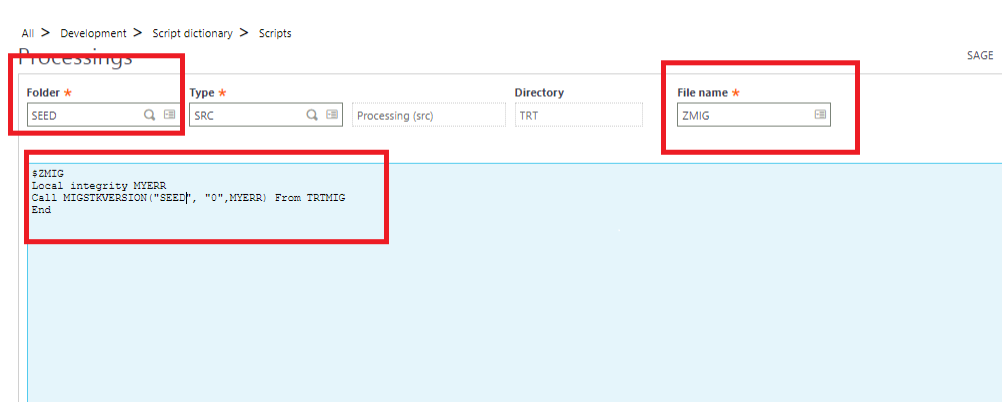
Step 2 – Adding the version info in the Database
- The field TORECNBR_0 in table AMIGKEY has no value or 0 as a value, However, the version value for PU9 is 60, PU11 is 80,PU12 is 90.115 etc.
- The version number must be contained in the row that contains the value MIG_RELEASE in the column IDENT_0.
- This info is displayed in the Management Console – folders – Release column
Run the Update Query:
update X3.AMIGKEY set TOTRECNBR_0=’60’ where IDENT_0=’MIG_RELEASE’
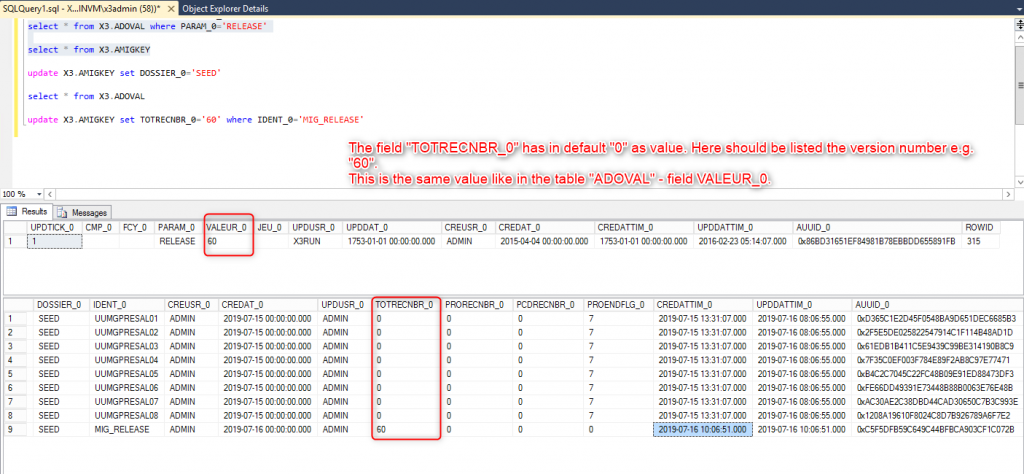
Now you can re-launched the script and error will be get resolved.
About Us
Greytrix – a globally recognized Premier Sage Gold Development Partner is a one-stop solution provider for Sage ERP and Sage CRM needs. Being recognized and rewarded for multi-man years of experience, we bring complete end-to-end assistance for your technical consultations, product customizations, data migration, system integrations, third-party add-on development and implementation expertise.
Greytrix caters to a wide range
of Sage X3 (Sage Enterprise Management) offerings – a Sage Business Cloud
Solution. Our unique GUMU integrations include Sage X3 for Sage CRM, Salesforce.com and Magento eCommerce along with
Implementation and Technical Support worldwide for Sage X3 (Sage Enterprise Management). Currently
we are Sage X3
Implementation Partner in East Africa, Middles East, Australia,
Asia. We also offer best-in-class Sage X3 customization and development services, integrated applications
such as POS | WMS | Payment Gateway | Shipping System | Business Intelligence | eCommerce and have developed
add-ons such as Catch – Weight and Letter of Credit for Sage X3 to Sage
business partners, end users and Sage PSG worldwide.
integrations include Sage X3 for Sage CRM, Salesforce.com and Magento eCommerce along with
Implementation and Technical Support worldwide for Sage X3 (Sage Enterprise Management). Currently
we are Sage X3
Implementation Partner in East Africa, Middles East, Australia,
Asia. We also offer best-in-class Sage X3 customization and development services, integrated applications
such as POS | WMS | Payment Gateway | Shipping System | Business Intelligence | eCommerce and have developed
add-ons such as Catch – Weight and Letter of Credit for Sage X3 to Sage
business partners, end users and Sage PSG worldwide.
Greytrix is a recognized Sage Rockstar ISV Partner for GUMU Sage X3 – Sage
CRM integration also listed on Sage Marketplace; GUMU
Sage X3 – Sage
CRM integration also listed on Sage Marketplace; GUMU integration for
Sage X3 – Salesforce is a 5-star app listed on Salesforce AppExchange.
integration for
Sage X3 – Salesforce is a 5-star app listed on Salesforce AppExchange.
For more information on Sage X3 Integration and Services, please contact us at x3@greytrix.com. We will be glad to assist you.