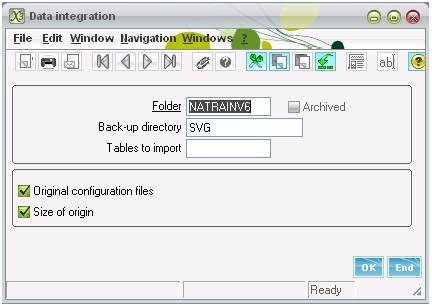In one of our last blog we explained about how to make back up of the data in SVG folder. Obviously many a time it is a need to restore the data in X3 tables as well. This time lets check this functionality about the restoring of the data in X3 tables.
Navigate to: Development > Utilities > Extraction/Integration > Data Integration
The window displayed in below screen shot will pop up.
- Here first we need to select the respective folder.
- Then after select the directory where the backup files are stored. By default it is SVG.
- Select the table which you need to restore. Select ‘*’ for restoring all the tables.
- Click the OK button.
On clicking the OK button, the files from “SVG” folder will be copied to your “FIL” folder, which is default folder for data Integration.
You will get a log file after the completion of process.
Hope this functionality helps!