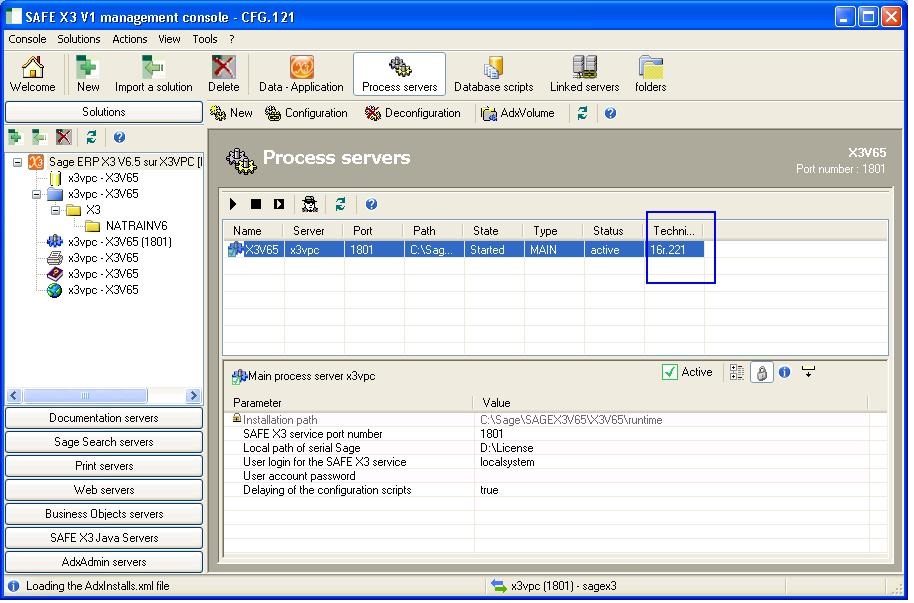Facing problems in applying platform updates after you apply Sage X3 standard patches. This blog will help you to upgrade your Runtime update in few quick steps.
Firstly extract your installable on your local system and run the exe.
If you are willing to create a new instance then run the setup till finish. If updating the existing instance then follow the below steps:
1) Before running the exe stop the batch server in Sage X3
(Usage -> Batch server -> Server deactivation)
2) Then stop all the accounting task in your Sage X3
3) Stop the process server from the Sage X3 management console.
4) Stop all the SageX3 services (Control panel -> Administrative Tools -> Services) if running under the task manager.
5) Once the setup is completed through exe start all the Sage X3 services (Control panel -> Administrative Tools -> Services) and go to Sage X3 management console.
6) Under the process server you will find a process with status ‘Update’.
Click on the configuration button to start updating the new runtime server from the Console management.
7) Once configured the runtime server will be updated with the latest version.
That’s it, you have successfully updated your Runtime server with latest version.
For any queries please mail us on X3@greytrix.com