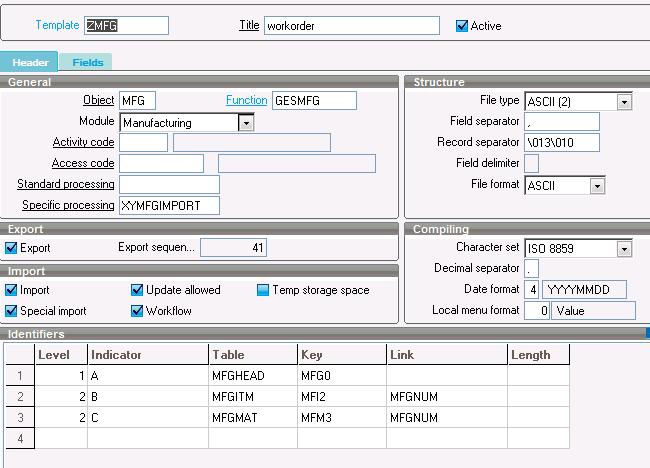X3 provides the functionality of creating\updating the transactions using import\export template. A few days back we came across a scenario in which we need to create WO using import\Export template. After some findings we found it easy to do the same. You just need to follow the below mentioned steps for this.
Step 1: Navigate to Setup->Usage->Import/Export->Import/Export Template and create a new template using the object and enter the needed tables. On the fields tab enter the fields that you want to update through it.
Step 2: Make sure the “Update allowed” checkbox is marked else the update won’t work.
Step 3: The export\import generally works automatically but for importing the transactions we have to write the simple code (refer below screen shot). In the processing file add the action “AP_IMPORT” and in that action write the below code. Where GIMP (3) is “C” for creating the transaction and “M” for the modification of transaction.
Step 4: After creating the template navigate to usage->import/export and select export for exporting and import for importing.
You can now create or update the transactions as per the requirement.
Hope this clarifies.