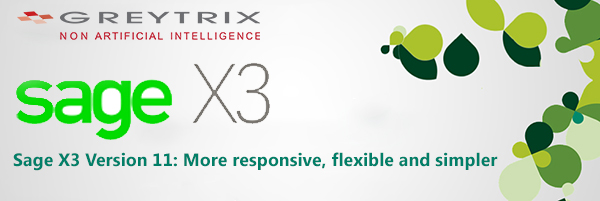How repeating counts reduces the risk of errors in stock count process. In older versions, Sage X3 allowed single count entry, now in V11 you can count the same stock for several times and keep track of each stock count with its total. Though both the single count and multi-count processes are still available.
The multi-count process is same as single count process (Refer: How to Create a Stock Count in Sage X3? ), the only difference is that you get an option to enter multiple individual counts for same stock, which can then be compared to check the accuracy of the complete count.
Steps to create Multi-stock count
- Navigate: All > Stock > Counts > Stock count session
- Go to Stock count session
- Click on new
- Enter Site
- Enter mandatory fields.
- Select the multiple count option
Clik here to view.
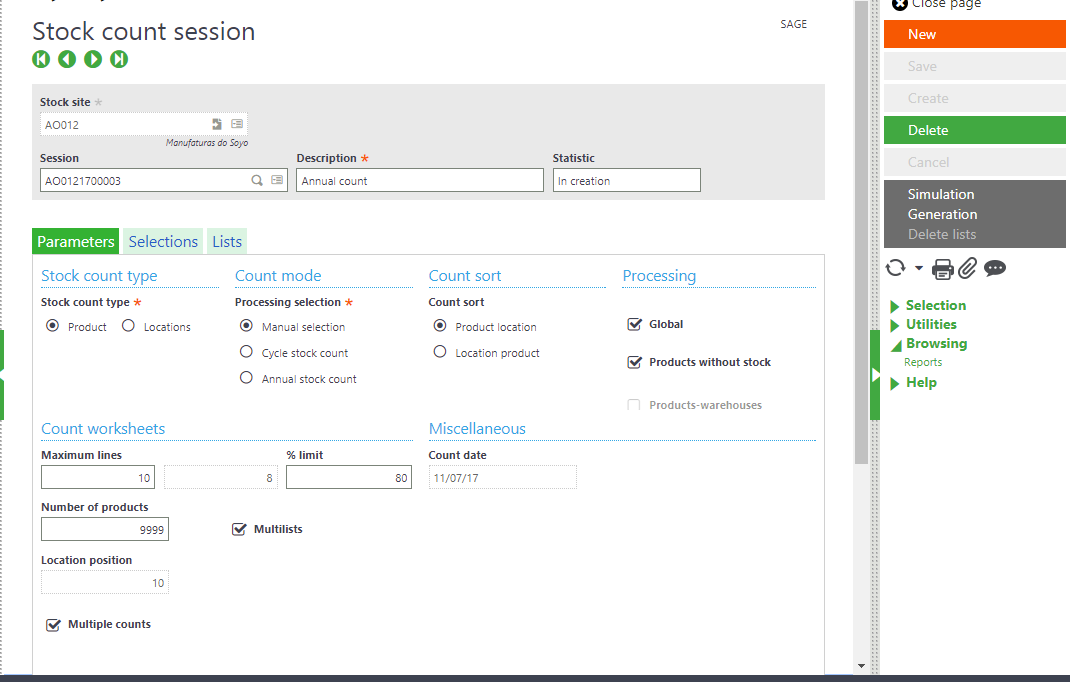
IMG: Stock count session screen
- In selections tab, select product category to be counted
- Create stock count session
- Now generate lists by clicking on Generation button.
- Check the generated lists from the Lists tab.
Clik here to view.
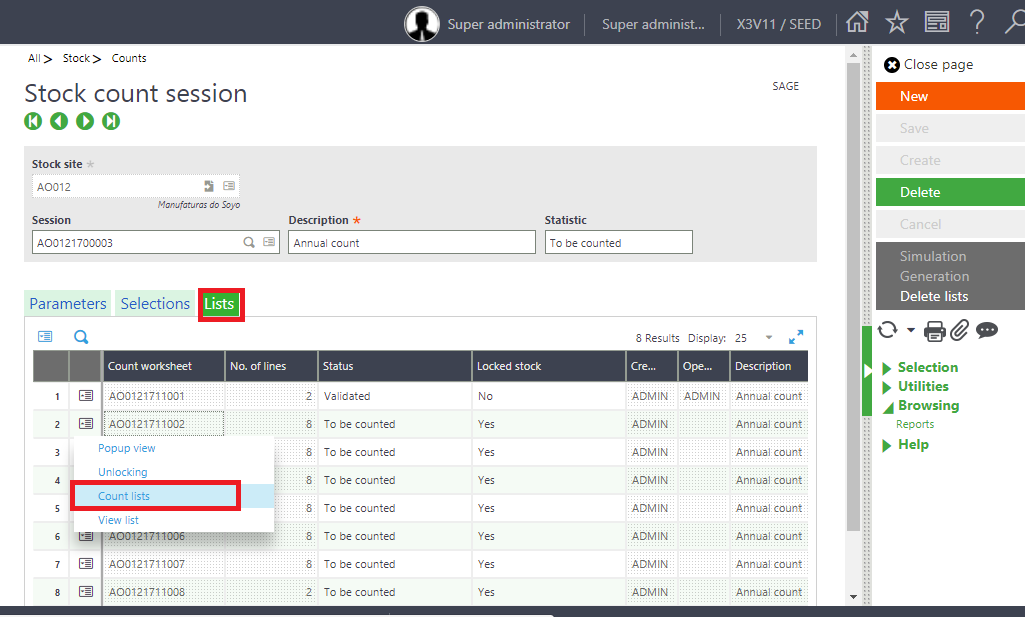
IMG: Stock count session screen- List tab
- Now you can either go to the Count by the action button the list grid line or navigate to Stock count screen and select a list to count.
- In stock count screen, you can see that below new fields are added to header to keep track of multiple counts.
- On the lines grid, new column * is added, to show if you are doing multiple count.
a. When the value of * is +, that means the count is being counted by first count manager.
b. If the value of * is changed to *1, that means the count is counted by first count manager and need to be counted by second count manager.
c. If the value of * is changed to *2, that means the count is completed by both the count managers.
d. When multiple count is over, this column is emptied.
Clik here to view.
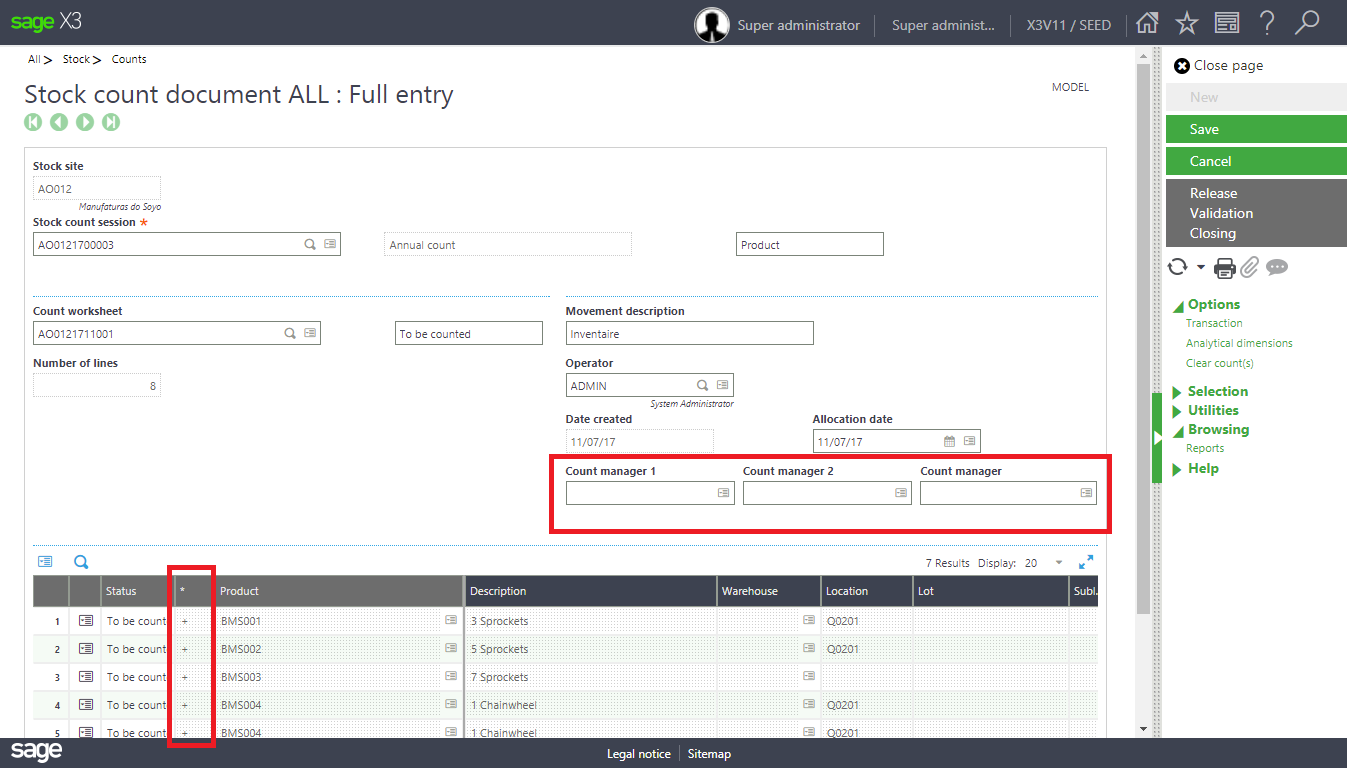
IMG: Stock count screen
- You can delete the lines you don’t want to count from action button – Product deletion.
- Now, enter the Count Manager 1 name and enter the stock count in Counted stock STK 1 column.
Clik here to view.
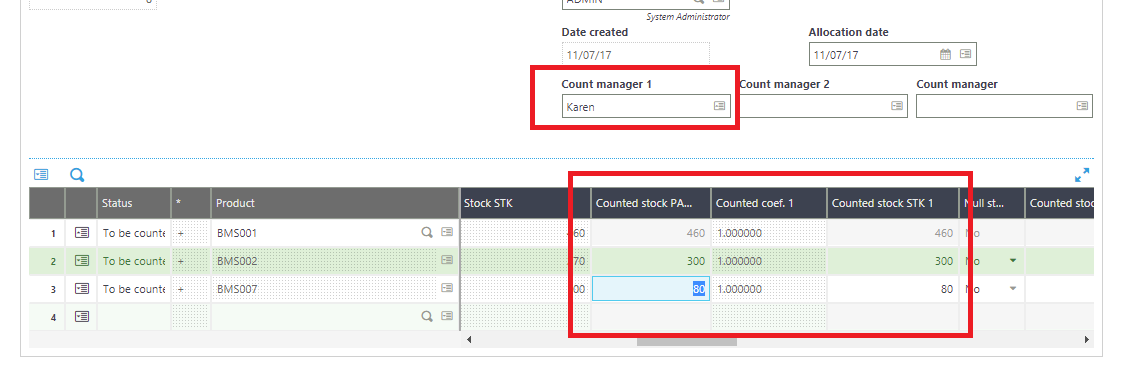
IMG: Stock count screen
- Click on Save
- Now enter the count for count manager 2
Clik here to view.
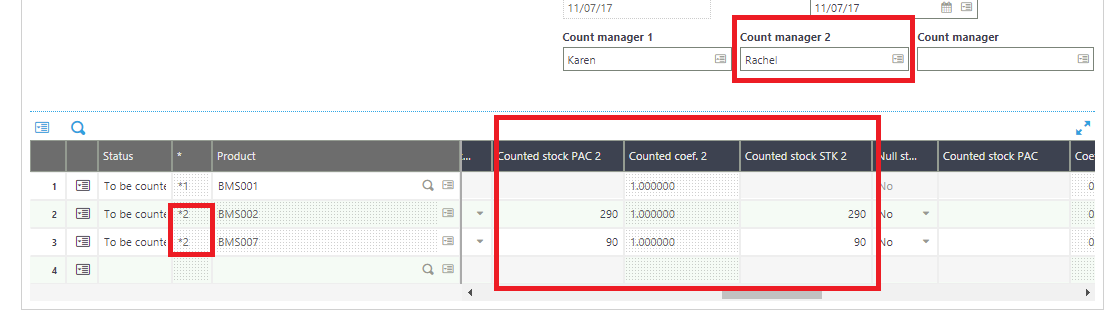
IMG: Stock count screen
- Click on Save
- Finally, enter the count for count manager, you can see that count is complete.
Clik here to view.
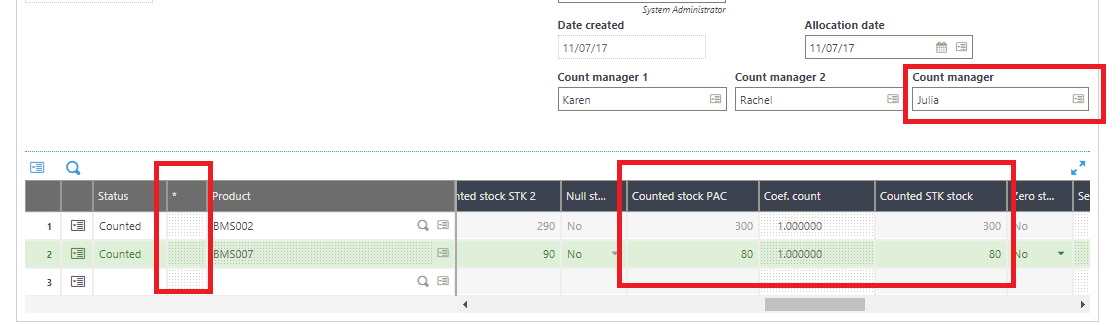
IMG: Stock count screen
- Now, click on Validation.
- Now you can close the count to restrict further processing.
Clik here to view.
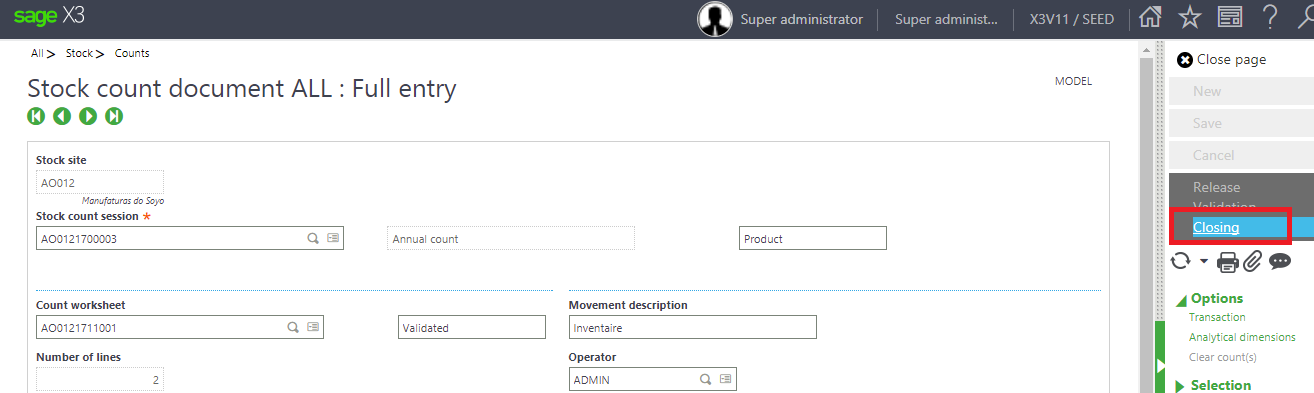
IMG: Stock count screen
Hope this helps!