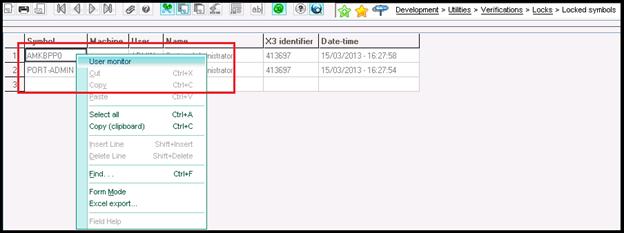In SAGE X3 whenever we are working on any screen and suddenly we get disconnected from the X3 system due to reasons such as Power Failure or network failure. When we relogin we see that the we cannot do any modification on the screen as it is locked and to recognize the locked file by seeing the lock icon at bottom-left corner.
Also Read : Data Backup and Restore in Sage ERP X3
Sage X3 provides the way to unlock the locked procedures. The below mentioned steps will help you to unlock the procedures –
* Navigate through Development > Utilities > Verification > Locks > Locked Processes. Here you can see the procedures which are locked.
* To unlock the locked procedures first navigate through Development > Utilities > Verification > Locks > Locked Symbols. You will get the below screen, in that Right Click to the record and select User Monitor option.
* When you click on User Monitor you will get the below screen. In the second grid you can see the no of active processes, right click the particular process and click on Process Termination, the process will get unlocked.
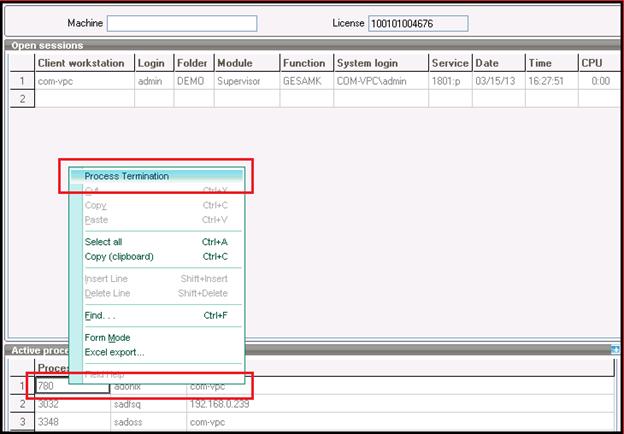
Now you can continue you work.
Follow us on Twitter @greytrix for more tips.