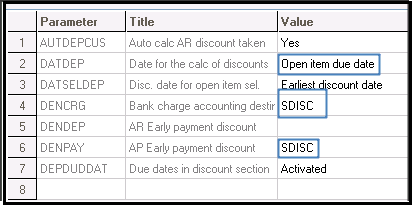Go to Common data > BP tables > Early discount/late charge
New Stuff: How to set the Price by default Standard cost?
Do the setup as per the requirement by entering early discount/ late charges in days and its rate in percentage.
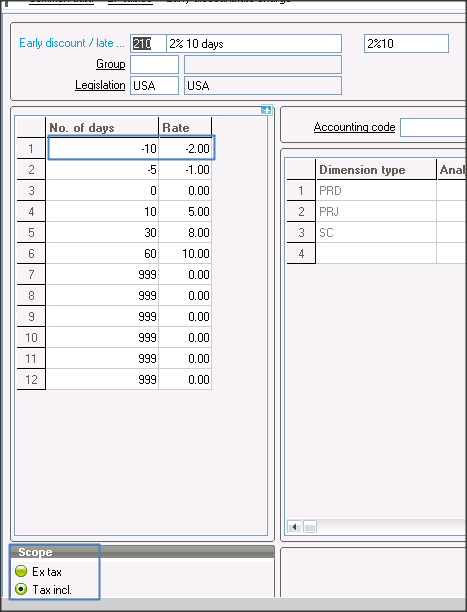 As in above Image –
As in above Image –
1. – (minus) indicates discount while rest are charges.
2. 0 to – 4 days, system will consider no discount
3. – 5 to – 09 days, system will consider – 1% discount
4. – 10 and above days, system will consider – 10% discount
5. Whereas 0 to 9 days, system will not consider any discount or charges, because it is set to 0
6. 10 to 29, days system will consider 5% late charges
7. 30 to 59 days, system will consider 8 % late charges
8. And 60 and above, system will consider 10 % late charges.
Now go to Setup –) A/P-A/R accounting –) Payment attributes
Make sure that it has to be Account< -> BP and marked as early discount
Now to make the created Payment attribute as a
Go to Setup –) General parameters –) Parameter values —) AP/AR Accounting —) Early Disc (TDC)
Right click and go to detail, and enter the default Payment attributes against the line no 4 and 6, which you have created above.
Also select due date for the calculation of Discounts / Charges. The possible values are – Open item due date and Invoice date.
Don’t forget to tag account against discount or late charges. To add the same go to
Setup –) Financials –) Accounting interface –) Accounting codes –) Payment
Enter the desired location under loss and profit.
Now go to payment terms and define the payment term.Please note that based on Payment term date and Due date basis (Open item or Invoice date) system will consider Due date.
Now to check, if this is working as per setup, go to A/P-A/R accounting –) Invoicing –) Supplier BP Invoice
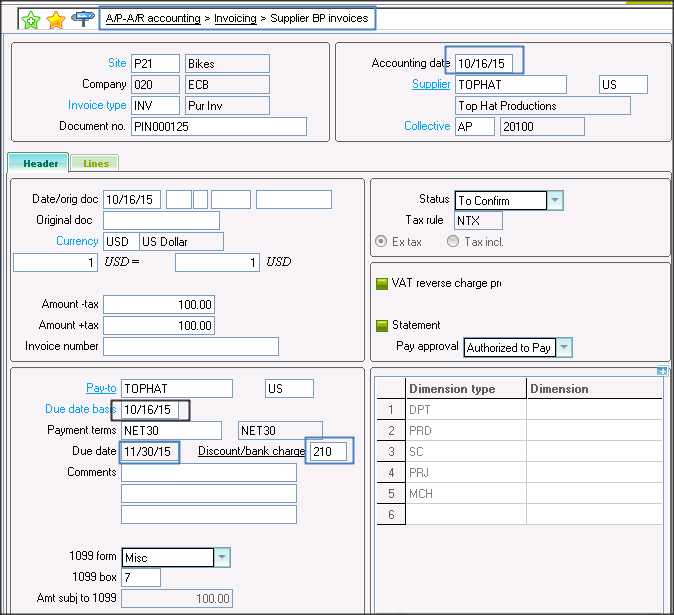 Create a new Invoice and select Early Discount / Late charge, which you have created above.
Create a new Invoice and select Early Discount / Late charge, which you have created above.
Here due date is Accounting date is 10/16/15 and due date is 11/30/15 – Refer Above Image.
After posting Invoice go to A/P-A/R accounting –) Payments –) Payment / receipt entry
Create a Payment entry against the created Invoice. Please make sure that you are creating payment either Back dated or on future date to avail the early discount / late charges.
As soon as you will select Invoice no, system will auto calculate Discount/Charges- refer Below Image.
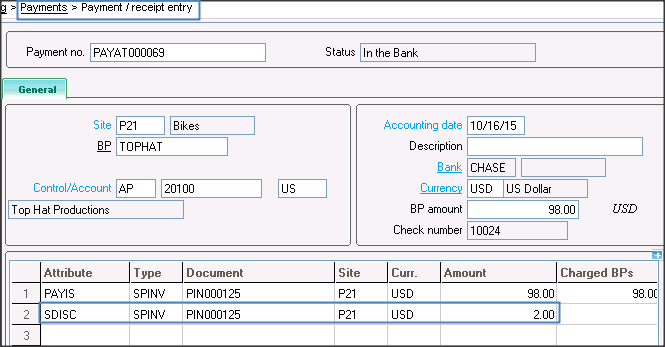 As you can see system has granted 2% early discount.
As you can see system has granted 2% early discount.
Also Read:
1.How to Restrict the Modification of gross price/Discounts/Charges for Transaction
2.How to Track the discount specifically specified for customer and product?
3. How to create price list from the lines of responses addressed by a supplier to a RFQ?
4. How to set the default price reason
5. Integrate your ERP with E-Commerce – A key to successful E-commerce business