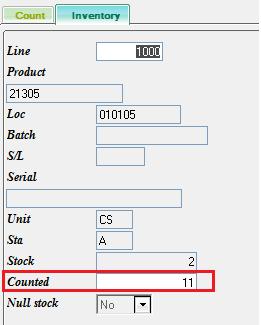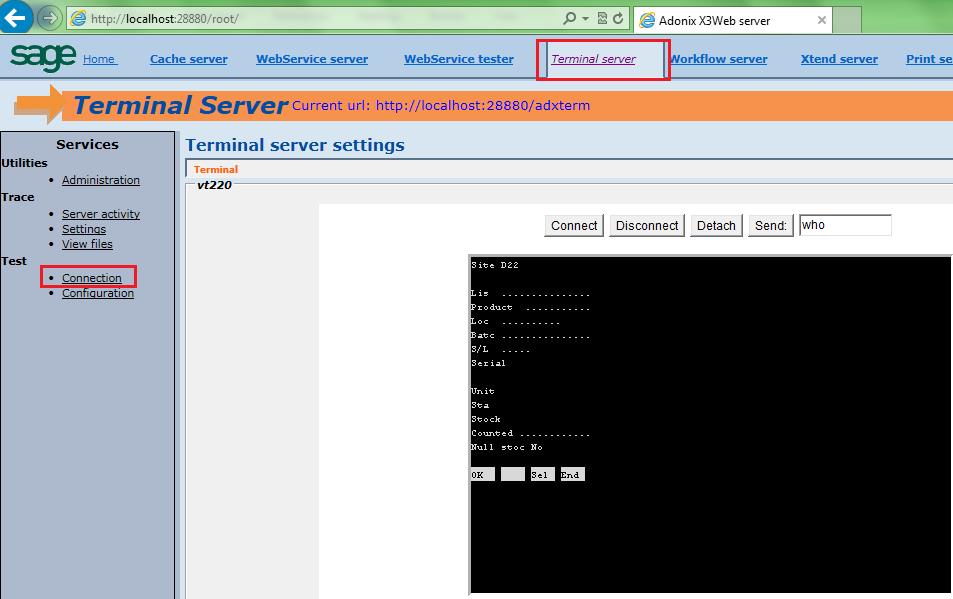As we know ADC is a module in Sage X3 available for Radio Frequency terminals. One of the features in the ADC allows you to manually enter the Inventory counts through Radio Frequency terminal.
Below are the steps for updating the Inventory Counts through ADC Screen:
- Navigate via ADCs->Inventory->Counts
- Enter Count Session No. (as defined in Inventory sessions screen)
- Enter the Line No. of the Item to be updated.
- Enter the New count you want to update in the “Counted” field as shown below.
![]()
Note: Below the pre-requisites before using the ADC Count function.
- Ensure if “ADC” activity code is activated on both Folder level as well as Activity code level.
- Ensure if Site is selected via. ADCs->Set Site
Also, you can open the ADC Count screen through Web Server.
Below are the steps for the same:
- Login into Web Server via http://localhost:28880/root/ and click on Terminal Server tab.
- Click on Connection.
- A java panel would ask to select Sage X3 Folder
- Enter the credentials for Sage X3 login.
- Navigate via ADCs->Inventory->Count and follow the same procedure as above.
Below is the screenshot of the ADC Count screen through Terminal Server in Web Server.
Note: In addition to the above notes, below the pre-requisites before using the ADC Count feature using Web Server.
- Ensure if the Web Server is setup in the Sage X3 Server.
- Ensure if ADC Module is added in the User Menu Profile.