Sage Enterprise Intelligence gives business users, managers and executives the power to analyze and create business reports, dashboards and views. Dashboards are a quick and effective way for decision makers to get detailed insight into business. In this blog we will have a look on how we can create a dashboards in Sage Enterprise Intelligence
In order to create dashboards in SEI, Firstly we need to design data model and by using this data model we can create a views, reports and dashboards. We can use this views or reports to create a dashboards.
Below are the steps to design dashboards:
In the command centre section, Navigate to Dashboards.
Create a new folder, here we will create a folder named as ZTEST. Refer the below figure.

Inside this folder, We will create a DASHBOARD, Click on the folder name and select new dashboard. Here we will create a dashboard named as ZTEST.
Refer the below figure.

Dashboard is basically a combination of two or multiple views or reports.
From the data models and views section, select the views that you want to include in the dashboards. Here we will include four views which will display the sales data and sales vs deliveries data. Once we have done with adding of views then click on save for saving the dashboards. Refer the below figure.

After creation if we want to do some changes on the dashboard then click on Edit dashboard from setting.

There are some properties which can be used.
- Theme: We can provide specific theme to the dashboards such as material, material black, metro, metro black, sage etc.
- Filtering Panel: This helps us to add a filter condition according to which we want to display data in the dashboard.
- Hide: This is used to disable or enable the filtering panel used in the dashboard.
- Location: This is used to give location to the filtering panel such as Top and bottom.
- Auto Refresh: This helps us to enable the auto refresh so that data will be automatically refreshed. Also we can provide the refreshing time.
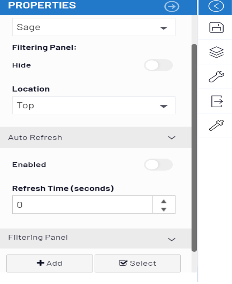
If we don’t want to do changes on entire dashboard, it is also possible to do changes on a specific view. Click on the setting icon on that view and can do any changes that we want.
Below are the properties that can be used to edit specific views.
- Column header: This refers to the title of the column
- Hide: It is possible to hide the title using hide.
- Font Color/Background color : This help us to give background or font colour to title.
- Bold/Italic/Underline: This is used to keep the title bold and italic and also we can underline the title.
- Groups/Columns/Pivot: This helps us to add more groups or columns as well we can add column to pivot

This blog helps us to know how dashboards can be created in Sage Enterprise Intelligence.
About Us
Greytrix – a globally recognized and one of the oldest Sage Development Partner is a one-stop solution provider for Sage ERP and Sage CRM organizational needs. Being acknowledged and rewarded for multi-man years of experience, we bring complete end-to-end assistance for your technical consultations, product customizations, data migration, system integrations, third-party add-on development and implementation competence.
Greytrix caters to a wide range of Sage X3, a Sage Business Cloud Solution, offerings. Our unique GUMU integrations include Sage X3 for Sage CRM, Salesforce.com, Dynamics 365 CRM and Magento eCommerce along with Implementation and Technical Support worldwide for Sage X3. Currently we are Sage X3 Implementation Partner in East Africa, Middle East, Australia, Asia, US, UK. We also offer best-in-class Sage X3 customization and development services, integrated applications such as POS | WMS | Payment Gateway | Shipping System | Business Intelligence | eCommerce and have developed add-ons such as Catch – Weight and Letter of Credit and India Legislation for Sage X3 to Sage business partners, end users and Sage PSG worldwide. Greytrix Sales Commission App for Sage X3 simplifies commission calculations and postings on sales transactions.
integrations include Sage X3 for Sage CRM, Salesforce.com, Dynamics 365 CRM and Magento eCommerce along with Implementation and Technical Support worldwide for Sage X3. Currently we are Sage X3 Implementation Partner in East Africa, Middle East, Australia, Asia, US, UK. We also offer best-in-class Sage X3 customization and development services, integrated applications such as POS | WMS | Payment Gateway | Shipping System | Business Intelligence | eCommerce and have developed add-ons such as Catch – Weight and Letter of Credit and India Legislation for Sage X3 to Sage business partners, end users and Sage PSG worldwide. Greytrix Sales Commission App for Sage X3 simplifies commission calculations and postings on sales transactions.
The GUMU Cloud framework by Greytrix forms the backbone of cloud integrations that are managed in real-time for processing and execution of application programs at the click of a button.
Cloud framework by Greytrix forms the backbone of cloud integrations that are managed in real-time for processing and execution of application programs at the click of a button.
Greytrix is a recognized Sage champion ISV Partner for GUMU Sage X3 – Sage CRM integration also listed on Sage Marketplace; GUMU
Sage X3 – Sage CRM integration also listed on Sage Marketplace; GUMU integration for Sage X3 – Salesforce is a 5-star rated app listed on Salesforce AppExchange and GUMU
integration for Sage X3 – Salesforce is a 5-star rated app listed on Salesforce AppExchange and GUMU integration for Dynamics 365 CRM – Sage ERP listed on Microsoft AppSource.
integration for Dynamics 365 CRM – Sage ERP listed on Microsoft AppSource.
For more information on Sage X3 Integration and Services, please contact us at x3@greytrix.com, We would like to hear from you.