Step 1: Ensure that the variables containing the rates used as defaults and/or maximums are ticked for expense notes. Once “expense notes” is ticked this Variable cannot be used in a heading.
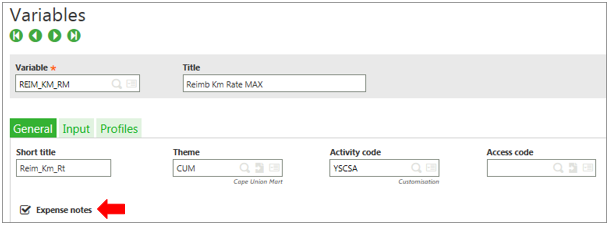
Step 2: Flag input to the expense notes tab.
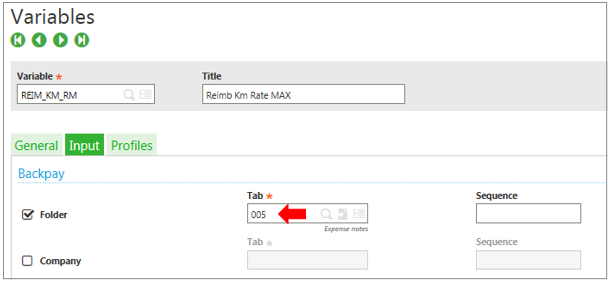
Step 3: Ensure that all the variables are captured.
Note: A separate variable is required for the portal max/default from that which is used in the setup of the headings.
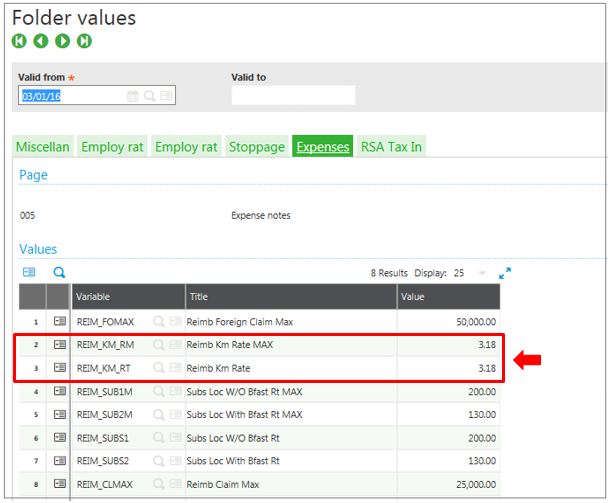
Step 4: The default values and the Cap can now be linked to the applicable variables.
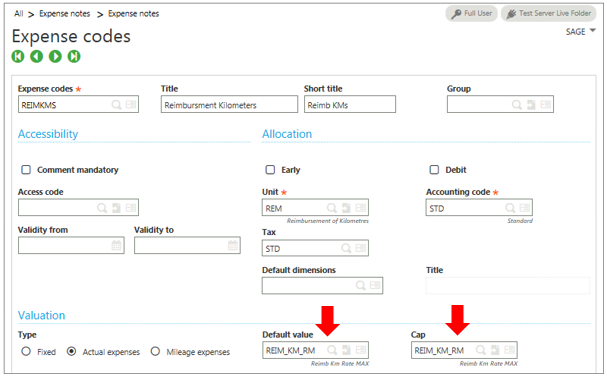
About Us
Greytrix Africa– Sage Premier Gold Development Partner is a one-stop solution provider for all your Sage ERP and Sage CRM needs. Greytrix Africa is a consulting company that offers solutions across verticals which include accounting and business management, financial reporting, ERP, CRM, HRMS and EDI.
As one of the leading Sage certified X3 Partner, we have a strong sales and implementation industry presence. We offer scalable software development resource for customizations and enhancements within Sage X3. In addition to the Sage X3 development services which we provide to our end customers; our Channel Partners considered us as “Go-To” resource for custom Sage X3 solutions. Thereby, enabling Greytrix to rapidly introduce new products and solutions to the market.
For more information on Sage X3 Consulting Services, please contact us at sales@greytrix.com.We will be glad to assist you.
The post How to setup expense notes defaults and maximums on portal in Sage X3 appeared first on Sage X3 ERP – Tips, Tricks and Components.