To create Graphical Requester, follow below steps.
Step 1: Create graphical requester.
Set up → Usage → Report → Graphical Query tool

1.1 Graphical requester screen
Step 2 : Create Menu Item.
Navigate to Administration → Authoring → Pages → Menu Item

1.2 Menu item screen
As shown in above screenshot, we have created menu item with Link type as ‘QUERY’ and select Graphical requester query in i.e. ‘ZCUST’ in Query name field.
Step 3 : Create home page.
Navigate to Administration → Authoring → Pages → Home pages
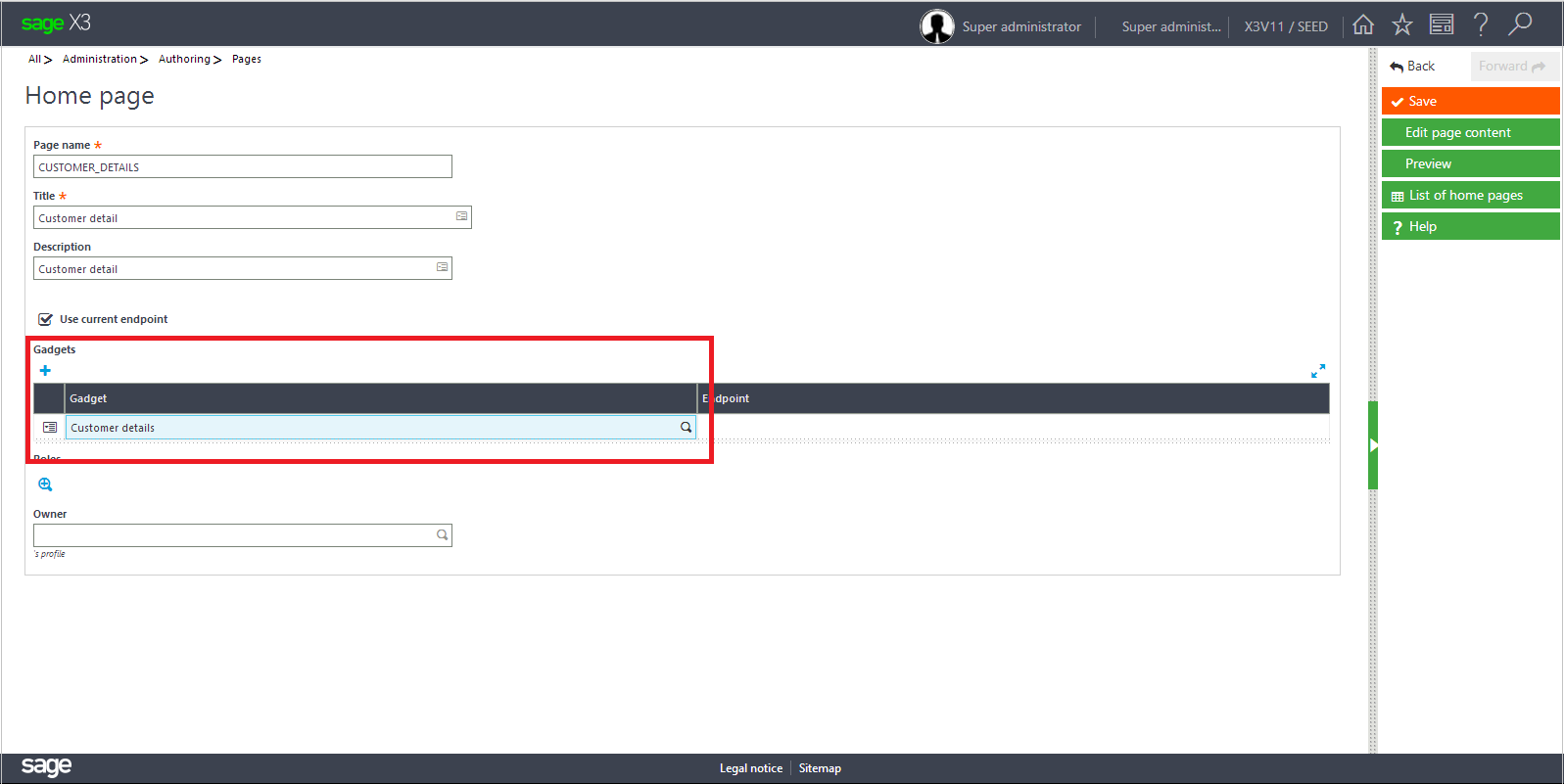
1.3 Home page screen
As shown in above screen shot we have created home page ‘CUSTOMER_DETAILS’ and selected menu item ‘ZCUSTOMER’ in Gadgets field.
Step 4 : Create New Landing page.

1.4 select landing page
Select option Queries as shown in below screenshot.

1.5 New Gadget- Query selection screen
Select gadget as shown in below screenshot.

1.6 Add new gadgets screen
About Us
Greytrix is a one stop solution provider for Sage ERP and Sage CRM needs. We provide complete end-to-end assistance for your technical consultations, product customizations, data migration, system integrations, third party add-on development and implementation expertise.
Greytrix has some unique solutions of Sage X3 integration with Sage CRM, Salesforce.com and Magento eCommerce along with Sage X3 migration from Sage 50 US, Sage Pro and QuickBooks. We also offer best-in-class Sage X3 customization and development services to Sage business partners, end users and Sage PSG worldwide.
For more information on Sage X3 Integration and Services, please contact us at x3@greytrix.com. We will be glad to assist you.