In Sage X3, we may come across a scenario where we want to change the quantity in the purchase receipt screen. This functionality can be achieved by following steps:
Navigate to: Purchase → Receipts → receipts
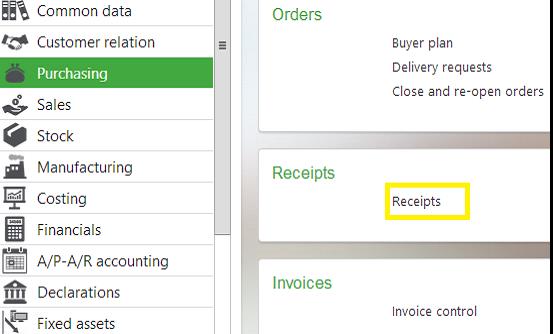
Path to Purchase Receipts Screen
In this screen, when you try to change the quantity of the product, it wouldn’t allow you to change that. To overcome that –
Refer below screen shot, here you can see that quantity is 12.
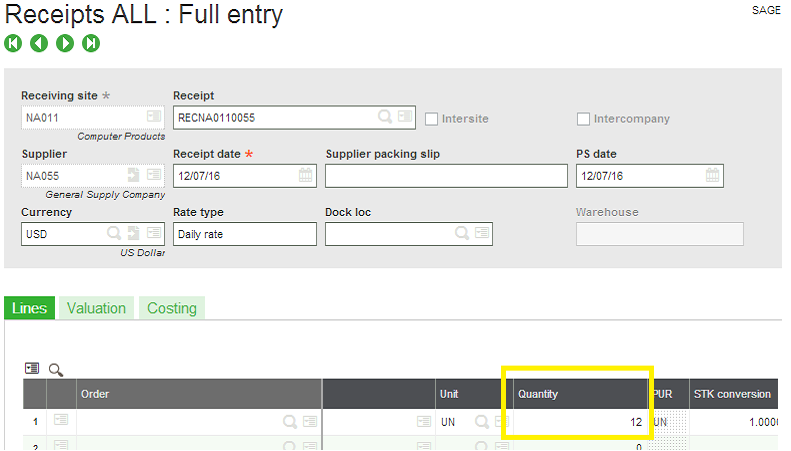
Purchase Receipt Screen
To change the quantity you have to go to the action button on lines grid, then Click on the receipt modification option.
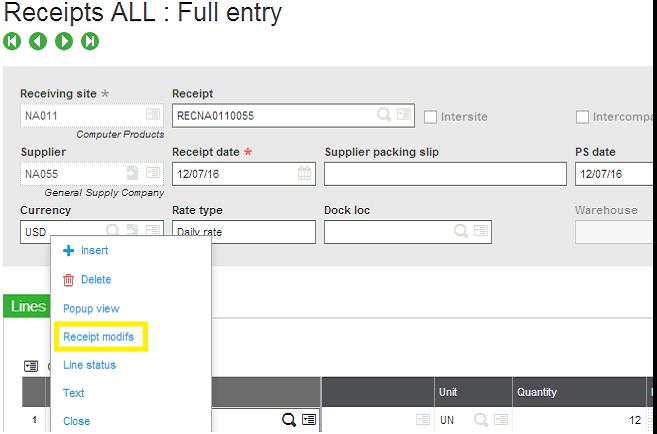
Purchase Receipt screen: click on receipt modifs
Now in this screen, you can change the quantity.
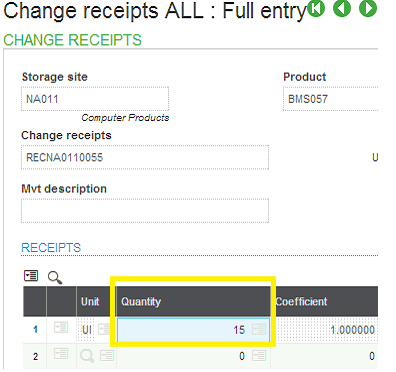
Change receipt screen
Now refer below screen shot, there you can see that quantity is changed with this process.
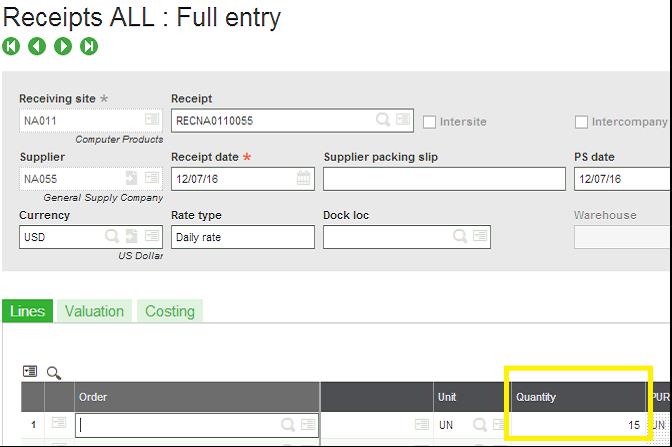
Purchase Receipt screen: Quantity
Hope this helps.
About Us:
Greytrix is one stop solution provider for Sage ERP and Sage CRM needs. We provide complete end-to-end assistance for your technical consultations, product customizations, data migration, system integrations, third party add-on development and implementation expertise.
Greytrix have some unique solutions of Sage X3 integration with Sage CRM, Salesforce.com and Magento eCommerce along with Sage X3 migration from Sage 50 US, Sage Pro and QuickBooks. We also offer best-in-class Sage X3 customization and development services to Sage business partners, end users, and Sage PSG worldwide.
For more information on Sage X3 Integration and Services, please contact us at x3@greytrix.com. We will be glad to assist you.
Related Resources: