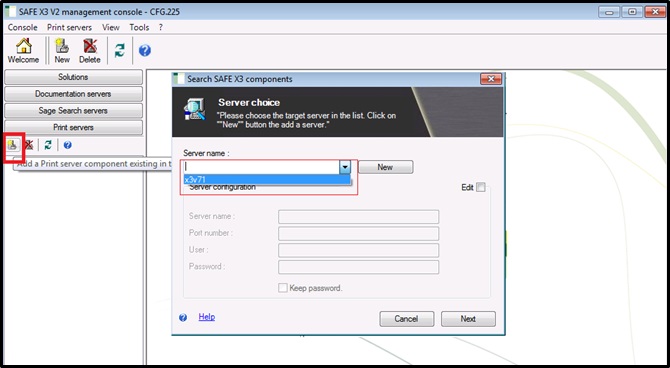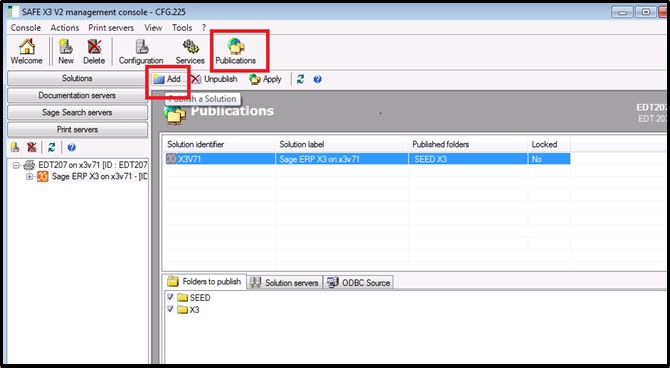Have you ever came a scenario where you want to print the reports in version 7 but you were not able to print? To print the reports we have to do the print server configuration. Before configure the print server we have to install the safex3-print server-installer. Here below are the steps to configure the print server.
New Stuff: How to save attachments centrally at one location?
1. Navigate: Safe x3 console>Print servers
Click on ‘ADD’ and select the server name and click on next button, choose the components and click on OK button.
After add the print server do the configuration by clicking configuration also publish the folders.
2. Click on Publications then click on Add and double click on X3V71.Select the folders and click on Apply.
Here we have configured the print server.
Also Read:
1. Safe X3 JAVA Server installation and Configuration – I
2. Multi-Tier Installation of Sage ERP X3
3. How to reconfigure Sage X3 solution after changing the computer name/domain
4. Set Batch Server to auto on mode in Sage ERP X3
5. Safe X3 JAVA Server installation and Configuration – II