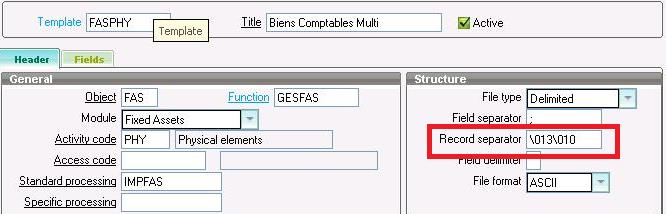While trying to import a file into X3 using import/export template you may come across a situation where data gets truncated and incomplete value gets imported. The reason may be the file you are trying to import contains the ‘CR’ (carriage return)’and ‘LF’ (line feed) at the last record of the line. To import this file with the valid data without truncating you have to modify your template.
Kindly refer to the below screen shot of the file.
New Stuff : How to restrict the user to enter with limited characters?
To import this file kindly navigate to Setup > Usage > Imports / exports > Import/export templates, in Header tab under Structure section you will find Record separator field enter ‘1310’ in it.
The value has to be a ‘\’ (back slash) followed by 3 numbers representing the ascii code of the character in decimal base .We often use the line feed character (10), which corresponds to the end of the line in text files in Unix and carriage return (13) which corresponds to reset a device’s position to the beginning of a line of text. The combination of the two characters carriage return, line feed (1310)n which corresponds to the end of the line in Windows text files.
Hope this blog helps you in importing the correct data!
Also read:
1. Import/Export Template
2. How to execute import utility using code
3. Importing and exporting data by xml file
4. How to conditionally restrict the Import update…!
5. Add menu in Sage ERP X3