In Sage X3, when you add a field to your screen, it typically displays as a small box, capable of showing just two or three words at a time. However, sometimes you need to display more data in the same field, and that’s where multi-line text fields come in handy. This guide will walk you through the process of converting a regular field into a multi-line text field to meet your needs.
Steps to Convert a Field into Multi-Line Text in Sage X3:
1. Add a Normal Field in the Development Screen:
To begin, you need to create a regular field in the development screen. This is the initial field you want to convert into a multi-line text box. As shown in the screenshot below, this field will initially be a small box on your screen that can only accommodate a few words or a short piece of data.
New stuff :- Maximizing Supply Chain Efficiency With Sage X3 For Chemical Industry
Clik here to view.
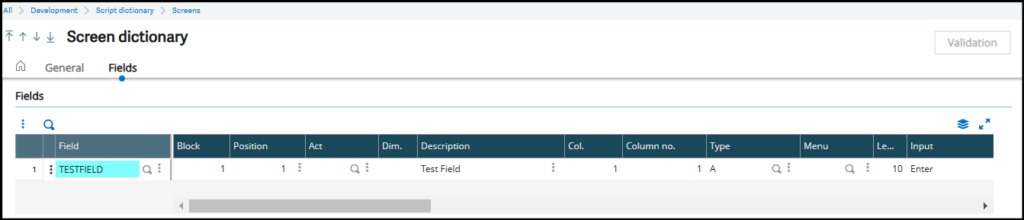
Clik here to view.

2.Converting to Multi-Line Text:
To transform this small field into a multi-line text box, return to the development screen. Select the field you’ve created, and on the right side of the screen, locate the “Graphical Object” option. Under this option, select Multiline Text.
Clik here to view.
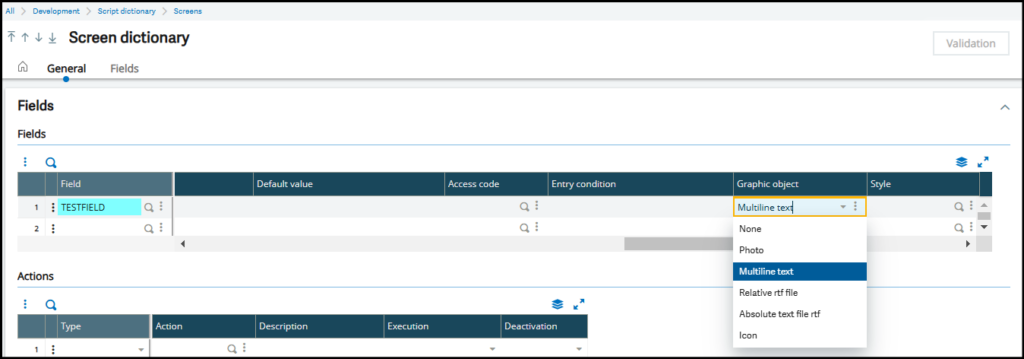
3.Adjust Graphical Parameters:
After selecting Multiline Text, you will need to configure the graphical parameters based on your requirements. This step allows you to customize how the multi-line text field will appear on the screen. You can adjust the size, layout, and other visual elements to make sure the field is suited to your needs.
Clik here to view.
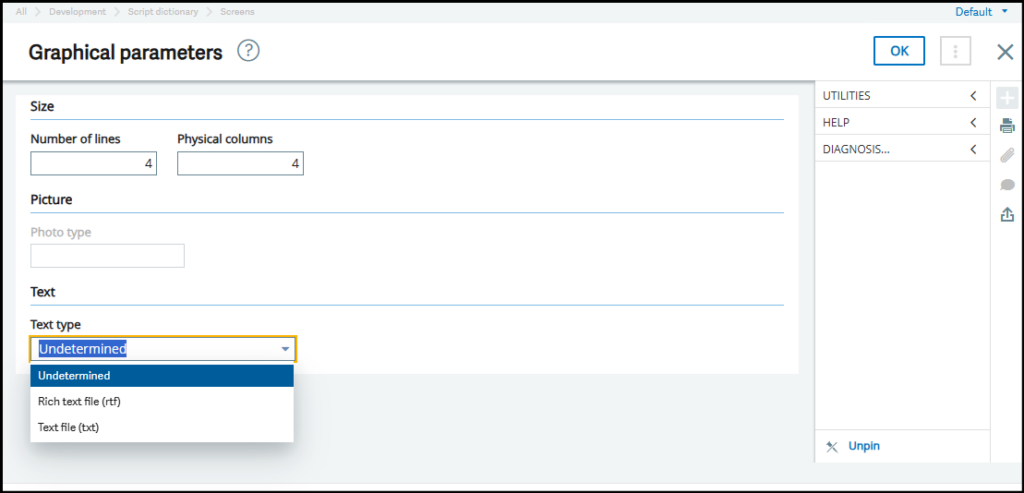
4.Save and Validate:
After configuring the graphical parameters, make sure to save your changes and validate the screen. Upon validation, your field will now be converted into a multi-line text field, allowing users to enter and view much longer pieces of text in the same field.
Clik here to view.

Conclusion
By following these simple steps, you can easily convert a normal field into a multi-line text field in Sage X3. This can greatly improve the user experience, especially when handling larger data sets or longer descriptions that need to be visible in one place. With just a few adjustments in the development screen, you’ll have a much more functional field suited to your needs.
About Us
Greytrix – a globally recognized and one of the oldest Sage Development Partners is a one-stop solution provider for Sage ERP and Sage CRM organizational needs. Being acknowledged and rewarded for multi-man years of experience and expertise, we bring complete end-to-end assistance for your technical consultations, product customizations, data migration, system integrations, third-party add-on development, and implementation competence.
Greytrix has some unique integration solutions developed for Sage CRM with Sage ERPs namely Sage X3, Sage Intacct, Sage 100, Sage 500, and Sage 300. We also offer best-in-class Sage ERP and Sage CRM customization and development services to Business Partners, End Users, and Sage PSG worldwide. Greytrix helps in the migration of Sage CRM from Salesforce | ACT! | SalesLogix | Goldmine | Sugar CRM | Maximizer. Our Sage CRM Product Suite includes addons like Greytrix Business Manager, Sage CRM Project Manager, Sage CRM Resource Planner, Sage CRM Contract Manager, Sage CRM Event Manager, Sage CRM Budget Planner, Gmail Integration, Sage CRM Mobile Service Signature, Sage CRM CTI Framework.
Greytrix is a recognized Sage Champion Partner for GUMUImage may be NSFW.
Clik here to view. Sage X3 – Sage CRM integration listed on Sage Marketplace and Sage CRM – Sage Intacct integration listed on Sage Intacct Marketplace. The GUMUImage may be NSFW.
Sage X3 – Sage CRM integration listed on Sage Marketplace and Sage CRM – Sage Intacct integration listed on Sage Intacct Marketplace. The GUMUImage may be NSFW.
Clik here to view. Cloud framework by Greytrix forms the backbone of cloud integrations that are managed in real-time for the processing and execution of application programs at the click of a button.
Cloud framework by Greytrix forms the backbone of cloud integrations that are managed in real-time for the processing and execution of application programs at the click of a button.
For more information on our integration solutions, please contact us at sage@greytrix.com. We will be glad to assist you.