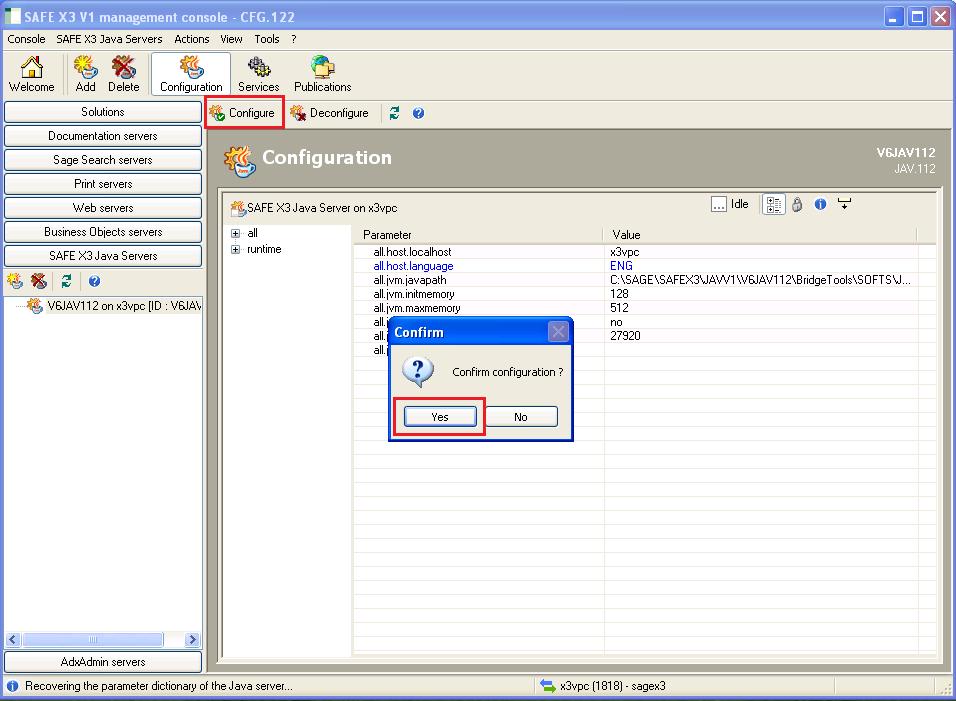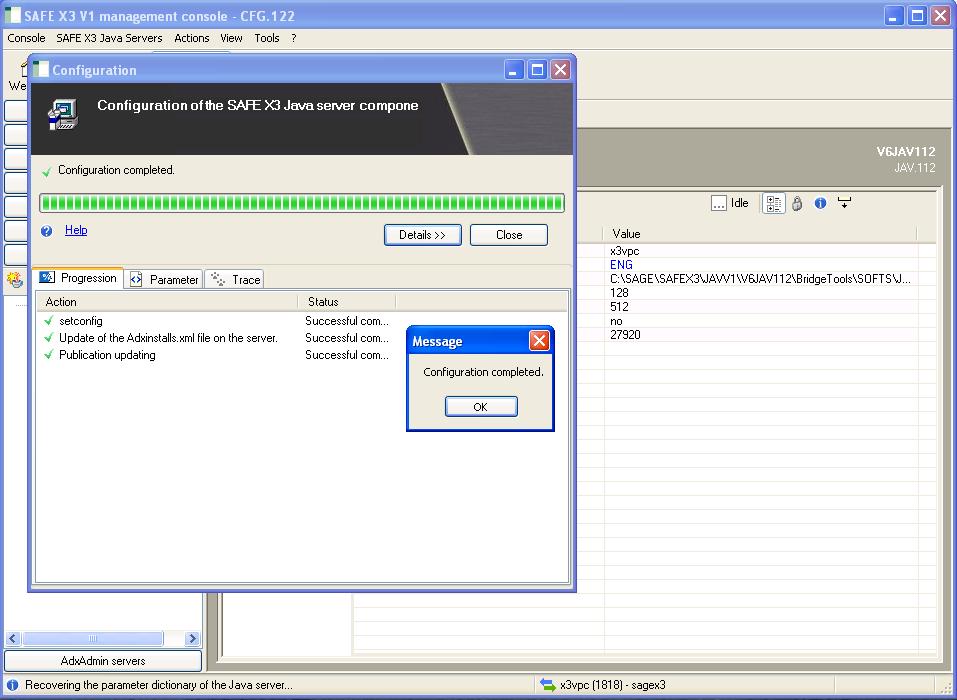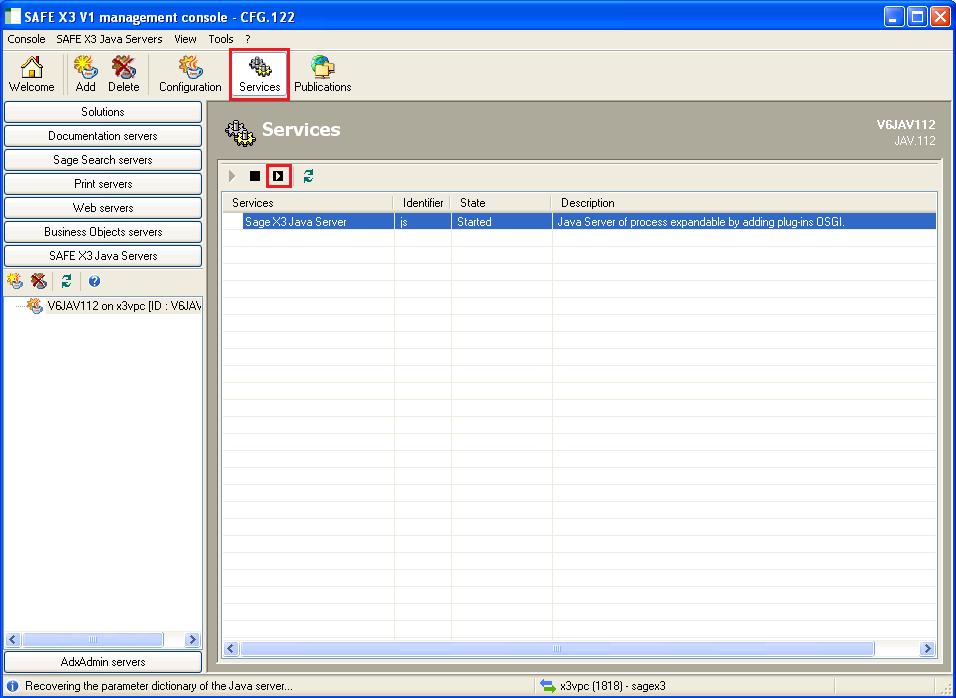In our last blog we went through the installation of JAVA server component, and checked if java component is already installed. Now we are going to see the configuration of JAVA bridge server with X3. To begin with the configuration open the safe X3 Console and follow the below steps:
New Stuff: Safe X3 JAVA Server installation and Configuration -I
1. Click on Add button to add our installed Java component. Then click on Next.
2. Here we can see the JAVA component which we had installed earlier. Choose the component to configure and click OK.
3. Before we configure, it will be a good practice to set a default server language. Please see the below snapshot and follow the steps according to the numbering.
A. Click on #1 button.
B. Select “all.host” from menu list. #2
C. Double click on “all.host.language”. #3
D. Give ENG for English or FRA for French. #4
4. Click on OK.

5. Now click on Configure button as shown in screenshot followed by YES.
6. Once the configuration completes, the below message pops-up.
7. Click on OK and close the configuration window.
8. Since we have configured the JAVA bridge server with X3, the only thing we need to do now is to start the JAVA bridge services. To do that click on Services button as shown in below figure.
9. Select the X3 java server and click on restart button as shown in above figure.
10. Close the safe X3 Console.
11. We have successfully configured the Java Bridge component.To check if the JAVA bridge server is successfully set up or not. Login to your application server and open the following URL in Internet Explorer or any other http browser http://localhost:27880/infos/index.jspThis is the default path for JAVA bridge server, but this might be different in your system if the default path was changed during installation. If the JAVA bridge is installed, you should be able to see the following screen.

We are done now.
Also Read:
1) How to Upgrade Runtime Server for Sage X3
2) Create Notifications using Notification Server in Sage X3
3) Opening Java Bridge Connection through code
4) How to Get the Safe X3 Java Bridge Host and Port values
5) Multi-Tier Installation of Sage ERP X3