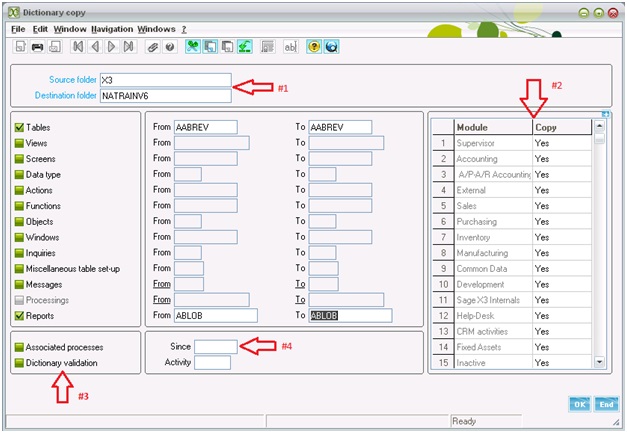There may be a scenario where you want to migrate your development from a folder to another. Since it is a time consuming process, and not a feasible one also, it is not recommended to migrate all X3 objects created during the development process.
But X3 has a very special feature to carry out the above requirement, “Dictionary Copy”. The basic functionality of this function is to copy the X3 objects from one folder to another. We can copy the tables, screens, data types, reports, etc.
New Stuff: Pattern Matching in Sage X3
The navigation for this function is: Development > Utilities > Dictionary > Copies > Dictionary
Let’s take a look on the certain useful and dynamic features available on the screen:
#1. We can enter the Source and Destination folder name.
#2. If Module fields are equal to Yes, the elements for the selected modules are also copied.
#3. Associated processes: Used to specify that the processes associated with the copied elements (screens, actions, objects, inquiries) are also copied. This flag also helps with the copy of the Crystal Reports reports associated with the dictionary elements for the reports.
Dictionary validation: Used to trigger the validation of the elements (tables, views, screens, windows, objects, inquiries, functions) in the destination folder after the copy. This validation is only possible if the current server associated with the folder is same as the server for the destination folder. If this is not the case, an error message will indicate this fact in the log file for the copy.
#4. One can view the data for the date entered in the field. All files created or modified later or equal to the date specified is viewable.
#5. If an activity code is entered here, only the elements marked with the activity code in question are copied.
In the end a log file is generated showing the operations carried while migration. Please refer below snapshot.
Also Read:
Copying Processing files from one Folder to Another
How to Copy Detail lines in Sage X3
Purging and Archiving data in Sage X3