A Work order is an order to make one or more products. Conventionally, the work order uses a bill of materials (BOM) to create a list of materials to be issued, and a routing to make a list of operations to be performed on work centers.
You can create both planned work orders and firm production works orders for a single, or multiple BOMs. Planned orders cannot be allocated, printed or tracked.
Enterprise planning is a tool that show you these WIP records. If you choose “ALL (Full entry)”, the system would show you ALL the WIP records, which is rather useless. However, through Enterprise planning entry transaction setup, you can filter these WIP records. The typical way to do this is to create different Enterprise Planning entries, each targeting different job function. So maybe you can create one that only shows MRP purchase suggestions for buyers, and another one that only shows MRP work order suggestions for Production planners. In our planning process, the Enterprise Planning works like a to-do list for our buyers/planners.
In Sage X3 there is a functionality to create a work order from enterprise planning. Please follow below steps for the same. As there are various ways to create work order from enterpise screen. Lets see two of them:
- Direct creation of work order from Enterprise screen (Enterprise planning -> Work Order)
- From Sales Order -> Enterprise planning -> Work Order
- Enterprise planning to Work Order:
Navigate to : Manufacturing-> Planning -> Enterprise planning
- Enter site and product
- Now go to on the right panel . There you will see Manufacturing button. Just click on that. Refer below screen shot:

c. After clicking on above button. One window will get open and under that window just enter the qty, dates and select the routing code with which work order will get created. Refer below screen shot:

- d. Now click on the Plan or Release button.
- e. Once user clicked on the above button, work order will get generated.
- f. To see the generated work order, just go to the enterprise planning screen search for the product. On the lines grid you will see the newly generated work order for that particular product. Refer below screen shot:

- Sales Order -> Enterprise planning -> Work Order
- First navigate to Sales -> Orders -> Orders
- Create new trasaction keeping product source as ‘Work Order‘ on line level. Refer below screen shot.
Note: Product should be BOM product.
- Now, navigate to: Manufacturing > Planning > Enterprise planning
- Enter site and product.
- Click on Search button.
- After clicking on search button, all the data comes under that criteria will get filter out on the grid level.
- Now select the above Sales order transaction present in the grid level and click on the lines action button -> Plan /Initiate button.
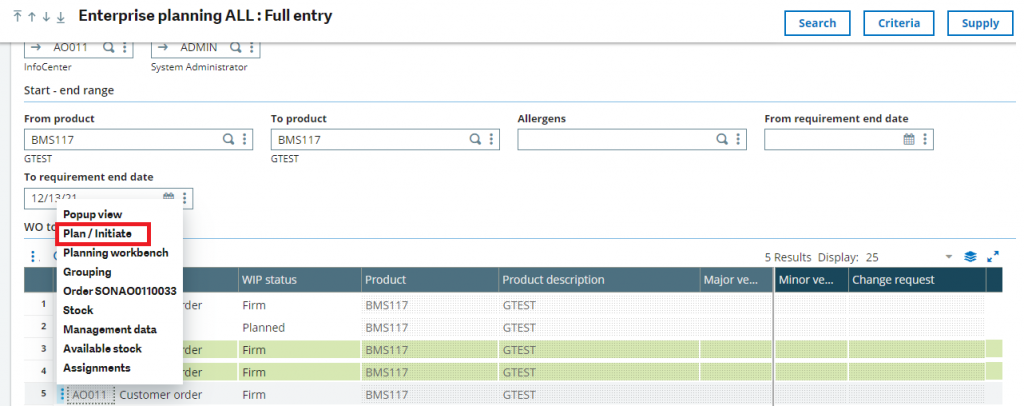
- h. After click on plan/initiate button, one window will get open.
- i. After that just click on the Plan or Release button in that screen.
- j. As you can see in the below screen shot, Sales Order’s work order got created from Enterprise Planning screen.

k) Also you can see its reference on the Sales order screen as well. Refer below screen shot.

Hence by doing above process in Sage X3, we can create work order from enterprise planning screen.
About Us
Greytrix – a globally recognized and one of the oldest Sage Development Partner is a one-stop solution provider for Sage ERP and Sage CRM organizational needs. Being acknowledged and rewarded for multi-man years of experience, we bring complete end-to-end assistance for your technical consultations, product customizations, data migration, system integrations, third-party add-on development and implementation competence.
Greytrix caters to a wide range of Sage X3, a Sage Business Cloud Solution, offerings. Our unique GUMU integrations include Sage X3 for Sage CRM, Salesforce.com, Dynamics 365 CRM and Magento eCommerce along with Implementation and Technical Support worldwide for Sage X3. Currently we are Sage X3 Implementation Partner in East Africa, Middle East, Australia, Asia, US, UK. We also offer best-in-class Sage X3 customization and development services, integrated applications such as POS | WMS | Payment Gateway | Shipping System | Business Intelligence | eCommerce and have developed add-ons such as Catch – Weight and Letter of Credit and India Legislation for Sage X3 to Sage business partners, end users and Sage PSG worldwide. Greytrix Sales Commission App for Sage X3 simplifies commission calculations and postings on sales transactions.
integrations include Sage X3 for Sage CRM, Salesforce.com, Dynamics 365 CRM and Magento eCommerce along with Implementation and Technical Support worldwide for Sage X3. Currently we are Sage X3 Implementation Partner in East Africa, Middle East, Australia, Asia, US, UK. We also offer best-in-class Sage X3 customization and development services, integrated applications such as POS | WMS | Payment Gateway | Shipping System | Business Intelligence | eCommerce and have developed add-ons such as Catch – Weight and Letter of Credit and India Legislation for Sage X3 to Sage business partners, end users and Sage PSG worldwide. Greytrix Sales Commission App for Sage X3 simplifies commission calculations and postings on sales transactions.
The GUMU Cloud framework by Greytrix forms the backbone of cloud integrations that are managed in real-time for processing and execution of application programs at the click of a button.
Cloud framework by Greytrix forms the backbone of cloud integrations that are managed in real-time for processing and execution of application programs at the click of a button.
Greytrix is a recognized Sage champion ISV Partner for GUMU Sage X3 – Sage CRM integration also listed on Sage Marketplace; GUMU
Sage X3 – Sage CRM integration also listed on Sage Marketplace; GUMU integration for Sage X3 – Salesforce is a 5-star rated app listed on Salesforce AppExchange and GUMU
integration for Sage X3 – Salesforce is a 5-star rated app listed on Salesforce AppExchange and GUMU integration for Dynamics 365 CRM – Sage ERP listed on Microsoft AppSource.
integration for Dynamics 365 CRM – Sage ERP listed on Microsoft AppSource.
For more information on Sage X3 Integration and Services, please contact us at x3@greytrix.com, We would like to hear from you.