In sage X3, a new screen has been added to create, post, and pay prepayment invoices. In the A/P-A/R accounting module, the Prepayment invoice function (GESPREPI) can set up customer contract data with relative amounts and specific invoice types for prepayments and the final invoice.
The invoices are created in the Customer BP invoices function (GESBIC). Dedicated automatic journals are used to post prepayment invoices, prepayments linked to a contract, and transfer amounts from prepayments to the final invoice.
Navigation path: All>>A/P-A/R accounting>> Prepayment invoice management
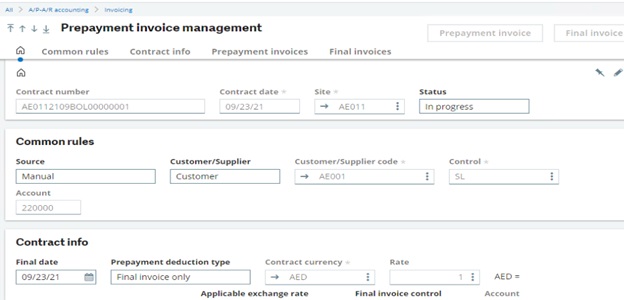
Also, you can create, manage, and post prepayment invoices linked to a sales order in the Prepayment invoices management function. There can only be one contract for each sales order line. For a standard sales invoice, you can link the invoice to the Prepayment management function by setting the PREFUN – Prepayment management parameter (TC chapter, INV group) to Prepayment invoices for the site.
Payments are posted to an automatic journal until the contract is settled. The final invoice is a standard sales invoice, and when it is posted, the prepayment amounts are reversed so that the open items are settled properly. This closed the prepayment contract.
There are four tab added on this field Common rules, Contract info, Prepayment invoices, Final invoices and two main buttons Final invoice and prepayment invoice.
- Common rules: In this tab, the Customer/Supplier code and account number can be entered.
- Contract info: In this tab, all the contract amount details can be entered like Payment term, Contract currency, Tax rule, Early discounts/Late charges..etc.
- Prepayment invoices: In this section, details related to the prepayment details like prepayment percentage, invoice amount are displayed
- Final invoices: In this section, details related to the final invoice details like invoice amount and account details are displayed when a final invoice is created for a contract, the contract is closed.
After entering all the details, once you click on the prepayment invoice button, the below screen will pop up. Click on Yes.
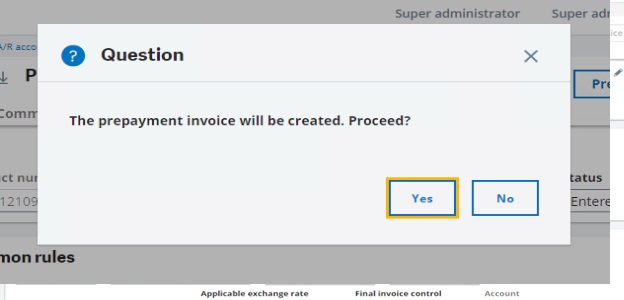
Once you click yes, a customer BP invoice gets created. (Refer to the below screenshot)
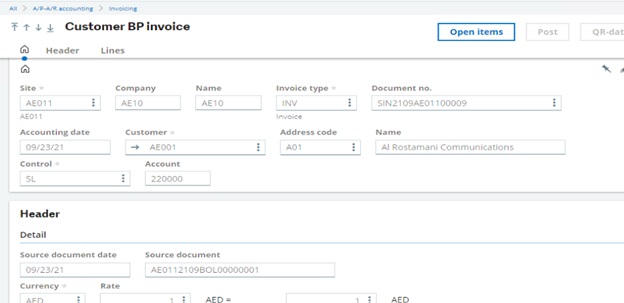
All the prepayment invoice details will be displayed on the Prepayment invoice tab.
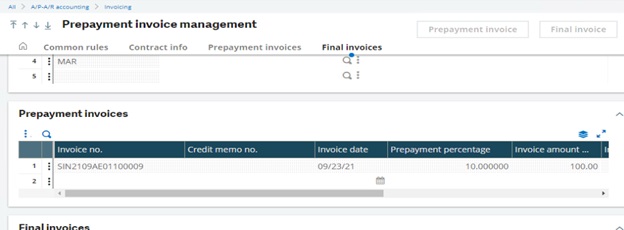
Once the invoice is posted, then the user can create the final invoice by clicking on the Final invoice button.
From the Customer BP invoices function, you can print payment details using the following reports:
- BPCINVPRE – Prepayment invoice
- BPCINVFIN – Final invoice
Hope this blog helps you managing prepayment invoice.
About Us
Greytrix – a globally recognized and one of the oldest Sage Development Partner is a one-stop solution provider for Sage ERP and Sage CRM organizational needs. Being acknowledged and rewarded for multi-man years of experience, we bring complete end-to-end assistance for your technical consultations, product customizations, data migration, system integrations, third-party add-on development and implementation competence.
Greytrix caters to a wide range of Sage X3, a Sage Business Cloud Solution, offerings. Our unique GUMU integrations include Sage X3 for Sage CRM, Salesforce.com, Dynamics 365 CRM and Magento eCommerce along with Implementation and Technical Support worldwide for Sage X3. Currently we are Sage X3 Implementation Partner in East Africa, Middle East, Australia, Asia, US, UK. We also offer best-in-class Sage X3 customization and development services, integrated applications such as POS | WMS | Payment Gateway | Shipping System | Business Intelligence | eCommerce and have developed add-ons such as Catch – Weight and Letter of Credit and India Legislation for Sage X3 to Sage business partners, end users and Sage PSG worldwide. Greytrix Sales Commission App for Sage X3 simplifies commission calculations and postings on sales transactions.
integrations include Sage X3 for Sage CRM, Salesforce.com, Dynamics 365 CRM and Magento eCommerce along with Implementation and Technical Support worldwide for Sage X3. Currently we are Sage X3 Implementation Partner in East Africa, Middle East, Australia, Asia, US, UK. We also offer best-in-class Sage X3 customization and development services, integrated applications such as POS | WMS | Payment Gateway | Shipping System | Business Intelligence | eCommerce and have developed add-ons such as Catch – Weight and Letter of Credit and India Legislation for Sage X3 to Sage business partners, end users and Sage PSG worldwide. Greytrix Sales Commission App for Sage X3 simplifies commission calculations and postings on sales transactions.
The GUMU Cloud framework by Greytrix forms the backbone of cloud integrations that are managed in real-time for processing and execution of application programs at the click of a button.
Cloud framework by Greytrix forms the backbone of cloud integrations that are managed in real-time for processing and execution of application programs at the click of a button.
Greytrix is a recognized Sage champion ISV Partner for GUMU Sage X3 – Sage CRM integration also listed on Sage Marketplace; GUMU
Sage X3 – Sage CRM integration also listed on Sage Marketplace; GUMU integration for Sage X3 – Salesforce is a 5-star rated app listed on Salesforce AppExchange and GUMU
integration for Sage X3 – Salesforce is a 5-star rated app listed on Salesforce AppExchange and GUMU integration for Dynamics 365 CRM – Sage ERP listed on Microsoft AppSource.
integration for Dynamics 365 CRM – Sage ERP listed on Microsoft AppSource.
For more information on Sage X3 Integration and Services, please contact us at x3@greytrix.com, We would like to hear from you.